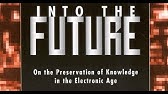00:00:00
this is the X tool M1 Ultra and this
00:00:03
might just be the machine you want to
00:00:05
get if you are setting up a craft room
00:00:07
because it can do a lot of stuff you can
00:00:09
laser engrave you can laser cut you can
00:00:11
cut paper with a tiny knife or leather
00:00:13
with a bigger knife or fabric with a
00:00:15
circular knife or maybe you want to
00:00:17
emboss directly onto paper oh and also
00:00:19
it's a color printer so I have checked
00:00:21
out a lot of machines from xtool in the
00:00:24
past and actually I've done a review of
00:00:26
their previous M1 machine which was a
00:00:29
combination laser cutter SL engraver as
00:00:31
well as a vinyl cutter so it's basically
00:00:33
like a Cricut plus a laser all smashed
00:00:36
together well the ultra definitely steps
00:00:38
that up in terms of functionality xtool
00:00:40
has kind of revamped their product line
00:00:42
over the past year they used to be
00:00:44
really big with these like big laser
00:00:45
cutters that were completely open air so
00:00:47
there was no enclosure whatsoever and
00:00:49
then at some point last year they
00:00:50
introduced the S1 which was their fully
00:00:54
enclosed laser cutter and engraver and
00:00:56
it was basically in a form factor really
00:00:59
similar to this and they have extended
00:01:01
that over into the M1 line which is
00:01:03
really nice because you can see pretty
00:01:05
much the entire work area that you're
00:01:07
working with now before we jump into the
00:01:09
functionality let's talk about the
00:01:10
machine itself from what I can tell the
00:01:12
internals are mostly metal and then you
00:01:14
have this hard plastic enclosure uh that
00:01:17
also includes this lid but this right
00:01:20
here is where it gets interesting
00:01:22
because this is actually two different
00:01:24
modules and the one on the right is
00:01:27
actually interchangeable this is the PR
00:01:30
module that I have in there right now
00:01:32
there's actually a couple other modules
00:01:33
that you can drop in including the laser
00:01:36
but I want to talk about the carriage to
00:01:38
start off because this is where you can
00:01:40
drop in your blade tools they have a
00:01:43
larger blade right here and I've used
00:01:45
this to cut things like leather or
00:01:47
simple cuts on paper and then they've
00:01:49
also got this nice rotary blade tool and
00:01:51
this is going to be really good if
00:01:52
you're doing stuff like Fabric and then
00:01:53
they have an embosser tool which is
00:01:55
basically like a really fat pointed end
00:01:57
that you can push into paper or leather
00:02:00
material to have like that embossed
00:02:02
effect and these are pretty easy to use
00:02:04
so let's say I wanted to use my blade or
00:02:06
to do it when you're not looking at it
00:02:07
um but it pops in it's a magnetic and
00:02:09
then this clamps down on the outside and
00:02:11
then that's locked into place and I
00:02:13
believe the software can actually tell
00:02:14
which tool you have installed and then
00:02:16
to put this into the machine there's a
00:02:17
little duv tail on the
00:02:19
back and then you lock it into place and
00:02:22
this has a cover that goes right on top
00:02:25
to keep everything clean and protected
00:02:27
and then these two tools go in just the
00:02:30
same way and I did some examples with
00:02:32
the embossing and the cutting that you
00:02:33
can see going right now and it does a
00:02:37
great job and then if you are familiar
00:02:39
with a Cricut or a vinyl cutter then you
00:02:41
might be familiar with mats like these
00:02:43
these are basically like mats that are
00:02:45
tacky on both sides so that when you put
00:02:48
paper or material down kind of locks it
00:02:50
into place um because unlike a laser
00:02:53
when you're dragging a knife across it
00:02:54
your material can move um so you want it
00:02:57
to stick into place they have a couple
00:02:59
different ones that you you can use
00:03:01
there's the blue one right there that is
00:03:02
more for light material then you've got
00:03:04
a pink one that is a little bit more
00:03:05
sticky that you're going to use for like
00:03:07
cloth and stuff like that now before we
00:03:08
get into the other two modules you'll
00:03:10
also notice there is this other guy that
00:03:13
is permanently attached to this unit so
00:03:16
if I took this one out just so we can
00:03:18
focus on it you can see we have another
00:03:20
spot where we can drop in tools and one
00:03:22
of the tools you can use is a fine point
00:03:24
blade just drops in like this and that
00:03:28
is what I used to cut out uh the this
00:03:29
like crazy jellyfish um out of some card
00:03:32
stock but because it was a lot more
00:03:33
intricate I had to use a smaller blade
00:03:36
and that's what you're going to use that
00:03:37
side for now in addition to that and
00:03:40
this is something you probably have seen
00:03:41
with other machines like this before you
00:03:43
can also use a pen or pencil just by
00:03:46
dropping it in and to use it they give
00:03:48
you this little like holder where this
00:03:50
will drop in and then it locks into
00:03:53
place just look with the other ones
00:03:55
you've got an enclosure that you can put
00:03:56
it on right there so this basically
00:03:57
turns into a plotter machine and
00:03:59
addition to everything else one of the
00:04:01
things I tested out with this was
00:04:03
actually doing text but to do text with
00:04:05
like a pen you usually need to use like
00:04:07
a single stroke font and I actually have
00:04:09
a few of those in there that you can set
00:04:11
specifically to use with a pen and so
00:04:13
you can see some of the examples
00:04:14
happening right now and that is what I
00:04:16
use to write jellyfish with the pin
00:04:19
right there so having that pin
00:04:20
functionality is really cool now I'm
00:04:22
pretty sure you can basically use
00:04:23
whatever pin or pencil you want but to
00:04:25
provide you a set of different colors
00:04:26
which comes right out the box which is
00:04:27
super handy as well now what's nice
00:04:29
about that is you can use this in
00:04:30
conjunction with these other tools so if
00:04:34
you did want to use the plotter and then
00:04:35
you wanted to cut something out with
00:04:37
some of the other blades you would just
00:04:38
drop this right back in then inside of
00:04:40
the software you can find what artwork
00:04:42
you want to do with both tools um or you
00:04:44
can have something pretty much set up
00:04:45
all the time now the function that X
00:04:47
tool is probably most known for is the
00:04:49
laser and in some of their materials I
00:04:51
saw it mentioned that they also have a
00:04:53
20 WT uh so I would imagine because this
00:04:56
is so modular you'll have some options
00:04:59
for some different wattages depending on
00:05:01
what you're doing again this attaches
00:05:03
the exact same way as the other uh all
00:05:05
the connections are in the back this
00:05:07
locks into place and the one thing that
00:05:09
happens when you jump into the laser is
00:05:11
your material thickness might change
00:05:13
because if you are cutting something out
00:05:15
they provide this grid right here uh
00:05:18
with these guys that actually can move
00:05:20
around but that can drop down you can
00:05:22
put your wood on top of that and then
00:05:24
cut stuff out but how thick of something
00:05:26
they cutting out might change and so you
00:05:28
can autofocus this module as well and
00:05:30
all that's built directly inside of the
00:05:32
software there's a little spring-loaded
00:05:33
pin here on the bottom that lets it set
00:05:35
how far down it's going to go now when
00:05:37
we get into the laser some of the safety
00:05:40
features definitely come into play and
00:05:42
first the one we've already talked about
00:05:44
is this enclosure which helps block the
00:05:46
harmful light that is coming from this
00:05:48
diode laser but as you're using the
00:05:50
laser you're also going to make smoke in
00:05:52
fumes and if I flip this around to the
00:05:55
back you can see we do have a vent right
00:05:57
there but there's not a fan built into
00:05:59
to the machine because you get this guy
00:06:03
which snaps into place like that which
00:06:05
has a fan built into it as well as a
00:06:07
filter and then you can exhaust this
00:06:08
either into another air filter unit or
00:06:11
out your window then and actually found
00:06:13
that the filter they had built in did a
00:06:15
pretty good job just for like the really
00:06:16
simple engrav jobs that I did but if you
00:06:19
are going to use the laser you
00:06:20
definitely want to be in a well
00:06:21
ventilated area now I haven't been able
00:06:23
to test it but I'm pretty sure their
00:06:24
bigger air filter that you would use
00:06:27
with their xtool S1 would work fine with
00:06:29
this now I thought it was a little bit
00:06:31
strange that this was an additional unit
00:06:33
but I could totally see it if you're
00:06:34
coming at it from the crafting space
00:06:36
because um this does make it more bulky
00:06:39
on the back and if primarily you're
00:06:41
going to be using like the vinyl cutter
00:06:42
or the plotter or even the printer which
00:06:44
we still need to talk about um you
00:06:46
really don't need exhaust for that so it
00:06:48
definitely saves some bulk on the back
00:06:49
end and there is an electrical
00:06:51
connection right here on the back so
00:06:53
this will only run when you're using
00:06:54
that laser module and they can turn it
00:06:56
on and turn it off um so it's just not
00:06:58
as loud all the time and then if few
00:06:59
other safety features they brought over
00:07:01
from the S1 is their uh tilt like motion
00:07:04
detection which is really sensitive I
00:07:06
actually kind of moved the machine a few
00:07:08
times when I was cutting stuff and it
00:07:10
cuts power to the laser really quick and
00:07:12
there's actually sensors in the lid so
00:07:13
you can only run this when this is fully
00:07:15
closed and you have to be physically
00:07:17
next to the machine to start your cut or
00:07:19
engrave and that's what pretty much any
00:07:21
process you're going to do you're going
00:07:22
to send it to the machine you can hit it
00:07:23
right there and you're going to be good
00:07:25
to go and they also have these like half
00:07:26
dome clear sensors there's one right
00:07:28
here and then two on the back that I
00:07:30
believe are their fire sensors and they
00:07:33
provide like a fire suppression system
00:07:35
that you can plug into the back so when
00:07:36
something is detected it's able to put
00:07:38
it out really quick but that brings me
00:07:40
to one limitation I am seeing with this
00:07:42
machine from the best that I can tell
00:07:45
there's no integrated air assist with
00:07:48
this and all an air assist is is like a
00:07:49
stream of air that is coming out around
00:07:52
where your laser beam is to help put out
00:07:53
any Flames or flareups uh this is
00:07:56
especially used when you're doing
00:07:58
cutting a lot of times you don't even
00:08:00
need an air assist if you're doing
00:08:01
engraving because it can kind of
00:08:02
interfere with the laser beam so the
00:08:04
quality isn't quite as good now I think
00:08:06
they will provide it because there is a
00:08:09
air connection on the back and I can see
00:08:11
tubing on the inside but specifically
00:08:14
for the 10 wat module um I'm not seeing
00:08:17
a spot where that tube would connect and
00:08:20
I'm actually recording this before this
00:08:21
is officially released so if that
00:08:22
changes I'll let you know down in the
00:08:24
comments now there is a fan on the top
00:08:27
but I believe that is just for cooling
00:08:28
the laser itself itself it also has a
00:08:30
big heat sink at the bottom to keep this
00:08:32
relatively cool so it can operate for
00:08:33
long periods of time now one feature
00:08:36
they have brought over from the laser
00:08:39
that you can use with pretty much
00:08:40
anything is their positioning system
00:08:42
because there is a red laser dot that
00:08:45
will trace the boundary of whatever
00:08:46
you're about to engrave or cut and I
00:08:48
believe that is actually attached to
00:08:50
this unit because you can use the
00:08:51
framing function even when you're not
00:08:53
using the laser module itself which
00:08:55
brings me to one of the other things I
00:08:56
kind of wish they would fix is that this
00:08:58
doesn't like lock into place now they've
00:09:00
got markings and grids on the bottom so
00:09:02
you kind of know where to place this but
00:09:04
there's nothing that completely locks it
00:09:06
into place so if you're going to be
00:09:07
doing something over and over and over
00:09:09
again and you have like a jig set up to
00:09:10
where you know exactly where to place
00:09:12
something that could still adjust so
00:09:15
still need to run that framing function
00:09:16
as a result this also doesn't have a
00:09:19
camera and that is what the xtool P2
00:09:21
does have included but they have come
00:09:23
out with a workaround where you can take
00:09:24
a picture of what you have inside of
00:09:26
there and they have a few alignment dots
00:09:28
on the side
00:09:29
that will basically stretch your picture
00:09:31
into the software and then you can line
00:09:33
it up from there but that framing
00:09:35
function with the laser uh is super easy
00:09:37
to run as well oh and one last thing
00:09:39
with the laser as I'm taking this out
00:09:41
there are actually screws on the bottom
00:09:44
of this which means that you can
00:09:46
actually remove this bottom plate and
00:09:49
you can see here are the markings that I
00:09:50
was talking about but because of that
00:09:51
the bottom is fully exposed meaning you
00:09:54
could put this directly on a bigger
00:09:55
piece of material so say I wanted to
00:09:57
laser engrave um this table that at
00:09:59
right here you can by removing the
00:10:02
bottom all right now for the last module
00:10:05
and this is going to be the first for me
00:10:07
I currently haven't reviewed a machine
00:10:09
that has a inkjet printer in it and that
00:10:12
is what this module is right here um you
00:10:15
can see that if I take this off right
00:10:18
here uh this is magnetic but that is
00:10:20
where the ink is going to come out and
00:10:23
this pops out like that and this is more
00:10:25
like your traditional ink cartridge but
00:10:27
it goes in pretty easy but locks down
00:10:29
into place and then you've got this
00:10:30
cover that uses magnets to attach and
00:10:33
they do that to help keep the ink from
00:10:34
drying out and then this just attaches
00:10:37
like everything else on the
00:10:39
side locks into place uh and this is the
00:10:42
only one uh that you actually have to
00:10:44
connect with a wire and they've got a
00:10:46
little tray that slides into the base
00:10:49
that basically has like a ton of sheets
00:10:50
of paper and so before this starts this
00:10:53
will run over push down to kind of clear
00:10:55
any of the ink that's on there and then
00:10:57
also this little guy that we talked
00:10:59
about earlier slides into place and
00:11:02
that's kind of handy because also at the
00:11:04
end of whatever you're printing the
00:11:06
laser head will run over to this and
00:11:08
because it's magnets it'll snap back up
00:11:09
into place so like even if you forget to
00:11:11
put it back if as long as it's in this
00:11:13
spot and it's locked into place you'll
00:11:15
be good to go now in terms of cutting
00:11:17
performance for the laser uh it works
00:11:19
great and laser engraving works like you
00:11:21
would expect it to but then for the
00:11:22
printer and its performance I don't have
00:11:25
something to compare it to directly
00:11:26
other than like an actual like full
00:11:28
inkjet printer this is definitely a
00:11:30
little bit different just in terms of
00:11:32
how it works but one nice element with
00:11:34
it that a normal injet printer doesn't
00:11:36
have is you could also have thicker
00:11:39
material and this module itself can
00:11:41
actually zero itself out so there's a
00:11:42
little bit of play here at the bottom so
00:11:44
it will find like the zero point and
00:11:46
then print from there so even if you're
00:11:48
not using paper maybe it's something
00:11:49
thicker like wood you can do it with
00:11:51
this guy too so would I recommend this
00:11:54
machine and who do I think it's for in
00:11:56
general I find with X tool especially
00:11:59
after after they moved away from their
00:12:00
like open design to more fully enclosed
00:12:02
machines they do a really good job and
00:12:05
the software itself is actually pretty
00:12:07
easy to use compared to some of the
00:12:08
other stuff that's out there we'll do an
00:12:10
example project here in a second but I
00:12:12
think this is actually great for a
00:12:15
crafting space because you're getting a
00:12:17
great vinyl cutter and Laser and you're
00:12:20
also getting the ability to color print
00:12:22
all in one machine so you're basically
00:12:24
combining an X tool S1 plus a Cricut
00:12:27
plus a color printer all together so
00:12:29
you're going to save on a lot of space
00:12:31
but because they're also integrated into
00:12:33
the same machine you can mix and match
00:12:35
and I think that's where it's going to
00:12:36
get really interesting to see some of
00:12:38
the stuff that folks make like even
00:12:40
something as simple as this so having
00:12:42
the pin right jellyfish you can do all
00:12:44
this directly inside of the machine and
00:12:47
then something I've never really seen
00:12:48
before is you could color print an image
00:12:51
on like say a piece of wood and then cut
00:12:53
it out with the laser all within one
00:12:57
machine now one thing I was a little bit
00:12:58
nervous with is when you remove these
00:13:00
modules it's pretty easy to move the
00:13:02
carriage back and forth but there's a
00:13:04
red dot inside of the software that's
00:13:06
showing you exactly the position of the
00:13:08
red like cross here that this creates so
00:13:11
I believe they're using Clos Loop Motors
00:13:13
basically just means there's feedback
00:13:15
whenever you move this it kind of knows
00:13:16
where you move it to so even if you say
00:13:18
switching out the inkjet module with the
00:13:21
laser module and you wind up bumping it
00:13:23
a little bit it's still going to be fine
00:13:25
because it's going to know exactly where
00:13:26
it's going to go okay so we are going to
00:13:28
do in example all right so we're
00:13:30
actually going to be doing three
00:13:31
different things we're going to be using
00:13:32
the laser we're going to be using the
00:13:34
pin um and we're going to cut it all out
00:13:36
from a piece of wood with the laser
00:13:38
engraver now because of that I'm
00:13:40
actually going to show you pretty much
00:13:41
all the different setups that you can do
00:13:43
for this starting with our sticky mat so
00:13:46
I'm going to go ahead and drop that in
00:13:47
here I'm going to drop in my laser
00:13:50
module and then this guy right here is
00:13:53
that pad that I was talking about that
00:13:55
slots into a very specific location that
00:13:58
is so that it can pick up this guy
00:14:00
magnetic bottom so that just goes right
00:14:02
here and then finally I'm going to drop
00:14:04
in my pin which is going to go right
00:14:07
over here all right then from here I'm
00:14:10
going to power everything on and go
00:14:13
ahead and com my machine so it's just
00:14:15
going to move to the back left and the
00:14:17
software is actually pretty nice they've
00:14:18
been developing it for a while you can
00:14:20
use it over USB as well as Wi-Fi I'm
00:14:22
going to go ahead and put in my material
00:14:25
so we're going to do this piece of wood
00:14:28
right here here then I'm going to go
00:14:30
ahead and set this up real quick I've
00:14:32
got my picture of baby Yoda uh and then
00:14:35
I'm going to use the framing function
00:14:36
really fast to make sure that I've got
00:14:38
it in the right
00:14:40
spot and you can see that laser across
00:14:44
here so we just framed it it looks like
00:14:46
it's just about right so I'm going to
00:14:48
make just like a big rectangle around
00:14:51
him that this is going to be what we
00:14:53
actually cut out and then inside of that
00:14:55
is just going to say gr now for this
00:14:58
we're going to be using our our pin tool
00:14:59
so I want to make sure and use a uh font
00:15:04
that will work for that so you can
00:15:05
actually select it right here you can
00:15:07
see it sets it to a single line so we're
00:15:09
going to be good to go I am going to
00:15:11
Define this one as my drawing pen and
00:15:14
then here you can set like the pressure
00:15:16
and all that kind of stuff and they
00:15:17
actually have some built-in settings for
00:15:19
a lot of the stuff and then for this one
00:15:21
it's already set to the ink module uh
00:15:23
the only thing that you can set with
00:15:24
this is just like the intensity which I
00:15:26
think is just like how hard it's
00:15:27
actually pushing into the material so
00:15:29
we're going to go with 65 and then the
00:15:31
last one is going to be this which is
00:15:34
already with our laser module I want to
00:15:36
make sure that's set to cut but I
00:15:38
actually need to run this at the end and
00:15:40
I'm going to need to put in my grid to
00:15:41
get it off of the ground so I just want
00:15:43
to make sure I don't have this set to
00:15:44
Output so the only thing it's going to
00:15:46
do is the grou as well as the color
00:15:49
print kind of get a preview of what it's
00:15:50
going to do looks like it is going to
00:15:53
print first and it's going to come back
00:15:55
and draw start one of two and you can
00:15:58
see it's giving me an a saying that uh
00:15:59
you need to make sure this is locked
00:16:01
down so that is really handy which it
00:16:03
basically won't let you start if you do
00:16:04
have some stuff messed up and I've done
00:16:06
that a bunch of
00:16:08
times and you can see it's going to go
00:16:10
in and actually measure the distance so
00:16:12
it's dropping down it's going to come up
00:16:14
slightly so now it knows how far to
00:16:18
go it's going to send the file over and
00:16:22
this point we can start and before it
00:16:24
starts it's going to run over to this
00:16:25
like paper pad on the side uh press down
00:16:29
to kind of clear any of like the in
00:16:31
blots or whatever to get it
00:16:33
good to
00:16:36
go now the printing is like relatively
00:16:39
quick there's three different colors
00:16:40
inside of it that comes out in three
00:16:42
different spots so it basically just
00:16:43
does like three color passes to give you
00:16:45
the full color image and you can see
00:16:47
even though this is relatively big it's
00:16:50
going through the process pretty
00:16:52
quick this is going to go back over it's
00:16:55
going to pick up the plate that was that
00:16:57
magnetic stat
00:17:01
and then
00:17:02
rehome and so then it tells me on the
00:17:04
computer that task is done if I want to
00:17:06
go ahead and start the next
00:17:10
one again I got to hit the button to
00:17:13
actually start it and now we're going to
00:17:14
use the
00:17:16
pin all right so we've got our first two
00:17:19
steps done and so at this point I can
00:17:22
set this up to use the laser now this is
00:17:25
where I do wish that I could have some
00:17:27
type of indexing cuz I got to take this
00:17:29
out to put in my other
00:17:31
grid that's because the best that I can
00:17:33
tell you can't use the ink with it
00:17:36
raised up like this there's not enough
00:17:37
space to do
00:17:38
it but I'm switching this out dropping
00:17:41
in the laser at this point I'm just
00:17:42
going to have to use the framing
00:17:43
function to get everything aligned
00:17:45
exactly the way I want and because we're
00:17:47
using the laser I'm going to go ahead
00:17:48
and attach this guy and then over in the
00:17:50
software I'm just going to select these
00:17:52
so I don't output
00:17:53
them and then the framing the rectangle
00:17:56
I am uh and I do want to set my power as
00:17:59
well as my speed on this guy say eight
00:18:02
and then we'll actually do um two passes
00:18:05
just in case all right now I want to see
00:18:07
if I've got this set up in the right
00:18:09
spot so this is where if you did have it
00:18:12
completely indexed this would be a
00:18:14
little bit
00:18:15
easier so I'm now going to have to push
00:18:18
this over this also could be where if
00:18:19
you use the camera that could be a
00:18:20
little bit more handy as
00:18:23
[Music]
00:18:24
well all we're going to say that's close
00:18:26
enough for what we're trying to do now
00:18:28
I'm going to send
00:18:30
it it's going to measure the distance so
00:18:33
it's going to use the little pin on the
00:18:34
side to autofocus it and then one
00:18:36
feature I just turned on in the settings
00:18:39
is you can actually lower it by a
00:18:41
millimeter every time it does a cutting
00:18:43
pass and so that is what I did so if
00:18:46
you're using thicker material it can
00:18:48
slowly step itself down because the
00:18:50
focus Point can definitely change with
00:18:52
the thickness of your material uh now
00:18:54
the fan turned on so it's probably
00:18:56
gotten a lot louder in here but you can
00:18:58
see that we are cutting that directly
00:19:00
out all right let going to let that fan
00:19:02
run for a sec all right I can definitely
00:19:05
play with in settings a little bit more
00:19:06
to get this to pop out a little bit
00:19:07
cleaner now I definitely needed to
00:19:09
adjust my settings on the cut because I
00:19:10
had to force this piece out that was
00:19:12
just us your err but you can see this
00:19:13
was like a three step process so really
00:19:16
cool you can do all of that directly
00:19:18
inside of a single machine now maybe you
00:19:20
don't need the laser printer or the
00:19:22
plotter or any of the blades you just
00:19:25
need the laser itself in that case you
00:19:27
just check out the X tool S1 or the
00:19:29
xtool P2 and we're going to jump into
00:19:32
those reviews right now all right until
00:19:34
next time go make or break something in
00:19:36
your shop see you guys
00:19:38
[Music]