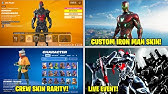00:00:00
hello everyone welcome back to my
00:00:01
YouTube channel I am Rohit and today
00:00:03
we'll talk about that automation so what
00:00:06
is Automation and how we can use this
00:00:09
automation we'll learn in our today's
00:00:11
class so basically you know that jira
00:00:13
have a two type of project one is the
00:00:15
team managed project another is the
00:00:17
company managed project in both the
00:00:19
cases automation uh tab is available or
00:00:22
automation is available
00:00:24
where do we find out the automation if
00:00:26
you go to the project setting under the
00:00:28
project settings will have a tab
00:00:30
dedicated tab for automation so this is
00:00:33
the automation tab you will be able to
00:00:34
find out that so if you are opening this
00:00:37
automation very first time you will be
00:00:39
able to find out that the rules uh when
00:00:42
you will land to the library and then
00:00:45
you have a audit log and you have a
00:00:47
rules so these are the options are
00:00:50
available and from here you can create a
00:00:53
automation
00:00:54
now if you go to the library and if you
00:00:57
turn on that um Library by default there
00:01:00
will be couple of automation which is
00:01:02
available out of box that can be enabled
00:01:05
or I'll just click the turn on them
00:01:08
and you can see couple of automation is
00:01:11
by default activated that so if you want
00:01:13
to activate that automation
00:01:16
uh or if you want to use from that
00:01:19
Library you can directly do that you can
00:01:21
you can see there are a lot of
00:01:23
automation already available you can
00:01:24
select and add that in your based on
00:01:27
your requirements so these are the
00:01:28
library automation which is provided by
00:01:30
jira out of box if you want to use them
00:01:33
you can simply use them
00:01:35
now um if you want to create your own
00:01:38
automation or if you want to inbuilt uh
00:01:41
do your own automation you can do that
00:01:43
so how can we do that you can simply
00:01:45
click the create Rule and then you can
00:01:46
create the automation I'll show you in a
00:01:48
bit at that moment I'm going to turn off
00:01:50
these all this automation that is um out
00:01:53
of box uh automatically started so what
00:01:56
I am going to do I am going to create a
00:01:58
automation rule for that I'll click the
00:02:01
create Rule and after that you can see
00:02:04
the first is that when to trigger so
00:02:07
when my automation should be triggered
00:02:09
that I have to be select and if you
00:02:11
scroll down there are various component
00:02:13
or various situation where you can
00:02:16
select that trigger condition I mean
00:02:19
that the automation is a event based so
00:02:22
what is events anything's happen let's
00:02:24
say that if you created if you updated
00:02:27
issue status changes all these kind of
00:02:30
events okay so when this kind of things
00:02:32
happens the automation rule will be
00:02:35
triggered and then based on your
00:02:37
expectation let's say that you want to
00:02:40
automatically assign somebody if you
00:02:41
want to automatically update the
00:02:43
comments this time it will be um
00:02:46
the automation will be run okay so if
00:02:48
you see here you have a type of
00:02:51
automation or type of event that you
00:02:53
want to select so let's say that I want
00:02:56
to
00:02:56
trigger based on the issue trigger so
00:02:59
I'll select the issue and all the issue
00:03:01
related event are showing right now so
00:03:04
what are the things we can do let's say
00:03:06
that issue field value changes issue
00:03:08
assigned issue comment edited issue
00:03:11
commentate issue created issue deleted
00:03:14
issue linked deleted issue link anything
00:03:17
happen like let's say any any situation
00:03:20
or any uh activity happen like rights
00:03:24
issue moved issue transitioned anything
00:03:26
happen we want to do or we want to
00:03:28
trigger this rule then we can select
00:03:31
that well our case let's say that I'm
00:03:34
just creating a simple rule so let's say
00:03:36
the issue created okay so what I'm
00:03:39
telling that once the issue is created
00:03:41
now we have a second component okay
00:03:44
second we have a component what we want
00:03:46
to do okay whenever the issue created do
00:03:48
you want to do any accents or before
00:03:50
that I want to check any condition right
00:03:53
we can check the condition so I will
00:03:55
select the issue condition so if you
00:03:57
want to select the issue condition you
00:03:58
can see it is going after issue Creator
00:04:00
there is a one dot is coming and there
00:04:02
we can select the condition
00:04:05
so I'll select issue condition a new
00:04:07
condition and what is the condition
00:04:09
let's say that which on which condition
00:04:11
I want to trigger so you can say issue
00:04:14
field condition there is issue field
00:04:15
condition G equal condition related
00:04:17
condition there are various conditions
00:04:19
let's say that I am saying that issue
00:04:22
field condition and then what condition
00:04:24
I am saying that let's say that priority
00:04:29
is
00:04:30
is so priority equal to high okay so if
00:04:36
the priority is high I want to perform a
00:04:38
action okay what action I want to
00:04:41
perform now if you select that you can
00:04:42
see this coming here so after this
00:04:45
satisfy these things will be happen so
00:04:46
let's say that after priority uh is high
00:04:51
what will be happen automatically issue
00:04:54
will be in progress you can select that
00:04:56
or maybe you can assign somebody or
00:04:58
anything whatever you want to um do you
00:05:01
can do okay now here also you have a all
00:05:04
components you can select that issue
00:05:07
actions and then all the issue related
00:05:09
actions that you can done is available
00:05:11
right so you can see all the issue
00:05:13
related uh things is
00:05:16
um are right now showing so let's say I
00:05:19
want to assign and to whom I want to
00:05:21
assign to a specific user specific group
00:05:25
specific role or anything that we want
00:05:28
to um
00:05:30
so I'll simply select that specific user
00:05:32
and then once you select the specific
00:05:34
user you need to select that on which
00:05:36
specific user so copy from a issue or
00:05:39
copy from a parent copy from a epic so
00:05:42
copy from a trigger issue anything you
00:05:44
can select so I am going to select a
00:05:46
specific user at that moment my name so
00:05:48
whenever the issue will be created on a
00:05:51
high priority issue has to be assigned
00:05:53
to my name or you can select any
00:05:55
particular list let's say that you have
00:05:58
a list and you can uh you know assign to
00:06:00
a particular list I'll just save that
00:06:03
and then once you save that you have a
00:06:06
option to select a name unlike or what
00:06:10
should be the name
00:06:12
and then I'll
00:06:14
turn in on
00:06:16
okay so now this issue is turned on if I
00:06:19
go back to the automation again
00:06:22
I have landed to this rules page and
00:06:24
here the first tool is high issue so
00:06:27
whenever the issue will be created in
00:06:29
the high it will be assigned to myself
00:06:30
let's see that so I'm just going to
00:06:33
create a new issue and at that moment uh
00:06:35
let's say this issue is priority
00:06:39
um is I'm selecting medium and then I'm
00:06:44
typing the test
00:06:46
here
00:06:48
and I will create this issue
00:06:53
and if I open this issue at that moment
00:07:00
this is assigned to as the unassigned so
00:07:03
it means that the issue whatever is
00:07:05
created is is unassigned state right now
00:07:08
or the nobody is assigned now if I
00:07:11
create a issue which is in actually uh
00:07:14
test to something like that and then
00:07:16
priority is high so I'll select the
00:07:18
priorities High
00:07:23
and create
00:07:27
and go to that issue
00:07:32
and you can see
00:07:34
um the assignee is my name so it means
00:07:37
that this time that automation rules is
00:07:41
triggered and it is assigned to myself
00:07:43
now one thing you notice that once it is
00:07:46
assigned that there is a one field
00:07:49
called automation you can see in the
00:07:50
bottom and this automation says that
00:07:53
rule execution if you click that and
00:07:56
here it will show that which type of
00:07:58
automation rule executed and it
00:08:00
mentioning that recently root a rule
00:08:02
execution
00:08:03
and this is Mark as it uh tick it means
00:08:08
that these automation trigger and
00:08:10
because of this automation this assignee
00:08:13
is added now when I created that uh you
00:08:17
know uh
00:08:19
let's say I'm going to create a normal
00:08:24
medium priority that issue right so I'm
00:08:28
creating a medium priority issue and
00:08:30
then if I open that
00:08:37
rule execution is turned I mean rule
00:08:41
execution is showing here assign is
00:08:43
blank as expected but if you click here
00:08:46
it is this check mark is not true right
00:08:49
so it means that automation rule did not
00:08:52
trigger for this issue so that's it for
00:08:55
today if you have any question later on
00:08:57
in comment section thank you very much
00:08:58
have a great day