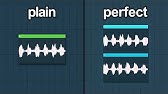How to Build a WordPress Website Using AI - Lesson #07: WordPress Page Building
Zusammenfassung
TLDRIn hierdie video word jy stap-vir-stap gelei om 'n WordPress-webwerf met 'n professionele tuisblad te ontwerp. Die proses sluit die installeer van die Generate Blocks plugin, die opstel van kategorieë, en die uitleg van die tuisblad in, insluitend 'n hero beeld en kategorie voorbeelde. Die video beklemtoon die belangrikheid van 'n gestructureerde benadering en moedig aan om die vorige lesse te volg om 'n goeie basis vir jou webwerf te skep. Die les eindig met 'n vooruitblik op die laai van werklike inhoud.
Mitbringsel
- 📚 Stap-vir-stap begeleiding op die pad na jou webwerf.
- 🛠️ Begin met die instel van die Generate Blocks plugin.
- 🖼️ Ontwerp 'n aanskoulike hero beeld vir jou tuisblad.
- 📊 Organiseer jou inhoud in agt relevante kategorieë.
- ⚙️ Voltooi jou tuisblad ontwerp met kategorie inskrywings.
- 📲 Laai die werklike inhoud op in vorentoe video.
- 💻 Gebruik Cloudways vir jou webhosting aanbiedinge.
- ✍️ Volg die vorige lesse om jou voortgang te verbeter.
Zeitleiste
- 00:00:00 - 00:05:00
In die kursus oor die opstel van 'n WordPress-webwerf, word die stappe stap vir stap uitgevoer. 'n Niche is gekies, sleutelnavorsing is gedoen, en die werf se domein is ingeskryf by Cloudways. WordPress is geïnstalleer, met 'n tema wat reeds opgestel is. Die volgende stap is om die tuisblad te ontwerp en 'n blok-ingevoegde plugin, Generate Blocks, te installeer vir beter ontwerpskemas.
- 00:05:00 - 00:10:00
Die omgewing van die tuisblad word ingestel na 'n statiese bladsy. Verskeie kategorieë vir artikels word gelaai, wat die basis vorm van die inhoud wat op die webwerf geplaas gaan word. Die belangrikheid van 'n georganiseerde kategorie-struktuur word beklemtoon, en 'n oorsig oor die kategorieë wat in vorige lesse geskapen is, word gegee, met die fokus op die voorbereiding van werklike inhoud.
- 00:10:00 - 00:15:00
Beplan om 'n helde beeld met twee koptekste op die tuisblad te hê, gevolg deur 'n rooster van kategorieë en 'n lys van onlangs geposte artikels. 'n Oorsig van die beplanning van 'n visuele strategie vir die tuisblad lê voor. Die skep van beelde vir elke kategorie om die visuele aantrekkingskrag te verhoog, word bespreek, met voorstelle oor die gebruik van AI vir beeldgenerering.
- 00:15:00 - 00:20:00
Beelde vir elke kategorie word aanlyn soek en gegenereer, terwyl spesifieke eienskappe vir elke afbeelding gespesifiseer word. Die proses van beeldvorming met 'n fokus op moderne styl, seisoenale dekors en 'n huislike atmosfeer is die primêre ikoon. Dit sluit seisoenale themes in en hoe om die beelde te georganiseerd in die werf te plaas.
- 00:20:00 - 00:25:00
Na die bewerking van die beelde volgens grootte en kwaliteit, sal al die grafiese elemente vir die tuisblad weer in die ontwerpproses gebruik word. Die tuisblad se uitleg sal gebaseerd wees op hierdie beelde, en dit sal die oorgang van die visuele benadering na die inhoud van die werf behels. Dit sluit in om die beelde en die resulterende gebruikerservaring aan te pas.
- 00:25:00 - 00:30:00
Die ontwerp van die tuisblad begin met die skep van die struktuur vir die koptekste en die knoppies. Die eerste container vir die helde beeld word op die bladsye geplaas, en die afwerkings wat op die teks toegepas word om sigbaarheid en aantrekkingskrag te verbeter, word uitgevoer. Nadat verloopse nie teenwoordig is nie, sal die pad na 'n tegnies professionele uitstraling voltooi word.
- 00:30:00 - 00:35:00
Die ander elemente op die tuisblad, insluitend die inligting oor kategorieë en nuutste blogposte, is in spesifieke gridvorms georganiseer om 'n netjiese en visueel uitnodigende uitleg te verseker. Dit help ook om navigasie en toegang tot die inhoud vir gebruikers दृश्य te maak.
- 00:35:00 - 00:40:00
Soos die ontwerpe vir die ander kategorieë voltooi word, sal die finale aanpassings en stylveranderings toegepas word. Dit sluit die besprekings oor hoe om die skakels tussen kategorieë en ander bladsye te integreer, sowel as die aanpassing van die inhoudspoor in bykomende ontwerpelemente in.
- 00:40:00 - 00:45:00
Tydens die aanpassing van die menu-opsies is dit belangrik om die visuele aantrekkingskrag en die gebruikerservaring te balanseer. 'n Herontwerp van die menu is opgestel wat die nuwe kategorieë en oorgang na 'n professionele ogende webwerf ondersteun, wat gebruikers ook aanmoedig om meer inhoud te verken.
- 00:45:00 - 00:50:00
Die toenemende aanpassings van die hoofmenu en die voetnote bied 'n gestructureerde uitleg wat aanspraak maak op elke gebruikerservaring. 'n Fokus word geplaas op hoe al die elemente saamwerk om 'n samehangende en insiggewende navigasie te bied. Gebruik van nuutste posts om die inhoud vaartbelyn te hou, word ook beklemtoon.
- 00:50:00 - 00:57:03
In die volgende videolesson sal die fokus val op die werklike inhoudskaping, waar die vooraf gegeneerde artikels geplaas sal word om die webwerf volwaardig te maak. Die excitement vergroot solank die gebruiker meer betrokke raak in die proses, en die finale produk bied hulle 'n gevoel van prestasie en vervulling te wees, terwyl hulle hulle eie webwerf opstel.
Mind Map
Video-Fragen und Antworten
Wat is die fokus van die kursus?
Die fokus is om 'n WordPress-webwerf van nuuts af te skep.
Hoe kan ek aan die kursus deelneem?
Die kursus is gratis en jy kan die lesse in die beskrywing vind.
Watter tipe hosting word gebruik?
Cloudways word as die hosting platform gebruik.
Watter plugin word aanbeveel vir die ontwerp van die tuisblad?
Die Generate Blocks plugin word aanbeveel.
Wat moet ek doen as ek nie die vorige lesse gevolg het nie?
Stop en begin vanaf die eerste les in die beskrywing.
Hoeveel kategorieë moet ek hê?
Jy moet agt kategorieë hê om die ontwerpproses te volg.
Wat is die volgende stap na die ontwerp van die tuisblad?
Die volgende stap is om inhoud in die vorm van artikels op die webwerf te laai.
Weitere Video-Zusammenfassungen anzeigen
- 00:00:00hey welcome back to our course on
- 00:00:01creating a WordPress website from
- 00:00:02scratch I'm walking you through the
- 00:00:04entire process step by step we're going
- 00:00:07through it methodically because the end
- 00:00:08result of what we're doing is to have a
- 00:00:10WordPress website with hundreds of
- 00:00:11Articles and affiliate links showing you
- 00:00:14exactly over the shoulder how to do it
- 00:00:16and I hope you're working along with me
- 00:00:17I hope you have picked out your Niche
- 00:00:19like I taught in the first video I've
- 00:00:21hope you you have done some keyword
- 00:00:22clustering some keyword research and
- 00:00:24then converted those into blog post
- 00:00:26titles I hope that you've picked a
- 00:00:28domain I taught you all how to do that
- 00:00:29in the previous lessons and then we set
- 00:00:32up a a cloudways account for our host we
- 00:00:35connected our domain that we bought to
- 00:00:36Cloud flare as our content delivery
- 00:00:38Network and our firewall connected that
- 00:00:41to to cloudways we installed WordPress
- 00:00:44last video we did some basic setup to
- 00:00:46create our our layout for our site we
- 00:00:48installed our theme and in this video
- 00:00:50we're going to design our homepage now
- 00:00:52if you have not done any of that stuff
- 00:00:54no worries at all this is a completely
- 00:00:56free course you can find all of the
- 00:00:58lessons in it in the description down
- 00:01:00below please if you have not followed
- 00:01:02along stop watching right now go to the
- 00:01:04description start the first lesson and
- 00:01:06go from there because it's so empowering
- 00:01:08to have a finished site when we're all
- 00:01:09said and done I want you to have that
- 00:01:11that feeling of accomplishment when we
- 00:01:14finish this so please I encourage you to
- 00:01:15do that but if you have been following
- 00:01:17along then we're going to pick up where
- 00:01:18we left off in the last lesson we're
- 00:01:20going to pick up and design our homepage
- 00:01:22right now so I want to First install our
- 00:01:25block plugin the theme that we're using
- 00:01:27that we installed in the last lesson is
- 00:01:28called bloxy now contrary to its name
- 00:01:31it's not a block plugin we need a block
- 00:01:34plugin so we can design our homepage so
- 00:01:36let's go to our
- 00:01:38dashboard and let's go to our plugins
- 00:01:40and add a new plugin now this plugin
- 00:01:43we're going to add is called generate
- 00:01:44blocks there's lots of block plugins out
- 00:01:47there but I like generate blocks because
- 00:01:50the team that has built it is taking a
- 00:01:52very methodical approach to their plugin
- 00:01:56unlike other plugins other block plugins
- 00:01:58that have like 200 100 different blocks
- 00:02:00or 300 different blocks generate blocks
- 00:02:03has I believe six they have a container
- 00:02:04block a grid block a headline block a
- 00:02:07button block query loop block and image
- 00:02:09block you can build just about anything
- 00:02:12you want with these six blocks other
- 00:02:14plugins that have lots of blocks the
- 00:02:16problem for them is they have to
- 00:02:18maintain all of those generate blocks
- 00:02:21focuses on these six blocks and it's
- 00:02:24very easy for them to maintain them and
- 00:02:27also to extend the functionality of them
- 00:02:28so even though this does not look like a
- 00:02:30lot trust me it's incredibly powerful
- 00:02:33now this is the free plugin that we're
- 00:02:35using if you want to get the paid plugin
- 00:02:38you can go to generate press let's see
- 00:02:41generate or you can actually just search
- 00:02:42for Generate blocks on
- 00:02:44Google and here it is right here the pro
- 00:02:47version the big thing that pro version
- 00:02:49offers is it gives you this pattern
- 00:02:50Library so if you're doing a lot of page
- 00:02:52builds like custom page builds that you
- 00:02:55would normally need to use like a page
- 00:02:56builder for the the pattern Library can
- 00:02:59really help help you there's all kinds
- 00:03:00of different patterns that you can kind
- 00:03:02of mess with now we're not going to
- 00:03:04we're not going to need that for what
- 00:03:05we're doing but maybe you might so this
- 00:03:07might be something to look into and it's
- 00:03:09not expensive I think it's about $100 a
- 00:03:10year for Generate blocks Pro and that's
- 00:03:13what I use but we're going to use the
- 00:03:14free plugin and we just installed it and
- 00:03:17we'll use it to create our homepage so
- 00:03:19what I want to do right now is I want to
- 00:03:21go to our pages and add a new page and
- 00:03:25we're going to call this page home and
- 00:03:27we'll just publish it and we'll view the
- 00:03:30page now this is our home our homepage
- 00:03:34but when we click on our site it's not
- 00:03:36displayed as our homepage so let's make
- 00:03:38sure that that home that page that
- 00:03:40homepage is actually displayed as our
- 00:03:42homepage so we'll click the customize
- 00:03:44button you should be getting familiar
- 00:03:46with this button and we'll scroll down
- 00:03:49to homepage settings and instead of our
- 00:03:52latest posts being on this homepage
- 00:03:54we're going to choose a static page and
- 00:03:56the homepage is going to be home nice
- 00:03:58and simple publish
- 00:04:00cool now problem is we have no content
- 00:04:04here so we need to put some content here
- 00:04:06before we do that we need to load up
- 00:04:08some categories now in the previous
- 00:04:10video we loaded up some some Dum I call
- 00:04:13them dummy or fake posts just to
- 00:04:15populate the layout but now we've
- 00:04:16deleted all that stuff and it's time to
- 00:04:18load up our real categories so let's go
- 00:04:21back to the back end we'll click on
- 00:04:22posts and we'll click on categories now
- 00:04:24if you remember back to I believe it was
- 00:04:26our second video in this series we
- 00:04:29created some different Excel
- 00:04:31spreadsheets and in those spreadsheets
- 00:04:34dispersed amongst them were post
- 00:04:37corresponding to different categories so
- 00:04:39we have eight categories here we had
- 00:04:41Thrifty room makeovers DIY decor and
- 00:04:44small room Solutions all of those were
- 00:04:46from our our topical Authority
- 00:04:48generation that we did and then we had a
- 00:04:51holiday uh Decor category this was for
- 00:04:55like all of the different holidays like
- 00:04:56Christmas Easter New Year's Day all that
- 00:04:58stuff and then we had the seasons the
- 00:05:00four uh categories one category for each
- 00:05:02season and then we're going to have a
- 00:05:04special category for product reviews but
- 00:05:06these are the eight categories we need
- 00:05:08this is a ninth but we're not including
- 00:05:09that right now we need eight categories
- 00:05:11for this layout that I'm going to show
- 00:05:12you I encouraged you in the second video
- 00:05:14to create eight categories to to come up
- 00:05:17with titles blog post titles and
- 00:05:19keywords for each one hopefully you did
- 00:05:20that so you have your eight categories
- 00:05:22if you don't no big deal just go back to
- 00:05:25that second video and rewatch it and
- 00:05:27learn how to create some more categories
- 00:05:29so that you can replicate what I'm going
- 00:05:31to do right now so what we're going to
- 00:05:32do is we're going to take those
- 00:05:33categories on this list that I created
- 00:05:36over here and just add them into the
- 00:05:37site so Thrifty room
- 00:05:39makeovers DIY
- 00:05:42Decor small space
- 00:05:45Solutions holiday home
- 00:05:48decor spring home
- 00:05:53decor summer home
- 00:05:56decor B what's your favorite season I
- 00:05:58tell you what
- 00:06:00oh I spelled that wrong fall home decor
- 00:06:02let's check that really quick a quick
- 00:06:04edit let's change the slug and the title
- 00:06:08I I like fall a lot I really so I live
- 00:06:10in Ohio and I get the Four Seasons I
- 00:06:12like my Four Seasons because the time by
- 00:06:14the time you get tired of one season
- 00:06:16it's time for the next season so I do
- 00:06:18like Ohio um in the Four Seasons but if
- 00:06:20I had to pick a favorite to season it
- 00:06:22would probably be fall because it's not
- 00:06:23too hot not too cold and it's just
- 00:06:26insanely beautiful with the leaves
- 00:06:27changing colors so we have our
- 00:06:29categories right now now what we're
- 00:06:31going to do is we need to create some
- 00:06:33let me tell you my vision first and that
- 00:06:34way you'll understand what I'm I'm going
- 00:06:36to do we're going to create a hero image
- 00:06:38up here and in the middle of it we're
- 00:06:40going to have some text the text we're
- 00:06:42going to have is timeless home decor
- 00:06:43Inspirations like a kind of a call to
- 00:06:45action for our visitors and then we're
- 00:06:47going to have a a sub headline that says
- 00:06:50create inviting spaces throughout your
- 00:06:52home so we'll have our main headline our
- 00:06:54sub headline all overlaying on top of a
- 00:06:58featured image
- 00:07:00then below that we're going to have four
- 00:07:01Columns of two rows and each of those
- 00:07:04cells is going to represent a different
- 00:07:06category so we'll have our eight
- 00:07:07categories on here and then below that
- 00:07:10below that we'll have a list of our most
- 00:07:12recent posts now we don't have any posts
- 00:07:14right now we deleted all of our dummy
- 00:07:15posts but we'll populate that in the
- 00:07:17next coming videos so the rest of this
- 00:07:19video we'll focus on building this
- 00:07:21homepage right here and the first thing
- 00:07:23we need to do is get some images for
- 00:07:25each of these we need a one by one
- 00:07:27square image aspect R so 1 by one aspect
- 00:07:30ratio Square image for each one of these
- 00:07:32so I'm going to go over here to Mid
- 00:07:34Journey now you might not be using mid
- 00:07:36Journey you can use any AI program you
- 00:07:38want heck you can even go find some
- 00:07:39stock photos if you want it really
- 00:07:41doesn't matter I prefer using um AI
- 00:07:43images and I prefer using mid Journey so
- 00:07:46the first image we need is for a Thrifty
- 00:07:48Room Makeover Thrifty Room Makeover so
- 00:07:52what kind of image would represent that
- 00:07:53actually let's just type this into
- 00:07:55Google and see what Google shows us that
- 00:07:57way we can get something similar
- 00:08:00images uh okay we'll say a before and
- 00:08:06after image of a room makeover we'll
- 00:08:10just copy this I like mid Journey
- 00:08:12because I can number one is is
- 00:08:14subscriptions with chat GPT I can use it
- 00:08:16a lot when I need it before I hit my
- 00:08:18limits and I can generate 16 images at a
- 00:08:21I can even generate more if I want to
- 00:08:23but you can generate a lot of images
- 00:08:24very quickly so it's very efficient for
- 00:08:26what we're
- 00:08:27doing all right let's so there's some
- 00:08:29before and after here but honestly these
- 00:08:31don't really look very good so let's see
- 00:08:33if we can find something cool I just
- 00:08:35like the way this looks that could just
- 00:08:37be our first image right there now we
- 00:08:39need DIY
- 00:08:41Decor
- 00:08:44um some of this stuff's pretty
- 00:08:48cool it's a lot of stuff in a room but I
- 00:08:50like this stuff this very if I had a I
- 00:08:54don't know what the vibe is and like an
- 00:08:56Arizona Vibe
- 00:08:58almost I I don't know let's just take
- 00:09:01this right here I like this kind of
- 00:09:03looks cool so a small space an image of
- 00:09:07a uh small room
- 00:09:12professionally
- 00:09:15decorated I wish I I knew all the
- 00:09:17different like decoration oh Farmhouse
- 00:09:19there we go an image of small
- 00:09:22farmhouse house room professionally
- 00:09:23decorated shiplap right all everybody
- 00:09:26loves shiplap let's just put the word
- 00:09:27shiplap in there shiplap
- 00:09:31fantastic sure we'll get some good stuff
- 00:09:33that's like the magic buzzword right
- 00:09:35there shiplap my we bought our house and
- 00:09:38we wanted to build a house but it's just
- 00:09:40it was just so hard to find land and so
- 00:09:42we bought a house needed a lot of
- 00:09:44Renovations and we put shiplap
- 00:09:46everywhere it was I put shiplap
- 00:09:48everywhere she told me where to put it
- 00:09:50but I put it everywhere lot of work it
- 00:09:53looks great though it really
- 00:09:55does what this is way too small right
- 00:09:58here this this is I don't know the whole
- 00:10:00slip covers on the couch I don't know if
- 00:10:02you can see that not really what I would
- 00:10:04call amazing I like this this is cool a
- 00:10:08Cool vibe right
- 00:10:10here it is a small room
- 00:10:14man let's just go although this could be
- 00:10:18like a mud room right
- 00:10:19here let's go with that it's crazy like
- 00:10:23it almost looks like there's like
- 00:10:24unevenness in the ceiling where the
- 00:10:26shiplap needs the ceiling it's amazing
- 00:10:28what the AI has been able to to do so
- 00:10:30that's small space
- 00:10:32solutions that will work for there
- 00:10:34holiday home
- 00:10:36decor this looks
- 00:10:38cool we'll just take this again we're
- 00:10:41not going to spin our wheels on this we
- 00:10:44got that done spring home
- 00:10:47decor
- 00:10:49a professionally
- 00:10:53decorated let's just keep let's keep
- 00:10:55going with this Farmhouse Vibe Farm
- 00:11:00house kitchen like seen in a magazine
- 00:11:04for
- 00:11:09spring and we'll speed this up a little
- 00:11:12bit
- 00:11:13or
- 00:11:16summer and we'll do not kitchen we'll do
- 00:11:18a family
- 00:11:22room so we got spring and we got we have
- 00:11:26summer going right now
- 00:11:29oh this is oh this is great oh
- 00:11:34wow that's
- 00:11:39cool let's just take that I like it we
- 00:11:43have
- 00:11:44spring now let's go to
- 00:11:47summer these just look like living
- 00:11:50rooms it's just like a clean living room
- 00:11:53where are the decorations all right oh
- 00:11:55it all just looks the same all right
- 00:11:57let's take this it has flowers in it
- 00:11:58perfect
- 00:12:00summer home decor how do you decorate
- 00:12:02for the summer I don't know all right
- 00:12:04there's our summer home decor fall home
- 00:12:06decor
- 00:12:08let's take this
- 00:12:11for
- 00:12:12fall
- 00:12:15large large open concept dining room
- 00:12:18yeah everything's open concept I forgot
- 00:12:20about that open concept and then we have
- 00:12:22winter professionally decorate Farmhouse
- 00:12:23large open concept family room area for
- 00:12:26winter see this is again this is why I
- 00:12:28love mid Journey can just do like just
- 00:12:30bulk generation and and find one out of
- 00:12:32the 16 that I
- 00:12:35like let's go with this cool it has some
- 00:12:37like distressed chairs and everything
- 00:12:39that's perfect fantastic fall home
- 00:12:44decor now we need winter home decor so
- 00:12:46let's see what we had for that so what
- 00:12:48our results are perfect we'll just take
- 00:12:51that fantastic and we don't need an
- 00:12:52image for product reviews now the last
- 00:12:54thing we're going to need is a featured
- 00:12:56image we need to get a featured image
- 00:12:58for this just this entire Vibe of a site
- 00:13:01that we're creating
- 00:13:04so let's think of something right
- 00:13:07here a an image of a
- 00:13:12ESS
- 00:13:13Farmhouse kitchen
- 00:13:17interior
- 00:13:18with classic
- 00:13:22whitewashed
- 00:13:24brick ship lap large island and and
- 00:13:29Farmhouse Vibes whatever the heck that
- 00:13:31means oh crud you know what and we want
- 00:13:34a 16x9 for this one so let's just cancel
- 00:13:39this we don't need
- 00:13:42that bunch of images now what we're
- 00:13:44going to want to do is for all of these
- 00:13:46like right now these are properties
- 00:13:48these are huge files they like half a
- 00:13:50megabyte and they're also wait let's go
- 00:13:53back to properties they're also way too
- 00:13:56big so they're 1,24 by 1024 I'm going to
- 00:13:59need to resize these down to
- 00:14:02300 right 300 by 300 resolution and then
- 00:14:06also we'll put them all through that
- 00:14:07jpeg compressor that we used yesterday
- 00:14:09so we got to compress all of these we
- 00:14:11got to resize all these and then
- 00:14:12compress all these now I don't know what
- 00:14:14tool you're going to use to do it I'm I
- 00:14:16have different tools to do all that
- 00:14:17stuff but you can you can find an online
- 00:14:19converter you can probably let's see
- 00:14:22bulk image
- 00:14:24resize online maybe there's just
- 00:14:27something online that's free we can just
- 00:14:29try that let's see here
- 00:14:35uh a lot of these look fake like in here
- 00:14:38it's yeah we have the whitewashed brick
- 00:14:40and we have this where's the
- 00:14:42sink you know we're trying to get the A
- 00:14:44out do too much hey this is cool but
- 00:14:46it's like literally open to the
- 00:14:49outside like
- 00:14:52what what in the world oh I accidentally
- 00:14:57didn't use the right text for this
- 00:14:59that's that's just a dud right there
- 00:15:02let's see
- 00:15:11here some of this stuff is
- 00:15:14too old
- 00:15:18school oh let's forget the let's forget
- 00:15:21the
- 00:15:24kitchen
- 00:15:25an an image of a living
- 00:15:30modern living
- 00:15:34room
- 00:15:36minimalistic
- 00:15:38shiplap
- 00:15:40fireplace
- 00:15:45sunlight see what the AI can come up
- 00:15:47with wasn't happy with what we got so
- 00:15:50far so let's see what this bulk imagery
- 00:15:53Sizer is
- 00:15:59see we're
- 00:16:02uploading cool andent this is so this is
- 00:16:05neat let's see if it works maybe they'll
- 00:16:07be like enter your emails that we can
- 00:16:09get money from
- 00:16:11you
- 00:16:17export is this really going to work for
- 00:16:19free download all images no way cool we
- 00:16:22found a site to do this that's fantastic
- 00:16:25so the site we are on is called
- 00:16:27imageresizer
- 00:16:30let's check our images out oh they're
- 00:16:32super small too this is fantastic DIY to
- 00:16:35core
- 00:16:37always exactly what we want cool guys so
- 00:16:41go to the site imageresizer docomo them
- 00:16:44all down to 300 by 300 that's fantastic
- 00:16:48so here are our eight categories they're
- 00:16:50already resized
- 00:16:52fantastic and so again 300 by 300 and
- 00:16:56then um let's wow that
- 00:17:01there is our minimalistic modern living
- 00:17:05room
- 00:17:07what why is this so hard what in the
- 00:17:10world seriously it's a little too
- 00:17:13minimalistic let's try this again an
- 00:17:15image of a modern Farmhouse of a
- 00:17:19farmhouse house living
- 00:17:22room like one found in a magazine
- 00:17:28and
- 00:17:31staged stag is when they like they make
- 00:17:34it look all like it's somebody's house
- 00:17:36but no one's really living there because
- 00:17:37honestly when people live in a house it
- 00:17:38gets all messy but yeah staged is is
- 00:17:40what they would do so let's see if we
- 00:17:43get any success with this oh there we go
- 00:17:45hey that's perfect all right that will
- 00:17:47work perfect now this particular image
- 00:17:50we might actually have to crop it I'm
- 00:17:53not sure let's put this in here so this
- 00:17:57one my note
- 00:17:59say 1,400 by 933 add our image
- 00:18:041,400 by 933 that's what I want so we'll
- 00:18:09put this right in the center we'll crop
- 00:18:11it it saves our cropped image last thing
- 00:18:14we're going to do because this image is
- 00:18:16still let's see it's still pretty large
- 00:18:19it's 2 megabytes we want to go to Tiny
- 00:18:24jpeg tiny JPEG and we'll put this in
- 00:18:27here
- 00:18:37there we
- 00:18:38go so we download
- 00:18:41this and it is
- 00:18:44now a lot smaller 565 kilobytes not as
- 00:18:47small as I would like but hey it's going
- 00:18:49to be it's going to be good enough now
- 00:18:50you can always like reduce it more if
- 00:18:52you really want to but it's good enough
- 00:18:53for what we're
- 00:18:54doing so now we can close all this stuff
- 00:18:57we have all of the images we want let's
- 00:18:59call this
- 00:19:01design Affair hero we're back on our
- 00:19:05homepage we'll click edit page first
- 00:19:07thing we want to do is we want to not
- 00:19:09display the word home on our page let's
- 00:19:12actually open a new tab we don't want
- 00:19:14this word this the the title of the page
- 00:19:16displayed here so we'll go over here to
- 00:19:18to Blacky and you'll see this setting
- 00:19:21that says page title click it and we're
- 00:19:23going to click disabled and we'll click
- 00:19:26save so now on our homepage the word
- 00:19:29home is no longer displayed we just have
- 00:19:30this blank page now we're going to start
- 00:19:32using generate blacks the first thing I
- 00:19:35want you to do is click this little
- 00:19:36slanted hamburger menu up here just so
- 00:19:39you can see the outline as we created we
- 00:19:41going to come over here and we're going
- 00:19:42to type forward slash type
- 00:19:46container now this is the one of the
- 00:19:48generate blocks containers so here's our
- 00:19:51container so we have a little container
- 00:19:52right here going to click it again so
- 00:19:54we've selected the container and we'll
- 00:19:55click this plus because we want to add
- 00:19:56something to The Container we're going
- 00:19:58to add another container a container
- 00:20:01inside of a container now inside of this
- 00:20:03inner container we'll click this plus
- 00:20:05again and we're going to
- 00:20:07add headline and then we'll add our
- 00:20:09title that we have over here our title
- 00:20:11for this page and I pulled this title I
- 00:20:14just pieced it together from our Niche
- 00:20:16ideas remember we use that Niche idea
- 00:20:18generator inside a zim writer see format
- 00:20:21column width I just took some of this
- 00:20:23stuff to mash together what I think the
- 00:20:25blog is going to be about so Timeless
- 00:20:27home decor inspirations create inviting
- 00:20:29spaces throughout your home so that's
- 00:20:30what we're going to have for these these
- 00:20:32headings so we'll take that first one
- 00:20:34and I'm going to put it right here now
- 00:20:36what we want to do is Click these three
- 00:20:38dots over here and press duplicate okay
- 00:20:42so now we have two headings so down here
- 00:20:44this is going to be our subheading and
- 00:20:45we're going to put down create inviting
- 00:20:48spaces throughout your
- 00:20:49home so Timeless home decor Inspirations
- 00:20:53create inviting spaces now we'll press
- 00:20:54enter now we're still inside see this is
- 00:20:57why I like this little outline view over
- 00:20:58here you can see where you are we're
- 00:20:59still inside of this container over here
- 00:21:01what I want to do is I want we press
- 00:21:03enter and we created a paragraph don't
- 00:21:04want a paragraph I want another
- 00:21:06container so we'll press plus and we'll
- 00:21:09select container so now we have a
- 00:21:11container that contains a container that
- 00:21:14contains our heading or headline another
- 00:21:16headline and another container and then
- 00:21:18in this container I want a button and
- 00:21:21we're going to type learn about us
- 00:21:25fantastic now we'll save it right now
- 00:21:27and let's see what it looks like
- 00:21:30Timeless home decor Inspirations create
- 00:21:32inviting spaces okay doesn't look like
- 00:21:34much definitely does not look
- 00:21:35professional but we're on our way watch
- 00:21:37what we're going to do so first I want
- 00:21:39you to click on this topmost container
- 00:21:41right here then we'll go over here and
- 00:21:43press this menu icon to bring up this
- 00:21:47menu of generate blocks settings for
- 00:21:50this particular container now click on
- 00:21:52the
- 00:21:53layout and the position is going to be
- 00:21:56relative and the Overflow is going to to
- 00:21:58be hidden and hidden and the block
- 00:22:01alignment we're going to select full
- 00:22:03over here because we want the image
- 00:22:05going across our entire page then we're
- 00:22:07going to close this layout and go over
- 00:22:10here to backgrounds now we're still
- 00:22:11again we're still modifying all these
- 00:22:13settings are modifying this outer
- 00:22:15container right here we want to give
- 00:22:16this an image URL and then we'll upload
- 00:22:19our
- 00:22:20file that we just created the widescreen
- 00:22:24file and you give this a name you can
- 00:22:27say design affair.com and call it
- 00:22:30whatever you
- 00:22:32want so right now we can't see our text
- 00:22:34so what I want you to do is Click use
- 00:22:36gradient all right make sure your
- 00:22:38direction is set to 120 and then select
- 00:22:42pseudo element right then we want to
- 00:22:45choose for our color one our darker
- 00:22:47color it can be uh let's just choose
- 00:22:49that one right there and for color two
- 00:22:51what we want to do is change the opacity
- 00:22:54so we'll change this I guess let's
- 00:22:57actually just go all the way to Z I
- 00:22:58guess it doesn't really matter and now
- 00:23:00we'll have to change our font color over
- 00:23:02here so that it's white but we should be
- 00:23:04able to see it then let's save this
- 00:23:06right now and see what it looks like on
- 00:23:07the front
- 00:23:08end doesn't look like much right now but
- 00:23:11don't worry we'll fix it all so let's go
- 00:23:13back to our editor over here now let's
- 00:23:15click on our first heading and let's go
- 00:23:18over here to colors for our text we're
- 00:23:21going to choose our our light color
- 00:23:24right here you still can't see it but
- 00:23:26don't worry we're going to fix this in
- 00:23:27just one second actually let's choose a
- 00:23:29white we just want the pure white color
- 00:23:31that we
- 00:23:32have and then we'll do the same thing
- 00:23:34for our
- 00:23:36subheading pure white color now we still
- 00:23:39can't see everything really well so what
- 00:23:41we need to do is click on this container
- 00:23:43not the outer container but this inner
- 00:23:45container right here and set our Z index
- 00:23:47watch what happens when we set our Z
- 00:23:48index to one now we can see everything
- 00:23:52pretty cool what we got to do now is we
- 00:23:54got to change our font sizes our font
- 00:23:57sizes in in generate blocks are
- 00:23:59inheriting from Block C but they're
- 00:24:01still just too big so let's first go
- 00:24:03over here and change this to our H1 we
- 00:24:05want this to be an H1 element and then
- 00:24:07we'll let's go over here to
- 00:24:10typography and we're going to reduce our
- 00:24:12font size down let's try
- 00:24:1630 35 cool 35 and we want it to have uh
- 00:24:21Center alignment now this right here we
- 00:24:23don't want this to be a heading we're
- 00:24:24going to change the style of this to a
- 00:24:27paragraph so it's still headline element
- 00:24:31it's still a headline element from
- 00:24:33generate blocks but we're changing the
- 00:24:35headline element to a paragraph okay and
- 00:24:37now we want what we want to do is change
- 00:24:39the text alignment to the center looking
- 00:24:41looking a lot better isn't it now we
- 00:24:43need our our button over here so we'll
- 00:24:44click on our container element for our
- 00:24:46button and we'll just change it to a
- 00:24:49center alignment and we'll click save
- 00:24:52let's see what it looks like now looks
- 00:24:54pretty good now what we got to do is
- 00:24:56change our padding around here we'll so
- 00:24:58we got to change the colors and the size
- 00:24:59of this button too we'll do that in a
- 00:25:01second but let's change our padding
- 00:25:02around here so we'll go back over here
- 00:25:04and the padding is probably where we
- 00:25:06need to change it is probably for this
- 00:25:08container element in here the the
- 00:25:10container element inside of the main
- 00:25:12container element and we'll click on
- 00:25:14spacing now right now we're going to be
- 00:25:16configuring this for it's going to
- 00:25:18inherit we'll configure this for desktop
- 00:25:20first though so for our top padding
- 00:25:22let's put in 200 pixels for a lower
- 00:25:24padding we'll have 120 and for the left
- 00:25:27and the right we'll just put in 40 let's
- 00:25:30go back to our homepage and see what it
- 00:25:32looks like that looks pretty good now
- 00:25:35doesn't it now let's click F12 so you
- 00:25:39can see we might have a little bit of
- 00:25:40problem if we go to a an iPad Pro for
- 00:25:44instance this is taking up a little bit
- 00:25:46too much space right here so for an iPad
- 00:25:49let's dial this down a little bit so
- 00:25:51we'll go back over here and we'll click
- 00:25:54the the tablet and we'll change this CU
- 00:25:56it's inheriting so we because we first
- 00:25:59did this on our desktop both of these
- 00:26:01child because this is obviously smaller
- 00:26:04resolution than desktop right they would
- 00:26:06inherit this unless we specifically
- 00:26:08override it so we're going to override
- 00:26:10this to
- 00:26:13125 and 90 oops not
- 00:26:17980 we'll click save and we'll check
- 00:26:21this out again yeah that looks a little
- 00:26:23bit more reasonable on a tablet now
- 00:26:25we'll go back to this and we'll switch
- 00:26:27to mobile let's see what this looks like
- 00:26:30on mobile real quick so this is an
- 00:26:31iPhone 12 way too big not a big fan of
- 00:26:34this way way too big so let's let's
- 00:26:37modify this let's say
- 00:26:4050 and 50 now remember most of the
- 00:26:43people visiting our site are going to be
- 00:26:44visiting on mobile so I think we need to
- 00:26:46adjust the font size a little bit on our
- 00:26:49tablet this looks pretty good but on
- 00:26:52mobile I think our font size for this H1
- 00:26:54is just too big so we'll click on this
- 00:26:56element over here and we'll go down to
- 00:26:59typography now it's this is like a light
- 00:27:02color right here 35 because it's showing
- 00:27:04us what we set what what's been
- 00:27:06inherited from the desktop we set 35 and
- 00:27:09it's inheriting that unless we override
- 00:27:10it so we're going to override it right
- 00:27:11now if we put 35 nothing would happen
- 00:27:13because that would be the same as what
- 00:27:15it's receiving from the parent so we'll
- 00:27:17dial this down to let's say 20 no let's
- 00:27:22say
- 00:27:2425 I like that and then the line height
- 00:27:26let's reduce this down to
- 00:27:301.2 and let's change our subheading
- 00:27:33right here
- 00:27:34to
- 00:27:3714 yeah like 14 that I think that works
- 00:27:40now let's get off of this so we can see
- 00:27:44now it looks good but I think our button
- 00:27:46is a little bit too big so let's click
- 00:27:48on our button element over here let's
- 00:27:51click on spacing and you can see it's 15
- 00:27:54for the top and the bottom and 20 for
- 00:27:55the left and right but right now we're
- 00:27:56looking at mobile so let's go back to
- 00:27:57our desktop and take a look at it so
- 00:28:00desktop it's still 15 20 20 let's take
- 00:28:02this down to
- 00:28:0614 and actually let's make it a little
- 00:28:09wider 24 24 that's a little bit more
- 00:28:11generous for our desktop see what it
- 00:28:13looks like on our tablet I think that
- 00:28:15still looks pretty good now on mobile
- 00:28:17though I think this is way too big so
- 00:28:19let's click on our button make sure
- 00:28:20you're clicked on the right element and
- 00:28:22let's take this down to 10 and 10 and 18
- 00:28:29let's also reduce our font size so we
- 00:28:31did 14 over here let's take this down
- 00:28:33just a little bit also so our typography
- 00:28:36we're going to take this down to
- 00:28:3914 right we'll save this and let's look
- 00:28:42at what it looks like the front here I
- 00:28:44like that this looks a lot more
- 00:28:46professional now one thing I'm noticing
- 00:28:48is there's this Gap here see if you so
- 00:28:51you should really get used to getting
- 00:28:53into this you press F12 you get into
- 00:28:55this like developers mode right here if
- 00:28:57you click this this Arrow you can hover
- 00:29:00over things and see different things now
- 00:29:02this is more of an advanced tool but
- 00:29:04when we hover over this we can see that
- 00:29:06there's this green bar up top and down
- 00:29:08below and I want to get rid of this at
- 00:29:10least get rid of it up here I I don't
- 00:29:12there's just way too much of a gap
- 00:29:13between this and up here so let's go in
- 00:29:16here and so the way to do that and for
- 00:29:18our homepage we could do it on a global
- 00:29:20level but we just want to override it
- 00:29:22for our homepage right here so we're
- 00:29:23going to click on Blacky over here and
- 00:29:27content area vertical spacing so it's
- 00:29:30inheriting right now from our Global
- 00:29:32Styles so again just showing you where
- 00:29:34we are we left the settings for these
- 00:29:36particular elements and we clicked on
- 00:29:38our Block C configuration for this
- 00:29:40particular page we're scrolling down and
- 00:29:43right now we're inheriting the global
- 00:29:45setting in our customize menu for the
- 00:29:47vertical spacing but we're actually
- 00:29:48going to change this right now so we
- 00:29:50click on custom and then we don't want
- 00:29:53any vertical spacing we only want it on
- 00:29:55the bottom and we can change that too we
- 00:29:56can just eliminate it totally but we
- 00:29:58just want it on the bottom not the top
- 00:30:00before it was on the top and the bottom
- 00:30:01so we'll click save and Watch What
- 00:30:04Happens watch this space go
- 00:30:06away all right space goes away looks a
- 00:30:08lot better now remove mobile look at
- 00:30:11that is that starting to look more
- 00:30:13professional I hope it is now the last
- 00:30:15thing we got to do for our hero image up
- 00:30:18here is change this color of let's there
- 00:30:20we go change the color of the button for
- 00:30:22both the just the standard color and
- 00:30:23then the hover color we're we're clicked
- 00:30:25on the button but we can't see any
- 00:30:27colors option options and that's because
- 00:30:29we're on this mobile device thing right
- 00:30:31here so we need to see the options for
- 00:30:33all devices when we click that then we
- 00:30:35can see our colors so we'll click on
- 00:30:37colors over here and then we want to
- 00:30:38change this color to our button color I
- 00:30:41believe we were using the lighter color
- 00:30:43and the hover color becomes the darker
- 00:30:45color click save and we'll check this
- 00:30:48out look at that that looks really good
- 00:30:52actually Timeless home decor
- 00:30:53Inspirations create inviting spaces
- 00:30:55throughout your home I really like that
- 00:30:58so the last thing we have to do up here
- 00:30:59and I forgot about this is configure
- 00:31:01where this button goes now we don't need
- 00:31:02a button up here but having it up here
- 00:31:04adds to that professionalism of the
- 00:31:06website so we want this actually to link
- 00:31:08to our about us page and that is
- 00:31:10actually a page that I forgot to create
- 00:31:12so we're going to create that real quick
- 00:31:14just this just the placeholder we're
- 00:31:15going to come back while the articles
- 00:31:17for our site are being created and
- 00:31:19create some of these filter Pages like
- 00:31:21our privacy page or terms of service and
- 00:31:23stuff so right now we're just going to
- 00:31:25create a placeholder for our about us
- 00:31:27page so we're on pages you can see we
- 00:31:29made our contact page our privacy page
- 00:31:31terms of use our typography page and
- 00:31:34then also the homepage which we were
- 00:31:35just working on so we'll click add new
- 00:31:38page and this is going to be our about
- 00:31:41us page publish visit page now here is
- 00:31:44the URL you're going to take this and
- 00:31:46copy it and we're going to go back to
- 00:31:49our
- 00:31:49dashboard back to our pages and then
- 00:31:53edit our homepage we're going to click
- 00:31:56on this button right here going to click
- 00:31:58on this link right here and paste this
- 00:32:01in that's all you got to do then click
- 00:32:04save now we'll go to our homepage and
- 00:32:06and refresh and now it's a button and
- 00:32:08when we click it takes us to our about
- 00:32:11us page how cool is that so this part is
- 00:32:13all done now we can let's check it out
- 00:32:15as it
- 00:32:17resizes looks good to me you can always
- 00:32:19come back in here and modify it however
- 00:32:21you want you can see our button is is
- 00:32:23big and then it gets smaller so I'm just
- 00:32:26showing you the basics right now if you
- 00:32:27want to come in and modify this however
- 00:32:29you want you can definitely do that it's
- 00:32:30not a problem at all so what we want to
- 00:32:32do now is we want to create our grid of
- 00:32:34categories down here so in the homepage
- 00:32:37we're going to again go back to the
- 00:32:39outline view so we can see everything
- 00:32:41we're going to create another container
- 00:32:42everything everything basically just
- 00:32:44goes into a container if you're building
- 00:32:45a page now we want to do a headline
- 00:32:47element and then we need just some kind
- 00:32:50of a a fancy phrase let's go with our
- 00:32:53main keyword home decor that was a
- 00:32:55really big SEO keyword so we'll put that
- 00:32:58again on our homepage we'll say home
- 00:33:00decor
- 00:33:02Inspirations designer inspiration and
- 00:33:04this will be an H2 but we want to dial
- 00:33:06this down this is a this is too big
- 00:33:08compared to our H1 up here so our H1 was
- 00:33:11a font size 35 so let's dial this down
- 00:33:14to maybe a 30 or maybe let's do it 25
- 00:33:18all right 25 kind of works and we want
- 00:33:21this in the center and we'll check out
- 00:33:24again how this looks on mobile let's see
- 00:33:27this became 25 so we'll dial this down
- 00:33:29on mobile to let's try
- 00:33:3218 18 works perfect so we need another
- 00:33:36Block in here so right now it defaults
- 00:33:38to a parag paragraph block but we're
- 00:33:39going to actually change this to a grid
- 00:33:42block type in Grid and select there
- 00:33:45we'll see two in here the blue
- 00:33:47represents generate blocks so we're
- 00:33:49going to select this generate blocks
- 00:33:50grid right here and we want a four-way
- 00:33:53grid because we're going to do four up
- 00:33:54here and we'll do four down below so the
- 00:33:56first thing we want to do is check out
- 00:33:58what this built for us so we have this
- 00:33:59grid block and it created four
- 00:34:01containers go figure so get very
- 00:34:03familiar with containers cuz you're
- 00:34:04going to use them a lot if you're
- 00:34:05building a page now in each grid I want
- 00:34:08an image of the category that we created
- 00:34:11all our images over here and then I want
- 00:34:13a one word representation of the
- 00:34:15category so let's think about the order
- 00:34:17that we want to put these in first of
- 00:34:18all let's put holiday home decor first
- 00:34:21because that has the majority of our
- 00:34:23articles that's all the different
- 00:34:24holidays in there then let's do the
- 00:34:26seasons in the order that they normally
- 00:34:29appear spring summer fall and then
- 00:34:32winter and then let's see I like that
- 00:34:35we'll just keep it like that now we need
- 00:34:36one word to represent each holiday
- 00:34:40spring summer fall winter
- 00:34:45Thrifty DIY and we'll say small
- 00:34:51space Thrifty ax so let's go to our
- 00:34:54first container we'll click on it we'll
- 00:34:56click the Plus and we're going to add an
- 00:34:59image now you again you'll see a normal
- 00:35:02black image option and our blue image
- 00:35:05option let's select that because that's
- 00:35:06generate blocks select image click on
- 00:35:09media library because we're going to
- 00:35:10upload all of our files right now so
- 00:35:13let's just take all of the files that we
- 00:35:15have not uploaded and upload them now
- 00:35:17feel free at your own Leisure to modify
- 00:35:19the alt text in the title of each of
- 00:35:21these if you want to and we're going to
- 00:35:23select the holiday that was this one
- 00:35:26holiday home DEC so we'll select that
- 00:35:29that goes right there now we need
- 00:35:31another block inside of this container
- 00:35:33so we'll click the image we'll press
- 00:35:35enter and that will create us a
- 00:35:36paragraph block but we actually want
- 00:35:38that paragraph block to be a headline so
- 00:35:40you can either type in headline or
- 00:35:41scroll down till you find it headline
- 00:35:44and it's in this container remember
- 00:35:45that's what we're doing we're creating
- 00:35:46in this container both an image block
- 00:35:49and a headline block and we want this to
- 00:35:51say holiday and we want this to be an H3
- 00:35:54because all of these are going to be
- 00:35:55contained within this H2 2 so H2 H3 now
- 00:36:00we got to dial down the size a little
- 00:36:01bit so right now this size is let's see
- 00:36:04over here
- 00:36:06typography uh font
- 00:36:08size let's go
- 00:36:1120 25 I think
- 00:36:1622 maybe would work 22 all right and
- 00:36:21let's Center this now what I don't like
- 00:36:24is there's too much of a gap here
- 00:36:25between these two so let's dial down our
- 00:36:27line height to zero and that will reduce
- 00:36:29the Gap here so let's check out how this
- 00:36:32looks on the different resolutions first
- 00:36:34of all and I think it looks pretty
- 00:36:38good on uh mobile right now we want it
- 00:36:41to actually wrap like it's doing right
- 00:36:43now on mobile so I like all that so what
- 00:36:45we're going to do is just to save some
- 00:36:47time I'm going to click on this holiday
- 00:36:48home decor and then hold down shift and
- 00:36:51also click on holiday then I'm going to
- 00:36:53come over here and I'm going to press
- 00:36:55this duplicate it's also control shift d
- 00:36:57let's actually just press control shift
- 00:36:59d so highlight both contrl shift d
- 00:37:03duplicate so we'll take the duplicated
- 00:37:05ones and we'll drag them over to our
- 00:37:08container over here and then
- 00:37:11we'll uh duplicate again and drag them
- 00:37:14over to this container and we'll
- 00:37:16duplicate them again and drag them over
- 00:37:19to this container and the reason we're
- 00:37:21doing that is because we've set up some
- 00:37:22different styles we've reduced the line
- 00:37:24height of this we've set the different
- 00:37:25font size uh for this so we've saved a
- 00:37:27little bit of time but now we need to
- 00:37:29change these images out so when we've
- 00:37:30selected this image we can press the
- 00:37:32replace button and open media library
- 00:37:35and where's Spring so I'm looking over
- 00:37:37here looking for spring winter Thrifty
- 00:37:41summer spring there's our Spring right
- 00:37:43so we have spring and we'll change this
- 00:37:45to
- 00:37:46Spring and then I'll select this replace
- 00:37:49and we're going to find Summer right
- 00:37:52let's find
- 00:37:55Summer where is it
- 00:37:59there it is it's like that matching game
- 00:38:01where you try to remember where it was
- 00:38:04summer and then we're going to have
- 00:38:08fall and this let's see where's the
- 00:38:13there we go there's the pumpkins fall
- 00:38:14that looks pretty good now I want to
- 00:38:16click save first of all it's really
- 00:38:17important click save and we'll view this
- 00:38:19on the front
- 00:38:21end cool looks pretty good
- 00:38:24right not really so it looks like
- 00:38:27actually
- 00:38:28the the text even though it looks over
- 00:38:29here and you'll run into this sometimes
- 00:38:31this text looks fine in relationship to
- 00:38:33the image it it looks like it got sucked
- 00:38:35up too much so let's fix our line
- 00:38:37spacing let's go to
- 00:38:3930 usually you do this with padding you
- 00:38:42don't modify the line height but I
- 00:38:43forget what we initially
- 00:38:47had yeah that looks all that looks fine
- 00:38:50now what I want to do is give some gap
- 00:38:52between each of these These are
- 00:38:53obviously way too grouped together so
- 00:38:56we'll go over here to our grid click
- 00:38:57this grid option over here and click on
- 00:39:00layout all right now let's give some
- 00:39:02horizontal and vertical gaps so let's
- 00:39:04say 60 no that's too much let's say 40
- 00:39:0720 maybe all right 20 looks
- 00:39:10good let's go over here and and see what
- 00:39:13we have that looks pretty good now you
- 00:39:15might be thinking like why do I need
- 00:39:16vertical Gap there's they're all
- 00:39:18horizontal right now you'll need
- 00:39:19vertical when we go to Mobile so we want
- 00:39:21a vertical Gap so let's go over here and
- 00:39:24set this up at 40 and see what we get
- 00:39:28refresh right I like the Gap so we'll
- 00:39:30come back over here and we will click on
- 00:39:33our image first of all and we'll click
- 00:39:35on this block settings we're going to
- 00:39:37set the width and the height to
- 00:39:4085% I'm on the wrong
- 00:39:43actually
- 00:39:4585% so that's this one right here and
- 00:39:47we're actually going to set it to a line
- 00:39:50Center and let's click on this image and
- 00:39:52we'll set it to
- 00:39:5485% 85
- 00:39:58five so we're going to do it for each of
- 00:39:59these images and this will also align to
- 00:40:02the center align to the
- 00:40:05center align Center withd
- 00:40:0885 got to change these to percentages by
- 00:40:11default they're all stuck on uh pixels
- 00:40:1485 percentage
- 00:40:1685 percentage and then we'll click save
- 00:40:19and we'll go back over here but still a
- 00:40:21little messed up right now so if we look
- 00:40:23at this we see that there's this this
- 00:40:25green area which is called padding if if
- 00:40:27you can see I can't you can't see my
- 00:40:29finger on the screen but there is this
- 00:40:30padding element over here it just exists
- 00:40:33on mobile when it's in this column view
- 00:40:35so we'll go back over here and we'll
- 00:40:36click on our grid and make sure that
- 00:40:39we're in this this view over here for
- 00:40:41mobile devices and we want to set this
- 00:40:44column Gap to
- 00:40:46zero right and we'll go over here and
- 00:40:48we'll
- 00:40:49refresh and now everything looks
- 00:40:51centered but we still have this last one
- 00:40:54which is a little bit messed up I think
- 00:40:55it's because we forgot to do Center
- 00:41:01alignment that looks pretty good now so
- 00:41:04let's let's check it out Timeless home
- 00:41:06decor Inspirations designer inspiration
- 00:41:09may we have inspiration in there twice
- 00:41:10let's just fix that home decor
- 00:41:14inspiration designer let's do this
- 00:41:16designer Inspirations how about that I
- 00:41:19like that home decor designer
- 00:41:22Inspirations
- 00:41:24fantastic uh home decor designer
- 00:41:26inspiration that looks really good let's
- 00:41:29kind of mess with the sizing a little
- 00:41:32bit so on a tablet it ends up looking a
- 00:41:36little
- 00:41:37wonky CU it converts to to one column a
- 00:41:42little bit early in my opinion so let's
- 00:41:44see if we can fix that let's go back
- 00:41:46over here and we'll click on this tablet
- 00:41:48view now it looks fine on this tablet
- 00:41:50view but why does it look messed up on
- 00:41:52this tablet view that's because there's
- 00:41:55no like standard resolution for a tablet
- 00:41:58an iPad width so to speak is going to be
- 00:42:02different than a Galaxy tablet width so
- 00:42:04there's no really quote unquote agreed
- 00:42:06upon standard for what constitutes a
- 00:42:08tablet resolution but there will be
- 00:42:10people with tablets that will be looking
- 00:42:12at it like this and it will look messed
- 00:42:14up we don't want that so we'll come in
- 00:42:16here and we'll select our container for
- 00:42:18each one of these grids so we'll select
- 00:42:19our first container and we'll go over
- 00:42:21here to layout and for the the display
- 00:42:25option instead of default we're going to
- 00:42:26select
- 00:42:27flex and we want a column Flex now right
- 00:42:30now we're on mobile view we're not going
- 00:42:32to do this on tablet view or anything
- 00:42:34we're on mobile view right now so column
- 00:42:36align Center and justify Center we'll
- 00:42:39save this this is what it's going to
- 00:42:41look like right now so we have that that
- 00:42:44nice desktop view and then when we get
- 00:42:46down it kind of splits and kind of looks
- 00:42:48like this if you want this image to fill
- 00:42:51the entire screen then you'll end up
- 00:42:52with a big image like this but if you
- 00:42:54want a more realistic image then you'll
- 00:42:55have something like this so there's no
- 00:42:57any perfect solution but I like this
- 00:43:00this size a lot better than the
- 00:43:02unrealistic version of this but again
- 00:43:04how many people you have to think about
- 00:43:06this how many people are actually going
- 00:43:07to be viewing your site at this
- 00:43:09particular resolution most of them will
- 00:43:11be on mobile like this or desktop like
- 00:43:14this so it's never going to be perfect
- 00:43:15for everybody but good enough is all
- 00:43:17we're shooting for so click on this
- 00:43:19container and we'll select flex and
- 00:43:22we'll select column
- 00:43:25Center over here Flex column Center over
- 00:43:30here Flex column
- 00:43:33Center let's check it out
- 00:43:37now perfect and that is called
- 00:43:40responsive design now the last thing I
- 00:43:43want to add uh to this this particular
- 00:43:45grid is I'd like rounded Corners I'd
- 00:43:48also like a drop shadow for each of
- 00:43:50these images but we can't do that on the
- 00:43:51free version of generate blocks so if
- 00:43:54you want effects like like Drop shadows
- 00:43:56and other kinds of cool effects you're
- 00:43:58going to have to get that paid version
- 00:44:00so let's just round our Corners so we'll
- 00:44:01go to the the grid and we'll click on
- 00:44:03the first image and then we'll click on
- 00:44:05borders and let's just add a border
- 00:44:07radius of 10 so you can see that let's
- 00:44:10check it out before we duplicate it I
- 00:44:11like that looks nice right let's do that
- 00:44:14for each one so we'll go over here Order
- 00:44:18radius
- 00:44:22save and Border radius
- 00:44:30save yeah I like that look that looks
- 00:44:32really nice looks professional and
- 00:44:34honestly we should probably add a little
- 00:44:36bit of a radius not 10 but a little bit
- 00:44:37of a radius to this right here let's see
- 00:44:40[Music]
- 00:44:41borders five maybe five
- 00:44:45five I like that now I think this grid
- 00:44:49is done but this is only four categories
- 00:44:51so now it's time to add our other four
- 00:44:53categories so select the grid and we
- 00:44:56will press d duplicate and now we
- 00:45:00have eight categories but we don't have
- 00:45:03eight different categories so let's go
- 00:45:05over here and modify these so I believe
- 00:45:07we had
- 00:45:08winter and then we
- 00:45:12had I can't spell when I'm on camera th
- 00:45:15h r fty y Thrifty hacks there we go I
- 00:45:19believe this was with
- 00:45:21DIY and then this was small spaces and
- 00:45:26let's change our images for each of
- 00:45:28these replace save check it
- 00:45:32out look at that isn't that it's
- 00:45:34starting to look a lot more professional
- 00:45:35isn't it then when you're on mobile this
- 00:45:38is what most people will see it
- 00:45:43as and again most people won't even be
- 00:45:46visiting your homepage because they'll
- 00:45:48be at Pinterest or they'll be at Google
- 00:45:50and they'll see a blog post and they'll
- 00:45:51click on the blog post and go directly
- 00:45:52to that blog post so most people won't
- 00:45:54even be visiting your homepage this is
- 00:45:56more
- 00:45:57for if a Google reviewer visits your
- 00:45:59homepage or someone uh else professional
- 00:46:01visits your homepage maybe someone that
- 00:46:03wants to give you a backlink visits your
- 00:46:05homepage they'll be like oh this is a
- 00:46:06professional looking company now what we
- 00:46:08need to do is we need to make these
- 00:46:10actually link to the category pages
- 00:46:13right now these aren't links they don't
- 00:46:14go anywhere so we got to do that right
- 00:46:15now linking it out is actually really
- 00:46:17easy all we do is we click on the image
- 00:46:19we're going to make a each of these
- 00:46:20images is going to turn into a link and
- 00:46:22we'll press this link button now we need
- 00:46:25holiday so holiday
- 00:46:27see holiday home why do we have two
- 00:46:30category holiday home decor we shouldn't
- 00:46:31have two categories so this one should
- 00:46:34be spring spring home
- 00:46:38decor
- 00:46:39fantastic this should be summer this
- 00:46:41should be fall home
- 00:46:44decor this should be winter Thrifty room
- 00:46:48makeovers DIY and small spaces let's
- 00:46:52check it
- 00:46:54out so here's our homepage we click on
- 00:46:57Spring yep category spring home
- 00:47:00decor summer home decor well this is
- 00:47:05great it's good to just check all these
- 00:47:07just to be
- 00:47:11safe now we had our menu going up here
- 00:47:13but then we obviously erased our dummy
- 00:47:16categories so now we have our actual
- 00:47:18categories so let's remake the menu and
- 00:47:20then also put our about us down here too
- 00:47:22so we'll go back to our back end and
- 00:47:24we'll go over here to appearance and
- 00:47:27then menus we want to find our footer
- 00:47:29menu and we want to add a page and the
- 00:47:33page is the about us page so add to menu
- 00:47:35and where do we want it let's put it
- 00:47:38first and let's see our contact can be
- 00:47:41last let's move stuff around a little
- 00:47:43bit see how this
- 00:47:46looks
- 00:47:47save
- 00:47:49refresh that looks pretty good let's see
- 00:47:51how it looks on mobile
- 00:47:53F12 and checking it out on mobile right
- 00:47:56now we get this wrapping it doesn't look
- 00:47:59very good so let's go ahead and fix that
- 00:48:02right now so let's open up another
- 00:48:04window with our site and we'll press
- 00:48:09customize and let's turn it
- 00:48:12on mobile view
- 00:48:15and edit this menu right here so let's
- 00:48:19click on
- 00:48:20menu and we'll check it out let's see
- 00:48:25design fonts so right now it's at 12 we
- 00:48:29could bring it down to to a font size of
- 00:48:3110 if we wanted to let's try that first
- 00:48:34of all we could bring this down to a
- 00:48:3610 but also this the spacing is I think
- 00:48:39a little bit too generous item spacing
- 00:48:40so let's bring this down to 10 also no
- 00:48:4515 I like that now while we're at it
- 00:48:47because we we brought the font size down
- 00:48:49to 10 for this it looks a normal with
- 00:48:51this being at whatever it is so let's
- 00:48:53bring this down to also oh we got to
- 00:48:55click copyright we go click it and click
- 00:48:58design and we'll bring this down to 10
- 00:49:02also and we still have a lot of padding
- 00:49:05in here Road vertical spacing let's
- 00:49:07bring this down to 20
- 00:49:09maybe so that's what it looks like on
- 00:49:11mobile now let's go back up to
- 00:49:1630 all right that's what it looks like
- 00:49:18on the tablet and desktop I'm happy with
- 00:49:21that so we fixed that now let's change
- 00:49:24our header menu up so we need to we'll
- 00:49:27stay in here but we'll go over to our
- 00:49:29other tab on the back end and let's pull
- 00:49:32up our main menu for our header now we
- 00:49:35have eight categories but remember we we
- 00:49:37removed all of the dummy categories and
- 00:49:39so there's really none left in this main
- 00:49:41menu right now so let's add them all
- 00:49:43back in again so here's our
- 00:49:45categories and let's just let's just
- 00:49:48select all but not the uncategorized and
- 00:49:51not product reviews We'll add them to
- 00:49:53the menu and the order that we want them
- 00:49:55Let's see we want holiday first then we
- 00:49:58want
- 00:49:59spring then
- 00:50:02summer Then
- 00:50:04Fall then winter Thrifty DIY small
- 00:50:08spaces now because these are going to be
- 00:50:11menu items we also want to stick to that
- 00:50:13one word so let's go over here and
- 00:50:15change this to
- 00:50:16Holiday all right change this to
- 00:50:20Spring otherwise as a menu up here it
- 00:50:23will just take up way too much space so
- 00:50:25we're going to condense all this down to
- 00:50:26one word and we'll click save
- 00:50:28menu and let's see what this looks like
- 00:50:31now let's make this a little bit
- 00:50:36bigger that's cool let's see here what
- 00:50:40can we do to modify this a little bit so
- 00:50:43let's let's click on our main row let's
- 00:50:45remove search first of all just remove
- 00:50:48that there's a little bit of an offset
- 00:50:50here you guys see how this is like a
- 00:50:51little bit lower let's put a if we put a
- 00:50:54bottom margin on here will that bring it
- 00:50:55up
- 00:50:57oops let's unlink this reset it unlink
- 00:51:00it that brings it up so bring that up by
- 00:51:0410 and let's see what we can do here so
- 00:51:07we click on our menu over here and
- 00:51:09you'll have different menu options so we
- 00:51:11can say like the normal menu which is
- 00:51:13just you hover on stuff and it changes
- 00:51:15color we can have this kind of a menu
- 00:51:18where you move over stuff and there's
- 00:51:19like this underline that happens at the
- 00:51:22bottom there's this where we get
- 00:51:24something on top and that's interesting
- 00:51:26but then there's
- 00:51:29this but did it maybe it didn't uh
- 00:51:33accept the change let's
- 00:51:38see there we go it just didn't refresh
- 00:51:41we had to hit the refresh button click
- 00:51:43menu I like this this is pretty cool
- 00:51:46looking this is one of the reasons why I
- 00:51:47really love Blacky you can do all kinds
- 00:51:50of stuff with it so we've changed the
- 00:51:51menu to here but you can say I want like
- 00:51:53more spacing between these items right I
- 00:51:56want to collapse non-fitting items and
- 00:51:59that's just awesome you can modify the
- 00:52:01hover the reveal
- 00:52:04effect an inner reveal what's that
- 00:52:07do I don't even know there's just so
- 00:52:10much cool stuff that you can modify with
- 00:52:12this you can get into the design and you
- 00:52:14can do radiuses and stuff you can
- 00:52:17modify just all kinds of stuff in here
- 00:52:19but I like that I like the way that this
- 00:52:21this looks now the other thing we got to
- 00:52:23do and I actually didn't talk about this
- 00:52:24before is when we have this menu right
- 00:52:26here but when we go over here and we
- 00:52:28click on tablet and we see this
- 00:52:29hamburger menu watch what happens when I
- 00:52:30select it we no longer see that that
- 00:52:32main header menu we see that footer menu
- 00:52:34or we just see some kind of random menu
- 00:52:36so this needs to be fixed reason is we
- 00:52:39have this off canvas area so this is
- 00:52:41like the tablet mobile header and this
- 00:52:43is the desktop header so on tablet
- 00:52:45mobile header you have this thing that
- 00:52:47we're going to see over here when we
- 00:52:49expand it that's this right here is this
- 00:52:52and this right here is just like this
- 00:52:54hamburger trigger so we can mod ify the
- 00:52:56way the trigger works like we can put
- 00:52:59that if we want to but then if we want
- 00:53:00to modify the stuff in the menu that's
- 00:53:03what this is for over here so select
- 00:53:05this and then we got to choose our main
- 00:53:08menu and then when we open it up we have
- 00:53:12a different categories in here see how
- 00:53:13that works so you just select the menu
- 00:53:15that you want there's all kinds of other
- 00:53:17options you can toggle what colors you
- 00:53:19want for this what you want an X or do
- 00:53:21you want different types of things very
- 00:53:24amazing functionality so let's let's are
- 00:53:26we done
- 00:53:27with are we done with this so far I
- 00:53:31think it's looking really
- 00:53:34good think this is just looking
- 00:53:36absolutely incredible now the next thing
- 00:53:38we need to do is we don't have any posts
- 00:53:40anymore we deleted all of our dummy
- 00:53:41posts and we're going to add our real
- 00:53:43posts but we're going to need a one more
- 00:53:45section down here of our most recent
- 00:53:48posts so we'll go over here and we're
- 00:53:50just going to prep this because we can't
- 00:53:51really see this right now we'll go over
- 00:53:53here to our pages
- 00:53:56and we'll edit the
- 00:54:00homepage and we'll come down we got to
- 00:54:02open up our menu again and there's this
- 00:54:04paragraph down here we're going to
- 00:54:05convert this into take a guess take a
- 00:54:08guess a container in the container the
- 00:54:11first thing we want is a headline is
- 00:54:12something simple like latest home decor
- 00:54:17articles something simple like that and
- 00:54:19so we need one more Block in here select
- 00:54:20our container again we'll click the plus
- 00:54:23and we're going to type
- 00:54:25Advanced post posts and we want to
- 00:54:27inherit from the customizer right we
- 00:54:30just have this hello world post right
- 00:54:31now you want a limit of five posts we
- 00:54:33want
- 00:54:34pagination and we also want to exclude
- 00:54:38the
- 00:54:38category of
- 00:54:41product reviews we don't want product
- 00:54:43reviews to show up in here we just want
- 00:54:45our normal category post to show up in
- 00:54:47here so we're not going to see anything
- 00:54:48unfortunately right now it's just going
- 00:54:49to appear pretty blank but it will fill
- 00:54:52up as we start building our posts so oh
- 00:54:54we got to make this in go in the center
- 00:54:56let's go do that really quick we want a
- 00:54:59align text
- 00:55:01Center
- 00:55:04and right that looks pretty good again
- 00:55:06there's no image for this we it will we
- 00:55:08actually we can just create something
- 00:55:10really quick just to show you how this
- 00:55:11looks let's just go to our dummy content
- 00:55:13generator generate posts let's generate
- 00:55:16six posts because our pagination is set
- 00:55:19to
- 00:55:20five making the post right now it's
- 00:55:24already done
- 00:55:26and let's
- 00:55:28refresh so that's what it will look
- 00:55:31like that's what our homepage will look
- 00:55:33like and then if we want to look at it
- 00:55:35on
- 00:55:36mobile okay so I'll go ahead and I'll
- 00:55:38delete these dummy
- 00:55:40posts don't need that and I'll go back
- 00:55:43into the media library we have to delete
- 00:55:44that those images that we just got I
- 00:55:46don't know where they get these images
- 00:55:47from I just like to delete them in case
- 00:55:48they are licensed images are something I
- 00:55:50just don't want them floating around on
- 00:55:51my site and I think that's it we are
- 00:55:55done with our landing page now now some
- 00:55:57things we have not configured yet but
- 00:55:59we'll configure them after we start
- 00:56:01loading posts onto our site our category
- 00:56:04Pages we don't want the the page to look
- 00:56:07like this so we're going to do some more
- 00:56:08customizations in a future video but in
- 00:56:11the very next video we're going to start
- 00:56:13loading some content onto our site the
- 00:56:16moment we've finally been waiting for
- 00:56:18we're going to take all of that stuff
- 00:56:19that we generate those 300 what was it
- 00:56:21300 or 6 600 I forget how many articles
- 00:56:24we queued up but we have hundreds of
- 00:56:26articles Les just about ready to go so
- 00:56:29we're going to finish the processing of
- 00:56:31these to create a a nice queue and then
- 00:56:35start loading articles up and then start
- 00:56:36filling our site with this stuff so
- 00:56:39that's what's happening next I hope you
- 00:56:41are excited I'm excited and hey if you
- 00:56:43like this video if it's helping you if
- 00:56:45you're following along you're getting a
- 00:56:46lot of value out drop a comment down
- 00:56:47below subscribe sub share it with your
- 00:56:49friends all that good stuff there's
- 00:56:50links down below to a lot of the
- 00:56:52software that I'm using there's also a
- 00:56:54link to our 13,000 member Facebook group
- 00:56:56group definitely join hey good luck with
- 00:56:58your content generation and I will see
- 00:57:00you in the next video
- WordPress
- webwerfontwikkeling
- blokplugins
- cloudways
- tuinontwerp
- kategorieë
- inhoudgenerering
- DIY
- tuisdecorasie
- blogskrif