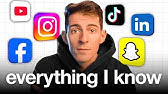Roland V-160HD + VC-100UHD ROI Control Integration Tutorial
Zusammenfassung
TLDRIn this video, Kyle from Roland Pro AV demonstrates a new feature in the V-160HD version 3.3 that enhances its compatibility with the VC-100UHD. This feature allows users to switch between multiple 1080p sources derived from a single 4K input, effectively simulating multiple camera inputs. The setup process involves connecting the devices with a Cat6 Ethernet cable, configuring network settings, and enabling the region of interest feature. Users can assign buttons to switch channels and control up to eight channels of region of interest. The video concludes with a reminder to visit the Roland Pro AV website for more information.
Mitbringsel
- 🔌 Connect V-160HD and VC-100UHD with a Cat6 Ethernet cable.
- ⚙️ Enable VC-100UHD control in V-160HD settings.
- 📺 Use region of interest to select specific areas from a 4K input.
- 🔢 Assign user buttons to switch between channels easily.
- 📊 Control up to eight channels of region of interest.
- 💡 Feedback on live channels is provided on the device.
- 🛠️ Other control options include macros and footswitch pedals.
Zeitleiste
- 00:00:00 - 00:06:28
Kyle introduces a new feature in the V-160HD ver.3.3 that enhances compatibility with the VC-100UHD, allowing users to switch between multiple 1080p sources from a single 4K input. To set this up, users need to connect the devices with a Cat6 Ethernet cable and configure the LAN control settings. After establishing a connection, users can scale the region of interest on the VC-100UHD and assign user buttons on the V-160HD to switch channels. The setup allows for efficient management of multiple channels, providing feedback on the active channel, and offers additional control options through macros, numeric keypads, GPI, or footswitch pedals.
Mind Map
Video-Fragen und Antworten
What is the new feature in V-160HD version 3.3?
It allows compatibility with VC-100UHD for switching between multiple 1080p sources from a single 4K input.
What do I need to connect the V-160HD and VC-100UHD?
You need a Cat6 Ethernet cable.
How do I enable VC-100UHD control on V-160HD?
Go to menu settings, scroll to LAN control, and turn on VC-100UHD control.
How many channels can I use with VC-100UHD?
You can use up to eight channels, but the tutorial focuses on the first four.
What is the purpose of the region of interest feature?
It allows you to select specific areas of a 4K input to output as 1080p.
How can I assign user buttons on V-160HD?
Go to menu, scroll to system, and then to user assign to set each button.
What feedback does the device provide when switching channels?
The device indicates which channel is live as you press the user buttons.
What other control options are available for VC-100UHD?
You can use macros, a numeric keypad, GPI, or a footswitch pedal.
Weitere Video-Zusammenfassungen anzeigen
- V-160HD
- VC-100UHD
- region of interest
- 4K
- 1080p
- Ethernet
- user buttons
- channel switching
- Roland Pro AV
- video production