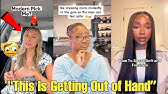00:00:00
Hello guys and gals. Me Mudahar and
00:00:02
debloating and losing weight is great,
00:00:04
but wouldn't my fat ass love to know?
00:00:07
All jokes aside, ladies and gentlemen,
00:00:09
debloating windows is kind of like a
00:00:11
requirement these days. And uh, you
00:00:13
know, a month ago, I made a video that,
00:00:15
you know, did pretty well. You know, I
00:00:16
talked about debloating Windows. And I
00:00:18
think those videos do really well
00:00:20
because there's definitely somebody on
00:00:22
the internet that is just, you know, I
00:00:24
installed Windows. It's a it's a little
00:00:26
bit too heavy. Can I make it lighter?
00:00:28
Can I make my games run faster? Can I
00:00:30
make my programs run faster? And uh
00:00:33
people just look up how to debloat
00:00:35
Windows and boom, there it is. My video
00:00:37
is available. You can install a few
00:00:39
options though. In that video, one of
00:00:41
the options that I used was uh one that
00:00:44
uh was a pretty poor showcase for a
00:00:46
developer known as Talon. Now, the guy
00:00:48
behind it, KO, which is the YouTube
00:00:51
handle right over here, he uploaded and
00:00:53
rewrote Talon. And one of the reasons
00:00:56
for it was a problem. And the problem
00:00:58
was me. I actually had an issue using
00:01:01
his tool. So today I want to show you
00:01:03
how to debloat Windows the fastest way
00:01:06
that you can, the easiest way that you
00:01:09
can. So fast and easy that you will have
00:01:11
no excuse not to debloat your system. So
00:01:15
of course ladies and gentlemen,
00:01:16
obviously the issue that I had and his
00:01:18
video pretty much like showcas and my
00:01:20
video showcases it too. Microsoft
00:01:22
Windows Defender was not having a good
00:01:24
time with me using his tool. They were
00:01:26
trying to stop me from running it and
00:01:28
even during the running operation
00:01:30
mid-run, it would just kill the entire
00:01:32
debloc
00:01:34
half finished. Now, of course, in this
00:01:36
case, I'm going to use his software, of
00:01:39
course, ladies and gentlemen, on a fresh
00:01:41
Windows 11 installation. Now, this is as
00:01:44
fresh as you're going to get. The only
00:01:45
change is I installed SWAT 4. Okay? So
00:01:49
again, I don't think that's going to
00:01:50
cause a big issue, but if it does, then
00:01:53
let it be known that SWAT 4 and
00:01:55
installation of it and Windows
00:01:57
debloating do not go hand in hand. But
00:02:00
of course, obviously, a Windows
00:02:01
installation is pretty bloated by
00:02:03
default. For instance, if you install
00:02:04
something, you'll notice, you know, I've
00:02:06
got my little start option. And of
00:02:08
course, there's a whole bunch of
00:02:09
applications that have been installed.
00:02:11
For instance, you might use Game Bar,
00:02:13
but you might not be a fan of Microsoft
00:02:15
ClipChimp.
00:02:18
Click champ. Oh, my my Twitch brain is
00:02:21
getting to me. You might not like
00:02:22
Microsoft Teams. I know that I don't.
00:02:25
Okay, you may not want the news app. You
00:02:27
may not want a lot of stuff underneath
00:02:29
the hood that Microsoft basically forces
00:02:32
on to you. And the case for debloating
00:02:34
is pretty strong with a lot of
00:02:35
artificial intelligence and a lot of
00:02:37
unneeded features. Yes, a basic Windows
00:02:40
installation has its requirements go up.
00:02:43
So deep loading does mean that you do
00:02:45
get some performance increases
00:02:47
especially if you have an older computer
00:02:49
where yeah to get the extra five frames
00:02:52
on a video game might be a necessity.
00:02:54
Now since I game in virtual machines
00:02:56
whether it be bare metal or a virtual
00:02:58
machine in VMware just for like older
00:03:01
like Windows XP era games I probably do
00:03:04
want to have a debloated system. So, you
00:03:06
could ask Microsoft's built-in AI, how
00:03:09
do I debloat Windows? And it'll guide
00:03:11
you through an aspect of debloating it
00:03:13
step by step. So, again, you can even
00:03:15
follow video tutorials to which I'm in
00:03:18
there, too. Explains why debloating is
00:03:21
essential and how to do it safely. Yes,
00:03:24
this is a follow-up to that video. Okay,
00:03:26
ladies and gentlemen. So, let's say you
00:03:28
want to get down to debloating, right?
00:03:30
You want to get rid of stuff like learn
00:03:31
about this picture where you could learn
00:03:34
all about the photos Microsoft puts on.
00:03:36
So opening up a browser. In this case,
00:03:38
we're going to use Microsoft Edge. Okay.
00:03:40
And we're going to go to dbloat.win.
00:03:42
Okay. So that's the actual page right
00:03:44
over here. Save time mooney and your
00:03:47
privacy in two easy clicks. So I'm going
00:03:50
to try it again. We're going to download
00:03:51
that for Windows 11. So of course we're
00:03:54
just going to download this tool. And
00:03:56
woohoo. It's already blocked as unsafe
00:03:59
by Microsoft Defender Smart Screen. Now,
00:04:02
hopefully you can click those three
00:04:03
little items and hit keep. Oh, this app
00:04:05
is unsafe. So, again, you you you still
00:04:08
you kind of have to tell it just just
00:04:10
let me keep it. Okay, I just want to
00:04:12
install this. Now, I don't actually
00:04:14
disagree with Microsoft here. And
00:04:16
according to KO's video, a lot of this
00:04:19
Oh, they actually deleted it. Microsoft
00:04:21
is protecting me too much. The thing
00:04:24
about this is is Microsoft does jump in
00:04:26
a lot to protect you from running
00:04:28
malware. And I'm not going to say this
00:04:29
is a bad thing because generally
00:04:31
speaking, it's good to have an antivirus
00:04:33
be a little bit on the heavy-handed side
00:04:36
uh than not. But of course, it's
00:04:38
detecting something in his installation
00:04:40
package in how they've packaged their uh
00:04:43
you know, scripts into .exe files that's
00:04:45
tripping Windows Defender and causing it
00:04:48
to delete this tool. So, of course, I'm
00:04:50
going to turn off real-time protection.
00:04:52
And even if you turn off real-time
00:04:54
protection, you don't actually turn off
00:04:56
real time protection. So, we're going to
00:04:58
try redownloading this tool once again.
00:05:01
We're going to hit keep. We're going to
00:05:03
show more. And we're going to keep
00:05:04
anyways. We're going to open this tool.
00:05:06
And hopefully, it doesn't actually
00:05:08
delete it. Otherwise, this is just a
00:05:11
redo. And that guy's hard work to make a
00:05:13
2.0 version to this tool is
00:05:16
useless. So, of course, one thing you'll
00:05:18
notice is it has a little administrator
00:05:20
shield. Now, you want to be real careful
00:05:22
running tools. I want to just say any
00:05:24
tool that you run for debloating, make
00:05:26
sure you trust it. Okay? Much like how I
00:05:28
tell you guys, hey, if you're installing
00:05:30
a gamer version of Windows 11 like Atlas
00:05:33
OS or anything, these are all at your
00:05:35
risk. Okay? I wouldn't personally do it,
00:05:38
but debloers are a little bit different.
00:05:40
There's a lot of trusted tools out
00:05:42
there. If you don't trust this, I think
00:05:44
you can trust Chris Titus text Windows
00:05:46
11 tool. There's a debloat script that I
00:05:49
personally always use that uh you know I
00:05:52
I I use it and I haven't had an issue.
00:05:54
But anyways, when you run it, it'll say,
00:05:56
"Oh, this is a malicious file. It may
00:05:58
cause damage to your device. I think
00:06:01
we're good. Let me run it anyways."
00:06:05
And of course, it said threats are
00:06:07
found. So immediately, it gives you a
00:06:10
little shield. You want to hit yes, and
00:06:13
you want to just fire it up. See what it
00:06:15
tells you. And right now it feels like
00:06:17
nothing is happening. We're just going
00:06:18
to minimize all these. Actually, we're
00:06:20
going to close these applications. Uh,
00:06:22
and we're going to close Windows
00:06:23
Defender. We're even going to close
00:06:25
Edge. So, it keeps saying that it found
00:06:27
a bunch of threats, right? Like a lot of
00:06:29
threats, especially this Trojan right
00:06:31
here. Keep RFN in Talon.exe.
00:06:35
So, again, if you don't feel safe doing
00:06:38
this, don't do it. And of course, it
00:06:40
just completely stops this. So if I open
00:06:42
up this new Talon script, it'll tell you
00:06:44
that bro, there is a lot of errors. So
00:06:48
for instance, check ensure defender is
00:06:51
disabled. Talon needs your C drive added
00:06:53
as an excluded folder in the Windows
00:06:55
Defender to ensure defender won't cause
00:06:57
problems. To in order to add that
00:07:00
exclusion, right, you want to go all the
00:07:01
way to those Windows Defender settings,
00:07:03
right? So in your in your basic Windows
00:07:05
installation in your control panel, you
00:07:07
want to go to virus threat protection.
00:07:09
You want to go all the way to uh you
00:07:11
know manage settings down over here and
00:07:13
inside the manage settings you want to
00:07:16
actually go to exclusion. So add remove
00:07:19
and exclusion. Hit yes once again. Add
00:07:21
the exclusion. And inside over here
00:07:24
we're going to do folder. So now that
00:07:26
we're adding a folder we're going to go
00:07:27
to our PC. We're going to hit that C
00:07:29
drive and we're just going to select the
00:07:32
whole thing as an exclusion. Okay. The
00:07:34
whole thing. The whole actual thing. Now
00:07:37
that being said, once we hit start over
00:07:39
here, it should basically register in
00:07:42
Talon. It shouldn't go crazy. And uh I
00:07:45
guess I should have done that in the
00:07:47
beginning, but unfortunately this is
00:07:48
where we had to go. So now it works.
00:07:50
Okay, so you've got Chrome, you've got
00:07:52
Edge, you've got Brave, Firefox, and
00:07:54
Libriwolf. Now, if you're somebody that
00:07:56
wants your privacy, go with Librawolf.
00:07:58
I'm just going to go with Brave because
00:08:00
it is what it is. Now, of course,
00:08:01
there's a donation page, so if you want
00:08:03
to support the team, you can. And what
00:08:06
thing one thing they've changed is
00:08:07
they've actually made it so that you can
00:08:09
see in the background what your computer
00:08:11
is actually doing. So as we're
00:08:13
installing Talon, you can see that it's
00:08:15
executing scripts. It's debloating the
00:08:17
system around. We're at step two out of
00:08:19
eight. Systems have blanked. It's fired
00:08:21
up my uh file manager over here. It's
00:08:24
launched up a script. And again, all of
00:08:27
the stuff is effectively happening in
00:08:28
the background. So, we're going to wait
00:08:30
a few minutes and we'll come back when
00:08:32
all of this is effectively done and
00:08:34
dusted. You can see right over here,
00:08:36
it's installing the web browsing tools
00:08:38
that we have. So, for instance, Brave is
00:08:40
working over here. It's installing the
00:08:42
64-bit version. Obviously, the Windows
00:08:45
installation that I'm on is 64-bit. It
00:08:47
has to be. So, I took a fat little
00:08:48
dumpy, ladies and gentlemen, as this was
00:08:50
happening. And, uh, yeah, it's
00:08:52
customizing features for me. We're 30%
00:08:54
there. Now, thankfully, this is a bit
00:08:57
verbose. So, it's actually showing you
00:08:59
what's going on. And now we're at the
00:09:00
restarting phase. So, once everything is
00:09:02
done and dusted, we should have a very
00:09:05
debloated, very clean Windows
00:09:08
installation that you will enjoy
00:09:10
because, well, a lot of the fat has been
00:09:13
trimmed. So, let's just boot into it.
00:09:15
I'll show you things I'll show you some
00:09:16
things around and then we'll have our
00:09:18
closing thoughts.
00:09:20
[Music]
00:09:21
Woo! We're back, ladies and gentlemen.
00:09:23
We just debloated Windows and with our
00:09:25
digital ompic applied, you can see that
00:09:28
start button has moved to where God has
00:09:30
graced it from the beginning. And whoa,
00:09:33
look at how naked that system is. Now,
00:09:35
you might be like, where's that? Where's
00:09:37
that AI?
00:09:39
Doesn't exist except for hardware
00:09:41
choice. You might be like, where is
00:09:43
Microsoft ClipChamp? Doesn't exist.
00:09:46
Where is Edge even? We even went through
00:09:48
the efforts to remove Edge and within
00:09:51
minutes, ladies and gentlemen, one dump
00:09:53
later, you've actually gotten a
00:09:55
completely new wallpaper and of course a
00:09:58
debloated installation of Windows. Now,
00:10:00
again, to give you a good idea of it,
00:10:02
all right, obviously this is my Brave
00:10:03
browser going. Even the actual visual
00:10:06
splendor of 11 has been cut down and
00:10:08
debloated. So, this is actually using a
00:10:11
uh kind of a low power uh visual style.
00:10:14
So, a lot of those Windows snapping
00:10:16
features don't really exist. Even if you
00:10:17
rightclick, you'll notice that the style
00:10:20
of the actual dialogue prompts has kind
00:10:22
of defaulted to like old school Windows.
00:10:25
Opening up these personalized prompts,
00:10:27
things do snap up a lot quicker. Again,
00:10:30
even switching between like stuff. So,
00:10:32
if you don't mind obviously losing some
00:10:34
of the luster that is Windows uh you
00:10:36
know, 11's UI um and you want to trade
00:10:39
that a little bit for again, you know,
00:10:41
speed and responsiveness, this is great.
00:10:43
So, of course, if I want to access even
00:10:45
my PC, for instance, I think I can.
00:10:48
Wait, actually, how do I access my Oh,
00:10:50
wait. File Explorer. And then, of
00:10:51
course, if I go to the old file
00:10:52
explorer, you'll notice, yes, here's my
00:10:54
Windows installation. It doesn't remove
00:10:57
anything. Doesn't give you extra dry
00:10:58
space for from what I understand. But
00:11:01
yeah, it makes the system a lot more
00:11:03
snappier. Now, of course, does this make
00:11:06
your games run faster? Yes. Provided you
00:11:08
have a low to mid-range system. You'll
00:11:10
actually notice a significant
00:11:12
performance bump. But let's say you have
00:11:14
a system like mine. For instance, this
00:11:16
is what my computer specs are. I'm going
00:11:18
to show you real quick. Let's just drop
00:11:20
in a Neofetch. I've got a Ryzen 95950X.
00:11:23
So, a bit of an aged processor, but a
00:11:26
4090 and about 128 gigs of really fast
00:11:29
RAM. I don't have any issues with the
00:11:32
actual uh, you know, spec requirements.
00:11:34
like my computer probably wouldn't
00:11:36
suffer like or or gain a lot of
00:11:38
performance, but I think overall
00:11:40
responsiveness is just a general bump
00:11:43
up. Okay, a deep loaded version of
00:11:45
Windows is always going to be faster
00:11:46
than Windows 11 or just any version of
00:11:49
Windows or any operating system
00:11:51
perfectly. Now, if you ask me Muda,
00:11:53
what's the best operating system in the
00:11:55
market? Well, I wouldn't even say Linux.
00:11:57
Ladies and gentlemen, if I want to talk
00:11:59
about stability and rockolid this
00:12:02
MacBook is more solid than my parents'
00:12:04
marriage. And they've been together
00:12:05
longer than Apple has been a thing. So,
00:12:08
you know what? I'm going to chalk it up
00:12:10
to that system. Ladies and gentlemen, of
00:12:12
course, obviously, I think Macs are
00:12:15
probably stable. And then Linux systems,
00:12:17
you know, are as stable, which is what a
00:12:19
lot of the internet kind of runs off of.
00:12:21
Windows systems are not necessarily bad.
00:12:24
But again, like I've always said with
00:12:25
these videos, and this is just my
00:12:27
closing thoughts. If you're ever at a
00:12:28
point where you're doing this for
00:12:30
performance gains, just consider
00:12:34
switching over to Linux. Unless you
00:12:36
absolutely need a specific piece of
00:12:39
software, which I understand 100%. you
00:12:42
know, downloading something like Basite
00:12:44
Linux, which is a gamer focused version
00:12:46
of Linux, you may as well download this,
00:12:49
install it within minutes, and it comes
00:12:51
with basically everything you need as a
00:12:53
gamer in about as in in about the right
00:12:57
amount of bloat that an operating system
00:12:59
effectively needs. It's not as razor
00:13:01
thin as something like a headless arch
00:13:03
installation. That's never going to be
00:13:05
the case, but uh it's just enough. And
00:13:08
if you don't mind a little bit more
00:13:09
logical bloat, then switching to
00:13:11
something like Linux Mint, which is what
00:13:13
I use on this computer on a daily basis,
00:13:16
is the best example. You will notice an
00:13:18
actual increase in your systems
00:13:21
responsiveness just by switching to a
00:13:23
less bloated system. Now, of course,
00:13:25
obviously, that's your choice to make. I
00:13:28
don't really care. But of course,
00:13:30
remember, Windows 10 is coming to an
00:13:32
actual end. And nothing is more evident
00:13:35
than if you go to sites by endof10.org,
00:13:37
which gives you the ultimatum October
00:13:39
14th. You got to switch to 11 or Linux.
00:13:42
And look, at the end of the day, I don't
00:13:43
really care what you switch to. It's
00:13:45
your choice. That's the whole fun of a
00:13:47
computer. Whether you go to Linux,
00:13:49
that's fine. But let's say that you're
00:13:51
still on Windows. Then consider
00:13:53
debloating it. In fact, debloat it right
00:13:55
now. Especially if you have a fresh
00:13:56
install that you're playing with. Now,
00:13:58
if you don't have a fresh install, I
00:14:01
wouldn't recommend the script I ran. I
00:14:03
would however recommend other scripts
00:14:05
that are tried and true and proven to
00:14:07
work on even established systems. That
00:14:10
said, ladies and gentlemen, hopefully
00:14:12
you enjoyed today's video. Hopefully we
00:14:14
redeemed this software. If you like what
00:14:16
you saw, please like, comment, and
00:14:18
subscribe. Dislike if you dislike it. I
00:14:20
am