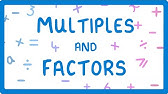00:00:00
[Music]
00:00:03
hi grade 11s and welcome to our term two
00:00:06
revision where i'm looking at the theory
00:00:07
modules that we covered this term so i'm
00:00:10
just briefly gonna go go through
00:00:11
everything um so this would just be a
00:00:13
nice overview
00:00:15
for you okay so let's get started and
00:00:18
let's have a look at what we needed we
00:00:19
started with module 1.3 we were talking
00:00:22
about storage memory and processing
00:00:26
so please remember
00:00:28
right please remember this when we talk
00:00:30
about the specs of the pc now
00:00:32
i'll be asking things like what's the
00:00:34
primary memory and the secondary memory
00:00:37
please remember your primary memory
00:00:38
we're talking about ram
00:00:40
and that's what they show in here it's 1
00:00:41
to 16 gigs
00:00:43
well it's obviously bigger than that now
00:00:45
or you can have more than that and then
00:00:48
your storage your secondary memory yeah
00:00:49
we talk about you know more gigs we talk
00:00:52
about terabytes as well so primary
00:00:54
memory ram secondary memory our hard
00:00:57
drive okay
00:00:59
let's move on there we've got our memory
00:01:00
and storage again at this stage we know
00:01:03
the difference between
00:01:04
memory and storage so please
00:01:07
go through that
00:01:09
this is going to become an integral part
00:01:11
where we start throwing adverts in spec
00:01:13
lists of pcs so that you can understand
00:01:15
and let us know that you understand what
00:01:18
you are reading
00:01:19
so there for example is the memory look
00:01:21
at the top an atx case and psu that's
00:01:24
your power supply unit what this is
00:01:26
telling me is that there's a physical
00:01:28
case a physical tower with a power
00:01:30
supply unit so is it a laptop or a
00:01:32
desktop it's a desktop
00:01:34
then i've got my motherboard i've got
00:01:35
the model of the cpu i've got my
00:01:38
secondary memory my primary memory my
00:01:41
optical
00:01:42
drive
00:01:44
okay
00:01:44
my operating system
00:01:46
and the version of it
00:01:49
i've got a physical keyboard and mouse
00:01:50
and a 18.5 inch member we measure that
00:01:53
diagonally in inches
00:01:55
lcd liquid crystal display screen
00:01:58
okay so there they show us
00:02:01
just an example also of an external
00:02:04
drive and then we have online storage
00:02:06
again storing files online so we can
00:02:08
access it anywhere we need to provided
00:02:10
we have an internet connection
00:02:13
so they go through some of the
00:02:14
advantages
00:02:16
and disadvantages again as i always say
00:02:18
you should know just at least two of
00:02:20
them you should be able to explain the
00:02:22
concept of online storage
00:02:24
and be able to give us two
00:02:26
examples or two advantages and two
00:02:29
disadvantages and that should that
00:02:31
should sort of cover you
00:02:32
okay so please do make some time and go
00:02:36
through these things
00:02:38
then the difference between your online
00:02:40
storage and cloud computing now online
00:02:42
storage differs from cloud computing as
00:02:44
they're telling us because it involves
00:02:46
storing files so online storage i'm
00:02:48
storing files onto the cloud online
00:02:51
that's what i'm doing
00:02:52
okay
00:02:53
um
00:02:54
whereas cloud computing i'm actually
00:02:56
using
00:02:58
you know programs that based on the
00:03:00
cloud so
00:03:02
if i've got a version of office
00:03:04
that i need to connect to the internet
00:03:06
in order to actually use that that would
00:03:08
be an example of my cloud compute i'm
00:03:10
actually running things from the cloud
00:03:12
then with backing up but now we know
00:03:14
what backups are we are making a copy of
00:03:16
our files why because files can get
00:03:18
damaged corrupted deleted
00:03:20
so
00:03:21
just bear that in mind as well there are
00:03:24
a couple of popular backup strategies i
00:03:25
can use cds dvds blu-rays flash drives
00:03:29
portable hard drives and
00:03:31
obviously my online
00:03:33
storage as well now they go through the
00:03:34
process of how to write cds and dvds i'm
00:03:37
not going to worry too much about that
00:03:38
because they don't really ask you
00:03:40
for that this is something that they do
00:03:42
ask the difference between a backup and
00:03:44
archive now backup is when i'm making
00:03:46
another copy archiving i'm actually
00:03:48
moving those files somewhere else to use
00:03:51
at a later stage okay
00:03:54
then we start you know you'll see this
00:03:56
we start talking about troubleshooting
00:03:59
what do we do with problems arise so
00:04:01
managing backups problems with cds disk
00:04:04
scanning
00:04:05
please start to know these things
00:04:06
because it does play a big role in grade
00:04:08
11 and grade 12.
00:04:11
okay so you can go through that then
00:04:13
processing we know what processing is
00:04:16
and the role it plays
00:04:18
um we know how what our motherboard is
00:04:20
largest circuit board everything else is
00:04:23
plugged into our cpu that does the
00:04:25
process in our ram with the cpu goes to
00:04:28
fetch the instructions and data that it
00:04:30
needs to work on and our rom that holds
00:04:32
instructions when it comes to the basic
00:04:34
hardware of the computer you know when
00:04:36
the computer switches on it's got all
00:04:37
those instructions
00:04:39
in there
00:04:40
now this is important to know because
00:04:42
they'll ask you to describe the booting
00:04:44
process so when a computer starts itself
00:04:47
up you click on the start button and
00:04:49
your rom instructions then begin to load
00:04:52
it checks what the cpu and then the boot
00:04:55
processing begins you know uh when you
00:04:57
switch pc on
00:04:58
and i know some of them do that beep
00:05:00
like dude that's when rom has checked
00:05:03
through everything motherboard hardware
00:05:05
ram everything is okay
00:05:06
dude
00:05:07
let's go
00:05:08
and then the booting process goes and
00:05:10
this is why it moves in from a black
00:05:12
screen a black and white screen to the
00:05:14
windows logo because it looks for the
00:05:16
hard drive
00:05:17
where's the operating system installed
00:05:19
and then it loads the operating system
00:05:22
okay so there you can see checks all of
00:05:25
that and then loads the operating system
00:05:27
then the next one was dealing with your
00:05:29
local area networks now in grade in the
00:05:31
grade 10 revision video you saw we
00:05:33
started
00:05:34
on just what a network is now we're
00:05:36
going to some more detail we already
00:05:38
know what a network is so i don't even
00:05:40
have to go into that definition
00:05:42
um we know what that is we know what a
00:05:44
local area network is it's a network
00:05:46
confined to a
00:05:48
specific geographical area one
00:05:50
geographical area like your school or
00:05:52
your building or things like that then
00:05:55
you have your wlan which is a lan but
00:05:57
wireless
00:05:58
okay and they will ask you for the
00:06:00
difference between the two and why you
00:06:02
would use a wireless lan or what the
00:06:05
advantages of using the wireless lan
00:06:07
would be as opposed to a normal
00:06:09
cable glance please remember a cable
00:06:11
connection is always going to be faster
00:06:12
and more stable than your wireless so
00:06:14
just just bear those things in mind
00:06:17
also your intra i'm
00:06:25
please it's not internet this is an
00:06:27
intranet
00:06:29
sorry i must say it like that
00:06:31
this is an organization accompanies
00:06:33
private network it has an internet like
00:06:35
environment in other words i can open up
00:06:38
a website i can go to the company's
00:06:40
website click in there put in my
00:06:41
username and password and i'll navigate
00:06:44
as i would
00:06:45
you know when i browse the internet but
00:06:48
it is only within my company's
00:06:50
organization so if i go home i can't
00:06:52
access it
00:06:53
because i need to be connected to the
00:06:55
company's network and many times you
00:06:56
have got to go through
00:06:57
a vpn to be able to access these things
00:07:00
so and just know the difference between
00:07:03
those also the difference between your
00:07:05
workstation and your server your client
00:07:07
computer and your server client computer
00:07:09
workstation is going to be the same
00:07:11
thing your server provides services to
00:07:13
the network your clients connect to the
00:07:15
server um to benefit from those
00:07:19
then some of the basic components of the
00:07:21
network i know i had a video showing you
00:07:23
in in the class maybe i'll just do an
00:07:25
updated one
00:07:27
your network interface controller that's
00:07:28
your network card
00:07:30
that device is there
00:07:33
to allow the pc to connect to the
00:07:36
network so you've got your physical
00:07:38
network cable that gets plugged in
00:07:41
a physical network cable gets plugged
00:07:43
into the actual
00:07:45
network card and that is how it's able
00:07:47
then to communicate please know the
00:07:49
difference between that and a switch the
00:07:51
switch is a hardware device that as it's
00:07:53
saying connects computers in a network
00:07:56
right so that they can communicate
00:07:58
now you might have two or three computer
00:08:00
labs
00:08:02
or you your entire school might have a
00:08:04
network
00:08:05
and the switch allows one area to
00:08:07
connect to another one so that
00:08:08
communication can
00:08:10
uh occur also your data transmission
00:08:13
speeds in other words how fast data can
00:08:15
move over that cable
00:08:17
these are questions that come up often
00:08:20
i know this came up in the previous in
00:08:22
june's exams
00:08:24
so
00:08:24
please
00:08:25
when you see 10 100 1000 what that means
00:08:28
it's the minimum speed and the maximum
00:08:30
speed that that cable can handle so if
00:08:33
it says 10 100 means it can handle up to
00:08:35
100 megabits per second of data
00:08:38
transmission
00:08:40
on that line okay
00:08:41
also bear in mind
00:08:44
and they will ask you this
00:08:46
if all my devices my network card
00:08:49
because remember when i set up a network
00:08:50
i need a network card i've got a cable
00:08:52
i've got a switch i've got a server with
00:08:54
a network card all this if they all run
00:08:56
at the same speed beautiful
00:08:58
but let's say i've got cables that can
00:09:00
handle 100 megabits per second but my
00:09:02
network cards and my switches can only
00:09:04
handle 10 megabits per second then the
00:09:07
entire network
00:09:08
will work on 10 megabits per second your
00:09:11
network speed will be controlled
00:09:14
by the slowest device on that network so
00:09:18
if you want your network to run at you
00:09:19
know a thousand megabits per second all
00:09:22
your devices must be capable of handling
00:09:25
that thousand megabits per second okay
00:09:28
also your wireless standards um you know
00:09:31
what does that stand for what is the g
00:09:33
mean what does the n mean there they
00:09:34
tell us those are things that you must
00:09:38
know
00:09:39
okay and then they just mention your
00:09:40
wired media to your different types of
00:09:42
cables these guys know how to explain
00:09:44
these cables to us
00:09:46
that's another tip
00:09:48
oh this means the communication
00:09:51
the network operating system in other
00:09:52
words your operating system that has
00:09:54
network capability there are some
00:09:56
operating systems that don't allow you
00:09:58
to connect to a network so
00:10:00
um
00:10:01
most of your you know your windows
00:10:04
software does allow you to do that
00:10:06
uh but you would need to check on that
00:10:07
so again software that controls all the
00:10:09
communication security in a network uh
00:10:12
most have this built in as i mentioned
00:10:15
um
00:10:16
yeah that's that's about right so how
00:10:19
would you know that you are connected to
00:10:20
a network sometimes you'd see on your
00:10:22
explorer that you maybe have extra
00:10:24
drives
00:10:25
um you might see something else other
00:10:28
than you know when you click on my
00:10:30
network places you might actually see
00:10:32
that there are other computers there and
00:10:34
you might see you know when you want to
00:10:35
go and print to something oh there's you
00:10:37
know a whole list of printers with
00:10:39
different names you know
00:10:40
to places that
00:10:42
like your your library or things and
00:10:44
you're like okay but i'm sitting in the
00:10:45
computer lab so these are all
00:10:48
just some signs that
00:10:50
you are actually connected to a network
00:10:54
then you want to go into the advantages
00:10:56
again i'm not going to go through this i
00:10:57
have done videos on this so please go
00:11:00
and check that out know the advantages
00:11:02
between
00:11:03
your wireless and your cabled networks
00:11:06
the disadvantages as well why you would
00:11:08
choose one over the other because
00:11:09
they'll give you a scenario and ask you
00:11:12
to justify why the one is actually
00:11:14
better than the other
00:11:19
then your network security
00:11:22
your policies please just understand
00:11:24
what that is
00:11:26
and how it works
00:11:28
uh then they just mentioned within the
00:11:30
network environment you use usernames
00:11:33
and passwords obviously to keep your
00:11:34
information safe
00:11:36
uh
00:11:37
yes this is very important
00:11:39
please guys
00:11:41
they will ask you about passwords and
00:11:43
you might have to give an example of a
00:11:45
password that would be a strong password
00:11:48
a strong password should have a capital
00:11:50
it should have a number it should have
00:11:53
a symbol in it if you look at this
00:11:57
passage look i'm gonna i'm gonna say it
00:11:58
straight to you i'll never remember this
00:12:00
password but it's got all the elements
00:12:02
necessary for a strong password like it
00:12:04
doesn't make sense
00:12:06
that's the first thing it doesn't even
00:12:07
make sense but it's got a capital it's
00:12:09
got a number it's got a percentage right
00:12:12
it's got small letters as well so that
00:12:13
combination is what actually creates i'm
00:12:16
a good password should be about eight
00:12:18
characters
00:12:19
not the name of your girlfriend or dog
00:12:21
or boyfriend or anything no man this is
00:12:24
why you get hacked
00:12:25
so a few rules to follow at least eight
00:12:27
characters as i mentioned uppercase
00:12:30
lowercase numbers special characters you
00:12:32
know all that type of thing don't use
00:12:34
things like asdf 1234 your birthday oh
00:12:38
no please yeah you are going to get act
00:12:43
then the ethical use of
00:12:45
networks um
00:12:46
the proper way to use it a way that
00:12:49
doesn't infringe on anyone else a way
00:12:50
that doesn't hurt anyone else
00:12:53
and this is where we have things called
00:12:54
acceptable use policies your aups even
00:12:57
notice when you go to mcdonald's or kfc
00:12:59
and you want to connect to their wi-fi
00:13:01
that they give you a certain amount of
00:13:03
data for a certain period of time that's
00:13:05
the acceptable use policy when you go to
00:13:08
baywest and you connect or shopping
00:13:10
center you connect they give you they
00:13:12
don't give you unlimited data they give
00:13:13
you a certain amount of data a certain
00:13:15
amount of speed
00:13:16
and a certain amount of time so that you
00:13:18
can use it do what you need to and then
00:13:20
get off
00:13:21
okay
00:13:22
so
00:13:24
it will say you know what the user can
00:13:26
do what they permitted to do and not to
00:13:29
basic netiquette rules
00:13:31
and it basically serves as the contract
00:13:33
between the
00:13:35
provider and you as the consumer
00:13:39
okay so again you can go and read
00:13:40
through that
00:13:41
you know what should be in there
00:13:43
again you don't have to know every
00:13:45
single detail but you should know at
00:13:47
least two or three of those
00:13:49
uh then the next one was the browsing
00:13:51
experience the the usability of websites
00:13:54
now in grade 11 we would have started
00:13:56
with html so this plays into that
00:14:00
so i'm not going to spend too much time
00:14:02
on that i'm just going to breeze through
00:14:03
this
00:14:04
you know your website should have proper
00:14:07
navigation
00:14:08
shouldn't be any broken links or things
00:14:10
like that
00:14:12
you want to use proper fonts and the
00:14:14
same fonts all the way through so that
00:14:16
there's consistency i mean look at this
00:14:18
site it's got good fonts you know
00:14:20
keeping it to a reasonable size you've
00:14:22
got your menu on the side for navigation
00:14:25
so all of that looks good you can see
00:14:26
when they go to the next page still the
00:14:28
same headings still the same menu items
00:14:30
on the side the text is still more or
00:14:32
less the same size
00:14:34
and type so it it you know we you just
00:14:37
trying to keep that consistency going
00:14:39
there also your layout should be well
00:14:42
designed as you saw with the others your
00:14:45
typography please don't use multiple
00:14:47
fonts on one website you want to make
00:14:50
sure that it's easy to read not huge
00:14:53
fonts
00:14:54
or something too small that you're going
00:14:55
to need a magnifying glass please kind
00:14:58
of you know just
00:15:01
think
00:15:02
just think before you do this think of
00:15:04
your favorite website
00:15:06
even think of you know facebook and
00:15:08
things like that
00:15:10
you see how everything has been
00:15:11
structured so it's easy to read and easy
00:15:13
to go through everything
00:15:15
that's how your web page should be
00:15:17
okay some other factors affecting
00:15:19
browsing obviously privacy you don't
00:15:21
just click on everything all right
00:15:24
there's things like spyway
00:15:26
which is
00:15:28
big big business because people want to
00:15:30
know what you are looking at and what
00:15:32
your friends are looking at so they can
00:15:34
target you with certain adverts hoping
00:15:36
that you would then buy those products
00:15:38
so just know what spyware is as well
00:15:42
your profile your online profile is
00:15:44
based on which programs you use how
00:15:46
often you use them the websites you go
00:15:48
to those cookies by the way when you go
00:15:50
to a website and they say accept all
00:15:52
cookies and you click on them yeah
00:15:55
you know it's getting your your browsing
00:15:57
data okay
00:15:59
just say
00:16:01
just say
00:16:02
adware oh this this is you know
00:16:04
irritating like like really irritating
00:16:07
so adway is software that just downloads
00:16:09
and it bombards you with ads you just
00:16:12
connect to the internet it's ad ad and
00:16:14
ahead and
00:16:16
so be careful of the free program sorry
00:16:18
that are out there
00:16:20
um and uh yeah this type of software can
00:16:23
use up a lot of data so you want to have
00:16:25
an antivirus software to make sure that
00:16:27
you are okay
00:16:28
and the last one was finding information
00:16:31
again tying into those of you who are
00:16:33
doing the pet in grade 11 we go from
00:16:36
data to information to knowledge
00:16:39
data that needs to be processed
00:16:41
um
00:16:42
data needs not that needs to be
00:16:45
data needs to be processed to turn it
00:16:48
into information that makes sense
00:16:51
so we know this we have we've covered
00:16:52
this in grade 10 already
00:16:54
knowledge now turns inside or into
00:16:56
insight when we extend this information
00:16:59
by picking up patterns and gaining
00:17:01
insight for example
00:17:02
a shopping center allows you
00:17:05
to connect to the wi-fi you know why so
00:17:07
they can pick up the trend of where
00:17:09
people are going to first which shops
00:17:11
are more popular what's the sort of
00:17:13
route people take within the shops and
00:17:15
haven't you seen in
00:17:17
shopping centers that they sometimes
00:17:18
chop and change where the location of
00:17:20
certain shops are or where the food
00:17:23
court is and things like that
00:17:26
they're using you
00:17:28
but
00:17:29
that's what they do so that they can
00:17:31
work out what the best layout is
00:17:34
for you
00:17:35
why so that you can spend money okay
00:17:38
that's the ultimate goal of a shopping
00:17:40
center they want to make money
00:17:41
so here's our problem solving cycle we
00:17:43
determine a strategy
00:17:45
sorry we have a task definition then we
00:17:47
determine the strategy we implement it
00:17:49
and then we reflect
00:17:52
so they talk a bit about questions the
00:17:53
role of questions um i think a great
00:17:55
time we spoke about the open and closed
00:17:58
question as well
00:17:59
we know we can
00:18:01
you know these days we have an unlimited
00:18:03
supply of
00:18:05
resource material when i was growing up
00:18:07
i remember in primary school having to
00:18:09
do
00:18:12
an assignment on world war ii and i had
00:18:15
to go
00:18:16
get this to the library i know some of
00:18:18
you don't go there
00:18:19
but i had to go to the library to go and
00:18:21
find books then you know actually open
00:18:24
them and read them in order to extract
00:18:26
the information make photocopies and
00:18:28
things like that and then reword it uh
00:18:31
and if i was quoting you would quote
00:18:32
with appropriate sources you know
00:18:34
appropriate references
00:18:36
um and that's how i'd create my
00:18:37
assignment not this copy and paste from
00:18:40
google but we've got so much
00:18:42
more resources these days
00:18:44
then some of the data processing
00:18:46
techniques you know we use word we use
00:18:48
excel we use graphs you know all these
00:18:50
different things it's just showing you
00:18:53
what we can actually do
00:18:56
effective reporting they mention as well
00:18:59
where they talk about the report the
00:19:01
introduction you should have a main body
00:19:02
and a conclusion you want to look at
00:19:04
things like copyright intellectual
00:19:06
property correct referencing and
00:19:08
bibliography this is now when you're
00:19:10
putting everything together to present
00:19:12
this report
00:19:14
or assignment these are things we should
00:19:16
be looking at an electronic presentation
00:19:19
provides a useful quick overview and
00:19:21
summary of the report they're mentioning
00:19:23
this because in grade 11
00:19:25
for those who in the department of
00:19:26
education pet you will be doing this
00:19:28
okay so
00:19:30
please bear that in mind
00:19:32
they mentioned the information
00:19:33
management cycle again you can go
00:19:35
through this and really ask too many
00:19:37
questions on that
00:19:39
um again this is this is path related
00:19:41
the task definition what a task
00:19:42
definition is they give us a few
00:19:44
examples
00:19:46
um
00:19:48
yeah
00:19:49
really that's basically it we by now we
00:19:52
know what the task definition is the
00:19:54
types of questions the levels of
00:19:56
questions as well again this is
00:19:58
very specific to the path that
00:20:01
all of you are doing
00:20:03
okay so i'm just going to breeze through
00:20:05
that
00:20:07
these are just
00:20:08
when you busy with your questionnaire
00:20:10
when you're trying to ask questions
00:20:12
remember that that table that you would
00:20:13
be creating where you are asking
00:20:15
questions to guide your research those
00:20:18
three tables that you're supposed to
00:20:19
have
00:20:20
okay this is what would then help you
00:20:22
you could conduct a survey as well
00:20:24
because remember with your pet what's
00:20:25
going to happen is you're going to
00:20:26
conduct a questionnaire survey and
00:20:28
convert that into a spreadsheet which
00:20:30
you are going to then draw
00:20:33
information
00:20:34
from
00:20:35
so there are different ways to do
00:20:36
surveys very important because they have
00:20:39
asked in the in the question papers
00:20:40
already the difference between a
00:20:42
questionnaire and a survey
00:20:44
and why you would choose one over the
00:20:46
other
00:20:46
okay then you have your types of surveys
00:20:50
they just mentioned a few and give us
00:20:52
some details
00:20:54
that's obviously an electronic survey
00:20:56
um setting effective survey questions so
00:20:59
these could be
00:21:00
you know mentioned as tips when
00:21:03
conducting your survey or when putting
00:21:05
survey questions together what should
00:21:07
you be looking at
00:21:08
okay uh yeah that's all fine the
00:21:12
effective layout how is your survey been
00:21:14
laid out again guys you can just go
00:21:16
through this
00:21:17
i'm checking the quality of the
00:21:18
information
00:21:22
you know
00:21:23
you know they don't ask too many
00:21:24
questions on this but again
00:21:27
just go through it um you should have
00:21:29
covered this as well
00:21:31
and again this is based this is based on
00:21:36
what we've been doing okay it's based
00:21:39
off the bet
00:21:40
and yeah
00:21:41
i think that is about it sorry that i'm
00:21:44
throwing that up now
00:21:45
um let me just
00:21:49
okay so
00:21:51
that basically brings us to the end of
00:21:53
everything that was covered in term two
00:21:57
so guys if you have any other questions
00:21:59
let me know in the comments i will be
00:22:01
doing a prac on this as well
00:22:03
so that you can see the practice modules
00:22:05
that we've covered for the term but this
00:22:07
is your theory for term two
00:22:16
you