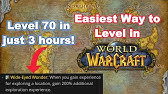00:00:00
Welcome to Jeremy’s IT Lab. This is a free,
complete course for the CCNA. If you like these
00:00:07
videos, please subscribe to follow along with the
series. Also, please like and leave a comment,
00:00:12
and share the video to help spread this
free series of videos. Thanks for your help.
00:00:17
In this video we will cover
FTP, File Transfer Protocol,
00:00:21
and TFTP, Trivial File Transfer Protocol.
00:00:26
As the names suggest, both of these protocols are
used to transfer files over a network. They are
00:00:32
exam topic 4.9, which states that you must be
able to describe the capabilities and function
00:00:38
of TFTP and FTP in the network. So, make sure
you understand the purpose of these protocols,
00:00:44
and make sure you know the differences between
them, even though their purposes are similar.
00:00:50
Here’s what we’ll cover in this video.
First up, I’ll introduce the purpose of FTP
00:00:55
and TFTP. The names tell you what their basic
purpose is, but I’ll give a brief overview. Then
00:01:02
we’ll compare the two protocols to learn about
their functions and how they are different.
00:01:07
Then I’ll introduce the various file systems
on Cisco IOS. A basic understanding of how
00:01:13
files are stored on Cisco devices is important.
Finally, we’ll take a look at how to use FTP and
00:01:19
TFTP in Cisco IOS. As always, watch until
the end of the video for a bonus practice
00:01:25
question from Boson Software’s ExSim for
CCNA, the best practice exams for the CCNA.
00:01:33
Here’s a quick summary of FTP and TFTP. FTP,
which stands for File Transfer Protocol,
00:01:40
and TFTP, which stands for Trivial File
Transfer Protocol, are both industry
00:01:45
standard protocols used to transfer files over
a network. They both use a client-server model.
00:01:52
Clients can use FTP or TFTP to copy
files from an FTP or TFTP server.
00:02:00
They can also use FTP or TFTP to copy files to a
server. As a network engineer, the most common use
00:02:08
for FTP and TFTP is in the process of upgrading
the operating system of a network device.
00:02:15
You can use FTP or TFTP on the device to
download the newer version of IOS and then
00:02:21
reboot the device with the new IOS image. This is,
of course, not the only use for these protocols.
00:02:28
They can be used to transfer all kinds of
files between different devices over a network.
00:02:33
But for this video, we’ll use this example. So,
here’s a sample network. I haven’t included any
00:02:40
cables or anything, we don’t need any details. So,
on the left is a server at software.cisco.com. The
00:02:48
network admin will download the new IOS image
from Cisco. Then he will transfer the IOS image
00:02:54
to a server that is reachable by the device he
is going to update, which in this example is R1
00:03:00
on the right. Finally, the network admin will
use commands in the CLI of R1 to copy the file
00:03:06
into the flash memory of R1. The last step after
that is to reboot R1 using the new version of IOS.
00:03:15
So, later in this video I’ll show you how
to use the CLI of a Cisco device to transfer
00:03:20
files using FTP and TFTP, and then how to reboot
the device with the new IOS image to update it.
00:03:29
Okay, now let’s move on to talk about
TFTP, the Trivial File Transfer Protocol.
00:03:35
TFTP was first standardized in 1981.
This is after FTP, but because TFTP is
00:03:42
simpler I want to introduce it first. It was
named the ‘trivial’ file transfer protocol
00:03:48
because it is simple and has only basic
features when compared to FTP. It only
00:03:54
allows a client to copy a file to or from a
server. Nothing else, just simple file transfers.
00:04:02
As I said, it was released after FTP, but it’s
not a replacement for FTP. It is just another
00:04:09
tool to use when a lightweight, simple protocol
is more important than advanced functionality.
00:04:16
TFTP doesn’t use any authentication,
meaning no usernames and passwords,
00:04:21
so servers will respond to all TFTP requests.
There’s no username or password to check.
00:04:28
Also, there is no encryption so all data is
sent in plain text. Because of this lack of
00:04:34
security, TFTP is best used in a controlled
environment to transfer small files quickly.
00:04:41
You probably shouldn’t use it to transfer
important files over the Internet, for example.
00:04:47
TFTP servers listen on UDP port 69. So, when
clients initiate communications with the server,
00:04:54
they will use UDP port 69 as the destination port.
As you already know, UDP is connectionless and
00:05:02
doesn’t provide reliability using retransmissions.
However, TFTP actually has similar built-in
00:05:08
connection and reliability features within
the TFTP protocol itself. Let’s take a look.
00:05:16
First I’ll introduce how TFTP provides reliability
using acknowledgments and retransmissions. Every
00:05:23
TFTP data message is acknowledged. So, if the
client is transferring a file to the server,
00:05:29
the server will send Ack messages,
one for each data message.
00:05:34
However, if the server is transferring a file
to the client, then the client will send Ack
00:05:38
messages, one for each data message from the
server. Timers are used, and if an expected
00:05:45
message isn’t received in time, the waiting
device will re-send its previous message.
00:05:50
Let me demonstrate. The PC on the right is a
TFTP client, and the server on the left is a TFTP
00:05:58
server. To download a file from the server,
the client sends a ‘read request’ message.
00:06:04
The server then replies with a data
message, containing part of the file.
00:06:09
The client replies with an Ack, but for some
reason the message doesn’t reach the server.
00:06:15
Because the client sent the Ack, it is waiting for
the next data message, but it doesn’t come. So,
00:06:22
the client retransmits the Ack message, which
successfully reaches the server. The server then
00:06:27
replies with the next data message, and the client
replies with an Ack. This exchange will continue
00:06:34
until the client has received the entire file.
This is called ‘lock-step’ communication.
00:06:41
The client and server alternately send a message
and then wait for a reply, send a message,
00:06:46
wait for a reply, etc. The server will never
send two data messages in a row, for example,
00:06:52
except in the case of retransmission. So, this
method of reliability isn’t as efficient as TCP’s
00:07:00
forward acknowledgment and sliding
window, but it gets the job done.
00:07:05
Next, let me introduce TFTP’s connections.
TFTP file transfers have three phases.
00:07:12
First, the connection phase. The
client sends a request to the server,
00:07:16
and the server responds back, initializing the
connection. Then the data transfer occurs, and
00:07:22
data and acknowledgment messages are exchanged.
After the last data message a final Ack message
00:07:28
is sent, terminating the connection. Let me
demonstrate. So, the client sends a request,
00:07:34
and the server replies by sending the first data
packet. The connection is officially established.
00:07:41
The client responds with an Ack, and there is an
exchange of data packets and Acks. These messages,
00:07:48
including the first data packet, are the data
transfer portion of the file transfer. Finally,
00:07:54
the client sends an Ack for the last data packet,
and the connection is terminated. So, although
00:08:00
TFTP doesn’t use TCP, it does have a basic way of
managing connections within the protocol itself.
00:08:08
Now I’m going to introduce an interesting part
of TFTP’s operation. This isn’t something you
00:08:13
have to know for the CCNA exam, I just thought it
was interesting so I’m going to share it briefly.
00:08:20
As expected, when the client sends
the first message to the server,
00:08:23
the destination port is UDP port 69 and the source
is a random ephemeral port. In TFTP this random
00:08:32
port is called a ‘Transfer Identifier’, TID, and
is used to identify that particular data transfer.
00:08:39
However, here’s where the functionality
is different than you might expect.
00:08:43
The server then also selects a random TID
to use as the source port when it replies.
00:08:49
It doesn’t use port 69 as the source port.
Then, when the client sends the next message,
00:08:55
the destination port will be the server’s TID,
again not 69. So, I’ll demonstrate how that works.
00:09:03
The client sends a message to the server with a
random source port and a destination port of 69.
00:09:09
When the server replies, instead of using 69 as
the source port it also uses a random port. Then
00:09:16
the client replies, and uses that random port as
the destination port, it no longer uses port 69.
00:09:23
And the devices continue to use these two random
ports throughout the data transfer. So, TFTP’s
00:09:30
well-known port of 69 is only used in the very
first message from the client to the server. As
00:09:36
I mentioned, this is beyond the scope of the CCNA,
but it’s an interesting part of TFTP’s operation.
00:09:45
Okay, so that was a brief overview of TFTP
with a few details about its operation.
00:09:50
Next I’ll introduce FTP and then we’ll compare
the two. FTP was first standardized in 1971.
00:09:58
This is actually before TCP and
IP, so FTP is a very old protocol,
00:10:04
although it has of course been updated
since. FTP uses TCP ports 20 and 21,
00:10:10
instead of just a single well-known port. In
the next slide you’ll see why. Unlike TFTP,
00:10:18
usernames and passwords are used for
authentication. However, just like in TFTP,
00:10:23
there is no encryption. Everything is sent in
plain text, including the user name and password.
00:10:30
For greater security, FTPS, FTP over SSL/TLS,
can be used. This protocol is also called
00:10:37
FTP Secure. Another option is SSH File Transfer
Protocol, SFTP. Note that FTPS is an upgrade to
00:10:46
FTP, adding greater security, whereas SFTP is a
different protocol that just has a similar name.
00:10:54
FTP is more complex than TFTP and
allows not only file transfers,
00:10:59
but clients can also navigate file directories,
add and remove directories, list files, etc.
00:11:05
In TFTP, the client could only tell the server
‘give me this file’ or ‘take this file’,
00:11:11
it couldn’t even ask the server ‘what files do
you have?’. The client sends FTP commands to
00:11:18
the server to perform FTP’s functions.
There are many different FTP commands,
00:11:23
and you can view a list of them here
on Wikipedia if you’re interested.
00:11:28
As I said, FTP uses two different
well-known ports: TCP ports 20 and 21.
00:11:35
That’s because FTP uses two types of connections.
An FTP control connection to TCP port 21
00:11:42
is established and used to send FTP commands. The
client sends commands when it wants to perform an
00:11:48
action, such as retrieving a file from the server,
and the server sends replies to acknowledge.
00:11:55
However, the actual data transfer isn’t
done using this control connection.
00:12:00
When files or data are to be transferred,
separate FTP data connections to TCP port 20
00:12:06
are established and terminated as needed. So, let
me demonstrate the control connection. The client
00:12:12
initiates the TCP connection, and the usual
SYN, then SYN-ACK, then ACK exchange is used.
00:12:20
Now the FTP control connection is established.
The client will send FTP commands to the server,
00:12:26
for example to say that the PC wants to get
a file from the server. The server replies to
00:12:32
acknowledge the command. But now we need an FTP
data connection to actually transfer the data.
00:12:39
There are actually two different modes which
can be used to establish an FTP data connection.
00:12:45
The default method of establishing FTP data
connections is active mode, in which the server
00:12:50
initiates the TCP connection. So, as you can see
the first arrow, which would be the initial TCP
00:12:56
SYN message, is from the server to the client.
Now the FTP data connection is established,
00:13:02
and the data can be exchanged. So, the point I
want you to remember is that in FTP active mode,
00:13:09
the server initiates the data connection. Also,
note that the FTP control connection is maintained
00:13:14
throughout this whole process. It isn’t
terminated, so there are two active connections.
00:13:21
So, active is considered the ‘normal’
mode of initiating FTP data connections.
00:13:26
However, notice the network has changed. The
client is now behind a firewall. In FTP passive
00:13:32
mode, the client initiates the data connection.
This is often necessary when the client is behind
00:13:38
a firewall, which could block the incoming
connection from the server. So, now the first
00:13:44
message in the TCP connection is initiated by the
client. The firewall permits the server’s replies,
00:13:51
but it would block the message if the server
tried to initiate the TCP connection itself.
00:13:57
Once the FTP data connection is established, the
data is exchanged. So, here’s what I want you
00:14:03
to remember. Firewalls usually don’t permit
‘outside’ devices to initiate connections.
00:14:10
In this case, FTP passive mode is used and
the client, which is behind the firewall,
00:14:15
initiates the TCP connection. By the way,
if you’re interested in learning more about
00:14:20
firewalls, consider studying for the CCNP security
certification at some point in the future.
00:14:28
Okay, that’s enough about FTP. FTP is more
complex than TFTP and it would take a long
00:14:34
time to really cover all there is to know
about FTP, but I think that’s enough for
00:14:38
now. So let’s briefly compare FTP and TFTP. FTP
uses TCP for connection-based communication.
00:14:48
Port 20 is used for data connections, and
port 21 is used for control connections.
00:14:54
TFTP on the other hand uses UDP port
69 for connectionless communication,
00:15:00
although there is a basic form of
connection within the protocol itself.
00:15:05
FTP clients can use commands to perform various
actions, not just copy files. However TFTP
00:15:12
clients can only copy files to or from the
server. They can’t delete files, list files, etc.
00:15:19
FTP uses usernames and passwords to limit who
can access the server. TFTP, on the other hand,
00:15:26
has no authentication system at all. So, FTP is
a more complex protocol, and TFTP is simpler.
00:15:36
Okay, let’s move on to look at the IOS file
systems. This is going to be a very brief
00:15:42
introduction, just this slide, but I want
to introduce it because we will be looking
00:15:46
at transferring files from TFTP and FTP servers
onto a Cisco IOS device. A file system is a way
00:15:55
of controlling how data is stored and retrieved.
If you have a PC, it certainly has its own file
00:16:01
system. You can view the file systems of a Cisco
IOS device with the command SHOW FILE SYSTEMS.
00:16:08
And here’s some sample output. Note that there
are quite a few file systems, and I even cut out
00:16:14
a few because the output was too long. And note
that there are different types of file systems.
00:16:20
The disk type refers to storage devices such as
flash memory. This is usually where the Cisco
00:16:27
IOS file itself is stored. When the device boots
up, it copies the IOS file from flash into RAM.
00:16:36
The opaque disk type is used for specific internal
functions. These refer to logical internal
00:16:42
systems, not actual separate storage devices. The
NVRAM type refers to the NVRAM, non-volatile RAM,
00:16:51
of the device. Normal RAM loses all of
its data when the device loses power.
00:16:57
However NVRAM does not. The startup-config file is
stored in NVRAM. There is also the network type.
00:17:06
This represents external file systems, for
example FTP or TFTP servers. I don’t think
00:17:13
you’ll find any questions about these file
systems on the exam, the topic was removed
00:17:18
in the newest version of the CCNA. So, we’ll
end this introduction here. Next let’s actually
00:17:25
look at how to use TFTP and FTP to transfer
files into the flash memory of Cisco devices.
00:17:33
So, here’s a very simple network we’ll use
to demonstrate TFTP and FTP. R1 is a Cisco
00:17:40
router running Cisco IOS, and we have downloaded
a new version of IOS and saved it on SRV1. SRV1
00:17:48
is a server running both TFTP and FTP, and
we’ll try out both of them to get the new
00:17:53
version of IOS from SRV1 onto R1. First, you can
view the current version of IOS running on R1 with
00:18:01
SHOW VERSION. Here you can see the image name,
C2900-UNIVERSALK9-M. Notice the K9, meaning it
00:18:11
supports cryptographic features like SSH. Then
the version number, 15.1(4)M4. Perhaps in a future
00:18:20
video I’ll talk about the naming conventions of
IOS versions, but I’ll skip over it for now. The
00:18:28
output of SHOW VERSION is actually quite
long, I’m just showing the top portion.
00:18:33
By the way, for simplicity’s sake I’m actually
using packet tracer for this demonstration,
00:18:38
although usually I use GNS3. You can also
view the contents of flash with SHOW FLASH.
00:18:46
Here it is, and you can see the IOS image
here. So, what we’re going to do now is use
00:18:52
TFTP to copy a new version of IOS from SRV1
to the flash of R1, configure R1 to boot
00:18:59
with the new version of IOS, and then
finally delete the old version from flash.
00:19:06
And here’s how to copy the file using TFTP. The
command is COPY, followed by the source and the
00:19:12
destination. By using TFTP as the source,
you tell the router that you want to access
00:19:18
a TFTP server. The router then asks you
for the IP address of the remote host.
00:19:25
This is where you enter the TFTP server’s IP
address. Then enter the source filename, the name
00:19:31
of the file you want to download. Note that you
have to know this beforehand. TFTP isn’t capable
00:19:38
of asking a server ‘what files do you have?’. I
already knew the name of the file on the server,
00:19:44
so I entered it. Then you’re asked what name
you want to save the file as on the router.
00:19:50
You can just hit enter to accept the default name,
which is the same name as on the TFTP server.
00:19:56
And that’s it, the file is then transferred
from the TFTP server to the router.
00:20:03
I used SHOW FLASH to check the contents of flash.
Here you can see the new version of IOS that was
00:20:09
copied from the TFTP server. Now, how do we make
the router use this file as its OS instead of
00:20:16
the old file? From global config mode, use the
command BOOT SYSTEM, followed by the filepath.
00:20:24
Note that, if you don’t use this command
the router will boot using the first IOS
00:20:28
file it finds in flash. So, you should use this
command to force it to use the newer version.
00:20:35
After that, make sure you save the configuration
before reloading the device, or the BOOT SYSTEM
00:20:41
command won’t take effect. Then simply use
the RELOAD command to restart the device.
00:20:49
After the device finished restarting I used SHOW
VERSION to check the running version of IOS,
00:20:55
and R1 is now using the new version, 15.5,
instead of the old one, 15.1. Finally, let’s
00:21:03
delete that old version of IOS. We don’t need it
anymore, it’s just taking up space on the device.
00:21:09
The command to delete a file is
DELETE, followed by the filepath.
00:21:14
It asks you to confirm, so I did. And then I
used SHOW FLASH to view the contents of flash,
00:21:21
and now the old file is gone.
So, we successfully used TFTP
00:21:26
to copy an IOS file to R1 from a TFTP server. We
then configured R1 to boot using that IOS file,
00:21:34
and then reloaded R1. Finally, we deleted
the old IOS image from the device.
00:21:42
Now let’s take a look at FTP. I’ll only show
the process of transferring the file from the
00:21:47
server to the router, because the rest is
the same. Once the file is on the device,
00:21:53
the other steps such as the BOOT SYSTEM command,
deleting the old file, etc, are all the same.
00:22:00
First, you should configure the username
and password that the router will use when
00:22:03
connecting to an FTP server. Remember, FTP
authenticates using a username and password.
00:22:10
So, this same username and password
must be configured on the server, too.
00:22:16
In this case, I configured the username and
password as cisco. Then the copy command itself
00:22:22
is basically the same. COPY FTP: FLASH:, and then
enter the FTP server’s IP address, the source file
00:22:29
name, and the name you want to save the file
as on the local router. That’s it. Then to
00:22:36
upgrade the IOS we could use the same BOOT SYSTEM
command, save the config, and reload the router.
00:22:44
Okay, here are the commands we just used.
If you don’t remember any of these commands,
00:22:49
go back in the video to review. I
also want to say something about the
00:22:54
COPY command. This actually isn’t the first time
we’ve seen that command. Previously I introduced
00:23:00
it as COPY RUNNING-CONFIG STARTUP-CONFIG, as a
method to save the configuration of the device.
00:23:07
It copies the source, the current running
config, to the destination, the startup config.
00:23:15
Okay, before the quiz let’s review what we
covered. First, the purpose of FTP and TFTP.
00:23:22
Basically, they allow you to
transfer files between devices
00:23:26
over a network. Then I gave an overview of TFTP
and FTP, and compared the two. TFTP is simpler
00:23:35
and useful for quickly transferring
small files in a controlled environment,
00:23:39
but has no advanced functionalities
or any security features.
00:23:44
FTP has much greater functionality, and includes
username and password authentication. And if you
00:23:50
use FTPS, it has many other security benefits,
but that’s out of the scope of this video.
00:23:58
Then I very briefly introduced the file systems in
Cisco IOS. And finally showed how to use TFTP and
00:24:05
FTP to get a new IOS file from a server, and then
reboot the device with the new version of IOS.
00:24:13
Once again, make sure to watch until the end
of the quiz for a bonus question from Boson
00:24:17
Software’s ExSim, the best practice exams for the
CCNA. Okay, let’s go to question 1 of the quiz.
00:24:27
Which of the following
statements about FTP are true?
00:24:30
Select two. Pause the video
now to think about the answers.
00:24:38
The answers are B, FTP control
connections use TCP port 21,
00:24:42
and D, FTP data connections use TCP port 20.
00:24:47
FTP uses TCP to provide reliable communications
and other features. It uses port 21 to establish a
00:24:55
control connection for sending FTP commands and
replies to those commands, and then uses port
00:25:01
20 to establish data connections for the actual
exchange of data. Okay, let’s go to question 2.
00:25:09
Which of the following commands can be used to
transfer a file from an external TFTP server
00:25:14
to the local device’s flash storage? Pause
the video now to think about the answer.
00:25:23
The answer is A, COPY TFTP: FLASH:. The command
is COPY, then the source and then the destination,
00:25:31
so this copies a file from a TFTP server
to flash. Okay, let’s go to question 3.
00:25:40
R1 is behind a firewall and wants to
connect to an external FTP server.
00:25:45
Which of the following statements is true?
Pause the video now to think about the answer.
00:25:55
The answer is C, R1 should use FTP
passive mode for the data connection.
00:26:01
Active and passive mode only
apply to the FTP data connections,
00:26:05
because the client always initiates the control
connection. In active mode, the server initiates
00:26:11
the data connection. But in passive mode,
the client initiates the data connection.
00:26:16
When a client is behind a firewall, passive mode
should be used. Okay, let’s go to question 4.
00:26:24
Which type of file system is used to store the
startup-config of a device running Cisco IOS?
00:26:30
Pause the video now to think about the answer.
00:26:36
The answer is D, NVRAM. NVRAM, non-volatile
RAM, is a type of RAM that preserves data
00:26:44
even after the device loses power. It
is used to store the startup-config
00:26:49
of the device. Okay, let’s go to question 5.
00:26:55
Which of the following functions
are NOT possible when using TFTP?
00:26:59
(select two). Pause the video
now to think about the answers.
00:27:08
The answers are B, create a new directory on a
server, and C, list the contents of a server.
00:27:16
TFTP is very simple and only
allows a client to copy a file
00:27:20
to or from a server, it has no other functions.
Okay, that’s all for the quiz. Now let’s take
00:27:26
a look at a bonus question from
Boson Software’s ExSim for CCNA.
00:27:33
Okay here's today's Boson ExSim practice
question. Which of the following Application
00:27:38
layer protocols use UDP for unsynchronized,
connectionless data transfer? Select 2 choices.
00:27:45
So, here are the choices. Pause the
video now to think about the answers.
00:27:54
Okay let's check. So, I think the correct answers
are TFTP. That uses UDP for unsynchronized,
00:28:01
connectionless data transfer. Now, it says
connectionless, but as I showed TFTP does use
00:28:07
some basic kind of connection
within the protocol itself.
00:28:11
But it doesn't use TCP connections at Layer 4, so
it is one of the correct answers. And also SNMP,
00:28:19
Simple Network Management Protocol. As we covered
recently in the course, it also uses UDP. It is
00:28:24
not TCP-based, it doesn't use TCP connections.
And HTTP, I mentioned, does use TCP, and also SMTP
00:28:33
which we don't cover in the course, but that is
Simple Mail Transfer Protocol. It also uses TCP.
00:28:40
Okay, so I will click on show answer. And that
is correct. So, here is Boson's explanation,
00:28:47
which just outlines the different protocols and
explains about TCP and UDP. So, you can pause the
00:28:53
video now to read Boson's explanation. Okay, so
that was a quick look at a bonus question in Boson
00:29:03
Software's ExSim for CCNA. These are without
a doubt the best practice exams for the CCNA.
00:29:09
So, if you want to get Boson ExSim, please
follow the link in the video description.
00:29:17
There are supplementary materials for this video.
00:29:20
There is a flashcard deck to
use with the software ‘Anki’.
00:29:24
There will also be a packet tracer practice
lab so you can get some hands-on practice.
00:29:29
That will be in the next video. Sign up for my
mailing list via the link in the description,
00:29:35
and I’ll send you all of the flashcards
and packet tracer lab files for the course.
00:29:41
Before finishing today’s video I want
to thank my JCNP-level channel members.
00:29:46
To join, please click the ‘Join’ button under the
video. Thank you to Serge, Njoku, Viktor, Roger,
00:29:53
Raj, Kenneth, Seamus, H W, Brandon, Samil, Aaron,
Marcel, Kone, Donald, C Mohd, Gustavo, Anthony,
00:30:01
Junhong, Benjamin, Tshepiso, Justin, Prakaash,
Nasir, Erlison, Marko, Daming, Jhilmar, Ed,
00:30:06
Value, John, Funnydart, Velvijaykum, Mark, Yousif,
Boson Software, Devin, Lito, Yonatan, and Vance.
00:30:14
Sorry if I pronounced your name incorrectly,
but thank you so much for your support.
00:30:18
This is the list of JCNP-level members at the
time of recording by the way, March 7th 2021.
00:30:25
If you signed up recently and your name isn’t
on here don’t worry, you’ll be in future videos.
00:30:32
Thank you for watching. Please subscribe
to the channel, like the video,
00:30:36
leave a comment, and share the video
with anyone else studying for the CCNA.
00:30:41
If you want to leave a tip, check the links in the
description. I'm also a Brave verified publisher
00:30:47
and accept BAT, or Basic Attention Token, tips
via the Brave browser. That's all for now.