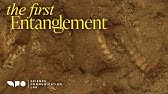00:00:00
I'd like to show you another example of
00:00:02
what Peril looks like this time in a
00:00:04
different Notes app which is called
00:00:05
Apple notes I've replicated the same
00:00:08
setup that I showed you previously in
00:00:09
Evernote in Apple notes here you can see
00:00:12
the interface looks very similar there's
00:00:14
a sidebar on the left that shows me my
00:00:18
projects areas resources and archives
00:00:20
notice that it's quite nice that I can
00:00:22
collapse these down into just four
00:00:24
folders which is very useful when I'm on
00:00:27
my mobile device or on the go if I click
00:00:30
into for example the projects folder
00:00:32
you'll see I have individual project
00:00:35
folders for each one of my currently
00:00:37
active projects all nested within the
00:00:41
overarching projects folder if I click
00:00:44
on one of these project folders for
00:00:45
example the AI Workshop that I'm
00:00:47
planning on teaching I simply copied and
00:00:49
pasted all of the existing notes and
00:00:52
their titles into Apple notes it's a
00:00:54
very direct one-to-one translation
00:00:56
you'll notice that most of these other
00:00:58
folders are empty with zero notes inside
00:01:00
and that's because this is a
00:01:02
demonstration that I wanted to make for
00:01:04
you on what it would look like inside
00:01:05
these notes I'm free to add a title I
00:01:08
can add links I can even add images for
00:01:10
example down here you see screenshots
00:01:13
that were copied and pasted directly
00:01:15
into the body of these notes I'm going
00:01:17
to go ahead and close the project folder
00:01:19
and look here in the areas folder where
00:01:22
you see all the same areas related to my
00:01:24
business up here and my personal life
00:01:26
down here I'll go ahead and close that
00:01:28
same with resources I've created a few
00:01:30
demonstration folders for you to see
00:01:31
what this would look like and same for
00:01:33
my archives one more thing you might
00:01:35
notice is that I don't have a folder
00:01:37
called inbox and that's because Apple
00:01:39
notes comes with a default folder simply
00:01:41
called notes which functions exactly
00:01:43
like an inbox any note you take on any
00:01:46
device if you don't put it somewhere
00:01:48
specific will appear here in the default
00:01:51
notes folder which you can simply use
00:01:53
exactly how I use an inbox I'm going to
00:01:55
show you three different kinds of
00:01:57
content that I'll capture and then sort
00:01:59
into the different para folders let's
00:02:02
start with some content from an email
00:02:03
this is an email I received recently
00:02:05
from Michael a speaking coach that I'm
00:02:07
working with and he was kind enough to
00:02:10
send me what you'll see here the notes
00:02:13
that he took on our coaching session
00:02:16
okay so this is incredibly valuable
00:02:18
think about the knowledge that this
00:02:19
represents it's information from our
00:02:22
coaching session that has been
00:02:23
translated interpreted through his lens
00:02:26
so I'm definitely going to go up here
00:02:28
and click the download button it will
00:02:31
save to my downloads folder and then if
00:02:33
I head back over to Apple notes I can
00:02:36
simply create a new note call it notes
00:02:40
from Michael
00:02:42
coaching session and I might say April
00:02:46
2023 and then I can simply open up my
00:02:49
downloads folder down here click and
00:02:51
drag that attachment right into the body
00:02:54
of the note and you can see Apple notes
00:02:55
very helpfully creates a preview so I
00:02:58
can see exactly what that attachment is
00:03:00
let's look at another example from an
00:03:02
online article this is an article that I
00:03:04
was reading from wired.com a popular
00:03:07
Tech website I came across this
00:03:10
paragraph which has some interesting
00:03:12
facts and even links to outside pieces
00:03:15
of research on something that I'm
00:03:17
becoming more interested in as my
00:03:19
parents age what which is cognitive
00:03:21
function and even cognitive decline so
00:03:24
what I'm going to do is highlight that
00:03:26
paragraph that I want to save right
00:03:28
click it and say copy and then once
00:03:30
again I can head over to Apple notes
00:03:32
create a new note paste it right within
00:03:35
the note and to be sure that I'm able to
00:03:37
find where this came from in the future
00:03:39
I'm going to go back to the website copy
00:03:43
the URL and paste it here at the bottom
00:03:46
of the note and then let's look at one
00:03:48
more example from social media let's say
00:03:50
I'm scrolling through Twitter in this
00:03:52
case one day and I come across this
00:03:54
interesting article about the rise of
00:03:58
Fusion Energy it's kind of a random
00:04:00
interest that I have not super relevant
00:04:03
or actionable to any project that I'm
00:04:04
working on now but I would like to kind
00:04:06
of keep developments in Fusion Energy at
00:04:10
the kind of periphery of my attention so
00:04:12
what I'm going to do is just copy a
00:04:15
piece of text from the social media post
00:04:18
head over to Apple notes create new
00:04:21
notes paste it right there and just in
00:04:23
case I want to read the full article in
00:04:24
the future I'm not even going to click
00:04:25
into it because I don't really have time
00:04:27
to read it right now but I can copy link
00:04:29
to tweet and add that at the bottom of
00:04:32
the node as well now let's say I go
00:04:35
through my week follow the same kind of
00:04:37
process and at the end of the week I
00:04:38
have between 10 and 15 new notes all I'm
00:04:41
going to do during for example a weekly
00:04:44
review is ask myself for each of these
00:04:46
notes what project area or resource is
00:04:50
it most relevant to where is it going to
00:04:52
be useful not just interesting but
00:04:54
useful actionable practical so let's
00:04:57
start with the notes that I saved from
00:05:00
my coaching session I'm going to start
00:05:02
as I always start by opening up the
00:05:04
projects folder because if I have a
00:05:06
choice of multiple places where this
00:05:07
could go I want to favor projects since
00:05:10
those are the shortest term situations
00:05:11
where I might use this so in this case
00:05:13
I'm asking myself with notes that are
00:05:16
related to improving my speaking skills
00:05:18
in what situation and what project are
00:05:21
those going to be most useful the
00:05:22
soonest and what comes to mind is
00:05:25
actually the launch of my book in Brazil
00:05:27
this is kind of an unexpected connection
00:05:29
because that might not seem to have
00:05:32
anything to do with speaking but I'm
00:05:33
actually remembering once I see these
00:05:35
side by side the project and the know
00:05:36
that I will be doing a speaking
00:05:39
engagement I'll be speaking to a large
00:05:40
group of people when I travel down to
00:05:42
Brazil for the launch of that book
00:05:44
so this is a just a great example where
00:05:47
this knowledge that I have generated or
00:05:50
acquired related to speaking with one
00:05:53
little action just clicking and dragging
00:05:55
from here over right there the next time
00:05:58
I sit down whether that's today tomorrow
00:06:00
and weeks from now to work on this
00:06:03
project the launch of my book in Brazil
00:06:04
I will stumble across I will come upon
00:06:08
these notes that will be so specifically
00:06:10
relevant to this one thing I'm trying to
00:06:12
achieve let's look at the next example
00:06:14
about cognitive function so in this case
00:06:17
I'm looking through my projects and I
00:06:19
really don't have anything related to
00:06:20
that the thing that comes to mind
00:06:22
actually is my parents so my
00:06:24
relationship with my parents is an area
00:06:26
there's no end point there's no deadline
00:06:28
that will go on hopefully for a long
00:06:31
long time so I'm going to go ahead and
00:06:33
open up areas and I'm actually going to
00:06:36
notice now that I think about it that I
00:06:38
don't have an area folder related to my
00:06:41
parents so this is another key moment
00:06:43
where you realize oh there is a
00:06:45
responsibility there's a standard of
00:06:47
performance in this case related to my
00:06:49
parents and the possibility that I may
00:06:52
need to caretake them in the future that
00:06:54
has suddenly Arisen it suddenly emerged
00:06:57
from something as simple as a paragraph
00:07:00
of text that I copied and pasted from a
00:07:02
website so I'm actually going to take
00:07:03
this opportunity to create a new folder
00:07:06
called simply parents I'm going to click
00:07:08
OK and then I'll need to move the
00:07:10
parents folder into the areas folder and
00:07:13
I'm going to move it down here in the
00:07:15
personal section basically in a few
00:07:18
seconds I've created a brand new
00:07:20
category that didn't exist until this
00:07:22
very moment now I can go back to this
00:07:23
new note I've created and I can move it
00:07:26
directly into the parents area of
00:07:29
responsibility and one more example for
00:07:31
this note related to Fusion Energy I
00:07:33
already know right off the bat there's
00:07:35
no project related to it there's no area
00:07:37
it's definitely going to be kind of a
00:07:39
passing interest which will be in my
00:07:41
resources so the reason I'm interested
00:07:43
in Fusion Energy I'm just noticing now
00:07:45
that I'm thinking about this is this
00:07:47
relationship to climate change I'm
00:07:48
interested in how developments and
00:07:50
innovation in the way that we generate
00:07:52
energy is going to impact the future
00:07:54
climate so notice that I have already a
00:07:56
climate change resource folder right
00:07:58
here it's a perfect match all I have to
00:08:00
do is get this note move it directly
00:08:02
from the notes inbox over to climate
00:08:05
change and now I'm finished what I want
00:08:07
you to notice from this is it doesn't
00:08:08
have to be hard you don't have to
00:08:10
overthink it there is no correct place
00:08:13
or one perfect place that one of these
00:08:15
notes goes in fact there's almost always
00:08:18
multiple places that it could go which
00:08:20
is why you want to use para to create a
00:08:22
checklist an order of priority if it can
00:08:25
go in a project it should if not it
00:08:28
should go in an area if not it should go
00:08:30
in a resource and if you can't even
00:08:32
think of a resource that it can go in a
00:08:34
resource that it's related to you can
00:08:36
just delete it and save yourself all the
00:08:38
trouble
00:08:40
foreign
00:08:43
foreign