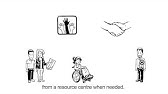00:00:00
hello appraisers this is Brandon with
00:00:02
spark for appraisers and I wanted to
00:00:04
make this video to show you our new time
00:00:06
adjustment feature so spark has already
00:00:10
been able to help with market conditions
00:00:11
AKA time adjustments for quite a while
00:00:14
but we have a new version that we're
00:00:17
releasing that allows you to make
00:00:19
nonlinear time adjustments and what that
00:00:21
I mean by that is the the current
00:00:23
version of spark allows you to say I
00:00:26
want to make for example a 1% per month
00:00:29
upward adust adjustment or a 5% downward
00:00:32
adjustment and it would make that
00:00:34
adjustment to all comparables so they'd
00:00:36
all have a consistent per month
00:00:37
adjustment however a lot of times you're
00:00:40
in markets where comps that sold N9
00:00:43
months ago might need a downward
00:00:45
adjustment but comps that sold 3 months
00:00:47
ago might be stable or need an upward
00:00:49
adjustment and so this new version
00:00:51
allows you to U basically handle all of
00:00:53
that and then it provides support for
00:00:55
that in your actual appraisal report and
00:00:58
in your work file Okay so before I get
00:01:00
into everything I just want to make a
00:01:01
quick note that I I tend to get long and
00:01:04
wordy in these so um if that's the case
00:01:07
and you don't want to watch the whole
00:01:08
video then there should be time stamps
00:01:10
below so you can go and find the part
00:01:11
that you want to fast forward to and get
00:01:13
to so you have to watch the whole thing
00:01:14
okay so let's go ahead and get into it
00:01:17
so what I've done here is I've loaded up
00:01:19
a session in spark where I have five
00:01:21
closed sales and I have a few pending
00:01:24
and actives those don't matter for what
00:01:26
we're talking about though and then in
00:01:27
the market analysis I did load in a a
00:01:30
competing data set and a neighborhood
00:01:31
data set you can also load in a third
00:01:34
data set as always um or you can only
00:01:36
load in one data set if you want to and
00:01:38
this new version will work with any
00:01:40
combination of that okay so let's go
00:01:43
ahead and show you how this works so
00:01:44
when I hit export now what you used to
00:01:46
see is there used to be an apply time
00:01:49
adjustments button right here it was in
00:01:51
the grid section and it only showed up
00:01:53
if you had sales comparables loaded into
00:01:55
spark it didn't matter if you had market
00:01:57
analysis or not we removed it from there
00:01:59
and put it down here with the Go Button
00:02:01
because now because you can use the old
00:02:03
version or the new version and the old
00:02:06
version requires you to have comps the
00:02:08
new version requires you to have at
00:02:10
least a market analysis then we put it
00:02:13
down here so you can use it either way
00:02:15
if you only have comps if you have both
00:02:17
or if you only have market conditions so
00:02:18
let me go ahead and show you how it
00:02:19
works though and um actually before I do
00:02:22
though I just want to mention that you
00:02:24
can see this button has a bright red
00:02:26
border around it and it says no time
00:02:28
adjustments applied right above it the
00:02:30
reason we did that is we wanted to make
00:02:31
it super clear to you before you
00:02:33
actually send this into your report that
00:02:35
you have or have not made time
00:02:36
adjustments and the reason being that if
00:02:39
I go in here and I'm going to like skip
00:02:41
ahead a little bit but if I go in here
00:02:43
choose time adjustments now it says
00:02:45
adjustments applied the red border is
00:02:47
gone and the little phrase here is gone
00:02:50
so I know that when I hit go I'm going
00:02:52
to have adjustments applied however if I
00:02:54
hit go
00:02:56
back and then hit export again it's red
00:02:59
again and I have to go and reselect the
00:03:02
trend or the time adjustment that I
00:03:03
wanted applied um and the reason we did
00:03:06
that which it may sound kind of lame
00:03:07
that we did that we were doing that to
00:03:09
kind of protect everybody from making a
00:03:12
mistake and what I mean by that is if
00:03:14
you hit go back after you've already
00:03:16
selected your time adjustment or the
00:03:18
time adjustment Trend if you make a
00:03:20
change to any of the data for example if
00:03:22
you remove an outlier if you change a
00:03:25
sale price of a property if you
00:03:27
completely change your data set which a
00:03:29
lot of apprais do they'll be like oh
00:03:30
shoot I uploaded the wrong competing
00:03:32
properties data set going to go upload
00:03:34
the new one then you would have your
00:03:38
time adjustment selected already based
00:03:40
on a trend line that is no longer what
00:03:42
you thought it was and we wanted to kind
00:03:44
of protect everybody from that happening
00:03:46
so just because of that if you do hit go
00:03:49
back to go do something you are going to
00:03:50
have to reselect the trend but like I
00:03:52
showed you before it's pretty easy you
00:03:53
just click apply time adjustments and
00:03:55
click it and that's all there is to it
00:03:57
okay so now let's get into actually what
00:03:59
this screen is so the first thing I want
00:04:02
to show you is that you can still toggle
00:04:04
to the old version so if you don't like
00:04:06
what we're calling Advanced time
00:04:07
adjustments you can click it switch back
00:04:09
over to the Legacy version which is how
00:04:11
spark Works before and you just type in
00:04:14
your adjustment that you want to make
00:04:15
and that it'll apply that percent per
00:04:17
month adjustment to all Clos comparables
00:04:20
okay but oh whoops didn't mean to do
00:04:21
that but if I switch back to the
00:04:24
advanced version that's what we're going
00:04:25
to get into today this is the actual new
00:04:27
feature okay so first thing is I mean
00:04:31
take a second to read all of this um as
00:04:33
you get in and use it it will help a
00:04:35
little bit
00:04:36
hopefully But first you see I have these
00:04:39
three selections that I can make so by
00:04:41
default this is going to show sale price
00:04:44
that is what the default will be for all
00:04:45
users I believe um I prefer price per
00:04:48
square foot but you can use whichever
00:04:50
one you prefer price per square foot and
00:04:52
I'll just explain briefly the reason I
00:04:54
like it is because in my particular
00:04:55
Market GLA is reported fairly well by by
00:04:58
agents in the list it's reported very
00:05:01
well actually for the most part and we
00:05:03
don't have basement in my area so I
00:05:04
don't have to worry about whether agents
00:05:05
are subtracting that out correctly and
00:05:07
all that stuff so for me price per
00:05:09
square foot is great because if I choose
00:05:11
price per square foot and you can see
00:05:12
the the charts change and the trend
00:05:15
lines change when I do that if I choose
00:05:17
price per square foot what that means is
00:05:18
a trend that might have looked like
00:05:20
maybe things were going up it might
00:05:23
actually be that people are just in
00:05:24
general are buying slightly larger homes
00:05:26
and so prices are going up because
00:05:28
people are buying bigger homes so if I
00:05:30
remove square footage or GLA as a factor
00:05:33
if I normalize for that then that means
00:05:35
I'm getting a better idea of what the
00:05:37
Market's actually doing um separate from
00:05:39
people buying bigger or smaller homes
00:05:41
okay so anyways that's my little uh
00:05:44
statement there but again you just use
00:05:46
whatever you think is best for your
00:05:47
market and forget about what I said if
00:05:49
if you want and then you can choose the
00:05:51
time frame so if I want to go back
00:05:52
really far then you can do that and see
00:05:56
all the data there um you know 2 years a
00:05:58
lot of appraisers use either 12 months
00:06:00
or 24 months but we wanted to let you go
00:06:02
back further um the reason we don't let
00:06:04
you go back less than 12 months is
00:06:06
because in F and Freddy's guidance that
00:06:09
they released they did say minimum of 12
00:06:12
months for this analysis so that's why
00:06:14
we have 12 is the minimum there okay so
00:06:16
I'm going to switch back to 12 which is
00:06:17
what I had it at and then last you can
00:06:19
choose between one of four trend lines
00:06:22
linear which is you know as it is it's
00:06:25
just a straight linear line it's not a
00:06:27
fluctuating thing and that you have
00:06:29
polinomial 2 3 and
00:06:31
four and what best fit is is best fit is
00:06:36
when I select that it chooses of those
00:06:39
four trend lines which
00:06:41
one has the least amount of gap between
00:06:45
all of the properties and the trend line
00:06:49
if you were to average all of that out
00:06:51
the one that has the least amount of
00:06:53
difference between the sales and the
00:06:55
trend line that's the one that's the
00:06:57
best fit um and that's basically what an
00:06:59
R squ is for those of you that know um
00:07:02
and so we choose that now that doesn't
00:07:03
always necessarily mean that it's the
00:07:05
right Trend that act that dead on
00:07:07
matches what your Market is doing so
00:07:09
that's why we give you the option to
00:07:11
swap here if you decide you don't like
00:07:12
it and then the other thing you can do
00:07:14
is you can see all that same data on
00:07:16
both of your data sets and you choose
00:07:19
which one you think is best so I chose
00:07:21
neighborhood there when I chose it you
00:07:23
saw that the neighborhood chart moved
00:07:24
over to the left competing chart went
00:07:26
away and now I have a table of data
00:07:28
where I can hover on those each
00:07:30
comparable I have up five closed
00:07:32
comparables here and see where they fall
00:07:35
on that trend line so I can kind of
00:07:36
visualize why it needs that downward
00:07:40
adjustment that it's showing or upward
00:07:41
adjustment or whatever so in this case I
00:07:44
can see comp 3 contracted August 13th
00:07:48
which is right around here and if I
00:07:51
follow this trend line along to the
00:07:52
effective date the effective date is
00:07:54
down here and the comp is up here
00:07:56
meaning it needs a downward adjustment
00:07:58
to get to where Market conditions are as
00:08:00
of the effective data of your appraisal
00:08:02
so that's that now I can unselect it and
00:08:04
say I don't want to use that one and
00:08:06
then I can say you know what actually
00:08:07
this one better fits my market by the
00:08:09
way you can hover over view details
00:08:11
before you select it and see that same
00:08:12
table of data um but once you select it
00:08:16
the other charts go away you see the
00:08:17
table of data and you can hover to see
00:08:21
the actual dots on there to hopefully
00:08:22
help you better visualize why the time
00:08:25
adjustment or market conditions
00:08:27
adjustment applied is the correct one
00:08:29
and this is actually a good example so
00:08:30
you can see comp 2 for example it has an
00:08:34
upward 3.5% adjustment it contracted in
00:08:38
September and that is right around here
00:08:41
September 25th so it does need an upward
00:08:43
adjustment to get to the effective date
00:08:45
but if we look down at these two comps
00:08:47
four and five they contracted right in
00:08:50
here at the hump right here where things
00:08:52
started going down and so they need a
00:08:54
downward adjustment to get to today's
00:08:56
market conditions so that's why it works
00:08:58
like that it just kind of we built that
00:09:01
just to kind of help you visualize
00:09:02
things okay so let's go ahead and move
00:09:04
on down here you have you can apply time
00:09:07
adjustments based on the contract date
00:09:09
or the sale date and you see if I switch
00:09:10
to sale date the dates here will update
00:09:15
and you can also as I hover I can see
00:09:18
the dots are actually in slightly
00:09:19
different places because they're based
00:09:21
on where the sale data is rather than
00:09:23
the contract date contract date is the
00:09:25
default but you can swi swap that if you
00:09:27
don't like it and then you can also see
00:09:29
that you have the option of subtracting
00:09:31
concessions prior to calculating the
00:09:34
adjustment so what we do and this is
00:09:37
explained but we we basically calculate
00:09:39
the percent adjustment based on this
00:09:41
trend line but before we apply that
00:09:43
percentage to the sale price if you
00:09:46
check this box that means it's going to
00:09:48
subtract out the concessions first and
00:09:50
it's going to do that after your
00:09:52
rounding setting so I have it set to
00:09:54
round things to the nearest thousand so
00:09:57
if there was a concession to one of my
00:09:58
comps of let's say $11,400
00:10:01
it would subtract out $111,000 because
00:10:05
it would round to the nearest th it
00:10:07
would subtract out $111,000 and it
00:10:10
would do that to the sale price first
00:10:14
then it would apply the percentage to
00:10:16
that new updated price after subtracting
00:10:18
concessions and then it would calculate
00:10:21
that so so then in your report you would
00:10:23
have both a concession adjustment and
00:10:25
the market conditions AKA time
00:10:27
adjustment loaded into your actual
00:10:28
appraisal the report Now the default is
00:10:30
off for this so if you don't like it
00:10:32
there's really nothing you need to do it
00:10:33
will not subtract that but if for those
00:10:35
of you we have had a lot of appraisers
00:10:37
asking us to do this for those of you
00:10:38
that like that you can just have spark
00:10:41
subtract out the concessions first and
00:10:44
then apply the time adjustment and then
00:10:46
of course you have your rounding setting
00:10:47
you can choose how to round and then
00:10:50
last regarding the actual agenda you can
00:10:53
have us put that agenda in your report
00:10:56
or not it is always going to go into
00:10:58
your work file as long as you Cho
00:11:00
selected a trend or a time adjustment to
00:11:02
apply which is the trend then that
00:11:06
document will go into your work file but
00:11:09
if you check this box that means it'll
00:11:10
go into your work file and it'll go into
00:11:12
your actual appraisal report and this
00:11:14
works no matter what form filler you use
00:11:16
ACI apprais it pro click forms or total
00:11:18
um I'm going to show you this in total
00:11:20
at the end of the video here because
00:11:21
that's the form filler I use and then
00:11:23
the last thing is I see a little typo
00:11:25
there um misspell but either way um the
00:11:28
last thing here is
00:11:30
include comment in aenda so basically we
00:11:32
create a comment based on the selections
00:11:35
you've made and we will load that into
00:11:37
the agenda I know it looks kind of like
00:11:39
long and everything here but um you in
00:11:42
the actual agenda it'll look much nicer
00:11:44
so I'll show you that before the video
00:11:45
is over here um and so if you want that
00:11:47
comment to go into the agenda then you
00:11:49
turn this on if you don't and you just
00:11:51
want the rest of the information to go
00:11:53
in like the chart and the data then you
00:11:55
turn it off and that's pretty much it
00:11:57
okay so let's go ahead and load this
00:11:59
into into an opais report and I'll show
00:12:00
you what it looks like there I'm going
00:12:02
to hit done here and then you would hit
00:12:04
go and it'll do its thing and load it
00:12:07
into your appraisal report I already
00:12:09
have it thrown into the report for now
00:12:10
so let's go ahead and load up my total
00:12:13
report okay so here are my comps I told
00:12:17
you I had five closed sales so here's
00:12:18
comps one two and three and I did have
00:12:20
that setting turned on to subtract out
00:12:21
concessions just to show you how it
00:12:23
works so I have concessions removed and
00:12:25
I also have the market conditions
00:12:28
adjustment applied for time and I can go
00:12:30
to comps four and five and I can see
00:12:32
those are the ones that had the negative
00:12:34
adjustment for time and those also have
00:12:37
concessions removed and then the other
00:12:38
comps in here I think 6 S8 are not
00:12:40
closed sales so those don't have it okay
00:12:43
so now I also want to show you the
00:12:44
agenda that we put in your report now
00:12:47
the agenda is here here's that comment
00:12:50
that I told you if you don't like it it
00:12:52
can it'll remove these two paragraphs if
00:12:53
you do like it it'll put them in the
00:12:55
comment is dynamic based on your choices
00:12:58
so if you decided to remove seller
00:13:00
concessions it'll explain that in the
00:13:01
comment and why um it'll explain your
00:13:04
rounding and your effective date and
00:13:06
then also if you made nonlinear time
00:13:08
adjustments it'll explain why those were
00:13:10
appropriate versus linear time
00:13:11
adjustments so if you choose a linear
00:13:13
adjustment this comment here will be
00:13:15
quite a bit different and then down here
00:13:17
below we have enough data on the comps
00:13:19
so that you or the reader of your report
00:13:21
can replicate the actual adjustment
00:13:24
percent and let me just quickly show you
00:13:25
what I mean by that so I'm going to pull
00:13:28
up a calculator okay so let's just say
00:13:31
we're doing comp 2 so comp 2 contracted
00:13:34
September 25th and it's trend line price
00:13:39
and the the adjustment percent is based
00:13:41
on the trend line so um actually let's
00:13:45
go take one step back so the actual if I
00:13:47
follow this trend line here and get to
00:13:50
the effective date which is right at the
00:13:51
very end that number is
00:13:54
$287 188 and we put that right here so
00:13:58
you can see it right in the document
00:14:00
that goes in your report Andor in your
00:14:02
digital work file so it's 28788 that's
00:14:05
right where the trend line ends that's
00:14:06
the trend line price as of the effective
00:14:09
date so I'm and one other thing to note
00:14:12
is this little paragraph down here these
00:14:15
this sentence or two this explains to
00:14:17
the reader of your report and to you how
00:14:19
to do the math it's just a brief little
00:14:22
um couple lines that explains how to do
00:14:24
it it's very simple and straightforward
00:14:26
and it basically says you take the trend
00:14:28
line price for each comp that's this
00:14:31
number here and you subtract it from the
00:14:33
trend line price as of the effective
00:14:35
date so I do effective date Oops I did
00:14:39
the wrong one
00:14:41
28788 oh type in issues so I take the
00:14:44
trend line price as of the effective
00:14:46
date and I subtract the trend line price
00:14:50
for the comp I'm looking at so if I'm
00:14:52
looking at comp 2 that is 278.15
00:14:56
I get 983 and then I divide that by the
00:15:01
trend line price of the that same comp
00:15:03
so I divide by the same number I just
00:15:06
subtracted and that is my adjustment
00:15:09
percent 3.5 and you can see it says 3.5
00:15:12
so this is a way for you to be able to
00:15:13
go and replicate make sure you feel
00:15:14
comfortable with the math but also your
00:15:16
reader can go in and duplicate the math
00:15:18
and this comment will explain to them
00:15:19
how to do that if they wanted to um and
00:15:23
let's see what else did I want to show
00:15:24
you oh and this document also goes into
00:15:27
your digital work file I wanted to point
00:15:29
out I don't know how this is coming
00:15:30
across in the video but the font may not
00:15:32
look super crisp and clear in your
00:15:34
actual form filler but when you print it
00:15:36
to PDF it should look really good so
00:15:38
don't worry if this doesn't look super
00:15:40
great in your actual report but or in
00:15:42
your form filler but it should look good
00:15:44
when you actually print it to PDF and
00:15:46
send it to your client or in the XML um
00:15:50
and then the other thing I wanted to
00:15:51
note is if you did not include
00:15:54
comparables in spark and you just did
00:15:56
the market analysis and applied time
00:15:58
adjustments
00:15:59
Trends based on the market analysis but
00:16:01
you didn't have compson spark we still
00:16:03
give you something to help you out and
00:16:04
we can load that right into your report
00:16:06
and let me show you what that looks like
00:16:07
here so I know I'm taking a long time
00:16:10
I'm already at like 16 minutes here but
00:16:12
I'm going to show you so this is the
00:16:13
work file this is the page we were just
00:16:15
looking at but we also provide this and
00:16:18
this document we call it the monthly
00:16:20
market conditions adjustments document
00:16:22
will go into your report whether or not
00:16:25
you included comps so if you had comps
00:16:26
but you decide you prefer this agenda
00:16:28
more you can go ahead and take this out
00:16:30
of your work file put it in your report
00:16:31
if you want or if you have to add comps
00:16:33
later on that you didn't have in spark
00:16:35
originally you can determine what the
00:16:37
time adjustment for those comps would
00:16:38
have been and just include this document
00:16:41
in your appraisal report as support for
00:16:42
that um okay so let me show you how this
00:16:44
works real quick um basically so if you
00:16:47
did not have comps spark still has this
00:16:50
trend line and it can apply time
00:16:52
adjustments but what it does is it does
00:16:53
it based on your effective date and the
00:16:55
months before your effective date so my
00:16:58
effective date for the appraisal was
00:16:59
October 2023 so it says okay one month
00:17:02
ago was September 2023 at that point
00:17:06
things needed a upward time adjustment
00:17:09
of 3.5% a month but if I go let's say
00:17:12
four months back to June and June would
00:17:16
be right around here then I would need a
00:17:19
downward adjustment of 1.5% per month
00:17:23
and so what you can do is if you're
00:17:25
using total you just go into the side
00:17:27
by-side view go to that line where you
00:17:30
have time in there and for the
00:17:32
adjustment you can just type intive 1.5
00:17:35
and total will automatically calculate
00:17:37
that to the right dollar amount and put
00:17:39
that in your report so that way you
00:17:42
don't have to do the manual calculations
00:17:44
yourself now if if you use other form
00:17:46
fillers and your form filler does not
00:17:48
automatically convert a percent to a
00:17:49
dollar amount you'll have to obviously
00:17:50
do that yourself and type in the dollar
00:17:52
amount there but you have this here as
00:17:54
information that goes into your report
00:17:56
so no matter when your property your
00:17:58
comp contracted whatever month it was
00:18:00
you can type in or calculate the correct
00:18:03
adjustment if you did not use um or have
00:18:06
those comps in your actual spark session
00:18:08
when you were using this um and then
00:18:10
last it you may have comps that sold
00:18:12
over a year ago so if in spark you
00:18:15
choose 24 months or more it will put the
00:18:19
12 to 24 months down here as well so if
00:18:22
you use anything over 12 months it will
00:18:24
actually put that extra data down here
00:18:27
up to 24 months old so um yeah I think
00:18:30
that's it I think I covered everything
00:18:32
and I hope you guys like it we will see
00:18:35
you in the next one