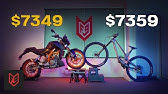00:00:00
in the last 30 days this faceless
00:00:01
YouTube channel has earned over
00:00:04
$113,000 by posting AI generated Bible
00:00:07
stories if we take a closer look this
00:00:09
channel uploaded their very first video
00:00:11
only 8 months ago and only has a total
00:00:13
of 68 videos but has already gained a
00:00:16
total of 20 million views and
00:00:19
314,000 subscribers and I found another
00:00:23
Channel which uploaded its first video
00:00:24
only 9 months ago and already has over
00:00:27
11 million views and is earning over
00:00:30
$6,000 a month and another one which was
00:00:32
created 6 months ago which has over 4
00:00:35
million views and is also earning over
00:00:38
$22,000 a month so in this video I'll
00:00:41
show you all the steps on how you can
00:00:43
create videos for your own channel in
00:00:45
this Niche I'll show you how to come up
00:00:46
with video ideas how to script your
00:00:48
videos and how to create your first
00:00:50
video all using AI tools and to prove to
00:00:52
you that this works as a sneak week of a
00:00:54
video I created for this niche in less
00:00:56
than 20 minutes God gave Noah a special
00:00:59
task to build a huge boat an ark day
00:01:02
after day Noah and his family worked
00:01:04
hard to build the ark it was not easy
00:01:06
and people around them laughed thinking
00:01:08
Noah was foolish the first thing you
00:01:10
need to do is get ideas for your video
00:01:12
in order to do this you want to come on
00:01:13
over to Chad gbt and ask it for this
00:01:15
prompt give me a list of 20 most popular
00:01:17
bible stories and hit enter and then Chi
00:01:20
will give you a list of a bunch of
00:01:21
different Bible stories and where they
00:01:23
are from that you could create your
00:01:25
videos about so you could choose one
00:01:26
from there or choose one from your own
00:01:28
knowledge the choice is up to you once
00:01:29
once you have your video idea the next
00:01:31
thing you need to do is generate the
00:01:32
script for your video in order to do
00:01:34
this you want to stay in chat gbt and
00:01:35
then you want to ask it for this prompt
00:01:37
imagine you're an experienced script
00:01:39
writer write a 2 to 3 minute video
00:01:41
transcript now for this you could put in
00:01:43
whatever length you want if you're
00:01:44
making a video for a channel like this
00:01:46
you'd want your video to be about 10
00:01:47
minutes 15 minutes the choice is up to
00:01:50
you but for the sake of the tutorial
00:01:51
I'll keep it short and digestible so
00:01:53
continuing video transcript in plain
00:01:55
English that narrates the Bible story
00:01:57
and then here is where you'd want to
00:01:58
insert your story the story I'm going to
00:02:00
use for this is Noah's Arc I'm going to
00:02:02
copy it and then I'm going to paste it
00:02:04
here continuing write it in a way that's
00:02:06
easy to digest and understand for a
00:02:08
general audience the story should be
00:02:10
engaging and captivating with a clear
00:02:12
beginning middle and end focus on the
00:02:14
key events and lessons of the story and
00:02:16
ensure the tone is approachable and
00:02:17
relatable making the story accessible to
00:02:19
people who may not be familiar with it
00:02:21
now that's a pretty hefty prompt when
00:02:24
you're doing this you could be more
00:02:25
simple with your prompt if you would
00:02:26
like just this is the one that seems to
00:02:27
be working really good for me and
00:02:29
developing pretty good stories so you
00:02:30
can go ahead to use this exact promt or
00:02:32
you could even tweak it to fit your use
00:02:34
case even better from there what you
00:02:35
want to do is hit enter and as you can
00:02:37
see chat GPT has gone ahead to generate
00:02:39
the entire script for me once you have
00:02:42
your script you want to read through it
00:02:43
and ensure it's to your liking and you
00:02:45
can make any tweaks or editing if there
00:02:47
would be stuff you would like to change
00:02:48
or ask you to regenerate The Prompt
00:02:50
recreate it completely or change it to
00:02:52
be a little bit more literal or a little
00:02:53
bit more humorous but at this point
00:02:55
you'll have your video idea done and
00:02:56
your script completed so from here the
00:02:58
next thing you need to do is generate
00:03:00
the voice over for your video so now in
00:03:02
order to do this you'd have to go
00:03:03
through and get all the narration parts
00:03:05
so in order to get this what you'd want
00:03:06
to ask that GPT is to extract narration
00:03:09
and now as you can see we have only the
00:03:11
narration part of the script without the
00:03:12
other words and titles this is just the
00:03:14
pure script so now from here you need to
00:03:16
actually generate the voice over so in
00:03:18
order to do this I'll firstly go ahead
00:03:19
to copy the first two paragraphs of my
00:03:21
script and then I'm going to come on
00:03:22
over to 11 Labs you can find a link for
00:03:24
it in the description below but once on
00:03:26
11 Labs what you want to do is come on
00:03:28
over to the side here and click where
00:03:29
says voices and then you want to go to
00:03:31
the voice library and then from here you
00:03:33
want to scroll through play the
00:03:35
different voices and find the one that
00:03:37
you think sounds best for the voice over
00:03:39
in your video and once you've listened
00:03:41
to a lot of them and found the voice
00:03:42
that you'd want to use in your video
00:03:44
what you'd want to do is click here with
00:03:45
it says add to my voices and then click
00:03:47
add voice and then you want to come on
00:03:49
back over to the speech synthesis and
00:03:51
then you want to click onto the text box
00:03:53
and then click onto this icon here and
00:03:55
then you want to find the voice that you
00:03:57
just added in so mine was bedam and now
00:03:59
here you want to paste in the script
00:04:01
that you copied from chat GPT so now
00:04:03
from here you can actually just go about
00:04:05
hitting generate and generating your
00:04:06
speech but I absolutely do not recommend
00:04:08
you do so in fact let me show you a
00:04:10
little trick that is what really makes
00:04:12
your voice over sound more human sound
00:04:14
10 times better and really makes your
00:04:16
videos get way more views so what I mean
00:04:18
is this so I'm just going to go ahead to
00:04:20
take out the rest of the script so I
00:04:21
could show you what I mean so I'm going
00:04:22
to keep this one sentense and then I'm
00:04:24
going to go ahead to Simply generate
00:04:26
speech now let's take a listen to what
00:04:28
this sounds like once upon a a time in a
00:04:30
world that had lost its way there was a
00:04:32
man named Noah now Noah was different
00:04:34
from everyone around him that's great
00:04:36
that's a great voice over this is what
00:04:37
you typically hear but this could sound
00:04:39
better if you edit this a bit further by
00:04:42
adding exclamation marks question marks
00:04:44
ellipses capitalizing certain letters to
00:04:46
help it emphasize on them as well as
00:04:48
hyphens and quotation marks so what
00:04:50
you'd want to do from here is go through
00:04:52
your scripts and add in those aspects
00:04:54
into different sections of it like this
00:04:56
now as you could see I've gone ahead to
00:04:58
tweak this a bit in the way I've
00:05:00
mentioned to you from here all I need to
00:05:01
do is it generate once upon a time in a
00:05:03
world that had lost its way there was a
00:05:06
man named Noah now Noah was different
00:05:09
from everyone around him so now to
00:05:11
finish this off I've pasted in the rest
00:05:13
of my transcript that I copied from
00:05:15
earlier so now I'll go ahead to edit the
00:05:16
rest of this just like I did for the
00:05:18
first one so that it would sound more
00:05:19
natural sounding and in case you're
00:05:21
wondering why am I only doing two
00:05:22
paragraphs rather than the whole script
00:05:24
whenever you generate the whole script
00:05:26
at once it tends to sound a bit weird
00:05:28
lower down the line so you always only
00:05:30
want to do about two to three paragraphs
00:05:31
at a time so now that I've gone ahead to
00:05:33
do the entire first section of my story
00:05:35
all that's left for me to do is Click
00:05:37
generate speech and then once the
00:05:38
voiceover is finished all you need to do
00:05:40
is Click download and it will be
00:05:42
downloaded to your computer from here
00:05:44
what you'd want to do is go back over to
00:05:46
chat GPT copy more of your script come
00:05:49
back to 11 Labs delete what's previously
00:05:51
there paste this in edit it hit generate
00:05:54
and continue doing this and downloading
00:05:56
them till you have your entire script
00:05:58
done once you've completed that that
00:05:59
it's time for the next step so now the
00:06:01
next step is to actually generate the
00:06:03
visuals for your video now in order to
00:06:05
do this it's actually really simple in
00:06:08
chat gbt you want to ask it for this
00:06:10
prompt imagine you a prompt producer I
00:06:12
will paste one paragraph at a time for
00:06:14
my script and you need to create visuals
00:06:16
for it generate prompts for each scene
00:06:18
which will include the visual that match
00:06:20
the story line in consecutive order and
00:06:22
hit enter from here it's going to tell
00:06:24
you it's understand so you're going to
00:06:25
copy your first paragraphs of your
00:06:27
narration and then you're going to paste
00:06:28
it in and hit ENT and now as you can see
00:06:30
Chachi PT has gone ahead to tell me
00:06:32
exactly what I need to use in the
00:06:34
different scenes of my video so now how
00:06:36
exactly are you going to get this
00:06:38
imagery what you can do is come on over
00:06:40
to a tool like Leonardo AI you could
00:06:42
find the link for it in the description
00:06:44
below then once on leonado what you want
00:06:46
to do is Click where it says image
00:06:47
creation and then you want to go back to
00:06:49
chat GPT and then you want to copy the
00:06:51
visual that you want to generate come
00:06:53
back on over to Leonardo paste it in and
00:06:56
then from here you want to choose the
00:06:57
style of imagery you want to generate
00:06:59
now for these three channels they all
00:07:01
have three different types of styles so
00:07:03
you could choose whichever style you
00:07:04
want to create your videos in or even
00:07:06
choose a completely different style the
00:07:08
choice would be up to you experiment and
00:07:09
see but what I'm going to go with is the
00:07:11
3D animation style and on the corner
00:07:13
here you want to ensure that under
00:07:15
Advanced controls you have this by 16 by
00:07:18
9 which is the size of a YouTube video
00:07:20
so now from here what you can do is
00:07:22
simply hit generate and generate this
00:07:24
exactly as it is but what I do recommend
00:07:26
is that you tweak or edit your proms in
00:07:28
a way that you you think May better fit
00:07:30
your story line and now from here I'm
00:07:33
going to go ahead to hit generate and
00:07:35
now as you can see Leonardo has gone
00:07:37
ahead to generate me two images that I
00:07:39
could utilize this looks pretty good
00:07:40
let's click on to another one this also
00:07:42
looked good as well now just as an image
00:07:45
this looks good but not quite good
00:07:47
enough in a video this would not appeal
00:07:49
to anybody so what you'd want to do is
00:07:50
change this from an image into a video
00:07:53
so in order to do this what you want to
00:07:55
do is hover your mouse up on the image
00:07:56
you'd want to use so I'll go ahead for
00:07:58
this one and then locate generate motion
00:08:00
video and then what you want to do is
00:08:02
set your motion strength now typically I
00:08:04
like to use two three I could sometimes
00:08:06
go as high up to seven but that's only
00:08:08
for things that do not contain people so
00:08:10
what you'd want to do is try to see what
00:08:12
number generates the best image for you
00:08:14
in my case because there's no people
00:08:16
hair I will stay to motion strength
00:08:18
number four and hit generate so now it's
00:08:20
done let's take a look at what it looks
00:08:21
like now as you can see it has turned
00:08:24
our imagery to life it's given us this
00:08:26
nice side pan view this looks pretty
00:08:28
excellent to me so first image done it's
00:08:31
actually that easy and simple so now in
00:08:33
order to generate the second image you
00:08:35
want to go back on over to chat GPT and
00:08:37
then you're going to go ahead to copy
00:08:38
the next visual again come back to
00:08:40
leonado and what I'm going to do I'm
00:08:42
going to take out everything again
00:08:44
except for the explanation of the time
00:08:45
and place this was occurring and then
00:08:47
I'm going to paste this in and then
00:08:49
rather than generating two images I'm
00:08:51
simply going to say generate one just
00:08:53
because this does cost 16 tokens per
00:08:55
generation and you don't want to waste
00:08:57
all of your tokens the choice is up to
00:08:58
you can generate 4 567 if you want and
00:09:01
then where it says Noah since I want to
00:09:03
be very specific I'm going to say Noah
00:09:05
from the Bible just so that it knows
00:09:08
exactly which Noah I'm talking about not
00:09:09
the random Noah down the streets and
00:09:11
then I'm going to hit generate and now
00:09:13
as you can see it has gone ahead to
00:09:14
generate me yet another amazing image of
00:09:18
Noah so from here I can go ahead to
00:09:20
click image to motion I'm going to keep
00:09:22
it at four and hit generate to have my
00:09:25
Noah generated and now if we take a look
00:09:30
it looks pretty good to me so from here
00:09:33
what you want to keep doing is keep
00:09:35
going to chat gbt and copying your
00:09:36
visual prompt explanation come back to
00:09:38
leonado paste it in hit generate and
00:09:41
then from here after generating it you
00:09:43
simply turn it into a motion video and
00:09:45
then once you've done all your images
00:09:47
into videos notes well you might have to
00:09:48
regenerate them a few times till you get
00:09:50
them the way you want to be all you need
00:09:52
to do is go ahead to download them so in
00:09:54
order to download them you simply hover
00:09:55
your mouse above it and hit download as
00:09:57
MP4 and do this for all till you have
00:09:59
all of your images downloaded and ready
00:10:01
to move on to the next step and now the
00:10:03
next step is putting everything together
00:10:05
to have your video generated now in
00:10:07
order to do this you could use any of
00:10:08
your preferred video editing softwares
00:10:10
but the one I'm going to use for this
00:10:12
tutorial is cap cut online but typically
00:10:14
I use the viny resolve once you get to
00:10:16
cap cut what you want to do is ensure
00:10:18
that you have 16 by9 selected and then
00:10:21
first thing you need to do is upload all
00:10:23
of the content that you have that means
00:10:25
the voiceovers as well as the videos so
00:10:28
once all of your media is important the
00:10:30
first thing you want to do is find your
00:10:32
voice over and drag and drop it into
00:10:33
your timeline and once your voiceover is
00:10:35
in the timeline what I recommend you do
00:10:37
is PL it and cut out any of the blank
00:10:39
spaces may have been generated with the
00:10:41
voice over that typically happens with
00:10:43
AI voiceovers so you want to cut them
00:10:45
out because that will help it sound even
00:10:47
more natural and then once you've edited
00:10:48
your entire voice over the next thing
00:10:50
you need to do is add the clips into
00:10:52
your timeline so what you want to do is
00:10:53
locate your first clip so for example
00:10:55
this one and then you want to drag and
00:10:57
drop it into your timeline then I'm
00:10:58
going to zoom in so I could see better
00:11:00
and then once your clip is in what you
00:11:01
need to do is now hit plate to play your
00:11:03
voice over and then you want to drag the
00:11:05
scene to match the parts of the voice
00:11:07
over that it is relevant to then you
00:11:09
want to continue for your second scene
00:11:10
you want to locate the file that you
00:11:12
need so for example this one I'm going
00:11:13
to add it into my timeline and I'm going
00:11:15
to do the exact same thing I'm going to
00:11:16
play the voice over and then I'm going
00:11:18
to adjust it to fit where in the voice
00:11:20
over that it relates to and then you
00:11:22
want to keep doing this for your entire
00:11:23
video till you have all your scenes in
00:11:25
your timeline and then once you've done
00:11:27
with adding in all your media the next
00:11:28
thing need to do is find good background
00:11:31
music to go along with the voice over in
00:11:33
order to do this you'll come over to the
00:11:34
website called A.O I'll leave the link
00:11:36
for it in the description below once on
00:11:38
decide what you want to do is do a
00:11:39
search for documentary and then it's
00:11:41
going to give you lots of results as you
00:11:43
could see over 2,000 and then you want
00:11:45
to go through all the different sounds
00:11:46
play them see what they sound like and
00:11:48
find the one that you would want to use
00:11:50
and then once you find the one that you
00:11:51
want to download what you want to do is
00:11:53
Click where it says download and then
00:11:55
it's going to be downloaded to your
00:11:56
computer then you're going to come back
00:11:58
on over to capcut you're going to upload
00:11:59
the background music that you just
00:12:01
downloaded and then once the song has
00:12:03
been downloaded get your playhead to the
00:12:05
start of your timeline what you want to
00:12:06
do is take the background music and drag
00:12:08
it to your timeline from here what you
00:12:10
want to do is reduce the volume of this
00:12:12
because it's going to be way too loud
00:12:13
and overpowering so You' click on to the
00:12:15
background sound and then you click
00:12:17
basic and then you can reduce the volume
00:12:19
over here and then I'll go ahead to cut
00:12:20
out the rest of the background music
00:12:22
that I don't need and delete it and now
00:12:23
from here the next thing you'd want to
00:12:25
do is add in transitions between your
00:12:27
scenes so that it will have a smooth Smo
00:12:29
transition put your mouse between them
00:12:31
both and click where it says add
00:12:32
transition and then where it says
00:12:34
overlay click view all and then I'm
00:12:36
going to click mix and now that it's
00:12:37
added in take a look at it it's pretty
00:12:40
abrupt with the transition selected you
00:12:42
should see this pop of filter hair I'm
00:12:44
going to increase the duration to about
00:12:45
1 second so now let's see the
00:12:48
transition seems way better so now all
00:12:51
I'm going to do is Click apply to all
00:12:52
and just like that as you can see the
00:12:54
transition has been applied to all of
00:12:56
our scenes now the last thing I'm going
00:12:58
to do to this is add in captions on
00:13:00
screen you don't have to do this but I
00:13:02
find sometimes this really does level up
00:13:04
your video so in order to add in the
00:13:05
captions I'm going to click where it
00:13:07
says captions and then I'm going to
00:13:08
click Auto captions with English
00:13:10
selected hit generate and now as you can
00:13:12
see the captions have been added in for
00:13:14
me so from here I'm going to select the
00:13:15
first one and now I'm going to edit it
00:13:17
because it does look a bit plain so I'm
00:13:19
going to click where it says text basic
00:13:21
I'm going to now change the font style
00:13:23
and then I'm going to change the casing
00:13:25
so now it will be uppercase I'm going to
00:13:27
increase the length of this so that it
00:13:28
will have enough space and I'll recenter
00:13:30
this again and now I'll give it a black
00:13:32
shadow behind the text and ensure that
00:13:34
apply to all is selected next what I'm
00:13:36
going to do is animate this I'll click
00:13:38
where it says animation and then I'm
00:13:40
going to scroll through all the
00:13:41
different options in animation that it
00:13:43
has and then I'm going to choose the one
00:13:45
that I think will work best for my video
00:13:47
or if you don't want to do it manually
00:13:48
you could always click where it says
00:13:49
preset go to templates and find a preset
00:13:52
that you prefer the most so for example
00:13:54
this one seems to always work pretty
00:13:56
fine and now let's take a look at what
00:13:57
this looks like
00:13:59
once upon a time in a world that had
00:14:01
lost its way and then once you've added
00:14:03
in your auto captions you're completely
00:14:05
done you can't choose to edit your video
00:14:07
more you can't choose to edit it less
00:14:09
the choice is completely up to you but
00:14:10
from here all that's left is for you to
00:14:12
download your video so in order to
00:14:14
download it you're going to click where
00:14:15
it says export you're going to click
00:14:17
download and sure you have 1080p as the
00:14:19
resolution MP4 is good and hit export
00:14:22
and then from here all that's left for
00:14:23
you to do is upload your video to
00:14:25
YouTube be sure to use canva to create
00:14:27
your thumbnails and V IQ to optimize
00:14:30
your videos so that you can get the most
00:14:31
views possible I'll link both of these
00:14:33
tools in the description these are both
00:14:35
what I personally use and now for those
00:14:36
of you who are ready to see the results
00:14:39
let's take a look at what this looks
00:14:40
like once upon a time in a world that
00:14:42
had lost its way there was a man named
00:14:44
Noah Noah was different from everyone
00:14:47
around him one day God told Noah that he
00:14:50
was going to send a great flood to
00:14:51
cleanse the Earth so God gave Noah a
00:14:55
special task to build a huge boat an ark
00:14:58
day after day Noah and his family worked
00:15:00
hard to build the ark it was not easy
00:15:03
and people around them laughed thinking
00:15:05
Noah was foolish but Noah didn't give up
00:15:07
he trusted in God's plan even when
00:15:09
others doubted him finally the ark was
00:15:12
finished and just as God had promised
00:15:14
animals of every kind began to arrive
00:15:17
lions and Lambs birds and bugs all came
00:15:19
to the ark two by two that was
00:15:21
absolutely amazing I was so into this I
00:15:24
even forgot I was recording a video and
00:15:26
this is how you want your viewers to
00:15:27
feel one day watch your video so now you
00:15:29
know how to create videos for a channel
00:15:31
like this and be sure to utilize your
00:15:32
own style of prompts your own style of
00:15:34
inner Generations because all these
00:15:36
different channels have different styles
00:15:38
which make them unique which make them
00:15:39
blow up faster and earn lots of money so
00:15:41
be unique with your own channel and good
00:15:44
luck but hold on now don't click up this
00:15:46
video yet because if you want to learn
00:15:47
how to create videos for even more face
00:15:50
YouTube channels then you need to check
00:15:51
out this other video on my channel
00:15:54
[Music]