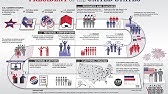00:00:00
when I first entered the workforce this
00:00:01
is how my file management looked like
00:00:03
and since then I've tried everything
00:00:04
from bro it doesn't matter if it's messy
00:00:07
just search for it man all the way to
00:00:09
have you heard of the Johnny Decimal
00:00:10
System okay so first you just need to
00:00:12
memorize this totally not complicated
00:00:13
numbering structure and then you have to
00:00:15
Define your categories and wait where
00:00:17
are you going and I found the correct
00:00:18
answer to be a healthy balance between
00:00:20
form how neatly organized everything is
00:00:22
and function how to name your files so
00:00:25
you can quickly search for the
00:00:26
information you're looking for so in
00:00:28
this video we'll first go over the
00:00:29
simple framework I use to organize and
00:00:32
name my files then dive into five
00:00:34
specific file management tips that I
00:00:36
found to be absolute game changers let's
00:00:39
get started from a file hierarchy
00:00:41
standpoint I limit the number of folder
00:00:43
levels to a maximum of five meaning the
00:00:46
sixth level can only be files and
00:00:47
documents no more folders but each level
00:00:50
can have up to 99 folders so five levels
00:00:54
deep 99 folders wide for example this is
00:00:56
what I see at level zero in my Google
00:00:58
Drive we'll go over why I chose these in
00:01:00
a bit this is level one level two level
00:01:04
three
00:01:05
level four and level five and files
00:01:09
obviously you don't need to have five
00:01:11
levels but more than five we tend to
00:01:14
just get lost the reason each level can
00:01:15
have up to 99 folders is simply because
00:01:17
of the numbering zero one all the way to
00:01:19
99 but as you can see I rarely go above
00:01:22
zero nine the folders I access most
00:01:24
frequently have lower numbers zero one
00:01:26
zero two zero three because they're
00:01:27
closer to the top right and 99 is always
00:01:30
reserved for an archive folder I throw
00:01:32
outdated or inactive files into coming
00:01:35
back up to level zero the zero one
00:01:37
folder has all my personal stuff zero
00:01:39
two work related zero three our
00:01:41
documents are reference on a regular
00:01:43
basis for example a gym membership card
00:01:45
I plot on my phone or templates I use
00:01:48
every single week the zero four quick
00:01:50
share folder is something I came up with
00:01:51
myself and it works like this let's say
00:01:53
I have a planning Deck with confidential
00:01:55
information meant only for myself but a
00:01:57
colleague needs a few slides from the
00:01:59
same deck instead of creating a new file
00:02:01
copy pasting the slides over and then
00:02:03
sharing what I would do is simply select
00:02:06
the slide my colleague needs file make a
00:02:08
copy select the slides and save this new
00:02:11
file in the zero four quick share folder
00:02:15
before sharing it with my colleague so
00:02:18
basically zero four Quick Share is a
00:02:20
temporary catch-all folder this way the
00:02:22
confidential slides are kept safe the
00:02:24
original folder is not cluttered with a
00:02:26
duplicate and I don't have to constantly
00:02:28
annoy my colleague to make a copy so I
00:02:30
can delete the duplicate because it's
00:02:32
already organized in my quick share
00:02:34
folder I have a backups folder at level
00:02:35
0 making it super convenient for me to
00:02:38
drag and drop files I know I should back
00:02:39
up on a regular basis and last but not
00:02:42
least the 99 archive folder files are
00:02:45
probably never use again but I just
00:02:46
can't bring myself to delete moving on
00:02:48
to how I name folders and documents
00:02:50
there are two ways I go about this I
00:02:52
either include a date or leave it to be
00:02:54
sorted alphabetically going right into
00:02:56
date naming examples for some documents
00:02:58
the year is enough 2025 budget
00:03:01
spreadsheet if you want to be more
00:03:02
specific we can add a quarter 2025 q1 Q
00:03:05
ubr quarterly Business Review while more
00:03:08
level down add a month 2025 May monthly
00:03:11
presentation with director and the most
00:03:13
granular
00:03:15
2025-0505 inbox zero training for the
00:03:18
sales team as you can see the date
00:03:19
naming convention depends on the type of
00:03:21
file as a rule of thumb including just a
00:03:24
year or a quarter makes a file more
00:03:26
searchable I think we talked about it in
00:03:28
the Q3 presentation let me quickly
00:03:29
search for it versus the more granular
00:03:31
you go with the month and date the more
00:03:33
you need to know where the parent folder
00:03:35
is so you can find the specific file for
00:03:38
example I run a lot of workshops and
00:03:39
although I don't remember the date for
00:03:41
each one I know they're all within my
00:03:43
Jeff's sharings folder another example
00:03:45
is for invoices and receipts you're not
00:03:47
going to search for an individual one
00:03:49
but you should know exactly where they
00:03:51
are for all folders and files that are
00:03:53
not time related and are equally
00:03:55
important so no zero one zero two zero
00:03:57
three I leave them to be sorted
00:03:59
alphabetically but the rule is to be
00:04:01
consistent in your naming so the
00:04:03
documents are as searchable as possible
00:04:05
for example most of my files have one of
00:04:07
the following keywords doc meeting notes
00:04:10
working tricks briefing slides and form
00:04:11
so 90 of the time if I put the project
00:04:14
name and one of the keywords I end up
00:04:16
finding the exact file a viewer in mind
00:04:19
Matthew he's awesome has a slightly more
00:04:21
complicated naming convention but it
00:04:22
works for him because he follows the
00:04:24
same structure for all his files he
00:04:26
knows PM represents a file type zero one
00:04:29
stands for the main file and if this
00:04:31
were 0 4 it would mean it's a
00:04:33
presentation file so there's no right or
00:04:36
wrong way to do this as we decode our
00:04:37
digital space I also want to talk about
00:04:39
the products I've been using from Oki
00:04:40
wood to declutter my physical space they
00:04:43
are sponsoring this video but I would
00:04:44
have talked about them anyways mainly
00:04:46
thanks to their latest magsafe lineup I
00:04:49
absolutely love their shelf Mount I have
00:04:51
two because you can basically clip them
00:04:52
on anywhere with an edge and hide the
00:04:54
cables underneath the surface I have one
00:04:57
right by the front door along with the
00:04:58
Apple watch stand so super convenient
00:05:00
obviously and I have one right on my
00:05:02
desk so I can have my phone close by
00:05:04
without it taking up desk space it also
00:05:07
doesn't hurt that all their products are
00:05:08
FSC certified meaning the wood is
00:05:10
sourced from sustainably managed force
00:05:12
and it guarantees that no other
00:05:14
materials are getting accidentally mixed
00:05:16
into the final product but for now back
00:05:18
to the digital world the first and most
00:05:21
game-changing file management tip comes
00:05:22
from David Allen organized information
00:05:24
by where you will use it not by where
00:05:26
you found it for example if you own
00:05:28
multiple projects at work you should not
00:05:31
have a separate folder for all your
00:05:32
project meeting notes even though it
00:05:34
looks super nice and tidy instead you
00:05:37
should have the project a meeting notes
00:05:38
document within the project a folder
00:05:40
itself because that's where you're most
00:05:42
likely to use it you open the project
00:05:44
folder and all related documents are
00:05:46
inside right and second this makes it
00:05:48
super easy for you to share the entire
00:05:50
project folder with someone else file
00:05:52
organization tip number two make use of
00:05:54
a file manager's native features for
00:05:57
Google Drive this means I can use search
00:05:58
operators like type presentation to
00:06:01
quickly search for Google slide files or
00:06:03
if that's not your thing perform a basic
00:06:06
search then use the filter chips down
00:06:08
here to quickly narrow your search
00:06:10
results Pro tip to quickly find a file
00:06:13
you know was shared with you go to the
00:06:15
shared me tab and under the people chip
00:06:17
input the owner's name or email because
00:06:20
we generally remember the person who
00:06:23
shared the file with us for Mac users I
00:06:25
highly recommend installing Alfred or
00:06:26
raycast they're both free out of an
00:06:28
entire tutorial on how to use Alfred for
00:06:30
Windows users I've never tried these but
00:06:32
I heard everything listery and walks are
00:06:34
all great file management apps sticking
00:06:37
with Google drive though tip number
00:06:38
three is attaching a keyword to a file
00:06:40
or folder for example someone shared
00:06:42
this folder with me so I can't change a
00:06:44
name to whatever I want but I can press
00:06:46
D to bring up the details tab scroll all
00:06:48
the way down and add a keyword in the
00:06:51
description field here now if I search
00:06:53
for this keyword grad and Power
00:06:55
only a few results show up if I research
00:06:58
for Empower which is part of the name of
00:07:00
the folder a lot more results show up
00:07:02
thumbs up if you didn't know this before
00:07:04
Pro tip number one I love keyboard
00:07:05
shortcuts and the two I use the most in
00:07:07
Google Drive is PE to preview a file
00:07:10
without opening it and N to rename the
00:07:14
file instead of right click rename Pro
00:07:16
tip number two Mac users can bring up
00:07:18
the details view for follow folder by
00:07:20
pressing command I and you can add a
00:07:22
keyword in the comments field here and
00:07:24
now you can search for it directly using
00:07:26
Alfred raycast or Spotlight I'm sure
00:07:28
there's something similar for Windows as
00:07:30
well Windows users let me know in the
00:07:31
comments file management tip number four
00:07:33
ruthlessly prioritize which folders to
00:07:36
star or flag for all platforms there's a
00:07:39
way for you to Star file so you can
00:07:41
access it quickly from the sidebar in
00:07:43
order for a file to make it on here it's
00:07:45
Gotta pass three tests first I need to
00:07:47
use it every single day second is
00:07:49
something I need to quickly access on my
00:07:51
phone since there's a start tab there as
00:07:53
well and third I can only have 5 5 Star
00:07:56
files maximum at any given time because
00:07:58
if everything is start nothing to start
00:08:01
file organization tip number five know
00:08:03
when to create a shortcut whenever a
00:08:05
follow folder is shared with you on a
00:08:07
cloud storage platform like so you
00:08:09
should immediately take one of three
00:08:11
actions make a copy add a shortcut to
00:08:15
the original file or do nothing doing
00:08:17
nothing is the most common action to
00:08:19
take if the file is just a one-off
00:08:20
request you go into the file and put
00:08:22
something for your colleague then forget
00:08:24
about it you make a copy of the file if
00:08:26
you either want to use it as a template
00:08:27
or to reference it in the future but you
00:08:30
have to remember all new edits made to
00:08:32
the original file will not show in your
00:08:35
copy which brings us to the action we
00:08:37
should all take more often add a
00:08:38
shortcut to illustrate imagine your
00:08:40
manager creates a one-on-one meeting
00:08:41
notes document and shares access with
00:08:43
you you want to immediately create a
00:08:46
shortcut because this allows you to
00:08:48
organize a file any way you want under
00:08:50
your own file management system without
00:08:54
moving the document from its own
00:08:55
original location your manager has
00:08:57
organized it their way you have it your
00:09:00
way and the arrow icon here makes it
00:09:02
clear that this is a shortcut as you can
00:09:04
see there is no perfect file management
00:09:06
system but two things I can confidently
00:09:08
leave you with first over optimizing
00:09:10
leads to decrease productivity so don't
00:09:12
overthink it second pick one system one
00:09:15
naming convention and stick to it if you
00:09:17
enjoyed these tips you might like this
00:09:19
video on my top productivity tips for
00:09:20
work see you on the next video in the
00:09:22
meantime
00:09:23
have a great one