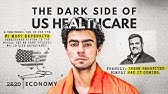An electric desk fan performs in Easy68K software
الملخص
TLDRThe video tutorial provides an in-depth explanation of a program developed to control an electric fan using the Easy 68K software. It illustrates the structure of the program, from the hardware declaration and initial settings to the main operation logic and subroutines for different speeds. The speaker demonstrates the simulation process, showing how the user can interact with the program through buttons that change speed and stop the operation. The detailed breakdown of commands and their functions offers insights into programming microcontrollers and interacting with hardware.
الوجبات الجاهزة
- 💻 The project uses Easy 68K software.
- 🔌 It controls an electric fan's operation.
- 🛠️ Initial conditions set the program's start.
- 🔄 Different speeds can be set via buttons.
- ⚙️ 'move.b' moves data to and from registers.
- 🔁 Program includes a continuous loop for operation.
- 🐢 Speed is controlled by adjusting delays.
- 🚦 The simulation shows hardware interactions.
- 🔎 Zero errors indicate successful execution.
- 🛑 Button 4 stops the fan operation.
الجدول الزمني
- 00:00:00 - 00:07:34
The presenter introduces their program, which operates an electric fan using Easy 68k software. The program begins with a declaration of hardware components like switches, LEDs, and an 8-segment display. They allocate memory locations for these devices and set initial conditions for the hardware controls. Instructions for moving values between registers and hardware are described, along with decision-making structures for controlling the fan's operation. Various subroutines for different speeds are introduced, detailing how they manipulate hardware states, including blinking LEDs and changing display patterns on the 8-segment display. Finally, they demonstrate a simulation of the program, showing how the fan speed can be adjusted through button presses, culminating in stopping the operation.
الخريطة الذهنية
فيديو أسئلة وأجوبة
What programming software was used?
Easy 68K software system.
What does the program control?
It operates an electric fan.
How are initial conditions declared?
Using commands like 'org hexa 1 0 0 0' to set starting memory.
What does 'move.b' command do?
It moves data between memory and registers.
How is speed controlled in the program?
By setting specific delays in subroutines.
What happens when button 4 is clicked?
The program stops.
What are the speed levels available?
Speed 0, Speed 1, Speed 2, and Speed 3.
What indicates the program's successful execution?
Zero warnings and errors during the simulation.
عرض المزيد من ملخصات الفيديو
- Easy 68K
- Electric Fan
- Programming
- Microcontroller
- Simulation
- Speed Control
- LED Indicators
- Subroutines
- Hardware
- Instruction Set