File Systems | NTFS Permissions | Shared Permissions | MD-100
الملخص
TLDRIn Module 7 of the Microsoft MD-100 course, the video focuses on configuring data access and usage. It begins with an overview of file systems, explaining the differences between FAT, NTFS, and ReFS, including their advantages and disadvantages. The video emphasizes NTFS permissions, detailing how to manage file access and the concept of permission inheritance. It also covers shared folders, explaining how to share them over a network and the associated permissions. The presenter encourages viewers to engage with the content by liking and subscribing for future lessons.
الوجبات الجاهزة
- 📁 Overview of file systems: FAT, NTFS, ReFS
- 🔒 NTFS permissions control file access
- 🔄 Permission inheritance allows child folders to inherit permissions
- 🌐 Shared folders enable network access
- 🛠️ NTFS supports security features that FAT does not
- 📊 Quotas can be set on NTFS volumes
- 📂 Shared folders can be managed through properties
- 🔑 Administrative permissions are required to create shares
- 📜 Logs can be kept for actions on NTFS
- 💾 ReFS is designed for resiliency and integrity in storage
الجدول الزمني
- 00:00:00 - 00:05:00
Module 7 of the Microsoft MD100 course focuses on configuring data access and usage, covering file systems, file access management, and shared folders. The video encourages viewers to subscribe and like for more content.
- 00:05:00 - 00:10:00
The first section provides an overview of file systems, explaining their purpose and types, including FAT, NTFS, and ReFS. FAT is the oldest and has limitations, while NTFS is the most commonly used file system on Windows, offering security features and larger volume support.
- 00:10:00 - 00:15:00
FAT file systems come in different versions (FAT, FAT32, exFAT) with varying limitations on file size and volume size. FAT is often used for removable media but lacks security features, making it less suitable for modern use.
- 00:15:00 - 00:20:00
NTFS supports security, auditing, and larger volumes, allowing for file permissions, logging of actions, and features like quotas and compression. It is the preferred file system for Windows environments due to its advanced capabilities.
- 00:20:00 - 00:25:00
ReFS is the latest file system, designed for resiliency and scalability, primarily used in mirrored storage situations. It lacks some NTFS features like compression and quotas, making it less common for general use.
- 00:25:00 - 00:30:00
The second section discusses configuring and managing file access, focusing on NTFS and ReFS permissions. Permissions can be assigned explicitly or inherited from parent folders, with inheritance being the default behavior.
- 00:30:00 - 00:35:00
The video demonstrates how to manage permissions using a virtual machine, explaining the concepts of parent and child folders, explicit permissions, and permission inheritance in detail.
- 00:35:00 - 00:42:48
The final section covers shared folders, explaining their purpose and how to manage share permissions. It emphasizes the need for administrative permissions to create shares and provides practical examples of sharing folders over a network.
الخريطة الذهنية
فيديو أسئلة وأجوبة
What are the main file systems discussed in the video?
The main file systems discussed are FAT, NTFS, and ReFS.
What is the purpose of NTFS permissions?
NTFS permissions control access to files and folders, allowing users to set rules on what operations can be performed.
What is permission inheritance?
Permission inheritance allows child folders to inherit permissions from their parent folder.
How can shared folders be accessed over a network?
Shared folders can be accessed over a network by using the computer's name and appropriate permissions.
What is the difference between share permissions and NTFS permissions?
Share permissions control access over the network, while NTFS permissions control access on the local file system.
عرض المزيد من ملخصات الفيديو
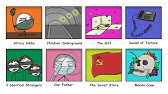
The Most Disturbing Documentaries Ever

Disney does NOT want you watching this...

This Isn't The Desktop Linux Victory We Wanted

The FBI Is Such A Joke...

Classification of Living Beings || Class 10 Science Chapter 2 in Nepali || New Syllabus || SEE Exam

Episode 10: Why breed when you have an inner child in need?
- 00:00:00hey there folks welcome back for module
- 00:00:037 of the microsoft md100 course today's
- 00:00:07video is configuring data access and
- 00:00:10usage now as for the main sections in
- 00:00:13module 7 the first thing we'll be
- 00:00:15talking about is a bit of an overview of
- 00:00:18file systems so what are they the
- 00:00:20various kinds we get their benefits
- 00:00:22their drawbacks that kinds of stuff the
- 00:00:25second main section will be configuring
- 00:00:27and managing file access basically ntfs
- 00:00:31permissions and that kinds of stuff
- 00:00:33and the last and the third section will
- 00:00:35be configuring and managing shared
- 00:00:38folders so for the most part that's
- 00:00:39going to be about sharing permissions
- 00:00:41and that kind of stuff
- 00:00:42all right folks if you are new on the
- 00:00:45channel maybe feel free to subscribe if
- 00:00:47you'd like to know when the next lesson
- 00:00:49in this specific course comes out
- 00:00:51and if you would like to help the
- 00:00:53channel you know basically get this
- 00:00:54content in front of more eyes you can
- 00:00:56also help me out by giving the video a
- 00:00:58like
- 00:00:59all right so now that we've got that out
- 00:01:00of the way let's take a look at that
- 00:01:02first main section which is overview of
- 00:01:06file systems now i would like to point
- 00:01:08out that the three main sections we
- 00:01:10mentioned earlier are not the only
- 00:01:13topics per se in this course that's just
- 00:01:16the main section so if you would like a
- 00:01:17more accurate list of the exact topics
- 00:01:20discussed in this module you can find
- 00:01:22that in the video description down below
- 00:01:24there's also nice little convenient time
- 00:01:26stamps there for you guys
- 00:01:28all right so with regards to overview of
- 00:01:31file systems i think a good place to
- 00:01:34start would be to first list the various
- 00:01:37kinds of file systems we actually get
- 00:01:40now if you don't know what a file system
- 00:01:41is that's basically the structure
- 00:01:44of your hard drive in what manner is
- 00:01:46your data going to be stored and handled
- 00:01:48and what's the pros and the benefits and
- 00:01:50all that kind of stuff
- 00:01:51so the first one or free this is the
- 00:01:53oldest one out of the lot is fat
- 00:01:56now the fat itself you get various kinds
- 00:01:58something we'll go into in just a moment
- 00:02:00so for now i'm just listing it you get
- 00:02:02the fat file system it's the oldest one
- 00:02:04out of the lot
- 00:02:05the second one is ntfs or the ntfs file
- 00:02:09system now that's currently the most
- 00:02:11commonly used file system on pretty much
- 00:02:13any windows machine especially any
- 00:02:15client windows machine client of course
- 00:02:17meaning windows 10 windows 11 that kind
- 00:02:19of stuff
- 00:02:20and the first one the last one and the
- 00:02:22latest one is our efs file system it's a
- 00:02:26very uncommon one and this is generally
- 00:02:28just used on the server side and for the
- 00:02:29most part only in certain situations
- 00:02:32basically in storage situations or in
- 00:02:34mirrored situations
- 00:02:36anyway so let's have a look at this
- 00:02:39first one list which is of course the
- 00:02:41fat file system now like i said earlier
- 00:02:45the fat file system is the oldest file
- 00:02:47system that windows client supports this
- 00:02:50file system has a low overhead but also
- 00:02:53like you'd expect
- 00:02:55many limitations when compared with
- 00:02:58newer file systems
- 00:03:00surprisingly even though this file
- 00:03:01system is very old it's still often used
- 00:03:04in enterprise environments because
- 00:03:06nearly every operating system out there
- 00:03:09supports it scary right
- 00:03:11this obviously comes in handy if a
- 00:03:13company finds itself in a sticky
- 00:03:14situation where they are working with
- 00:03:16other operating systems other than
- 00:03:18windows
- 00:03:19something also mentioned briefly earlier
- 00:03:21when i listed the different file systems
- 00:03:23is that you get different versions of
- 00:03:25the fat file system
- 00:03:27there are basically three of them you
- 00:03:30get fat and then you get fat 32
- 00:03:33and then lastly you get x fat in case
- 00:03:36anyone is wondering what the differences
- 00:03:38between these are the main difference
- 00:03:41between these three versions is the size
- 00:03:43of the largest supported volume the
- 00:03:46default cluster size and the maximum
- 00:03:48number of files and folders that can be
- 00:03:51created on the volume
- 00:03:53all right so
- 00:03:55the fat file system is for small volumes
- 00:03:59with a simple folder structure
- 00:04:02the basics of the basics if you will
- 00:04:05it's often used with removable media
- 00:04:07like we said you'll find this is really
- 00:04:09the case more often than you'd expect
- 00:04:11for example
- 00:04:13if you put a usb drive into the usb port
- 00:04:15of a printer or a scanner or one of
- 00:04:17those all-in-ones they generally don't
- 00:04:20pick up that device unless it is
- 00:04:23formatted with fat32 if it's not the
- 00:04:26printer will either give you an error of
- 00:04:28some kind or just nothing is going to
- 00:04:30happen
- 00:04:32something else i've seen this happen
- 00:04:33with is if you find yourself dumping a
- 00:04:35lot of mp3
- 00:04:36songs
- 00:04:37onto usb stick with the intention of
- 00:04:39maybe playing that in your car's audio
- 00:04:42system you know maybe if you're driving
- 00:04:43on the road maybe it's a long trip it's
- 00:04:45fine most car systems don't actually
- 00:04:47pick up that usb stick unless it's been
- 00:04:49formatted with fat32
- 00:04:52it's not been formatted in fat32 the car
- 00:04:54is just going to give you an error of
- 00:04:55some kind on the screen or just
- 00:04:57nothing's going to happen
- 00:04:58from my experience just normally nothing
- 00:05:01happens so if nothing happens just go
- 00:05:03check the file system
- 00:05:04now since fat is so old and outdated it
- 00:05:06goes without saying that there is no
- 00:05:09support for security or any other ntfs
- 00:05:13features
- 00:05:14if you were to compare any version of
- 00:05:16fat with the ntfs file system which
- 00:05:19we're going to discuss next after this
- 00:05:21in more detail
- 00:05:23you will find that obviously many ntfes
- 00:05:25features are not available of fat
- 00:05:28such as security you cannot configure
- 00:05:32any sort of file permissions
- 00:05:34nor can you limit the actions of any
- 00:05:37user on a fat volume
- 00:05:39basically any user can do pretty much
- 00:05:41whatever they want no security nada
- 00:05:45if you look at things like auditing you
- 00:05:48cannot audit users actions on the fat
- 00:05:51file system this basically means no logs
- 00:05:54are kept of any kind
- 00:05:57so if a user goes and deletes something
- 00:06:00creates something
- 00:06:02none of that
- 00:06:03is logged there's no record of that
- 00:06:04whatsoever so if you go checking avenger
- 00:06:07nothing there
- 00:06:08if you look if you were to look at
- 00:06:09something like compression i think some
- 00:06:11of you guys might notice better as file
- 00:06:13compression
- 00:06:15the fat system does not support us at
- 00:06:16all
- 00:06:17if you look at disk quotas it doesn't
- 00:06:21support that either if you don't know
- 00:06:22what those quotas are don't worry i'll
- 00:06:24elaborate on that more on the next topic
- 00:06:26once we discuss the ntfs file system
- 00:06:29since that's one of its benefits
- 00:06:31anyway as you might have noticed other
- 00:06:34than the fat being useful if you're
- 00:06:36working on multiple different systems
- 00:06:38it's not a file system you want to go
- 00:06:40and use so it's pretty much only useful
- 00:06:42if you find yourself working on
- 00:06:43different systems maybe windows and
- 00:06:46something other than windows other than
- 00:06:48that fat system is not something you
- 00:06:51want to go and use you're probably going
- 00:06:52to go and use something like the
- 00:06:53interface file system
- 00:06:55something you might have noticed already
- 00:06:57with the fat file system depending on if
- 00:07:00you've had the chance to work with it at
- 00:07:02some point is some of its file size
- 00:07:05limitations for example
- 00:07:08a single file on fat32 file system can't
- 00:07:12be larger than
- 00:07:14about roughly three gigs so what i'm
- 00:07:16saying here is if you for example have a
- 00:07:19memory stick you know flash drive
- 00:07:21whatever you wanna call it if you have
- 00:07:23one that's let's say eight gigs in size
- 00:07:26or even larger and let's say this memory
- 00:07:30stick of yours is completely empty
- 00:07:32you're 100 sure it's empty
- 00:07:34if you try to copy a file that is larger
- 00:07:38than about three gigs onto that memory
- 00:07:40stick which is now eight gigs or bigger
- 00:07:42it will not work
- 00:07:45it's going to give an error usually the
- 00:07:47error will say something along the lines
- 00:07:49of not enough space
- 00:07:51this might confuse some folks a lot if
- 00:07:53they see they have eight gigs or more
- 00:07:55free space
- 00:07:56and yet they're trying to copy a file
- 00:07:58it's free gigs or maybe just a little
- 00:08:00bit bigger than free gigs
- 00:08:01and now they're getting an error that
- 00:08:03says they don't have enough space
- 00:08:05this is not obviously due to the file
- 00:08:07system they're using if you were to
- 00:08:09format a whole hard drive with the fat32
- 00:08:12file system which i won't recommend
- 00:08:14doing by the way
- 00:08:16you're also going to experience some
- 00:08:17limitations hard drives themselves never
- 00:08:20mind the file size limit also have a
- 00:08:22limit as to how big they can actually be
- 00:08:25the volume can only be a certain size if
- 00:08:27you're going to go and format it as
- 00:08:28fat32 and what exactly that size is
- 00:08:30nobody knows for sure because they keep
- 00:08:32changing the value some people some
- 00:08:34manuals will tell you it's 40 gigs some
- 00:08:35will say it's 80 gig
- 00:08:37some says it's 120 gig i've pushed it up
- 00:08:39to 500 gigs so i can tell it's at least
- 00:08:41500 gigs i wouldn't recommend going
- 00:08:43bigger than that and there's no reason
- 00:08:44why you would want to format a hard
- 00:08:46drive as fat32
- 00:08:48memory sticks yeah maybe
- 00:08:50hard drives no there's no reason why you
- 00:08:52want to go and do that
- 00:08:53these are weird limitations i know but
- 00:08:56if you think about it the fat file
- 00:08:58system is the oldest one out of the lot
- 00:09:01after all so many many moons ago like in
- 00:09:04the 80s the 90s maybe even the early
- 00:09:062000s those restrictions were not a
- 00:09:10problem back then a hard drive wasn't
- 00:09:13that big
- 00:09:14so a hard drive was maybe five gigs at
- 00:09:17most most of them were not even one gig
- 00:09:18in size so there were no files that were
- 00:09:21that big you know so that three gig size
- 00:09:24restriction on a single file on a fat
- 00:09:26file a fat hard drive that was not a
- 00:09:28concern back then because hard drives
- 00:09:30were not even that big to begin with so
- 00:09:32you can see that wasn't an issue back
- 00:09:33then but nowadays if hard drives getting
- 00:09:35so big and files getting so big
- 00:09:37yeah now it's a problem so nowadays
- 00:09:39we've got to use other file systems like
- 00:09:41the ntfs file system
- 00:09:43anyway i think you folks get the picture
- 00:09:45when it comes to the fat file system
- 00:09:47let's talk a bit about the second file
- 00:09:49system we mentioned earlier which was
- 00:09:51the ntfs file system
- 00:09:54as i said before this is the most
- 00:09:56commonly used file system at the moment
- 00:09:58and it also happens to be the default
- 00:10:00file system for windows
- 00:10:02you can probably also guess that the
- 00:10:04ntfs file system supports many things
- 00:10:07that the fat file system doesn't
- 00:10:09the ntfs file system supports security
- 00:10:12and auditing you have the ability to
- 00:10:14allocate permissions to people and also
- 00:10:17files and folders
- 00:10:18you can control to a certain extent what
- 00:10:21who has access to
- 00:10:23never mind controlling what folks can
- 00:10:25access it can all now actually get
- 00:10:28logged
- 00:10:29that means a record is kept of pretty
- 00:10:32much everything that is done if someone
- 00:10:34creates or deletes something that
- 00:10:37creates a log
- 00:10:38and this can usually be found in places
- 00:10:40like the event viewer for the folks
- 00:10:42that's familiar with the event viewer on
- 00:10:43windows
- 00:10:44the volume with ntf is can now also be
- 00:10:47larger than what you would have on fat
- 00:10:50you can format volumes up to 256
- 00:10:54terabytes in size that's a that's a
- 00:10:56whopper isn't it the interface file
- 00:10:58system supports files much larger than
- 00:11:01what you would have on the phat system
- 00:11:02so on fat system you'd remember we had a
- 00:11:04limit of about approximately three gigs
- 00:11:06for a single file
- 00:11:07interface that's obviously much much
- 00:11:09larger you're never gonna reach that at
- 00:11:11least not anytime soon
- 00:11:12with ntfs you can create something
- 00:11:14called quotas i think this is something
- 00:11:17we might have mentioned in the previous
- 00:11:19module in this course if you're not
- 00:11:20mistaken
- 00:11:21with quotas you have the ability to go
- 00:11:24put storage limits on volumes if you
- 00:11:26don't want certain users to use more
- 00:11:28than a certain amount of storage on a
- 00:11:30drive
- 00:11:31volume
- 00:11:32quotas is something you can make use of
- 00:11:34them you just go to the hard drive in
- 00:11:36explorer
- 00:11:38right click on it and then click on the
- 00:11:40quotas tab easy peasy
- 00:11:43within tvs you now have compression
- 00:11:47some of you might notice as wind zip or
- 00:11:50winrar
- 00:11:52but windows actually has a built-in
- 00:11:53compression function you just right
- 00:11:55click on a file or folder you choose zip
- 00:11:58and um yeah normally when you right
- 00:12:00click on a file or folder you will be
- 00:12:02presented with a little
- 00:12:03long drop down list of options let's
- 00:12:06just call the drop down list and then in
- 00:12:08that drop down list there's an option
- 00:12:10that says send to it's labeled as send
- 00:12:14to
- 00:12:15and if you have a mouse cursor over that
- 00:12:17it's going to present you with another
- 00:12:18little drop down list a sub menu if you
- 00:12:20will and one of the options you're going
- 00:12:22to see here is compressed so if you're
- 00:12:25going to choose compressed it's going to
- 00:12:27go and compress that file basically it's
- 00:12:30going to take place space is what we're
- 00:12:32saying here
- 00:12:33since we're talking about right clicking
- 00:12:34on a file anyway if you right click on a
- 00:12:37folder
- 00:12:38way at the bottom of that long drop down
- 00:12:41list we spoke of
- 00:12:42um you're going to go and choose
- 00:12:44properties i think that's literally the
- 00:12:45last option way at the bottom on that
- 00:12:47drop-down list you'll see many options
- 00:12:49after that so once you click on
- 00:12:50properties many many options
- 00:12:52one of which is to go and encrypt the
- 00:12:54folder you might have to go click on
- 00:12:55advanced to find it but you'll find
- 00:12:57there's a little tick box that says
- 00:12:59encrypt or encryption
- 00:13:01that is called efs which is sort for
- 00:13:03encryption file system a nifty little
- 00:13:06function to use if someone is concerned
- 00:13:08about confidentiality
- 00:13:11i personally don't like ef as much since
- 00:13:13i don't feel it's very useful at least
- 00:13:15not anymore
- 00:13:17the only time it's useful is if two or
- 00:13:19more people are sharing one computer and
- 00:13:23one of these people has something
- 00:13:25confidential they don't want the other
- 00:13:27one to see that's using the same
- 00:13:29computer unless you think of a situation
- 00:13:31like that it's unlikely you will find
- 00:13:34someone actually using this or find
- 00:13:35yourself actually even using this
- 00:13:37anyway
- 00:13:38something else the ntfs file system
- 00:13:40gives us is
- 00:13:41reliability the ntfs file system uses
- 00:13:45log file and checkpoint information to
- 00:13:47restore the consistency of the file
- 00:13:50system when the computer restarts
- 00:13:53in the event of a bad sector error for
- 00:13:56example the ntfs file system dynamically
- 00:13:59remaps the cluster that contains the bad
- 00:14:02sector and allocates a new cluster for
- 00:14:05the data the ntfs system then also marks
- 00:14:09the cluster as bad
- 00:14:11and obviously will no longer go and use
- 00:14:13it you know we don't want to go and use
- 00:14:14any bad sectors or clusters not do we
- 00:14:16then of course the ntfs system gives us
- 00:14:19other random advanced features
- 00:14:22versus things like distributed link
- 00:14:24tracing
- 00:14:26space files multiple data streams you
- 00:14:29know just to name a few
- 00:14:30all in all the ntf a system is an
- 00:14:32all-rounder that pretty much covers all
- 00:14:34you know all of our current needs
- 00:14:36if you look at the next and last file
- 00:14:39system we had on that list earlier being
- 00:14:40the refs file system this is the latest
- 00:14:44one out of the lot but it's not nearly
- 00:14:46as widely used as the ntfs one we just
- 00:14:49spoke of
- 00:14:50the ref s was first introduced in
- 00:14:52windows server 2012
- 00:14:55but it's also available on windows
- 00:14:56client in case you're wondering
- 00:14:59obviously it has to be available on
- 00:15:00windows client otherwise why would i be
- 00:15:02mentioning it in this module for the
- 00:15:04windows client course
- 00:15:05the refs system is built on the ntfs
- 00:15:09file system and it is designed to
- 00:15:11provide the highest level of resiliency
- 00:15:14integrity and scalability regardless of
- 00:15:18software or hardware failures
- 00:15:21something you need to be aware of with
- 00:15:23the refs file system which a lot of
- 00:15:25folks don't actually know
- 00:15:27is that it's only or mainly used for
- 00:15:30mirrored storage spaces it automatically
- 00:15:33detects and corrects errors in those
- 00:15:36storage spaces and it can do both two as
- 00:15:39well as three-way mirror
- 00:15:42refs includes only some of the ntfs file
- 00:15:45systems features so not all of them
- 00:15:48some of them these are things for
- 00:15:50example like security and auditing so
- 00:15:53you can go and allocate permissions you
- 00:15:55can at least keep logs of what's going
- 00:15:56on it however does not support other
- 00:16:00features which ngfs has such as
- 00:16:02compression
- 00:16:04quotas
- 00:16:06efs encryption nor does it support
- 00:16:08things like volume shrinking mind you
- 00:16:11all in all the rafs file system as you
- 00:16:14guys can see is more suited for a
- 00:16:17mirrored storage type of situation and
- 00:16:19it's not something you would go and use
- 00:16:21on the average client computer it's very
- 00:16:23unlikely you're going to find yourself
- 00:16:24or one of your clients using this the
- 00:16:26average joe like me and you most likely
- 00:16:29will probably end up using the ntfs file
- 00:16:31system
- 00:16:32so yeah guys that is the free file
- 00:16:35systems we mentioned earlier covered
- 00:16:38that brings us to the second main
- 00:16:41section we listed way at the beginning
- 00:16:43of the video
- 00:16:45configuring and managing
- 00:16:47file access
- 00:16:49in this second section we're mainly
- 00:16:51going to talk about controlling what
- 00:16:53people have access to
- 00:16:55and more specifically file and folder
- 00:16:58permissions
- 00:16:59permissions are rules that determine
- 00:17:03what operations specific users can
- 00:17:06perform on a file or a folder
- 00:17:09when it comes to these
- 00:17:11permissions you can configure
- 00:17:14permissions only on the ntfs and the r e
- 00:17:18f s file system not on the old fat file
- 00:17:21system
- 00:17:22assuming you're using ntfs or ref is a
- 00:17:26file or a folder owner can grant or deny
- 00:17:30access to it and the same applies to
- 00:17:32anyone else who might have full control
- 00:17:35permissions
- 00:17:36something else you get of these
- 00:17:38permissions which is turned on by
- 00:17:40default and it actually takes place
- 00:17:41automatically is something called
- 00:17:44permission inheritance so first of all
- 00:17:46when it comes to assigning any kind of
- 00:17:48permission to a file or a folder this
- 00:17:50can be done in two ways
- 00:17:52one way would be explicit permissions
- 00:17:55which is the exact opposite of
- 00:17:57inheritance
- 00:17:59explicit permissions is when you or a
- 00:18:02user has to go directly to a file or a
- 00:18:05folder and configure permissions on it
- 00:18:08that file or folder will not get
- 00:18:11permissions from anywhere else the only
- 00:18:13way you can change permissions on it
- 00:18:15would be to directly go to it and
- 00:18:17directly change the permission on that
- 00:18:19file or that folder
- 00:18:22now the second way to assign permissions
- 00:18:23to a file or folder is through something
- 00:18:25called permission inheritance which is
- 00:18:28the actual topic here
- 00:18:29job just makes more sense i think i'm
- 00:18:31going to demonstrate it practically
- 00:18:33while explaining it to you folks so
- 00:18:35let's switch over to a virtual machine i
- 00:18:36actually have idling in the background i
- 00:18:38think this is just going to make more
- 00:18:39sense to you guys
- 00:18:40all right switching over
- 00:18:42a few moments later
- 00:18:45all right folks here we are on that
- 00:18:48virtual machine of mine running in the
- 00:18:49background as you guys can see it's
- 00:18:51running windows 11.
- 00:18:53now this is a blank windows 11 machine
- 00:18:55there's literally nothing going on here
- 00:18:57at the moment so what i'm going to start
- 00:18:59things off with is to maybe go here to
- 00:19:02the desktop i'm going to right click
- 00:19:03there and i'm going to go click on new
- 00:19:05by the way you'll notice this menu looks
- 00:19:07somewhat different compared to the
- 00:19:08windows 10 one now if you're on windows
- 00:19:1010 if you go right click on a blank
- 00:19:11space like what i'm doing now there's
- 00:19:13still a new option there so that hasn't
- 00:19:14changed this is the menu itself looks
- 00:19:16somewhat different i click there on new
- 00:19:19folder
- 00:19:21and i'm going to call this folder folder
- 00:19:231. the name doesn't actually matter in
- 00:19:25this instance
- 00:19:26so this very first folder i'm going to
- 00:19:28create now because there's going to be
- 00:19:29more than one
- 00:19:30what do we call this folder besides the
- 00:19:34name folder 1 that i typed in there the
- 00:19:36very first something that you go and
- 00:19:39create which in this case is it is a
- 00:19:40folder is normally called your root
- 00:19:43so your first and main hard drive is
- 00:19:46your root hard drive your first and main
- 00:19:48server is your root server and i think
- 00:19:50you guys get the idea
- 00:19:52so this being my first and my main
- 00:19:54folder this will of course be my root
- 00:19:56folder
- 00:19:58it also has another name and once again
- 00:20:00i'm not referring to the folder one
- 00:20:01that's typed in there it is also
- 00:20:03referred to as the parent so this is the
- 00:20:06root folder it also happens to be the
- 00:20:09parent folder i'm going to double click
- 00:20:11on this little folder i'm going to open
- 00:20:13it up and inside this folder i'm going
- 00:20:15to go make two extra folders
- 00:20:18because we're not just going to explain
- 00:20:19permissions to you guys we're going to
- 00:20:20explain specifically inheritance
- 00:20:23so let me go ahead and make two extra
- 00:20:25folders here right click new folder
- 00:20:28let's call this folder two
- 00:20:30and you can probably guess what the
- 00:20:31other one's gonna be called it's gonna
- 00:20:32be called folder free let me just go
- 00:20:34there
- 00:20:35let's go call this folder free
- 00:20:38and then just to really reinforce the
- 00:20:40inheritance concept because we need to
- 00:20:42discuss what parents and childs are when
- 00:20:44it comes to folders i'm going to go into
- 00:20:46one of these folders let's make it
- 00:20:47folder two
- 00:20:48and inside folder two i'm gonna make one
- 00:20:51last folder this is the last one i
- 00:20:53promise
- 00:20:54we'll call this folder four
- 00:20:56here we go
- 00:20:57so let's go back one here now there is
- 00:20:59folder one you're gonna see it there
- 00:21:00this is called the breadcrumb which
- 00:21:02shows you how deep you are and all that
- 00:21:04so folder one is the root it is folder
- 00:21:07one and it's called the parent
- 00:21:09now inside folder one which is where we
- 00:21:11are right now i have some subfolders if
- 00:21:14you want to call them that these are
- 00:21:16also called something else and i'm not
- 00:21:18calling it i'm not talking about the
- 00:21:19folder two or three that's written there
- 00:21:21we call these child folders
- 00:21:24child folders because they're inside
- 00:21:26that folder i'm not making that up
- 00:21:27that's actually what these folders are
- 00:21:29called they're called child folders you
- 00:21:31might wonder about why are these folders
- 00:21:33called things like parent and child it
- 00:21:36is because of how the concept of
- 00:21:38inheritance work specifically permission
- 00:21:42inheritance now in real life
- 00:21:44if you were to go inherit something
- 00:21:46let's say jeans who do you inherit that
- 00:21:48from you inherit that from your parents
- 00:21:51so if you were to inherit like your nose
- 00:21:54your eyes your ears who do you inherit
- 00:21:56that from now granted your parents got
- 00:21:58it from their parents but that's not
- 00:22:00what we're talking about here we're
- 00:22:01talking about directly who do you
- 00:22:03inherit that from your parents of course
- 00:22:06and your parents got from their parents
- 00:22:08and their parents got from their parents
- 00:22:10folders work exactly the same way a
- 00:22:13folder inherits permissions from its
- 00:22:16parent
- 00:22:17but it will never inherit permissions
- 00:22:19from its grandparent now there's no
- 00:22:21grandparent folders but that's just an
- 00:22:22easy way to explain it
- 00:22:24so
- 00:22:25what i'm gonna go and do just to really
- 00:22:27explain this let's close this up
- 00:22:29i'm gonna right click here on folder one
- 00:22:32i'm gonna go here to where it says
- 00:22:33properties
- 00:22:35i'm gonna go to the security tab so
- 00:22:37sharing is sharing permissions that's
- 00:22:38actually the next main section we're
- 00:22:40going to be talking about in just a bit
- 00:22:41we're going to go to security which is
- 00:22:43well ntfs permissions this is the
- 00:22:45benefit we spoke of that you're going to
- 00:22:46get with ntfs permissions
- 00:22:48now what we see there at the moment
- 00:22:50those three is pretty much as default as
- 00:22:52things are going to get uh with the
- 00:22:55exception of your local account will
- 00:22:57obviously be called something else their
- 00:22:58mind is called putting our stick the
- 00:23:00name of this channel
- 00:23:01but in your case it'll probably be your
- 00:23:03name or your account name
- 00:23:04now assuming your pc has been joined to
- 00:23:06a domain a company domain you might
- 00:23:08actually see another group there that's
- 00:23:09in a group that's an account that's a
- 00:23:11group there might be another group that
- 00:23:13says domain users or users something in
- 00:23:15that regard so what i'm going to do here
- 00:23:17just to really help you understand
- 00:23:19permission inheritances i'm going to go
- 00:23:20and add some random permission here it
- 00:23:23doesn't matter what it is
- 00:23:24so for this concept to make sense it
- 00:23:26doesn't matter what permission i add or
- 00:23:27what change i do as long as there's some
- 00:23:30sort of change that takes place so you
- 00:23:32can see it being inherited by the child
- 00:23:35folders so i'm going to go here to where
- 00:23:37it says edit
- 00:23:39and i'm going to go and add or remove or
- 00:23:40change something random let's go and add
- 00:23:42something i'm going to go and add a
- 00:23:44random built-in group in windows let's
- 00:23:47say the group called everyone i'm going
- 00:23:50to click on add
- 00:23:51i'm going to type in the word everyone
- 00:23:53because that's a group that's built into
- 00:23:54windows by default if i say check name
- 00:23:56you see it actually finds it i didn't
- 00:23:57make that it's built into windows by
- 00:23:59default i click on ok
- 00:24:01and yeah just so by the way everything
- 00:24:03i'm showing you guys is exactly the same
- 00:24:05on windows 10 it's the same on windows 8
- 00:24:077
- 00:24:08and all the other operating systems
- 00:24:09before that so this concept hasn't
- 00:24:11changed maybe the cosmetics and the
- 00:24:12folders changes a little bit
- 00:24:14but the the whole concept itself stays
- 00:24:15the same
- 00:24:16now i can probably leave these
- 00:24:18permissions for the everyone group on
- 00:24:19the default because that doesn't matter
- 00:24:21technically i've already made some sort
- 00:24:22of change but let me just put it on full
- 00:24:23control just for the fun of it
- 00:24:25apply
- 00:24:27and you can now see the group has been
- 00:24:28added where did i add that group i added
- 00:24:31here on folder one i'm gonna click on
- 00:24:34okay
- 00:24:35see there it is everyone it's been added
- 00:24:37so it's folder one i'm gonna click on
- 00:24:38okay
- 00:24:40and now to show you guys the permissions
- 00:24:42has been inherited by the child folders
- 00:24:45i'm going to go into site into folder
- 00:24:46one here
- 00:24:48and i've said this before and i'll say
- 00:24:49again permission inheritance is turned
- 00:24:51on by default at any point in time at
- 00:24:54your discretion
- 00:24:55or the user's discretion assuming
- 00:24:57they're an administrator you can go to
- 00:24:59any folder and turn off inheritance on a
- 00:25:02specific folder
- 00:25:04and if i do that on folder 2 here for
- 00:25:06instance that'll convert the permissions
- 00:25:08on that folder 2 to what they call
- 00:25:11explicit permissions like you guys saw
- 00:25:13on my slideshow
- 00:25:14so when you do that it doesn't discard
- 00:25:16any permissions inherited thus far on
- 00:25:18that folder it's just from that point
- 00:25:20forward it will no longer inherit any
- 00:25:23permissions any further but more on that
- 00:25:25in a second so let's go right click on
- 00:25:26folder two i'm gonna go to properties
- 00:25:29let's show you guys the permissions
- 00:25:30there
- 00:25:31security
- 00:25:32and you'll see the group called everyone
- 00:25:34has not actually been added here either
- 00:25:36an editor it got added automatically
- 00:25:39why is that because folder 2 inherited
- 00:25:42that permission from folder 1 being its
- 00:25:45parent and we expect to see the same
- 00:25:48thing on folder 3 since folder 3 is also
- 00:25:49a child to folder 1. so if we go to
- 00:25:51folder 3 we're probably going to see the
- 00:25:52exact same thing happening here
- 00:25:54properties security no difference
- 00:25:57now inside folder two you would remember
- 00:25:59there's another folder in there folder
- 00:26:01four so let's go in there
- 00:26:03now folder four
- 00:26:04did it inherit that permission yes it
- 00:26:07did
- 00:26:08now for the fall did not inherit that
- 00:26:10directly from folder 1 because that's
- 00:26:12not its parent who is the parent to
- 00:26:14folder 4
- 00:26:15this one here
- 00:26:17folder 2. so because folder 2 in here is
- 00:26:21that permission
- 00:26:22that is why folder four has now an error
- 00:26:25delay permission because it's gonna go
- 00:26:26check what permissions it's mommy or
- 00:26:29daddy if you wanna go and call it that
- 00:26:30has now and it's gonna see oh hang on my
- 00:26:33mommy just inherited this permission
- 00:26:35therefore i'm gonna grab that too so if
- 00:26:38we go check out the permissions in
- 00:26:39folder for here
- 00:26:41properties
- 00:26:42security there we go it's got that same
- 00:26:45permission because it's parent folder
- 00:26:48two
- 00:26:49has inherited that
- 00:26:51so let's go back one step here
- 00:26:53i'm going to go smack back in the middle
- 00:26:55here to folder 2 and i'm going to
- 00:26:56convert those permissions
- 00:26:59to explicit i'm going to turn off
- 00:27:00inheritance now how do we do that we go
- 00:27:03right click on the folder
- 00:27:04properties once more
- 00:27:06security once more and this time i'm not
- 00:27:08going to go to edit i'm going to go to
- 00:27:09advanced same stuff a little bit more
- 00:27:12extra options though so i'm going to
- 00:27:13click on advanced
- 00:27:14same stuff a little bit more options and
- 00:27:16there's a button here at the bottom left
- 00:27:18that says disable inheritance as soon as
- 00:27:21you click on that you'll see the title
- 00:27:23of the button is going to change to
- 00:27:24enable inheritance you use the same
- 00:27:26button to turn it on again in other
- 00:27:28words what i'm saying
- 00:27:29as soon as you click on disable a menu
- 00:27:30is going to pop up and there you'll have
- 00:27:33the option to go and change these
- 00:27:34permissions to explicit you can change
- 00:27:36it back at any point in time let's click
- 00:27:38on this disable button
- 00:27:40convert inherited permissions into
- 00:27:43explicit permissions yes please let's
- 00:27:46click on ok
- 00:27:47now as you can see the permission that
- 00:27:49has been inherited previously has not
- 00:27:51been discarded it doesn't lose any
- 00:27:54permissions that has been inherited thus
- 00:27:56far
- 00:27:57we're simply saying from this point
- 00:27:58forward going forward it will no longer
- 00:28:02inherit any permission so i'm going to
- 00:28:04click on apply
- 00:28:06and okay of course and okay once more
- 00:28:08you can see the permission still there
- 00:28:10now regarding the child that's inside
- 00:28:12folder 2
- 00:28:13does that mean inheritance is now
- 00:28:15automatically been turned off for that
- 00:28:17folder as well no
- 00:28:19folder 4 which is the child to folder 2
- 00:28:22still has inheritance turned on so
- 00:28:24should i go manually to folder 2 and
- 00:28:27manually add a permission or remove a
- 00:28:29permission or change your permission
- 00:28:30folder 4 would still inherit that other
- 00:28:33than that folder 4 is not going to
- 00:28:34inherit anything else because folder 2
- 00:28:36is probably not going to hit anything
- 00:28:37else
- 00:28:38so once you've turned the permissions on
- 00:28:40a folder like we just did to folder 2
- 00:28:43once you've turned that to explicit
- 00:28:45if you would like to add a permission
- 00:28:47remove one or change one you or the user
- 00:28:50in question here will have to go into
- 00:28:51that folder and manually add it remove
- 00:28:55it or change it unless you also happen
- 00:28:57to go and turn the inheritance back on
- 00:29:00so i'm going to go back to folder 1
- 00:29:02and i'm going to go and symbolize some
- 00:29:03sort of change again just to show that
- 00:29:05it does not get inherited by folder 2
- 00:29:08and also not because not folder 4
- 00:29:10because folder 4 is going to look to
- 00:29:11folder 2.
- 00:29:12so let's right click there
- 00:29:14properties
- 00:29:16security
- 00:29:17what change i make doesn't matter here
- 00:29:19as long as it's just some random change
- 00:29:20i can literally go do the exact opposite
- 00:29:21and just remove that group let's do that
- 00:29:24click on edit
- 00:29:25let's remove that group
- 00:29:27and there we go we did some sort of
- 00:29:29random change i'm going to say apply
- 00:29:32okay and we expect that group to be
- 00:29:35removed on any folder inside that has
- 00:29:38inheritance turned on at least any
- 00:29:39folder is a direct child to folder 1.
- 00:29:43okay let's go inside
- 00:29:46now who are the direct child to folder 1
- 00:29:48only folder 2 and 3 obviously folder 2
- 00:29:52does not have inheritance turned on so
- 00:29:55we do not expect that group to be
- 00:29:57removed so let's show you guys that
- 00:29:59gonna go to properties
- 00:30:02and let's go to security and like we
- 00:30:04expected the group has not been removed
- 00:30:06because inheritance is turned off and it
- 00:30:09did not inherit that new change i click
- 00:30:12on okay let's show you folder free did
- 00:30:14it however you hear that change because
- 00:30:16it still has inheritance turned on
- 00:30:18properties security the change has been
- 00:30:21inherited let's close that again i'm
- 00:30:23going to show you folder 4 now remember
- 00:30:26where is inheritance turned off only on
- 00:30:28folder 2.
- 00:30:30folder 4
- 00:30:31still has inheritance turn on but where
- 00:30:32does it look to it looks to its parent
- 00:30:35who is that
- 00:30:36that is folder 2.
- 00:30:38now has anything changed on folder 2 no
- 00:30:41nothing has changed in folder 2.
- 00:30:43therefore we expect no change on folder
- 00:30:464 here so i'm going to right click you
- 00:30:48just to show you that it has not changed
- 00:30:50properties
- 00:30:51security and because folder 2 has no
- 00:30:54change for the force gonna see ah my
- 00:30:56parent has no change therefore i
- 00:30:59have no change
- 00:31:01right so folks i hope that makes a
- 00:31:03little bit more sense something else you
- 00:31:04need to keep in mind with permissions is
- 00:31:07sometimes you'll have deny permissions
- 00:31:09sometimes you'll have allowed
- 00:31:10permissions and the rule of thumb here
- 00:31:12is deny always over rules allow so if
- 00:31:16you are a user and you are in multiple
- 00:31:18groups
- 00:31:19and i've applied the nine allow
- 00:31:21permissions to these groups
- 00:31:23heck i could have even applied it
- 00:31:24directly to your account
- 00:31:26all of these permissions could be
- 00:31:27allowed allow allow and if i am denied
- 00:31:29on just one location on just one thing
- 00:31:33it's going to be denied all over deny
- 00:31:35always over rules allow keep that in
- 00:31:38mind guys
- 00:31:39so let's move over to our third main
- 00:31:41section which we mentioned in the
- 00:31:42beginning of this video which is of
- 00:31:44course configuring and managing shared
- 00:31:47folders
- 00:31:48all right folks so within this section i
- 00:31:50think let's start at the beginning by
- 00:31:52first asking the question of what are
- 00:31:56shared folders now i think some of you
- 00:31:59guys can probably guess what it is even
- 00:32:00if you've never actually worked with
- 00:32:01this just by looking at its name the
- 00:32:03name says it all it's a folder that has
- 00:32:06been shared and what is mean by that is
- 00:32:09the folder on your machine your server
- 00:32:12it could be your desktop your laptop
- 00:32:14that folder along with its contents has
- 00:32:16now been
- 00:32:17shared over the network which means
- 00:32:19other folks colleagues family friends
- 00:32:21can access that folder over the network
- 00:32:25in theory at least that's possible so
- 00:32:27shared folders are folders that are
- 00:32:30accessible over the network is what we
- 00:32:33can say here now what can you actually
- 00:32:36share on the network when it comes to
- 00:32:38these folders and stuff you can only
- 00:32:40share volumes yes you can share a whole
- 00:32:43volume if you actually want to that's
- 00:32:44not something i would advise you to go
- 00:32:46on dudes rare so you can share a whole
- 00:32:48volume or
- 00:32:50folders now you're more like more than
- 00:32:51likely going to go and share just a
- 00:32:53folder obviously
- 00:32:54there are cases you can go and share a
- 00:32:56printer over the network as well and you
- 00:32:57would access the same way but that's
- 00:32:59that's a story for a different day it's
- 00:33:00a topic entirely on its own
- 00:33:02now
- 00:33:03if and when you decide to go and share
- 00:33:06something over the network do you
- 00:33:08or this user or this client have some
- 00:33:10sort of control over
- 00:33:12who has access to that shared file of
- 00:33:15yours yes you do
- 00:33:17share permissions control access over a
- 00:33:21network i showed you guys that briefly
- 00:33:23in the second main section earlier when
- 00:33:24we went to show you guys ntfs
- 00:33:26permissions so you would have seen there
- 00:33:28was a tab that said share permissions or
- 00:33:30just say share or something regarding
- 00:33:32that i'll show you guys that practically
- 00:33:34in just a moment so just hang tight for
- 00:33:35that we'll give you guys a practical
- 00:33:36demonstration so share permissions
- 00:33:39control access over the network you or
- 00:33:42the user can control who has access to a
- 00:33:44folder or a volume and to what extent
- 00:33:47can they just view the contents can they
- 00:33:50edit the contents can they delete the
- 00:33:52contents can they go and create contents
- 00:33:54in that folder you get to choose what
- 00:33:57control is applied
- 00:33:59you must have administrative permissions
- 00:34:02to credit shares so in other words if
- 00:34:03you are something like a standard user
- 00:34:05it's a no-go it's just not going to cut
- 00:34:07it you need to have administrative
- 00:34:09permissions or the user or the client
- 00:34:11that's supplying this or trying to
- 00:34:13trying the stunt for that matter they
- 00:34:15need to be an administrator of some kind
- 00:34:17in case you're wondering or pondering
- 00:34:19how do you actually view any shared
- 00:34:21folders now what i'm about to tell you
- 00:34:23is more for viewing your own shared
- 00:34:24folders so if you find yourself on your
- 00:34:26own laptop desktop or server or even on
- 00:34:28a client or a user's computer machine
- 00:34:31and you would like to know what folders
- 00:34:33are currently shared on that machine
- 00:34:36it's probably going to be your client
- 00:34:38your user or your service you know stuff
- 00:34:40that you want to go and check because
- 00:34:42quite frankly i think on your own
- 00:34:43machine you'll probably know what you've
- 00:34:44shared
- 00:34:45but anyway so if you'd like to know what
- 00:34:47has been shared you can go and check it
- 00:34:49out by using the good old-fashioned file
- 00:34:51explorer i think that's pretty obvious
- 00:34:53um you could go use the shared folder
- 00:34:56snapping so in one place you can find
- 00:34:58this is by going into mmc.exe
- 00:35:02stands for microsoft management console
- 00:35:04so if you go in there you can go and add
- 00:35:05various snap-ins of your choice
- 00:35:07most of which are administrative tools
- 00:35:09and one of which is shared folders
- 00:35:13alternatively you can go and type in net
- 00:35:16view backslash backslash now it's whack
- 00:35:19whack the computer's name in question
- 00:35:22forward slash and then all
- 00:35:25and then lastly something else you can
- 00:35:26go and choose or do and this is not the
- 00:35:28only way by the way is to go and use the
- 00:35:30get dash smb share commandlet not cmd
- 00:35:35lit command so in other words powershell
- 00:35:38guys
- 00:35:39so we've got a more or less football
- 00:35:41idea of what shared folders are but i
- 00:35:43think just to help once again reinforce
- 00:35:45this
- 00:35:46let's show you guys how to do this on a
- 00:35:49computer so i'm going to switch over to
- 00:35:50a virtual machine
- 00:35:51a few moments later
- 00:35:54all right folks here we are on that same
- 00:35:55virtual machine that we just used in
- 00:35:57section two the main section
- 00:35:59and instead of implying normal ntfs
- 00:36:02permission inheritance that kinds of
- 00:36:04nonsense we are going to go and do share
- 00:36:06stuff so i'm going to go right click on
- 00:36:08that folder i mean it's there anywhere i
- 00:36:09might as well use the same folder why
- 00:36:10not right i'm gonna right click on that
- 00:36:13go to properties
- 00:36:14this time we're not gonna go click on
- 00:36:16security that would be in tfs we're
- 00:36:18gonna go to sharing
- 00:36:20sharing permissions so i'm gonna click
- 00:36:22on that and once you do that there's two
- 00:36:24options here you can go click either on
- 00:36:26that button there that is considered
- 00:36:28simple sharing so if you hear about that
- 00:36:30in your manual
- 00:36:31if you hear about that in the exam
- 00:36:33simple sharing is that one there
- 00:36:35then of course you get advanced sharing
- 00:36:37they're very much the same advanced
- 00:36:39sharing just gives you a little bit
- 00:36:41extra options you can go and change a
- 00:36:43name by which you want to go and share
- 00:36:45this folder but you might as well just
- 00:36:46go and call it a different name there
- 00:36:48too i suppose and then like a teeny
- 00:36:50little bit extra permissions with
- 00:36:51regards to what people can actually go
- 00:36:52and do and not do
- 00:36:54now funny thing about the share
- 00:36:56permissions the simple sharing one that
- 00:36:58is
- 00:36:59on windows 10 not the current version of
- 00:37:00windows 10 the old versions the old
- 00:37:02builds of windows 10 when it came out
- 00:37:04about three four years ago maybe not
- 00:37:06maybe not even that far back you could
- 00:37:08go right click on a folder like so
- 00:37:10and there was an option here that says
- 00:37:12share or share with for something like
- 00:37:14that which would also be simple sharing
- 00:37:16now on the newer versions of windows 10
- 00:37:19because they keep releasing these huge
- 00:37:20big fat updates we call those feature
- 00:37:23updates every six months or so microsoft
- 00:37:25likes to go and release updates and
- 00:37:27quite often they'll go and add stuff
- 00:37:28remove stuff and change stuff and
- 00:37:30usually when they do that is with good
- 00:37:31reason and it's probably going to be for
- 00:37:33the better but sometimes they do some
- 00:37:35changes which just can't be explained
- 00:37:37and this is one of those if you right
- 00:37:39click on the folder on windows 10 i'll
- 00:37:40show you guys in just a second
- 00:37:42you don't actually see that option
- 00:37:43anymore it's it's missing why i don't
- 00:37:46know that was actually quick you just
- 00:37:47right click on a folder you click on
- 00:37:49share with and it's gonna it's gonna
- 00:37:51take you to this little menu when you
- 00:37:52would have clicked on share with so
- 00:37:53which was actually quicker
- 00:37:55now
- 00:37:56you have to take the long way of right
- 00:37:58clicking on a folder clicking on
- 00:37:59properties this applies to both windows
- 00:38:0111 and 10 once you click on properties
- 00:38:03you have to go click on sharing tab and
- 00:38:05only then can you go click on this
- 00:38:06button so it's it's not impossible but
- 00:38:09it is a longer way of doing things
- 00:38:12usually when microsoft makes changes
- 00:38:14it's to make things better quicker
- 00:38:16easier faster and this is definitely the
- 00:38:18exact opposite of that
- 00:38:20anyway folks so let's go click on share
- 00:38:22that is simple sharing at the moment
- 00:38:24it's just my own account there so what i
- 00:38:27could go and do here is i can go type in
- 00:38:29an account name
- 00:38:31this is quite commonly going to be an
- 00:38:32account on your machine or your server
- 00:38:35so if i'm going to type an account name
- 00:38:37there it's probably going to be an
- 00:38:38account on this machine where i am right
- 00:38:41now
- 00:38:42and if someone wants to access this
- 00:38:44folder they will have to first go and
- 00:38:45access my pc over the network and
- 00:38:47there's a pretty good chance it's going
- 00:38:48to ask them for using them in a password
- 00:38:50assuming of course you've got that
- 00:38:52turned on and if that's turned on they
- 00:38:54will have to type in one of the accounts
- 00:38:56that's on this list unless
- 00:38:58you went and did something like this
- 00:39:00like adding for example the built-in
- 00:39:02group on windows that says everyone
- 00:39:04that just means everyone they don't need
- 00:39:06to use an account new pc just gonna
- 00:39:07allow everyone by default
- 00:39:09here you have the option to go and
- 00:39:11choose read which is the default or read
- 00:39:13write if you leave it on the default
- 00:39:14which is read this user or this person
- 00:39:17that's accessing these contents they
- 00:39:19will be able to view the contents they
- 00:39:21can open the contents they can copy the
- 00:39:23contents in some cases but they cannot
- 00:39:26go and delete the contents change the
- 00:39:28contents or make new contents
- 00:39:31so if you were to put read write that's
- 00:39:33basically given the free permissions
- 00:39:34they can do whatever they want
- 00:39:36all right
- 00:39:37so let's go back a step here
- 00:39:39if i were to have clicked on advanced
- 00:39:41sharing like i said earlier
- 00:39:43let me just click on that button there
- 00:39:45you can give it a different name now so
- 00:39:46besides that name you can go have this
- 00:39:48folder shared or displayed as a
- 00:39:50different name when people try to access
- 00:39:52it with a network you can go give a
- 00:39:54little comment there i don't know anyone
- 00:39:56that does that but you can go do that if
- 00:39:57you feel like it
- 00:39:58you can go to apply permissions which is
- 00:40:00very much the same you know can they
- 00:40:01just review it read it can they have
- 00:40:03full control can they go and change the
- 00:40:05documents it's this is an action option
- 00:40:06extra option here the one that says
- 00:40:08change so they can change but they don't
- 00:40:09have necessarily
- 00:40:10full control i would say
- 00:40:13i'm going to leave it on the defaults
- 00:40:14this is click on ok
- 00:40:16click on cancel
- 00:40:17and close
- 00:40:19so now you guys have an idea of what
- 00:40:21share permissions is but before i let
- 00:40:23you guys go let's quickly sweetly switch
- 00:40:25over to a windows 10 machine
- 00:40:27here we are on windows 10.
- 00:40:29i'm gonna make a random folder on the
- 00:40:31desktop you can see the new is still
- 00:40:32there the new function let's just say
- 00:40:34new
- 00:40:35and up until not so long ago if you
- 00:40:37would have right clicked here on this
- 00:40:38folder like i just said there used to be
- 00:40:40an option somewhere around here where my
- 00:40:42mouse is that says share with
- 00:40:44and if you click on that little thing it
- 00:40:45would have obviously
- 00:40:47given people access so now i see it says
- 00:40:49give access to specific people and there
- 00:40:52we go sharework so they've changed it
- 00:40:54again so now
- 00:40:55there's an option it seems that says
- 00:40:57give access to instead of share with it
- 00:41:00says give access to
- 00:41:02and i can go and say specific people so
- 00:41:04at least they've changed that so i don't
- 00:41:05know if someone of the boss complained
- 00:41:07or something but at least they have
- 00:41:08changed that back so you can go there
- 00:41:10that's a quick way of doing it it's the
- 00:41:11easy way of doing it uh alternatively
- 00:41:13you can go and take the long route here
- 00:41:15which is properties
- 00:41:17sharing and there's your simple sharing
- 00:41:19right there as well so just be aware of
- 00:41:21that guys
- 00:41:22all right guys if you have enjoyed the
- 00:41:25video do me a favor and give it a like
- 00:41:28and if you've got any questions any
- 00:41:30comments please leave that down below if
- 00:41:33you give your video a like it basically
- 00:41:34tells the youtube algorithm that this
- 00:41:36video is good and it's going to
- 00:41:38basically put it in front of more
- 00:41:39people's eyes which means we can help
- 00:41:41more people out there plus you'll just
- 00:41:42be doing me a favor it's a nice way of
- 00:41:44thanking me
- 00:41:45if you yourself would like to see the
- 00:41:48next module you know be informed of it
- 00:41:50uh maybe next video for some other
- 00:41:52course also remember to subscribe
- 00:41:55lastly folks just the usual special
- 00:41:57thank you to the sponsors of my channel
- 00:41:59patreon paypal
- 00:42:01uh thank you very much guys without you
- 00:42:03this would not be possible
- 00:42:05so yeah if you guys would like to
- 00:42:06sponsor the channel you can also do that
- 00:42:08you can find those details in the video
- 00:42:09description down below paypal is there
- 00:42:11patreon is there and i see youtube has
- 00:42:13got a new function now which you can
- 00:42:15just say thank you or thanks or thank or
- 00:42:17whatever it's on the video itself you
- 00:42:19can just do that too if you feel like
- 00:42:20it's your choice
- 00:42:22other than that people i will see you on
- 00:42:24the next module being module 8.
- 00:42:34[Music]
- 00:42:43[Music]
- 00:42:46uh
- Microsoft MD-100
- file systems
- FAT
- NTFS
- ReFS
- data access
- permissions
- shared folders
- permission inheritance
- network access