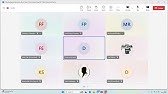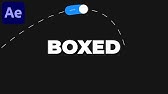00:00:00
hello all and welcome back to another
00:00:02
video today I want to talk about what I
00:00:05
think is one of the most underrated
00:00:07
plugins in obsidian so um in contrast to
00:00:10
the rather long and in-depth video I did
00:00:12
last about minimal note taking this is
00:00:14
going to be more of a quick kind of
00:00:16
single plug-in fix or enhancement that
00:00:19
you can use inside your Vault if you
00:00:20
think it's going to be something that
00:00:22
will help you out so I started using
00:00:25
folder notes back when it was a really
00:00:27
really small plugin I'm talking maybe
00:00:30
10,000 15,000 downloads in the in the
00:00:33
plug-in store um with the largest
00:00:36
plugins these days being on something
00:00:38
like 2 and a half millon 2 and a half
00:00:40
million 3 million downloads so quite um
00:00:45
quite a Hidden Gem but without further
00:00:48
Ado I'm going to move things on slightly
00:00:50
quicker today and take you over on to
00:00:53
the computer screen here and just show
00:00:56
you what folder dat is what it does how
00:00:58
I use it and why I think it's such a
00:01:00
good
00:01:01
plugin okay so here we are in obsidian
00:01:06
um in my inbox note which is an example
00:01:11
of a folder note um so first of all I'm
00:01:15
going to take you into obsidian settings
00:01:17
and show you folder notes um we'll go
00:01:20
into Community plugins folder notes is
00:01:23
just
00:01:24
here um so we'll we'll have a read of
00:01:28
the the description uh plugin for the
00:01:31
note taking app obsidian which we're in
00:01:33
here um attaching notes to folders so
00:01:36
you can click on the name of the folder
00:01:38
to open the note like in the app notion
00:01:41
so this is just a very kind of basic
00:01:44
explanation of how this plug-in Works uh
00:01:47
but we'll go into the options now and
00:01:50
explore uh perhaps I should show you an
00:01:53
actual example of a folder note first so
00:01:55
what this plug-in does is when you don't
00:01:58
have
00:02:00
the
00:02:01
um the plug-in installed all of these
00:02:04
folders
00:02:06
in the um the Navigation Act as folders
00:02:11
so if you were to just click on
00:02:14
one then you see all of the notes coming
00:02:19
up like you do just here um I'm
00:02:22
deliberately clicking on this Arrow at
00:02:25
the side
00:02:26
of the folder as opposed to on the
00:02:29
actual name because when you have a the
00:02:32
folder note plugin installed and you
00:02:34
click
00:02:36
on the folder then you're brought into
00:02:40
What's called the the folder note which
00:02:42
is simply a note stored inside of the
00:02:46
folder of the same name as the folder so
00:02:49
this note is called online business the
00:02:51
folder is called online business so this
00:02:53
is the folder note for this folder and
00:02:55
you can see
00:02:58
that I've um um got all of the details
00:03:02
of this certain project inside of the
00:03:06
folder note and we'll come up with
00:03:09
another quick example here we'll go into
00:03:11
this one so you can see this project
00:03:13
I've done slightly less with uh but it's
00:03:16
still a folder note and this is really
00:03:19
useful in being able to search
00:03:22
for notes and folders
00:03:25
within the the kind of the search model
00:03:28
so if I wanted to perhaps open the Inbox
00:03:31
quickly and I didn't want to scroll all
00:03:33
the way down to it on the sidebar here
00:03:36
and then open the Inbox and then find
00:03:39
whichever note in the inbox I'm looking
00:03:40
for I could instead now that I've got a
00:03:42
folder note and I'll show you how to
00:03:44
make one in a bit now that I've got a
00:03:46
folder note there I can just open up the
00:03:48
quick
00:03:49
switcher right in box and be taken
00:03:52
straight there and into a note that is
00:03:55
set up with a table of all the notes
00:04:01
underneath it in the folder and serving
00:04:03
as an index and this really is the the
00:04:05
kind of the Crux of how I use this
00:04:07
folder notes plugin inside of obsidian
00:04:10
it's just this mechanism of being able
00:04:12
to create indexes that give me a really
00:04:15
useful overview of the notes content um
00:04:21
and everything to do with the certain
00:04:23
folder that I'm within you can see here
00:04:27
the all the notes that are lined up up
00:04:30
are all of the inbox notes with um
00:04:33
various different pieces of content that
00:04:35
I've decided to capture during the day
00:04:37
within
00:04:39
um and this of course requires the
00:04:42
plugin data view which I might do a
00:04:45
video on in the
00:04:46
future um but there are lots of good
00:04:48
videos about data view out there and
00:04:52
fewer about the folder notes plugin so
00:04:55
until I come up with a good video about
00:04:58
data view you can go out and check other
00:05:01
people's other people's videos on the
00:05:03
topic if you want a little bit more on
00:05:06
the other plugins that I described in
00:05:08
this video as well as folder notes and
00:05:10
how they all work together in the system
00:05:12
of folders that you saw me use inside my
00:05:15
invol then go to the top Link in the
00:05:17
description I um I have a free course
00:05:20
about my system in obsidian called
00:05:24
parisle which is a an actual Fusion of
00:05:27
Thiago Forte's par method and and his
00:05:30
idea behind building a second brain as
00:05:32
well as Nicholas Lumen zetto Casten
00:05:34
which is a store in the space
00:05:37
of connected notes and creation and idea
00:05:42
generating so if you want to know how I
00:05:44
use both of those systems together check
00:05:47
out the top Link in the description and
00:05:49
I'll give you a free course giving you
00:05:51
the origin story and how I got into not
00:05:53
taking and an actual description of all
00:05:56
of the different steps inside of my
00:05:59
Vault but but anyway I'll dive into the
00:06:01
settings of folder note now and show you
00:06:04
what they are all about
00:06:06
so simply what the settings are are just
00:06:10
configuring differently these um the way
00:06:14
these folder notes come up
00:06:18
on the navigation of your vault in the
00:06:21
the file explorer
00:06:23
and we will in fact I'll make one first
00:06:27
to show you as an example so say had a
00:06:29
new project I'd create a new folder
00:06:33
first um I'd write new
00:06:36
project and then the next step would be
00:06:40
and you can see
00:06:42
how the folders that have folder notes
00:06:45
related to them are underlined in the
00:06:49
the navigation and there's a setting to
00:06:51
do with this as well that you can alter
00:06:52
if you do want but just you can see that
00:06:55
this new one I've created does not have
00:06:58
a underline yet meaning it doesn't have
00:07:00
a folder note so it's something that
00:07:02
will have to quickly set up to have an
00:07:06
index so I can Overlook the whole of
00:07:08
this new project that I'm starting on
00:07:11
so what I do for creating a new folder
00:07:15
note is option click or alt click if
00:07:18
you're on Windows and you can adjust
00:07:20
this shortcut as well but if you alt
00:07:22
click you can see that this new project
00:07:25
folder note has been
00:07:27
created um and now it's under L and you
00:07:31
can notice even though it's a folder
00:07:33
there's no drop down arrow yet because
00:07:36
folder note settings allows you to
00:07:38
configure whether the folder note is
00:07:40
hidden in the in the folder so you can
00:07:42
see with right lit review here we've got
00:07:45
all the notes to do with the the lit
00:07:48
review so we'll open that in a new tab
00:07:49
we've got all the notes to do with the
00:07:50
lit
00:07:52
review that are in the in the folder
00:07:55
index as well as in the navigation but
00:07:58
I've adjusted the folder note settings
00:08:01
to make sure that the actual folder note
00:08:04
doesn't come up again in the list
00:08:07
underneath because it is an actual file
00:08:09
stored in the
00:08:10
folder but you can simply just click on
00:08:13
the folder name so it may feels a little
00:08:15
bit obsolete to have it written twice
00:08:17
when you can just click on that there so
00:08:20
I'll point out where you can change this
00:08:21
in the settings a little bit later but
00:08:24
we're here in the new project and I make
00:08:27
use of another plugin here to uh add the
00:08:32
configured kind of data view table
00:08:35
to just generally show all of the files
00:08:38
inside the project so again I'll have
00:08:41
another video coming out soon on um
00:08:44
templater and how I do this
00:08:47
but it's quite simple um in that I've
00:08:52
got it configured that I can sorry
00:08:53
that's the wrong
00:08:56
one just from typing that I've got quite
00:08:58
a base Bic table and index setup that
00:09:02
you can
00:09:03
see creates a table that will begin to
00:09:07
display notes once I start creating them
00:09:10
inside this folder and to do with this
00:09:11
project so I'll give you another example
00:09:14
here quickly um new
00:09:17
note to do with the
00:09:21
project and we'll add that and here's
00:09:24
some note content so we've got this
00:09:29
example note now and if we go back to
00:09:31
the folder note then you can see we've
00:09:35
got this very quick very easy entrance
00:09:38
way into the notes that are captured
00:09:42
inside of this folder in the navigation
00:09:44
without actually having to ever open
00:09:46
that folder or search for it so it's
00:09:49
really useful in terms of being able to
00:09:52
consolidate all the work to do with one
00:09:53
project into a single note so you can go
00:09:56
through and look for the certain note
00:09:59
you're in interested in or um what I
00:10:01
like to do with projects that might have
00:10:04
any relevant information that doesn't
00:10:05
deserve its own note is um write other
00:10:09
notes
00:10:11
underneath the index list for the
00:10:14
project so as you saw on perhaps my one
00:10:19
of my larger projects uh online business
00:10:21
I've got loads of notes like goals and
00:10:24
other tracking information that doesn't
00:10:26
really deserve its own note because it's
00:10:27
just little points but it's really
00:10:30
useful to have this one place to lay out
00:10:32
all of this
00:10:34
information in which I could just
00:10:36
quickly search for so I could search for
00:10:39
online business really quickly and it
00:10:41
takes me straight to that folder note
00:10:44
which has all of the information that is
00:10:48
suitable for an index that overlooks
00:10:50
that project and I've got really quickly
00:10:52
accessible and easy entry points
00:10:55
for any other notes to do with the
00:10:58
project that I can quickly open and
00:11:00
start working upon whenever I need to
00:11:05
start doing that so I'll take you into
00:11:08
folder note settings now because I think
00:11:10
I've given um somewhat of a decent
00:11:13
outline of what the plugin does uh so
00:11:16
I'll show you all the things that you'll
00:11:17
be able to change to do with to do with
00:11:21
the functionality of this plugin so
00:11:24
we'll go in here and of course there's a
00:11:28
lot of different settings that you can
00:11:30
change especially since the plugin's
00:11:32
been pretty much continuous continuously
00:11:35
excuse me updated since I started using
00:11:38
it so ever since I've started using it
00:11:41
there's a lot more now inside of these
00:11:43
settings than originally I was able to
00:11:46
find but I will find the more in uh more
00:11:50
interesting and more important sections
00:11:52
for for you to know about starting off
00:11:56
with the folder note name
00:12:01
so the simplest and easiest way to do it
00:12:04
is
00:12:05
just to name the folder note the same as
00:12:08
what the folder is called rather than
00:12:11
something I mean you could call it
00:12:13
something consistent across all the
00:12:15
different folders but then that would
00:12:17
make it harder to harder to search for
00:12:19
in terms of you might want to go to your
00:12:21
inbox and then you'd have to search in
00:12:24
the word folder note or index and then
00:12:26
inbox index and it makes a lot more
00:12:29
complicated to search for instead of
00:12:31
just simply typing inbox and being taken
00:12:33
straight straight to the inbox so I've
00:12:35
always kept it
00:12:37
as calling the folder note exactly the
00:12:40
same as what the folder is called and
00:12:45
what's nice is this plugin actually
00:12:47
keeps the two in sync with each other so
00:12:49
you don't have to continually go back
00:12:51
and update the name of the folder note
00:12:53
update the name of the
00:12:55
folder um separately so if you're if
00:12:58
you're working in the Inbox and instead
00:13:00
you want to call it um quick notes or
00:13:02
something like that you can simply alter
00:13:04
the name of the folder to it for it to
00:13:07
be called quicknotes and then the folder
00:13:10
note as well will change to having the
00:13:12
name quicknotes so that's very useful um
00:13:16
you
00:13:17
can use a template for the folder note
00:13:21
uh which I did through using templator
00:13:23
but if you're not someone who wants to
00:13:25
add another um plugin to the to your
00:13:26
workflow then you can specify certain
00:13:29
note in your Vault that you want always
00:13:31
to be used as template and that might be
00:13:33
useful for me in that the template you
00:13:36
saw me use in the demonstration is the
00:13:39
one that I almost always use when I'm
00:13:41
making folder notes so perhaps at some
00:13:44
point in the future I'll add that
00:13:45
template into this path rather than
00:13:47
having to call up templates for every
00:13:49
time so there's that um again the alt
00:13:54
click or option click is the shortcut to
00:13:57
actually creating this folder note which
00:13:59
mentioned briefly in the demonstration
00:14:01
you can change that to control or
00:14:04
command click as well but I've stuck
00:14:06
with all click just because it's what it
00:14:09
was at the start and it's what I want to
00:14:10
keep using it as um and there you go
00:14:13
sync folder name that's what I just
00:14:14
talked about in that the name of the
00:14:17
folder and the folder note are normally
00:14:19
kept in sync until you check this off so
00:14:22
that's just another useful feature that
00:14:25
I like to have
00:14:26
activated um and there are a couple of
00:14:29
different options as well for
00:14:30
automatically creating folder notes and
00:14:32
creating ones for every folder um but
00:14:36
I've gone through the the more important
00:14:38
settings
00:14:39
for for folder notes there aside from
00:14:42
aside from Storage location inside the
00:14:45
folder is what I've always gone for and
00:14:48
in the visual settings a little bit
00:14:49
later I'll show you the setting that
00:14:51
allows you to actually hide the folder
00:14:53
note inside of the folder which I
00:14:56
mentioned earlier is that you don't want
00:14:58
it displayed more than once because you
00:15:00
can simply click on the folder to show
00:15:02
them show what's inside of it
00:15:06
and we've got all of
00:15:08
these of the options at the top in the
00:15:11
folder overview is not something that I
00:15:14
use so I normally stay away with that
00:15:16
from that sorry and again we've excluded
00:15:19
folders so um I will move on to visual
00:15:23
settings for file explorer and there's
00:15:26
what I just talked about you can hide
00:15:28
the folder note inside the folder
00:15:29
because to open it all you've got to do
00:15:31
is search the name of the folder or
00:15:33
simply click on it in the
00:15:35
navigation um so that's
00:15:39
another quite relevant important setting
00:15:43
there uh underline the name of folder
00:15:45
notes again that's just to um
00:15:48
differentiate them from notes that don't
00:15:50
have folder notes in your Vault and
00:15:51
seeing as I have folder notes for almost
00:15:54
every folder in My Vault it doesn't
00:15:56
really matter to me whether I have that
00:15:57
switched on so you can see all the
00:16:00
underlines have disappeared now that
00:16:02
I've clicked that setting and if I
00:16:06
switch it back on you can see all the
00:16:08
underlines come back seeing as I have
00:16:11
folder notes for almost every folder as
00:16:12
I said I don't really mind whether that
00:16:15
setting switched on or off um but there
00:16:17
are also other visual settings that you
00:16:20
can add
00:16:21
for these folders as well so if if you
00:16:24
want them bold as well as underlined or
00:16:26
cursive as well then you can alter that
00:16:28
uh so that settings for the file
00:16:32
explorer so just being able to make
00:16:34
folders that have folder notes installed
00:16:36
in them easily distinguishable from
00:16:38
folders that don't is what you'd be
00:16:41
using those settings for and also there
00:16:45
are
00:16:46
similar similar settings up here for uh
00:16:50
the path which is not something that I
00:16:52
normally use because it's displayed in
00:16:56
the tab title bar and I use a plugin to
00:16:59
hide all of those settings so I'll see
00:17:01
if I can quickly get it back and show
00:17:07
you um it might be in the plugin
00:17:18
Hider um or perhaps in
00:17:22
appearance there you go show tab title
00:17:25
bar so you can see up
00:17:27
here in my folder notes I've actually
00:17:30
turned on the cursive settings we'll go
00:17:32
back to folder notes settings CU you can
00:17:34
just about
00:17:35
see the um file path up there so we'll
00:17:39
go into folder notes and you can alter a
00:17:42
few settings about how you interact with
00:17:44
your folder notes up there so how they
00:17:45
appear whether they're um cursive so
00:17:47
we'll switch that off you can see non-
00:17:50
cursive and back on again or you can
00:17:52
make them bold um or underlined so it's
00:17:55
just a few more visual settings
00:17:57
for that part part of obsidian which I
00:18:00
don't actually normally have activated
00:18:02
through appearance but it's similar to
00:18:05
how you control the appearance in in the
00:18:08
in the file explorer just simply in the
00:18:10
file path at the top of your note
00:18:12
instead and that takes us pretty much to
00:18:15
the end of the video I've dragged it on
00:18:17
just a little bit more as I kind of got
00:18:19
a bit carried away with showing all the
00:18:21
settings of this plugin but in terms of
00:18:24
just creating those indexes and having
00:18:27
such a useful functional but really
00:18:29
simple plug-in to do so it's up there
00:18:33
with one of the most indispensable
00:18:35
features in obsidian so I'm very much
00:18:38
grateful for this plugin I've actually
00:18:40
donated a little to the development of
00:18:43
it which is not something as a student
00:18:45
who doesn't make much money that I've
00:18:48
actually done with any other obsidian
00:18:49
plugin aside from um paying a little for
00:18:52
the Catalyst license for the app in
00:18:54
itself so that just shows you how much
00:18:58
this plugin actually means to me uh in
00:19:00
the the function that it provides and
00:19:03
the actual extension of obsidian that it
00:19:05
brings to my workflow
00:19:07
because the these folder notes and just
00:19:09
having a quick index to be able to
00:19:11
access things from and display all the
00:19:14
related notes and lists of other files
00:19:18
inside the folder is just so useful
00:19:20
instead of being able to or instead of
00:19:22
having to type into the search bar or
00:19:25
troll through the file explorer to find
00:19:27
these things um so until next time uh
00:19:31
thank you for watching and I'll see you
00:19:33
soon