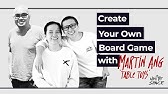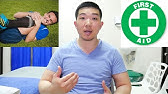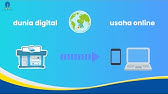00:00:00
[Music]
00:00:10
hi my name is Haley Shust I'm an
00:00:12
accessibility specialist and an
00:00:13
instructional designer in this ATV
00:00:15
toolbox tip I'm going to teach you how
00:00:17
to use Google slides to create a
00:00:19
Jeopardy template I really like to use
00:00:22
Jeopardy for recall of recognition
00:00:23
activities and it doesn't matter if it's
00:00:25
SE Suite or new members of a team
00:00:28
Jeopardy is a nice way to gamify
00:00:29
learning
00:00:30
there are three reasons why I like to
00:00:32
make my own template one there's no pay
00:00:34
wall no account for a special tool
00:00:36
that's needed most people have access to
00:00:38
Google Slides or Google account so if
00:00:41
you can make it in that ecosystem
00:00:43
chances are it's also easier to share
00:00:45
with other people so that they can look
00:00:47
back at the game and recall some of the
00:00:49
questions and Concepts from the activity
00:00:51
and then the second reason why I like to
00:00:53
use it is that it's super customizable
00:00:55
you can use your own branding you can
00:00:57
use your own colors you can make it feel
00:00:59
more more engaging by adding images and
00:01:02
of course accessible features so let's
00:01:04
go ahead and dig right in by Nature a
00:01:07
template is replicable meaning that you
00:01:09
can use the same template over and over
00:01:11
again making little adjustments based on
00:01:13
whatever content you're trying to
00:01:14
present so to make this as easy to use
00:01:17
as possible and limit the number of
00:01:19
types of slides we have we're going to
00:01:20
work primarily in the theme Builder to
00:01:23
access the theme Builder select View and
00:01:25
from the drop down find theme Builder by
00:01:29
default a slide deck will come with many
00:01:31
different types of slides for the sake
00:01:33
of this Jeopardy template you will only
00:01:36
need two types of slides one for a
00:01:38
heading and then one blank slide that
00:01:40
you'll use for both the game board and
00:01:42
the different questions and their
00:01:44
answers so you can go ahead and delete
00:01:46
any of the extra slides you feel like
00:01:48
you don't need also take this
00:01:50
opportunity to adjust the typography as
00:01:53
needed to meet your branding
00:01:55
needs now let's go ahead and set up our
00:01:58
two types of slides the first slide will
00:02:00
be our heading slide or what the learner
00:02:03
sees when they first open the deck I'm
00:02:05
going to add some branding to this to
00:02:07
just make it look a little bit more like
00:02:08
a game show you can obviously add
00:02:11
whatever colors and backgrounds you need
00:02:13
but do make sure that the color contrast
00:02:15
is sufficient so that everybody can see
00:02:17
the content on the screen you can do
00:02:19
that by using a color contrast Checker
00:02:21
simply go into Google or your favorite
00:02:23
search engine and search color contrast
00:02:25
Checker and there's plenty out there
00:02:27
find whichever one works best for you
00:02:30
to set up your title slide all you need
00:02:32
is a text box or two one primary text
00:02:35
box for the Jeopardy heading and then
00:02:38
another one for a subtitle that perhaps
00:02:40
indicates What type of game you're
00:02:41
playing or what the topic is for the
00:02:44
blank slide do not add any elements
00:02:47
you'll find out why later when you're
00:02:50
done adjusting these two types of slides
00:02:52
go ahead and exit the theme Builder and
00:02:54
move on to the normal
00:02:57
slides I'll start by setting up my title
00:02:59
slid I'll keep it fairly simple since
00:03:01
this is just a template but you can see
00:03:03
where I'm going with the style I want it
00:03:05
to feel very much like a game shell with
00:03:07
bright lights and some neon
00:03:09
colors the slide directly after the
00:03:12
title slide should be your game board
00:03:14
the game board contains all the buttons
00:03:16
you need to navigate the game now
00:03:18
depending on the topic you're choosing
00:03:20
you may have anywhere from three to
00:03:21
let's say six categories you can
00:03:24
organize the buttons to be different
00:03:26
sizes but do make sure that they are
00:03:27
generally accessible and the same size
00:03:29
to Route it makes the board look a lot
00:03:31
cleaner and easier to navigate for each
00:03:34
category or topic you're going to need a
00:03:36
header shape as well as the five buttons
00:03:39
that correspond with each point level
00:03:41
100 to 500 as you set this up I highly
00:03:45
recommend starting with just one topic
00:03:47
or category and then copying over once
00:03:49
you're happy with the structure of it if
00:03:51
you're like me and a bit of a
00:03:53
perfectionist you want everything to
00:03:54
line up perfectly and be the same exact
00:03:56
width so be sure to set this up so then
00:03:58
all you have to do is cop over each
00:04:00
topic or category the number of times
00:04:03
based on the topics that you have so for
00:04:05
this example I have five categories so
00:04:08
I'm going to copy this over five times
00:04:10
and then reorganize so that everything
00:04:12
is nice and structured and
00:04:15
symmetrical optionally you can also
00:04:17
change the color of each category so
00:04:20
that they are different from each other
00:04:21
which acts as another way to identify
00:04:23
each category keep in mind it's best to
00:04:27
have the font size be large enough for
00:04:28
everybody in the room but there may be
00:04:30
some instances in which someone has a
00:04:32
visual impairment thus making it more
00:04:34
difficult to see from far away in such
00:04:36
case the colors are nice so that people
00:04:38
can say I would like yellow for 500 if
00:04:40
they cannot see the category General
00:04:43
best practice is to use a font size
00:04:45
minimum of 18 point so that everyone in
00:04:47
the room can see it now it's time to set
00:04:50
up your first question slide choose the
00:04:53
blank slide from the template that you
00:04:55
created and then add some sort of an
00:04:57
identification of exactly which category
00:05:00
and point value this slide corresponds
00:05:03
with for the question itself add a large
00:05:06
shape with a light background as a light
00:05:08
background and dark text tends to be
00:05:10
easier for most audiences to read and
00:05:13
enter in your question text or add
00:05:15
boiler plate text for the time being
00:05:17
you'll want to make sure this text is
00:05:19
large enough for everyone in the room to
00:05:21
read so again keep a point size of about
00:05:24
18 point font the last element you'll
00:05:27
need to add to a question slide is a
00:05:30
back to board button this makes it far
00:05:32
easier to turn back to the game board
00:05:35
rather than having to click through all
00:05:36
the various slides to return back to do
00:05:39
this select the shape then the link
00:05:41
button from the toolbar select the slide
00:05:44
that corresponds with the actual game
00:05:47
board itself in this case slide two now
00:05:50
it's time to set up the answer text all
00:05:53
you have to do is copy over the question
00:05:55
shape and its text and then hide that
00:05:57
behind the question text using layers
00:06:00
you use animations to reveal the answer
00:06:03
upon clicking to the next slide to set
00:06:06
up the animation to force the question
00:06:08
to disappear and the answer to be shown
00:06:11
select the question element then select
00:06:13
animation and from the dropdown select
00:06:16
disappear that means that when you
00:06:18
progress to the next slide or select the
00:06:20
next Arrow on your keyboard the question
00:06:22
will disappear and the answer will be
00:06:24
shown after creating your first question
00:06:27
slide please be sure to test it to make
00:06:29
sure that it's navigating correctly so
00:06:32
use the presentation button to pull up
00:06:35
what it would look like in a real
00:06:36
audience if it were be presented live
00:06:39
and then use the arrow button to move to
00:06:41
the next slide it should start by seeing
00:06:43
the question and then progress to the
00:06:45
answer and then test to make sure that
00:06:47
the back to board button still works
00:06:50
once you've confirmed that the question
00:06:52
and answer slide is set up correctly now
00:06:54
it's a fun game of copy and paste you'll
00:06:57
copy and paste one question and answer
00:06:59
slide for every single point value on
00:07:02
the board so if you have five point
00:07:04
categories 100 to 500 and five
00:07:07
categories you will end up with 25
00:07:09
additional
00:07:10
slides now's a good time to throw in
00:07:12
some music and copy and paste to your
00:07:15
heart's content do be sure to go through
00:07:17
and update each category and point value
00:07:20
so that you don't end up with any
00:07:21
duplicate slides
00:07:27
[Music]
00:07:48
now that you have one slide for every
00:07:50
single point value on the game board
00:07:52
it's time to start linking away you're
00:07:55
going to select the shape for each one
00:07:57
of the point values and select the link
00:07:59
button then choose the slide that
00:08:01
corresponds with that specific value and
00:08:04
the
00:08:04
question now it's very important that
00:08:07
you pay close attention to exactly which
00:08:09
slide number Associates with which
00:08:11
button otherwise you may end up
00:08:13
selecting let's say Category 3 for 300
00:08:16
and accidentally going to Category 3 for
00:08:19
500 so be sure to go back and triple
00:08:21
check exactly which slide each you are
00:08:24
linking to each time thankfully the way
00:08:27
that we set up this template makes it
00:08:28
very easy to know which slide to link to
00:08:31
they'll just simply go in numerical
00:08:33
order so by going down each row and and
00:08:37
across to each category it should
00:08:39
increase in slide value for category one
00:08:42
100 points it should be slide three
00:08:45
category 1 200 point should be slide
00:08:47
four and so on and so forth optionally
00:08:50
add Double Jeopardy or a final Jeopardy
00:08:53
question to stay true to how this game
00:08:55
is played for double jeopardy I
00:08:57
recommend just adding a heading to to
00:08:59
the question that you'd like to be
00:09:01
labeled as Double Jeopardy for final
00:09:04
jeopardy add another button to the game
00:09:06
board so that at the end of the game you
00:09:08
can select it have the final question
00:09:10
display and invite teams to wage your
00:09:13
points and there you have it you created
00:09:16
a Jeopardy board template that you can
00:09:18
use over and over again for loads of
00:09:20
different topics and diverse audiences
00:09:23
you can also send it out to your
00:09:24
learners so that they can review it or
00:09:26
play by themselves I hope you found this
00:09:28
toolbox top useful and I hope to see you
00:09:30
in the next one
00:09:35
[Music]