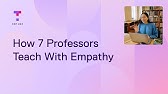Git cherry pick tutorial. How to use git cherry-pick.
Resumen
TLDRThe video provides a guide on how to cherry-pick in Git, a useful feature that allows developers to selectively apply specific commits from one branch to another. Viewers learn how to identify and apply chosen commits, as well as how to make modifications before finalizing the commit. The tutorial highlights the simplicity and effectiveness of cherry-picking, making it a valuable skill for front-end developers and those working with Git.
Para llevar
- 🍒 Cherry-picking allows selective commit application.
- 🔍 Use commit IDs to cherry-pick specific changes.
- ➡️ New commits created have unique IDs in your branch.
- ✍️ You can cherry-pick multiple commits at once.
- 🚫 Use '-n' to cherry-pick without immediate commit.
- 🛠️ Modify changes before finalizing the commit.
- 💻 Great for bringing in bug fixes without merging full branches.
Cronología
- 00:00:00 - 00:04:24
In this video, the presenter introduces Git cherry-picking, a feature that allows users to bring specific changes from one commit into their current branch without merging the entire branch. The tutorial outlines the scenario where a developer needs to import a bug fix from another branch and explains how to identify the commit ID in VS Code. After switching back to their own branch, users can execute the git cherry-pick command to create a new commit with the changes. It is emphasized that cherry-picking creates a new commit rather than just applying the changes directly, making it crucial to understand its function in version control.
Mapa mental
Vídeo de preguntas y respuestas
What is cherry-picking in Git?
Cherry-picking in Git allows you to select specific commits from one branch and apply them to another branch.
When should I use cherry-pick?
You should use cherry-pick when you want to apply specific changes from another branch without merging the entire branch.
Can I cherry-pick multiple commits?
Yes, you can cherry-pick multiple commits by specifying them in your command.
What happens to the commit ID when I cherry-pick?
A new commit is created in your branch with a new ID, reflecting the changes applied.
How can I cherry-pick without committing right away?
Use the command with '-n' to stage changes without creating a commit immediately.
Ver más resúmenes de vídeos
- Git
- Cherry-pick
- Version control
- Commits
- Branches
- Git tutorial
- Front-end development
- Coding
- Software development
- VS Code