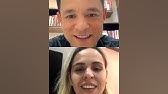Crash Course, Active Directory, DHCP & DNS for Entry Level Tech Support
Resumen
TLDREl video, presentado por Irvin, conocido como Cobumen, es una clase sobre el uso de Microsoft Windows Server, enfocada en la perspectiva del soporte técnico. La sesión se divide en tres partes: primero, se enfoca en Active Directory (AD), donde se explica cómo se organiza y administra a través de herramientas administrativas. Se enseña a añadir computadoras y usuarios a un dominio, y se explican conceptos como OU (Unidades Organizativas) y Group Policy. Posteriormente, se introducirá DHCP y DNS, que serán discutidos en futuros videos para brindar una comprensión completa del entorno de Windows Server.
Para llevar
- 🖥️ Aprenda a configurar Microsoft Windows Server.
- 📂 Gestión de usuarios con Active Directory.
- 🔐 Comprenda las políticas de grupo y permisos.
- 🌐 Proximamente: DHCP y DNS.
- 🛠️ Uso de herramientas administrativas en Windows.
- 🔄 Integración de computadoras en el dominio.
- 📋 Creación de cuentas de usuario y grupos.
- 📡 Conexiones remotas y su administración.
- 🔧 Configuración y manejo del hardware a través de la red.
- 🚀 Optimización de la infraestructura de TI.
Cronología
- 00:00:00 - 00:05:00
Hola a todos, mi nombre es Irvin, también conocido como Cobumen. En esta serie de videos, abordaremos el sistema operativo Microsoft Windows Server desde la perspectiva del soporte técnico. En esta primera parte, nos centraremos en Active Directory, usuarios y equipos. En los próximos videos, veremos DHCP y DNS. La idea es proporcionar una forma comprensible de utilizar estos sistemas para ser eficaces en su trabajo.
- 00:05:00 - 00:10:00
Iniciamos con una máquina virtual configurada para Windows Server y Windows 10. En Active Directory, se gestionan usuarios y computadoras. Normalmente, no se accede directamente al servidor, sino que se usan herramientas administrativas de Windows, que permiten gestionar remotamente el servidor desde una máquina Windows 10 y trabajar con Active Directory, DHCP y DNS.
- 00:10:00 - 00:15:00
Se explica qué es Active Directory: un directorio que contiene información sobre usuarios y computadoras, similar a una libreta de teléfonos. Comenzamos creando usuarios y computadoras en Active Directory. Mostramos cómo instalar herramientas administrativas en una computadora Windows 10 para gestionar un servidor remotamente.
- 00:15:00 - 00:20:00
Se detalla el proceso para agregar una computadora a un dominio. Creamos un nombre de computadora en Windows 10 y lo unimos a un Active Directory dentro de un dominio. Al unirse al dominio, la computadora es controlada por dicho dominio, lo que permite gestionar seguridad, permisos y despliegue de software.
- 00:20:00 - 00:25:00
Tras la unión al dominio, comprobamos la conexión DNS en la computadora Windows 10 y verificamos con la dirección IP. Se muestra cómo las computadoras dentro del dominio pueden ser gestionadas remotamente usando herramientas de administración, facilitando tareas como ver logs de eventos o gestionar el disco.
- 00:25:00 - 00:30:00
Explicamos cómo en un entorno de negocio, los ‘grupos’ determinan las políticas que aplican restricciones o instalan software en las computadoras. Ejemplificamos añadiendo una computadora a un grupo que podría instalar Chrome automáticamente y cómo funcionan las políticas de seguridad y membresía.
- 00:30:00 - 00:35:00
Se retiró una computadora del dominio para demostrar cómo se marca como offline en Active Directory. Explicamos que computadoras en un dominio son manejadas mediante herramientas de administración, y cómo una computadora puede ser unida a un dominio sin predefinir su nombre en Active Directory.
- 00:35:00 - 00:40:00
Creamos un nuevo usuario en Active Directory, Kopumann, otorgándole privilegios de administrador mediante una política de grupo de soporte técnico. Exploramos cómo las políticas de grupo facilitan la administración al automatizar los privilegios y software que se aplican a los usuarios, destacando la conveniencia de gestionar grupos.
- 00:40:00 - 00:45:00
Se muestra cómo Active Directory puede gestionar políticas a nivel de dominio que agregan usuarios a grupos de seguridad, permitiendo así el acceso administrativo en sistemas individuales. Este enfoque facilita asignar y replicar permisos a usuarios sin intervenciones manuales en cada equipo.
- 00:45:00 - 00:50:00
Entramos a DHCP, la segunda parte, creado previamente en Windows 10 permite gestionar remotamente. Explicamos qué es un ‘rango de IP’ y cómo se definen límites de direcciones disponibles para dispositivos bajo server DHCP. Al definir ‘reservas’, asignamos IP fijas basadas en direcciones MAC de dispositivos como impresoras.
- 00:50:00 - 00:55:00
Mostramos cómo añadir a reservas DHCP dispositivos como impresoras o cámaras IP, especificando su dirección MAC para que reciban una dirección IP específica. Resaltamos la importancia de organizar las reservas y sus usos en un entorno de red, asegurando así la conectividad óptima de dispositivos esenciales.
- 00:55:00 - 01:00:00
Para optimizar la administración de la red, se explica la importancia de no borrar reservas DHCP a menos que sea necesario. Las direcciones IP dinámicas pueden resetearse en situaciones de conectividad, mientras que las reservas aseguran configuraciones persistentes esenciales para dispositivos críticos.
- 01:00:00 - 01:05:00
Introducimos DNS y su rol en traducir nombres de dominio a direcciones IP y viceversa. Facilitamos la comprensión del porqué www.exampe.com solo apunta a una IP gracias al DNS, y cómo esto es esencial tanto para Internet como para redes locales. Se detalla cómo DNS cubre direcciones locales usando registros A.
- 01:05:00 - 01:10:00
Sección DNS continúa con exploraciones sobre la importancia de los registros A dentro de un dominio, que ayudan a mapear nombres a direcciones IP permitiendo la gestión de recursos locales sin manipular directamente las IP, y describimos cómo agregar registros A manualmente cuando es necesario.
- 01:10:00 - 01:15:00
DNS también gestiona zonas de búsqueda inversa que enlazan direcciones IP a nombres de dominio, útil por ejemplo en resolución inversa de IP a nombres. En un entorno corporativo, típicamente se gestionan registros de encubrimiento de direcciones IP duplicadas o problemáticas soluciones de replicación manual.
- 01:15:00 - 01:23:29
Finalmente, se resalta la relevancia del DNS para la resolución y gestión de sistemas en grandes redes, al facilitar administración y solución de problemas. Complementa la serie de videos proporcionando conocimientos prácticos que prepara a los técnicos para un entorno real, dirigiendo hacia el futuro contenido sobre soporte técnico.
Mapa mental
Vídeo de preguntas y respuestas
¿De qué trata la primera parte del video?
La primera parte trata sobre Active Directory en Microsoft Windows Server.
¿Quién es el presentador del video?
El presentador es Irvin, también conocido como Cobumen.
¿Por qué podría ser útil este video para profesionales de soporte técnico?
Ofrece una explicación paso a paso sobre la administración de Windows Server, lo cual es esencial para el soporte técnico.
¿Qué herramientas de Microsoft se exploran en las sesiones futuras?
Se exploran DHCP (Protocolo de configuración dinámica de host) y DNS (Sistema de nombres de dominio) en las sesiones futuras.
¿Qué configuraciones se muestran en el video?
Se muestra la configuración de Active Directory, cómo agregar computadoras a un dominio, y cómo gestionar usuarios y grupos de seguridad.
Ver más resúmenes de vídeos
- 00:00:00hello everyone my name is Irvin also
- 00:00:02known as cobumen today's session is
- 00:00:04going to be about Microsoft Windows
- 00:00:07Server operating system this is going to
- 00:00:09be from the point of view of tech
- 00:00:11support what I'm going to show you is
- 00:00:13the way it's set up in my current job
- 00:00:17and for those Reasons I'm going to teach
- 00:00:19it in such a way where it's easy to
- 00:00:20understand so that way you can
- 00:00:22familiarize yourself with it and that
- 00:00:24way you can use it and be effective at
- 00:00:26your job so there's going to be three
- 00:00:28parts of this and if you don't want to
- 00:00:30miss any of them you might want to
- 00:00:31subscribe and also turn on notifications
- 00:00:33for this so the first part is going to
- 00:00:36be about ad also known as active
- 00:00:38directory users and computers this video
- 00:00:41is going to concentrate on that and the
- 00:00:43second video in the future is going to
- 00:00:45be about DHCP Dynamic host configuration
- 00:00:49protocol and how that ties in with ad
- 00:00:51and the third part is going to be about
- 00:00:54DNS the main name system so we're going
- 00:00:58to start from the top all the way way to
- 00:01:00the bottom and all of this is going to
- 00:01:02make sense I promise all of my videos
- 00:01:05are really easy to follow and this is
- 00:01:07why I make them in such way that anybody
- 00:01:10can understand them even if you have no
- 00:01:13experience when it comes to tech support
- 00:01:15alright let's get into it and let's
- 00:01:18start with actor directory users and
- 00:01:21computers alright here we are this is a
- 00:01:24virtual machine set up for Windows
- 00:01:27server and also just for Windows 10 on
- 00:01:29the right here is just a Windows 10
- 00:01:31machine and on the left here is server
- 00:01:34operating system alright so in here this
- 00:01:38is where we're going to do most of our
- 00:01:40work but we will go into the Windows 10
- 00:01:42machine over here just so we can
- 00:01:44correlate and so I can show you what is
- 00:01:46going on with the active directory users
- 00:01:48and accounts now if you are working for
- 00:01:52a company that allows you access to this
- 00:01:55you won't necessarily have a direct
- 00:01:56access to the server itself like this
- 00:01:59meaning that you remotely log into it
- 00:02:02and you have Windows desktop experience
- 00:02:05like this you would probably do it with
- 00:02:09a install of what is called Windows
- 00:02:11administrative tools you see how they
- 00:02:13show up here on the left side you can
- 00:02:15install this as you can think of it as a
- 00:02:19plug-in an extension of your Windows 10
- 00:02:21machine so you can see all of these
- 00:02:23things that are part of Windows
- 00:02:25administrative tools this does not come
- 00:02:28pre-installed with Windows 10 however
- 00:02:30you can install it so that way you can
- 00:02:33remotely access This Server so here it
- 00:02:36is for example here is actor directory
- 00:02:38users and computers what is the other
- 00:02:40thing we can concentrate on DHCP and DNS
- 00:02:43in the future videos so you can have
- 00:02:45this module these tools installed over
- 00:02:48here on the Windows 10 machine and for
- 00:02:51those reasons you can simply go to
- 00:02:53Google
- 00:02:55in your Windows 10 machine type in
- 00:02:58Google
- 00:03:00.com and type in download
- 00:03:03windows
- 00:03:06administrative tools
- 00:03:09like this
- 00:03:11and it says here this is directly from
- 00:03:13Microsoft Remote server Administration
- 00:03:14tools for Windows 10. so if you click on
- 00:03:17here it will take you to a download page
- 00:03:20where you can download it and here it is
- 00:03:23you simply select download and then you
- 00:03:26install it pick the operating system
- 00:03:28version that you have if you have a
- 00:03:2964-bit you select 64-bit select next
- 00:03:33it's going to download it and then once
- 00:03:36it's downloaded here in a second we're
- 00:03:38going to install it
- 00:03:41and as long as your computer is part of
- 00:03:44the same domain it should what it should
- 00:03:47let you install and control the same
- 00:03:49thing so you just click accept while
- 00:03:52you're installing it and it's just going
- 00:03:53to take a little bit here to install
- 00:03:55Windows administrative tools so that way
- 00:03:58you can remotely access them of course
- 00:04:01when you start doing tech support this
- 00:04:03is one of the first things you would be
- 00:04:05able to do or it might be pre-installed
- 00:04:07with the operating system image that you
- 00:04:10get when you start to work for that
- 00:04:13company so while that's installing on
- 00:04:15our Windows 10 machine Let's Talk About
- 00:04:1780 as in actor directory users and
- 00:04:20computers what is active directory users
- 00:04:23and computers if you concentrate on the
- 00:04:26word here directory and users you can
- 00:04:29figure this out easily so directory
- 00:04:32think of it as just a directory as in
- 00:04:34list of people sort of like a phone book
- 00:04:36you look up users users are basically
- 00:04:40people like you and me or anybody else
- 00:04:42who uses computers get it users right
- 00:04:45and it also has the information about
- 00:04:48computers they're also part of that
- 00:04:51directory or that phone book right so
- 00:04:54this is just a simple correlation to get
- 00:04:56your understanding what is active
- 00:04:58directory users and computers to begin
- 00:05:00with so now that we have a rough idea
- 00:05:03what ad is about we're going to show you
- 00:05:05this in action we're going to go inside
- 00:05:07of AD we're going to create users and
- 00:05:09computers and then we're going to join
- 00:05:11computers to the actor directory there
- 00:05:13are a couple of different ways of going
- 00:05:15about this again I'm going to
- 00:05:16concentrate on the way it's set up at my
- 00:05:18current job is because it's fresh in my
- 00:05:21mind and that's just the way it's easier
- 00:05:24for me to describe it alright so we have
- 00:05:26installed Windows administrative tools
- 00:05:30on our Windows 10 computer so this is
- 00:05:32our regular computer we're going to be
- 00:05:33using again the point of this is so that
- 00:05:36we can access the server remotely so we
- 00:05:39don't have access necessarily nor or do
- 00:05:42we want to constantly log into the
- 00:05:44server operating system this way we can
- 00:05:47remotely access it so here it is Windows
- 00:05:49administrative tools actor directory
- 00:05:51users accounts so this is Windows 10
- 00:05:53machine and here is the server which has
- 00:05:56the same thing all right well let's just
- 00:05:58dial for the server and then we're going
- 00:06:00to go from there so here we go active
- 00:06:02directory users and computer so under
- 00:06:04Windows administrator tools open up
- 00:06:07active directory users and computers so
- 00:06:10the first thing you would see here is
- 00:06:11just says newdomain.com and the reason I
- 00:06:14named it like that just so that you know
- 00:06:16that this computer here is in this
- 00:06:18server here that we're controlling is a
- 00:06:22domain right and every computer that's
- 00:06:24joined that domain is part of that
- 00:06:27domain so in you can correlate this with
- 00:06:31like a country you can assume that a
- 00:06:33domain a computer domain is like a
- 00:06:35country and that country controls
- 00:06:37everything that's inside of that country
- 00:06:39in this case the main is a for example a
- 00:06:43country and that country is going to
- 00:06:45control all the computers and users that
- 00:06:48are part of that domain
- 00:06:51okay and first thing we're going to
- 00:06:53start with is actually computers so if
- 00:06:55you just you know expand this and you
- 00:06:58see these folders right you can consider
- 00:07:00them folders but they're actually also
- 00:07:02known as
- 00:07:03ous organizational units but they're
- 00:07:06folders right I mean let's be honest but
- 00:07:08if you hear somebody talk about
- 00:07:11OU's this is what they're talking about
- 00:07:13they're talking about organizational
- 00:07:15units and you can add more and you can
- 00:07:17add new ones this and that to here but
- 00:07:20we're going to stick with the default
- 00:07:22ones because this is going to make it
- 00:07:24easier to understand and if there is a
- 00:07:27need and if people are interested in
- 00:07:29more more advanced videos we can
- 00:07:31certainly expand on that so let's start
- 00:07:33with computers like I said and there are
- 00:07:35a couple of ways of controlling a
- 00:07:37computer that's on a domain well why
- 00:07:40would you do this to begin with well
- 00:07:42because when you add a computer to a
- 00:07:45domain or in this case part of a domain
- 00:07:48which is actor directory when you add a
- 00:07:51computer inside of this folder it's
- 00:07:52going to become part of that directory
- 00:07:55right it's going to be part of their
- 00:07:56directory and the point of it is so that
- 00:07:58you can control it you can manage it so
- 00:08:01things like security
- 00:08:03restrictions permissions and software
- 00:08:07deployments it also tells you where the
- 00:08:11computer is on the network itself for
- 00:08:14example you can put description of it
- 00:08:16and this and that okay let's get into it
- 00:08:17before I get more confusing so I'm just
- 00:08:19going to right click the computer here
- 00:08:21where it says computers folder and I'm
- 00:08:23going to select new computer and then
- 00:08:26I'm going to create a new computer name
- 00:08:30you can do the same thing if you right
- 00:08:31click inside of the white area as long
- 00:08:34as you have computer selected so I'm
- 00:08:36going to name it
- 00:08:38work
- 00:08:41Dash
- 00:08:43zero zero
- 00:08:45one so this is just a naming scheme just
- 00:08:48in case there is a zero zero two zero
- 00:08:51zero three four ten twenty hundred right
- 00:08:54so this is just the point of that and we
- 00:08:56can just leave all of this as default
- 00:08:57we're just going to click ok
- 00:08:59so did we add a computer to a to an
- 00:09:04active directory right now no not yet
- 00:09:07all we've done is create a name for that
- 00:09:10computer so there's a different way of
- 00:09:12doing this as well it just depends on
- 00:09:15how you prefer to do it and sometimes
- 00:09:17you want to do it this way and sometimes
- 00:09:19you want to do it the other way the
- 00:09:21other way is literally just going to
- 00:09:24that computer that you want to join it
- 00:09:26to a domain and as long as it's on the
- 00:09:29same network you can create that name on
- 00:09:33that computer and then add it in here as
- 00:09:36well so but let's start with this we're
- 00:09:39going to start with a pre-created
- 00:09:41hostname or a computer name or a
- 00:09:44workstation name however you want to
- 00:09:45call it I like to call them host names
- 00:09:49so we've got one that we've pre-made now
- 00:09:52we're going to join a Windows 10 machine
- 00:09:54using this name to this actor directory
- 00:09:58into this domain we're going to join it
- 00:10:00and we're going to use that name okay so
- 00:10:03here's our Windows 10 machine and by the
- 00:10:06way we can't use our tools our admin
- 00:10:09tools until we are connected to the same
- 00:10:13domain because we need to use the main
- 00:10:16administrator privileges in order to use
- 00:10:18actor directory users on a remote
- 00:10:21computer right
- 00:10:23okay I hope you're still with me so
- 00:10:25anyways let's get back to this and you
- 00:10:27can add a computer or join a computer to
- 00:10:30a domain if you go to system
- 00:10:34properties
- 00:10:36Windows 10 just likes to come up with
- 00:10:39the about and here is just one way of
- 00:10:41going about it if you were to rename
- 00:10:43this PC it's not enough so this is the
- 00:10:45about section Windows 10 if I click
- 00:10:47rename this PC and let's say I name it
- 00:10:51whatever we just put in their work
- 00:10:54Dash zero zero zero one it's not going
- 00:10:58to add it to the domain at all all it is
- 00:11:00is just renaming the computer so this is
- 00:11:03not going to work so what we have to do
- 00:11:05is join it to a domain so if you scroll
- 00:11:07down and go to Advanced system settings
- 00:11:10and this is why I was starting to type
- 00:11:13system properties mainly because I'm
- 00:11:15used to Windows 7 for a long time I've
- 00:11:18been around for a while doing tech
- 00:11:20support and Windows 10 they like to hide
- 00:11:22things and things are not different
- 00:11:24anyways I digress here's system
- 00:11:26properties if you go to computer name
- 00:11:28which is the first stab and then click
- 00:11:31on change on the bottom here where it
- 00:11:32says this to rename this computer or
- 00:11:34change its domain or work group Click
- 00:11:37Change
- 00:11:38here is where we're going to change the
- 00:11:41name and add it to the domain at the
- 00:11:44same time so what was the name again
- 00:11:45work
- 00:11:47Dash zero zero zero one so we're going
- 00:11:51to use a predetermined preset name
- 00:11:54that's already existing on actor
- 00:11:57directory and then we're going to assign
- 00:11:59it to this computer
- 00:12:02so this computer again there's another
- 00:12:04way of doing it which we're going to do
- 00:12:06next after after we're done with this so
- 00:12:08let's go back to the server just to
- 00:12:09double check and look it says work dash
- 00:12:12zero zero zero one and that's what we
- 00:12:15have on our Windows 10 machine and down
- 00:12:18here we have to change the member off
- 00:12:21meaning we want to make it a member of
- 00:12:24domain member of domain so what do I
- 00:12:27type in here
- 00:12:29well we're gonna have to type in the
- 00:12:31name of the domain remember so remember
- 00:12:33we talked about this it's a domain is
- 00:12:36basically like a country and everything
- 00:12:38within that country within that domain
- 00:12:40is being controlled by that domain
- 00:12:43regardless of which aspects are present
- 00:12:47there in this case the aspect of control
- 00:12:49is actor directory users and computers
- 00:12:52so in this case we need to add the
- 00:12:55computer to the newdomain.com so this is
- 00:12:58what we're going to have to type in
- 00:13:02newdomain.com and you're gonna need
- 00:13:05administrator privileges for that domain
- 00:13:09to in order to add this computer so you
- 00:13:12need permission you need to be allowed
- 00:13:14to add this computer to a new domain so
- 00:13:16when I click OK it's going to take a bit
- 00:13:18and it's going to ask for the
- 00:13:20credentials for that domain so it says
- 00:13:22computer name the main changes enter the
- 00:13:25name and the passport for an account
- 00:13:27with permission to join the domain so
- 00:13:30I need
- 00:13:33administrator account which is under
- 00:13:35users here
- 00:13:37that will allow me to add this computer
- 00:13:40to this domain so other users like me
- 00:13:43and you and everybody else I need to
- 00:13:45have that login information from any of
- 00:13:47these that are in here luckily I have
- 00:13:50administrator login right here so which
- 00:13:52is what I'm going to use so let's go
- 00:13:55back to computers folder here just so we
- 00:13:57can keep track and I'm going to back to
- 00:13:59the Windows 10 machine
- 00:14:01I'm going to type in my login ID
- 00:14:04administrator and I'm going to use my
- 00:14:07password for the administrator
- 00:14:10that's allowed to that's part of the
- 00:14:12domain that's going to allow this
- 00:14:15computer to join the domain here it is
- 00:14:17welcome to
- 00:14:18newdomain.com and we're going to have to
- 00:14:21reboot the computer for changes that
- 00:14:23take effect that it'll tell you here
- 00:14:24changes will take effect after you
- 00:14:26restart the computer so we're going to
- 00:14:28restart it right away all right so here
- 00:14:31we are
- 00:14:33we are you know we have rebooted the
- 00:14:36computer now it should be the part of
- 00:14:38the remain I don't know if you noticed
- 00:14:39but my login ID was there there was
- 00:14:42computer one we're gonna change that
- 00:14:44we're gonna actually use a domain login
- 00:14:46now that we are joined into a domain so
- 00:14:50let's double check a couple of different
- 00:14:52things so let's go to command line just
- 00:14:54to prove that this was done we're going
- 00:14:57to do ip config forward slash all and
- 00:15:02the reason I'm doing this because I want
- 00:15:04you to see that DNS is added and it's
- 00:15:08part of the new domain it says here
- 00:15:10hostname here we go hostname right here
- 00:15:13so this is the computer name now work
- 00:15:15zero zero zero one primary DNS
- 00:15:19suffixesnewdomain.com and I just want
- 00:15:21you to see here that DNS is listed there
- 00:15:24as well as ATT local which is just so I
- 00:15:27can have access to the internet and it's
- 00:15:29newdomain.com again we're going to talk
- 00:15:32about DNS here
- 00:15:34um in in the future video this is just
- 00:15:36the first part of it that I'm going to
- 00:15:38explain why this here is important
- 00:15:40otherwise if we didn't have access to
- 00:15:43this DNS server we wouldn't have been
- 00:15:46able to add this computer to this domain
- 00:15:48at all it would not work because it
- 00:15:50would not be able to connect anyways
- 00:15:52that's in the future video
- 00:15:54so we're going to go to about your PC
- 00:15:57again
- 00:15:58and I'm gonna see that this computer is
- 00:16:01now added to the domain and it says here
- 00:16:03device name you know yeah I don't like
- 00:16:06how they keep changing what they want to
- 00:16:08call it hostname device workstation PC
- 00:16:11whatever it's the same thing anyways
- 00:16:13it's work work zero zero zero one and we
- 00:16:17can see the full device name is work
- 00:16:18zero zero
- 00:16:20one dot newdomain.com why because now
- 00:16:23this computer is joined this new domain
- 00:16:26and this is how domain sees it and this
- 00:16:29is how it's recognized on the network as
- 00:16:33such when it comes to managing a part of
- 00:16:36it I mean it still works zero zero zero
- 00:16:38one on the network on the physical
- 00:16:40network but when it comes to the domain
- 00:16:41and what controls it
- 00:16:44it's this is how it's seen by the domain
- 00:16:46and then if we scroll down here and go
- 00:16:49to the advanced system settings and go
- 00:16:52back to computer name we can see that
- 00:16:54this has applied as well
- 00:16:57now we can add another computer there's
- 00:16:59a different way to do it so we don't
- 00:17:01have to create a hostname ahead of time
- 00:17:03so but let me just show you what
- 00:17:06happened here since we've added this
- 00:17:07computer to the new domain so we're
- 00:17:09going to go back to our server and this
- 00:17:12is instant I have not edited or anything
- 00:17:14made any changes this is just me live so
- 00:17:17I'm going to right click this computer
- 00:17:19well first of all you can see that this
- 00:17:23computer is active if this this icon
- 00:17:26here was a little computer icon if I was
- 00:17:29to remove this Windows 10 that we've
- 00:17:32just added if I was to remove it this
- 00:17:34icon would have a down arrow pointing
- 00:17:36down that it's it's not online so we're
- 00:17:40just going to click right click it then
- 00:17:41we're going to go to properties and I'm
- 00:17:43just going to show you that we see the
- 00:17:45same thing here as we saw on the Windows
- 00:17:4710 machine right it says
- 00:17:48work00.01.newdomain.com
- 00:17:53so before we and I the next thing I want
- 00:17:55to talk about which is important for
- 00:17:57somebody who starts to work for
- 00:17:59companies they is a member of this is
- 00:18:01the big part of controlling the computer
- 00:18:03itself but let me just show you another
- 00:18:06cool thing that you can do now that
- 00:18:07we've added this computer and remember I
- 00:18:10just created a name and it wasn't
- 00:18:12connected until we went to that Windows
- 00:18:1410 machine and do it and added it
- 00:18:16manually if I right click and then
- 00:18:19select manage we can now manage that
- 00:18:22remote computer this is this is what's
- 00:18:24going on here look so these are things
- 00:18:27we can do we can remotely do uh use
- 00:18:31Event Viewer where we can view some
- 00:18:33windows logs if we want like system logs
- 00:18:36let's say there are some issues with
- 00:18:37this computer all we have to do is just
- 00:18:40look up this computer
- 00:18:42and matter of fact let's do that the way
- 00:18:45you do it is just by right click find so
- 00:18:48make sure that you have the correct
- 00:18:51domain selected right so it's new domain
- 00:18:54we're going to search what we're going
- 00:18:55to find but we're going to search what
- 00:18:57we're going to search inside of
- 00:18:58newdomain.com and you'll make sure they
- 00:19:01change this to computers right make sure
- 00:19:04you change this computers if you leave
- 00:19:06it at users where you're looking for
- 00:19:07users right so we're searching for a
- 00:19:09computer I'm just going to type in
- 00:19:11partial partial name is going to click
- 00:19:13work and here it is here's our work
- 00:19:16uh00.1 station and if I right click it I
- 00:19:20can go to manage here we are now
- 00:19:23managing that computer again when it
- 00:19:25comes to these things that you see here
- 00:19:27so you know we can look at the device
- 00:19:29manager well we'll have to make some
- 00:19:31adjustments here but potentially we can
- 00:19:34look at the device manager Event Viewer
- 00:19:36Disk Management here it's going to take
- 00:19:38it there it is Disk Management here so
- 00:19:40this is the remote computer now this
- 00:19:43this is the same thing thing that we can
- 00:19:46do if we were to connect remotely to a
- 00:19:49computer so here's computer management
- 00:19:50and if we do this as long as it's part
- 00:19:52of the same network we could potentially
- 00:19:55do this we can do connect to another
- 00:19:57computer right and then you have to type
- 00:20:00in work uh work dash
- 00:20:03zero zero zero one we can click browse
- 00:20:06and we can see you know we can do it
- 00:20:08like that or we can just type in work
- 00:20:11sorry I'm doing it twice I apologize
- 00:20:15work one and here it is we're connected
- 00:20:17the same way this is the same thing as
- 00:20:19me just simply right clicking and manage
- 00:20:22right so let me just kind of do this
- 00:20:26here this computer management is present
- 00:20:28on every computer this is present on
- 00:20:30every computer so if you type in
- 00:20:33computer management you can connect to
- 00:20:36other computers right right now this is
- 00:20:38just local but if I want to connect to
- 00:20:40another computer and or for example
- 00:20:42let's do browse this time work
- 00:20:45Dash zero zero one
- 00:20:48right and do all of this you see how it
- 00:20:50found it click OK click OK and now I'm
- 00:20:54you know managing the remote computer
- 00:20:56instead of doing all of this see how
- 00:20:58it's confusing right
- 00:21:00we can just go to active directory
- 00:21:03find that computer
- 00:21:06you know work
- 00:21:09just right click and manage so it's very
- 00:21:13useful when you're managing multiple
- 00:21:15multiple computers
- 00:21:17okay so that's cool and uh let's talk
- 00:21:20about the next thing here and that is
- 00:21:22members off so if I right click this
- 00:21:24computer and go to properties and go to
- 00:21:28members of what this talks about is
- 00:21:31basically computer permissions you can
- 00:21:33set up what they call the group policy
- 00:21:36objects these Group Policy objects can
- 00:21:40have uh preset the rules instructions or
- 00:21:44if you want to call it programming they
- 00:21:46can put restrictions on the computer for
- 00:21:49example like for example you can block
- 00:21:51certain websites you can block certain
- 00:21:54you know folders from being viewed you
- 00:21:57can put a lot of restrictions on the
- 00:22:00computer if that's what you wanted to do
- 00:22:02you can also deploy software so if you
- 00:22:06can well first of all let's do uh let's
- 00:22:09do one uh when it comes to group policy
- 00:22:12Security Group Policy is what it's
- 00:22:14called right let's gonna we're gonna add
- 00:22:16one I have one that it's already made
- 00:22:18and it's for our group that's called for
- 00:22:20HR so I'm just going to type in HR so
- 00:22:22again I went to add and I'm going to
- 00:22:26make this computer part of HR I'm just
- 00:22:28going to click check name this basically
- 00:22:30just tells me that it actually found it
- 00:22:32and it won't work if it doesn't find it
- 00:22:34then I'm going to click ok
- 00:22:36so this group
- 00:22:39is has
- 00:22:42certain aspects of it that are going to
- 00:22:45place either restrictions on this
- 00:22:47computer or they're going to install
- 00:22:50software that's part of this group so
- 00:22:53that's the only thing I want you to kind
- 00:22:55of consider here so what happens is if
- 00:22:59you want to install new software for
- 00:23:01example onto this computer you can do so
- 00:23:03by adding a group policy object to it
- 00:23:07making it member of that group policy of
- 00:23:10their group that receives specific
- 00:23:12software so let's say you have a group
- 00:23:15policy object that installs Chrome you
- 00:23:17can just type in Chrome and then check
- 00:23:19name and it's going to find it in case I
- 00:23:22don't have it installed here but it
- 00:23:24would find it and then it'll be the same
- 00:23:25difference as we've done with HR you
- 00:23:27click OK and it would just add it again
- 00:23:30I haven't created this group policy
- 00:23:32object but it would come up just like
- 00:23:33this HR one and then what would happen
- 00:23:36is the computer would get Chrome
- 00:23:39installed on this computer Chrome Zoom
- 00:23:42any software that you can think of right
- 00:23:44all of this can be set up so that's the
- 00:23:47whole point of member off okay and then
- 00:23:50of course if you want to make sure that
- 00:23:52you click apply if you want this group
- 00:23:55policy object whether it's secured
- 00:23:57security group or just the regular group
- 00:24:00that installs programs make sure you
- 00:24:02click apply and then okay okay I'm just
- 00:24:04going to cancel out of this
- 00:24:06all right we're going to remove this one
- 00:24:08and I'm going to show you how uh what
- 00:24:11happens actually when I leave the domain
- 00:24:14on the domain compute on the computer
- 00:24:16that has changed during the domain so
- 00:24:18this is the same computer this is the
- 00:24:19Windows 10 machine I'm just going to
- 00:24:22take it out of it and I'm just gonna
- 00:24:24Type in work group this is what comes up
- 00:24:26default on the
- 00:24:29computer itself so I'm just going to
- 00:24:31click ok I'm going to click through all
- 00:24:32of this I'm going to reboot and now I
- 00:24:34know you'll suddenly see that the actor
- 00:24:36directory can tell that I have removed
- 00:24:39the computer and now I have to use my
- 00:24:42credentials again for the domain so I
- 00:24:43can remove it
- 00:24:45okay I'm going to remove it and then
- 00:24:47once we reboot we can see that the
- 00:24:49computer is no longer part of the
- 00:24:51domains all right so click reboot
- 00:24:55so I'm going to watch we're going to
- 00:24:56watch this in real time you'll see this
- 00:24:58icon change here
- 00:24:59all right so it's rebooting and it
- 00:25:01should come up here I may have to
- 00:25:03refresh
- 00:25:04so yeah let me just go ahead and refresh
- 00:25:06here so I'm going to do where is my
- 00:25:09refresh here
- 00:25:10it is action refresh you see now this
- 00:25:13tells us that the computer is down that
- 00:25:16means it's the main itself knew that
- 00:25:19this was part of the the menu that this
- 00:25:22computer was part of the main that it
- 00:25:23was at some point joined to The Domain
- 00:25:25and now it's basically telling you it's
- 00:25:28down it could be offline right as far as
- 00:25:32actor directory is concerned it's
- 00:25:34thinking that this computer is either
- 00:25:36offline or no longer part of the domain
- 00:25:38right and this is why you get the arrow
- 00:25:40so this is the good indicator for you to
- 00:25:42see now let's see if you were to do a
- 00:25:45search for it do you actually get that
- 00:25:47icon as well well let's find out right
- 00:25:49so we're gonna do work
- 00:25:52that's the name of the computer and see
- 00:25:54this is very important to know when you
- 00:25:56do a search for it when you just do a
- 00:25:58search for it it doesn't tell you that
- 00:26:00there's something wrong with the
- 00:26:01computer like this unless you right
- 00:26:04click and then you try to manage and
- 00:26:06then you suddenly realize ah you know
- 00:26:08there's it's it's broken right
- 00:26:10something's wrong and so for those
- 00:26:13reasons you want to actually navigate to
- 00:26:15the folder where you know that where the
- 00:26:17computer will be
- 00:26:19and so you can see that there's
- 00:26:21something wrong with it now there are
- 00:26:24tools like Microsoft endpoint that allow
- 00:26:27you to view the same type of information
- 00:26:28so you can install Microsoft endpoint
- 00:26:31manager on your computer and you can
- 00:26:34search computers and to view this type
- 00:26:36of information as well again that's a
- 00:26:39future video you gotta let me know in
- 00:26:41the comments whether you're interested
- 00:26:42in that okay so our Windows 10 computer
- 00:26:45has rebooted once more
- 00:26:49so I'm going to log back into it and
- 00:26:50then we're going to join it with a
- 00:26:52completely different name and this time
- 00:26:56we are not we are not going to go in
- 00:26:59here and ahead of time create a new
- 00:27:02computer we are not going to do this
- 00:27:05this is because I want to show you that
- 00:27:07you can actually add computers to a
- 00:27:09domain
- 00:27:10as long as there is a communication with
- 00:27:12the domain and you have administrator
- 00:27:14privileges to do so for the domain you
- 00:27:17can join a brand new computer without
- 00:27:19having to go through this part of it
- 00:27:22here
- 00:27:23okay so we're now going to do everything
- 00:27:25when it comes to creating and adding new
- 00:27:28computer name and adding to the domain
- 00:27:31here through this manual way of doing it
- 00:27:34all right so I'm going to go back to our
- 00:27:36advanced settings here Advanced system
- 00:27:39settings and as you can see here
- 00:27:41computer name is still work001 however
- 00:27:45we're not part of the domain anymore so
- 00:27:47I'm going to click change so this is
- 00:27:49what we're going to do we're going to
- 00:27:51change it to work group uh work zero
- 00:27:56zero zero two
- 00:27:57all right we're going to say zero zero
- 00:28:00zero two okay and then we're going to
- 00:28:01type in new domain.com so we're gonna
- 00:28:06add make it a member of the main again
- 00:28:08so this is the name of the domain
- 00:28:10newdomain.com and now I'm telling the
- 00:28:13domain I want to join this computer to
- 00:28:16our domain but I want to use this other
- 00:28:18name which is zero zero two again we're
- 00:28:20going to go back to the server itself
- 00:28:22it's not in here it's not in here zero
- 00:28:25zero two is not in here okay I'm gonna
- 00:28:27click ok
- 00:28:30and it's going to now ask me for
- 00:28:32administrator privileges maybe
- 00:28:34straighter
- 00:28:40all right click ok
- 00:28:44here we go welcome to newdomain.com now
- 00:28:47before okay so I'm going to click OK and
- 00:28:49I'm going to switch to the to the uh
- 00:28:51thing okay well all right fine let's do
- 00:28:54a reboot here I'm gonna switch to this
- 00:28:56here and let's do action refresh
- 00:29:00and here it is here is our work zero
- 00:29:04zero zero two you see so you can do a
- 00:29:07couple of different ways depends on how
- 00:29:10things are done with your company I just
- 00:29:13want you to know that it works both ways
- 00:29:15and you can do it both ways you know
- 00:29:17there are some specific things very
- 00:29:19Niche things in which case you'd want to
- 00:29:22do uh you want to create uh host names
- 00:29:25ahead of time but in some cases you
- 00:29:27don't necessarily have to anyways
- 00:29:31I'm not going to make that too
- 00:29:33complicated I just want to show you that
- 00:29:34it's possible to do it
- 00:29:36okay
- 00:29:37so that's that part of it okay all right
- 00:29:42now so you've noticed that for all of
- 00:29:44these things that I've been doing I've
- 00:29:46been just using a regular administrator
- 00:29:48login which comes with domain so if I
- 00:29:52click on users here's the account that I
- 00:29:54was using for to add this computer to
- 00:29:57The Domain which is not a good idea at
- 00:30:00all which is not a good idea for those
- 00:30:02reasons we're going to have to create a
- 00:30:05new user that will give me administrator
- 00:30:08privileges all right so let's go ahead
- 00:30:10and do this we're just going to right
- 00:30:12click users and just to keep it simple
- 00:30:15so this is users folder OU if you will
- 00:30:17and this is just a default one and we're
- 00:30:20going to organize this a little bit here
- 00:30:22but that's okay let's so right click
- 00:30:24users just just a placeholder for now
- 00:30:27and we're going to select new and of
- 00:30:30course you've guessed that we're going
- 00:30:31to create a new user and I'm going to
- 00:30:33create a new user called uh call boo man
- 00:30:37why not because that's my Alias here on
- 00:30:41YouTube and I'm gonna just use Cobo man
- 00:30:44as the login ID
- 00:30:46and I'm going to click next and I'm
- 00:30:48going to set my new password
- 00:30:50this is going to be a temporary password
- 00:30:55okay it says here user must change the
- 00:30:57password next logon we're gonna see that
- 00:31:00because we're going to log in with this
- 00:31:01to the Windows 10 machine I'm going to
- 00:31:03click next and I'm going to click finish
- 00:31:05now I want this account to have more
- 00:31:09than just regular standard login and for
- 00:31:13those Reasons I'm going to give it
- 00:31:15administrator privileges so there are a
- 00:31:18couple of ways of doing this now we're
- 00:31:22going to do this the way you would
- 00:31:24normally do it in a business environment
- 00:31:26that you already started working at so I
- 00:31:28don't want you to think about it how too
- 00:31:30much how it works at least not for now
- 00:31:32although I will explain it briefly now I
- 00:31:36want to kind of organize this because I
- 00:31:38don't want this administrator account to
- 00:31:39be just in this default here I wanted to
- 00:31:42move it to a different
- 00:31:44OU or different folder if you will and I
- 00:31:46just so happen to have a folder for this
- 00:31:48under the main controller and there's
- 00:31:50one here called tech support so I'm
- 00:31:52going to move that user to tech support
- 00:31:54and I'm just going to find Kobo man or
- 00:31:57we can just search for him and this and
- 00:31:59that but here he is on the bottom so I'm
- 00:32:01just going to right click and then we're
- 00:32:03going to select to move and then I'm
- 00:32:05going to select the main controller here
- 00:32:07I'm going to add him to tech support
- 00:32:09OU
- 00:32:11so this is just way to organize it
- 00:32:14however notice here in tech support
- 00:32:16group there's also a security group
- 00:32:18right security group that gives that
- 00:32:21gives us right that will give us
- 00:32:24administrator privileges so the way this
- 00:32:27is designed is actually if I right click
- 00:32:29Cobo man and then I go to properties and
- 00:32:33then I go to member off so now right now
- 00:32:36this is different from controlling the
- 00:32:38computer the main thing here you can do
- 00:32:41is related to security right the
- 00:32:45security so we're going to click add I'm
- 00:32:47going to type in Tech Support here just
- 00:32:50to search for it
- 00:32:52and this Security Group will grant me
- 00:32:54administrator access admin privileges so
- 00:32:58if I click OK apply suddenly
- 00:33:01Kobo man has this privileges right so
- 00:33:04instead of having to manually doing this
- 00:33:07and that you would just create one
- 00:33:09Security Group and then you just add
- 00:33:11people to that Security Group without
- 00:33:13having to go in and make these manual
- 00:33:16changes so what do I mean by this if I
- 00:33:20go to my Windows 10 computer and now we
- 00:33:22know that I am indeed logged in as
- 00:33:25Cobble man here right now I am logged in
- 00:33:28as kuboman so you would think that now I
- 00:33:32would have administrator privileges but
- 00:33:35that's not yet the case normally what
- 00:33:39you want to do is in order to get
- 00:33:43administrator privileges on the local
- 00:33:46computer you would have to go in and
- 00:33:50edit local users and groups so here it
- 00:33:53is so this is a security policy on the
- 00:33:57local level on the local computer
- 00:34:01so normally without using security
- 00:34:05groups like I've just added cover man to
- 00:34:08it without having to do that you would
- 00:34:11have to go in here
- 00:34:13select groups and select administrator
- 00:34:16group on the local computer at local
- 00:34:19level so you would manually manually
- 00:34:22have to do it you have to double click
- 00:34:24on this and then I would have to go in
- 00:34:27here and add kabuman
- 00:34:31as an administrator to this computer and
- 00:34:34then allow him to be part of this and
- 00:34:37this is not going to work because he
- 00:34:39doesn't have administrator privileges
- 00:34:41yet you see that it says access denied
- 00:34:45because it hasn't replicated the
- 00:34:49security group that I've added coboman
- 00:34:51to which is this here it hasn't
- 00:34:54replicated at local level
- 00:34:58meaning that it hasn't replicated and
- 00:35:00added Cobble man in here automatically
- 00:35:03and I will show you how to do this so
- 00:35:06I'm going to cancel out of this so you
- 00:35:07can see what happens again this is at
- 00:35:10local level that Security Group here
- 00:35:13Security Group here is designed to
- 00:35:17replicate this action here you know you
- 00:35:20go into groups at local level
- 00:35:22administrator and then you add that
- 00:35:26administrator privileges to that so this
- 00:35:29is what we're going to do
- 00:35:31we're going to go back to the server
- 00:35:33here and then we're going to look up
- 00:35:35that computer right we're going to look
- 00:35:37up this computer all right we're going
- 00:35:39to do find we're going to look them up
- 00:35:42we're just going to pretend like we
- 00:35:43don't know where it's at so we're just
- 00:35:44going to type in work
- 00:35:48and we are logged into work too so we're
- 00:35:50going to right click
- 00:35:52manage
- 00:35:54we're going to right click manage and
- 00:35:57now we are remotely managing we're
- 00:35:59bypassing here right now we don't have
- 00:36:03this Windows 10 we don't have ability to
- 00:36:05make changes in here we do not have make
- 00:36:07ability to make changes here right now
- 00:36:10as logged in as Kobo man on this Windows
- 00:36:1210 machine
- 00:36:13but we can make changes
- 00:36:16over the domain over the through this
- 00:36:19server because we are controlling this
- 00:36:23computer because it's part of our domain
- 00:36:25so here is the same thing we're looking
- 00:36:27at over here is that we're remotely
- 00:36:30connected to that computer
- 00:36:32let me just expand this so this is
- 00:36:34cluster crystal clear I apologize and
- 00:36:37I'm sorry for repeating myself but I
- 00:36:39want you to understand this right now we
- 00:36:41are managing work zero zero zero two
- 00:36:45remotely
- 00:36:47and we're going to click on groups and
- 00:36:50then select administrators here
- 00:36:52right so this is the same thing we're
- 00:36:54watching here
- 00:36:56right this is the same thing as we're
- 00:36:57looking at here in Windows 10.
- 00:37:00except
- 00:37:02while we are in the server we have the
- 00:37:05ability to add people into
- 00:37:07administrators group at the local level
- 00:37:09on that computer
- 00:37:11so instead of having to add kabuman in
- 00:37:14here just cobumet we could just add
- 00:37:16cobbleman here and he'd be the only
- 00:37:18administrator that has the ability to
- 00:37:21make changes right we're actually going
- 00:37:24to guess what we're going to add that
- 00:37:26entire group that is called
- 00:37:30tech support that's Security Group tech
- 00:37:34support
- 00:37:35we're going to add it to this
- 00:37:38and I'm going to click apply then we're
- 00:37:40going to click OK and now if we go to
- 00:37:44our Windows 10 machine and we double
- 00:37:47click this we can now see that tech
- 00:37:49support security group is added in here
- 00:37:53and automatically Kobo man is inside of
- 00:37:57that group
- 00:37:58he's already inside of that group
- 00:38:02remember we went in here
- 00:38:04we looked at our tech support OU here's
- 00:38:09our tech support Security Group
- 00:38:11members of that group and we got Bob
- 00:38:15Smith kobleman and Sammy Rowe so Kobo
- 00:38:18man is part of this Security Group so
- 00:38:21all the people that are added in the
- 00:38:23future here
- 00:38:25they are going to have the same access
- 00:38:27so instead of having to add people
- 00:38:30individually to local computers to have
- 00:38:32administrator privileges you just add
- 00:38:35them to tech support
- 00:38:37Security Group
- 00:38:40Security Group and this is going to get
- 00:38:43replicated automatically over the domain
- 00:38:46it needs to be set up like that the only
- 00:38:49reason I left it like this so it doesn't
- 00:38:50replicate automatically is just so I can
- 00:38:52show you and bring the point over so you
- 00:38:55can understand that
- 00:38:56so now under local computer tech support
- 00:39:01Security Group has been added cobleman
- 00:39:04is part of that and this is you know
- 00:39:06under the administrators under
- 00:39:08administrators I'm going to click OK and
- 00:39:11again this changes came from the domain
- 00:39:13from the active directory
- 00:39:17and I'm just going to close this and now
- 00:39:20coboman has administrator privileges so
- 00:39:23if I open up well
- 00:39:26it should work let me just just do a
- 00:39:29sign out and sign in real quick just to
- 00:39:31make sure
- 00:39:32that it does replicate
- 00:39:42so this is one way to actually make sure
- 00:39:44that your domain changes are replicating
- 00:39:46even if it's just as simple as changing
- 00:39:49the password for somebody so I'm going
- 00:39:51to click on this PC well I I'm let's
- 00:39:54just do this groups
- 00:39:56here we go we're going to go back to
- 00:39:58edit local users and groups remember we
- 00:40:00couldn't do this earlier because we
- 00:40:03didn't have administrator access but if
- 00:40:05I really wanted to now I can go back
- 00:40:08into the administrators on the Windows
- 00:40:1010 machine and I can just add myself if
- 00:40:13I wanted to
- 00:40:14here we go Cobo man again I don't have
- 00:40:17to this is redundant I'm already part of
- 00:40:19this but I just want you to show that
- 00:40:21admin part of it already worked so apply
- 00:40:23you see that now there are no errors no
- 00:40:27errors because now I have inherited
- 00:40:30administrator privileges through this
- 00:40:33Security Group tech support that's been
- 00:40:35added here already right so I can go in
- 00:40:38and remove Cobble man or whatever else I
- 00:40:41want make any changes I want at local
- 00:40:44level
- 00:40:45I hope that comes off as easy to
- 00:40:48understand and I hope it's not too
- 00:40:49complicated for anybody to to figure out
- 00:40:53so yeah I'm just gonna leave it at that
- 00:40:55so the point is just to have a group and
- 00:40:58you keep adding people to the group and
- 00:40:59this group is later on automatically
- 00:41:02added or should be automatically added
- 00:41:05to all the computers that are part of
- 00:41:08this domain part of this actor directory
- 00:41:11so again this is something that can be
- 00:41:13set up later on so that these computers
- 00:41:16can just function like they are this is
- 00:41:19just an example of how this works in the
- 00:41:23second part as promised we're going to
- 00:41:25talk about DHCP Dynamic host
- 00:41:28configuration protocol as usual I always
- 00:41:31talk about things in the sense where
- 00:41:32this is how it would look like if you
- 00:41:34were to get hired to work for a company
- 00:41:36so this is a practical knowledge that
- 00:41:39means that you can sit down at the
- 00:41:41server or a computer and start to do
- 00:41:44start to work on on these things it's
- 00:41:46very easy to understand and I'm going to
- 00:41:48make sure that it is easy to understand
- 00:41:50all right let's get into it but before
- 00:41:52we do that please do me a favor and in
- 00:41:55the comment below just say hello hi or
- 00:41:57present or if you can like the video or
- 00:41:59subscribe that would also be great thank
- 00:42:01you so much so let's get into it
- 00:42:04so here's our server Windows Server 2019
- 00:42:07we're going to log into DHCP and make
- 00:42:10sure that we are running under
- 00:42:11administrator so you can do this with
- 00:42:13the tools that we've installed
- 00:42:15previously on our Windows 10 machine as
- 00:42:17well so if you recall if I go to my
- 00:42:18Windows 10 machine here and if I click
- 00:42:21the start menu we can see that I've
- 00:42:22installed admin tools as well and here
- 00:42:25they are windows administrative tools so
- 00:42:27you can access the hcp remotely so DHCP
- 00:42:30server can be accessed remotely from any
- 00:42:33Windows computer so we can do it like
- 00:42:35that or we can simply go directly to the
- 00:42:37server itself and see and access the
- 00:42:40exact same tools so we're just going to
- 00:42:42go ahead and do that it doesn't matter
- 00:42:44we're going to do it from here we're
- 00:42:45going to open up DHCP so we're going to
- 00:42:48just maximize this and we're going to
- 00:42:49expand here where it says server new
- 00:42:52domain this is basically our DHCP server
- 00:42:55and underneath it are what they're
- 00:42:57called Scopes and we got two different
- 00:42:59Scopes which is ipv4 and IP version 6.
- 00:43:02so let me just expand this and explain
- 00:43:05to you what a scope is in a nutshell a
- 00:43:08scope is basically the IP address range
- 00:43:12that you're going to use for your DHCP
- 00:43:15server so in in the nutshell if I was to
- 00:43:18for example right click IP version 4 and
- 00:43:21I select new scope here we can set up a
- 00:43:24new version of IPA range so let me just
- 00:43:27call it new IP range
- 00:43:33okay I'm going to call it new IP range
- 00:43:35and here it is we're going to start we
- 00:43:37have a starting IP address so we can say
- 00:43:38192
- 00:43:44168.1.0 we can start with that and then
- 00:43:47we can end the IP range with for example
- 00:43:50192.168.1
- 00:43:55dot for example 100 so you'd be able to
- 00:44:00assign IP addresses between these two
- 00:44:02ranges between zero and a 100 so between
- 00:44:051 and 100 actually
- 00:44:07so and then you can just leave it like
- 00:44:10that and create a new scope I'm going to
- 00:44:12cancel out of this because I've already
- 00:44:13created a new scope right so the reason
- 00:44:16it's called new scope is because you
- 00:44:18know when you look through a scope for
- 00:44:20example like a you know looking glass
- 00:44:22right you're looking looking glass
- 00:44:23whatever is inside of that Looking Glass
- 00:44:26like a circle that's what in this case
- 00:44:28scope means so whatever is inside of
- 00:44:30that in this case it's the IP range so
- 00:44:34if we look at the address pools here for
- 00:44:36an example we can see that here is our
- 00:44:38starting IP address and this is our
- 00:44:41ending IP address so this one is from
- 00:44:43one to a hundred it says here address
- 00:44:46range for distribution so these are the
- 00:44:48IP addresses and AKA IP range that's
- 00:44:53available for us for this specific scope
- 00:44:56and you can have multiple versions of
- 00:44:59different Scopes so you can keep
- 00:45:00expanding on this if you this is used to
- 00:45:03organize an organization so let's say
- 00:45:06you have a certain part of your
- 00:45:08Enterprise that wants to be under this
- 00:45:10IP range then you would create a new
- 00:45:13scope for it to keep track of it right
- 00:45:15so it's for tracking purposes and also
- 00:45:18for organizational purposes right and
- 00:45:20you can do the same thing for IPv6 here
- 00:45:22if you wanted to but we're going to
- 00:45:24concentrate with ipv4 it's explained in
- 00:45:27the same way so I'm just going to stick
- 00:45:28with that next thing is address leases
- 00:45:31for example here is what you see at a
- 00:45:34client IP address and it's just called
- 00:45:36new but what this is and usually would
- 00:45:38say is how long a address is leased for
- 00:45:42that computer so what do I mean by that
- 00:45:44each computer that connects to the DHCP
- 00:45:47server
- 00:45:48is going to have a certain duration of
- 00:45:51how long that IP address is leased to
- 00:45:55them meaning this is how long this
- 00:45:57computer can have this IP address before
- 00:46:00it's renewed unless you create
- 00:46:03reservations
- 00:46:05so to clarify here what you're looking
- 00:46:07at here is and reservation lease so this
- 00:46:12is a reservation lease and these will
- 00:46:14appear as so remember this icon remember
- 00:46:18it says reservation never ever delete
- 00:46:21these unless it's part of your job to
- 00:46:23delete it unless you've been
- 00:46:25specifically told to delete the
- 00:46:26reservation never never delete these now
- 00:46:30what I'm talking about ones that are
- 00:46:32regularly dynamically assigned I'm gonna
- 00:46:34have to find an example that I'm gonna
- 00:46:36have it come up right now so you can see
- 00:46:38an example of dynamically assigned
- 00:46:42leases and since these are Dynamic and
- 00:46:45if you happen to come across a computer
- 00:46:47that has multiple dynamically assigned
- 00:46:50IP addresses and there is a problem
- 00:46:52connecting that computer to the network
- 00:46:54you can delete those okay but always
- 00:46:57double check with your co-workers if you
- 00:46:59don't know where you're doing but again
- 00:47:01make sure they're not reservations so if
- 00:47:04they're regularly leased IPS addresses
- 00:47:06you can right click and delete them why
- 00:47:08because they're dynamically assigned and
- 00:47:10the computer will get a new IP address
- 00:47:12so let's get into the reservations here
- 00:47:15we can see that this computer is also
- 00:47:18added to the reservations so what is
- 00:47:20reservations it's kind of of reverse of
- 00:47:23static IP address static IP address is
- 00:47:26an address that you go to a computer and
- 00:47:29you assign it IP address on the local
- 00:47:31level and then you have to go off of
- 00:47:33that static IP address to configure it
- 00:47:36so this is sometimes done on the
- 00:47:38printers and this and that but I don't
- 00:47:40want you necessarily worry about that
- 00:47:41because nowadays reservations are mainly
- 00:47:44used for IP address tracking and
- 00:47:47assignment so yeah and is it where it
- 00:47:50says as the word reservations says you
- 00:47:53are reserving an IP address specific IP
- 00:47:57address for a computer that's going to
- 00:47:59connect to the DHCP server so how is
- 00:48:02this done well it's done based off the
- 00:48:05MAC address address of those computers
- 00:48:07or components it doesn't have to be like
- 00:48:09a computer in the sense like a PC you
- 00:48:12know when people say it's a computer and
- 00:48:14then people assume that it's your
- 00:48:16desktop your laptop type of computer you
- 00:48:19know or this and that no this can be
- 00:48:21anything it can be tablets it can be
- 00:48:24printers it could be you know cameras
- 00:48:27that run over the the network
- 00:48:30connections or any of that these type of
- 00:48:32things so we're going to cut straight on
- 00:48:34that today so let's go ahead and do this
- 00:48:36and the reason we're going to
- 00:48:37concentrate on this because this would
- 00:48:39be the main thing you would be doing
- 00:48:40when it comes to DHCP server itself so
- 00:48:43let's look up some app my Mac addresses
- 00:48:46so if you don't know what the MAC
- 00:48:47address is for people who are new to
- 00:48:49computers Mac address is a physical
- 00:48:52address meaning there's a physical
- 00:48:54number for your computer that that is
- 00:48:59unique in the entire world that
- 00:49:01identifies your computer for the sake of
- 00:49:04connecting
- 00:49:05all right so let's just do ipconfig
- 00:49:08forward slash all here
- 00:49:11so I can show you an example of that
- 00:49:13this is the MAC address it's also known
- 00:49:15as a physical address and this computer
- 00:49:18on this computer the network adapter
- 00:49:20here where it says Intel R Pro 1000
- 00:49:23desktop adapter here is its Mac address
- 00:49:28so what we're going to do is we're going
- 00:49:31to identify any other computers
- 00:49:35components or anything that has a Mac
- 00:49:37and address so we're going to tell the
- 00:49:39DHCP server to assign it a specific IP
- 00:49:43address so in this example if I was to
- 00:49:45add this to the DHCP server as soon as
- 00:49:49this computer this computer would
- 00:49:51connect
- 00:49:52and the DHCP server would see this Mac
- 00:49:55address it says oh yeah so this is the
- 00:49:58computer with that Mac address well okay
- 00:50:00I'm going to assign it a specific IP
- 00:50:04address so it can have that specific IP
- 00:50:07address we're going to reserve an IP
- 00:50:10address based off the physical address
- 00:50:13of that computer
- 00:50:16so this is simply done by you know go to
- 00:50:18the reservations right click new
- 00:50:21reservation and then we can name it and
- 00:50:24then we can add the IP address so again
- 00:50:26as I said we're just going to look up
- 00:50:28some random Mac addresses for random
- 00:50:30things so what's something that would be
- 00:50:33reserved well you know let's say a
- 00:50:37printer we're going to just type in
- 00:50:38printer Mac address
- 00:50:42and hopefully we get an example of a MAC
- 00:50:44address here for a printer so we can
- 00:50:46just keep going off of that so I'm just
- 00:50:48going to look at the images here just so
- 00:50:49we can find a MAC address here's a MAC
- 00:50:52address for our printer and this is
- 00:50:54based of a printer status
- 00:50:57hopefully comes up so I can see it
- 00:51:01Macintosh we're going to zoom in we're
- 00:51:03going to zoom in and definitely see what
- 00:51:04this is so here is what typically would
- 00:51:08be a configuration setting for a printer
- 00:51:11so like a printer sheet that you would
- 00:51:15print out you go to a computer and you
- 00:51:17say
- 00:51:18print out the configuration so I can see
- 00:51:20what the MAC address here is it's a
- 00:51:22little bit blurry but that's okay we can
- 00:51:23figure out this one here it says 2c9e
- 00:51:28fc1e7d84 so we're going to use that
- 00:51:30we're going to pretend like we're adding
- 00:51:32this printer as well so we're going to
- 00:51:33go back to our
- 00:51:36DHCP manager I'm just let me do some
- 00:51:39organization here so we can see it a
- 00:51:41little bit easier
- 00:51:43all right so again we're going to right
- 00:51:45click reservations new reservation and
- 00:51:48we're going to call it
- 00:51:51printer we're going to keep it simple
- 00:51:52we're going to call it printer and again
- 00:51:54remember in this scope we have a range
- 00:51:56between 1 and 200. so we have to make
- 00:52:00sure we pick an IP address that's not
- 00:52:02being used we can see there are current
- 00:52:04reservation for the example one that
- 00:52:06I've entered in here and look it says
- 00:52:08it's it's 15. so we cannot use that one
- 00:52:11we cannot use
- 00:52:12100.15 we're going to have to use some
- 00:52:15other IP address so we're going to just
- 00:52:18say
- 00:52:19Dot 20 right just to you know it could
- 00:52:23be anything it could be 16 or whatever
- 00:52:25it is that you want right so and then
- 00:52:28here it is where we type in our Mac
- 00:52:30address so we're going to type it in and
- 00:52:32we're going to use an example one that
- 00:52:33we have here which I'm going to keep it
- 00:52:35next to it
- 00:52:36so it is 2C 9 e f c one
- 00:52:40e784 so we're going to type it we're
- 00:52:43going to type it in we're just going to
- 00:52:44type it in as it as it is no spaces no
- 00:52:47dashes none of that stuff we're just
- 00:52:49going to straight through type it in so
- 00:52:51it's 2C 9e fc1e
- 00:52:56seven d eight four okay and then we're
- 00:53:00going to type in a description we're
- 00:53:02going to say printer IP address
- 00:53:07okay and I'm just going to click
- 00:53:11add we don't have to change anything
- 00:53:12here we're just going to where it says
- 00:53:14supported types just leave it at both
- 00:53:15and we're going to click add okay and
- 00:53:18now it's added here so we can close this
- 00:53:20so let me just go back to maximize the
- 00:53:23window so we can see what happened here
- 00:53:24and here is our printer that we've added
- 00:53:28under reservation so if you just select
- 00:53:30reservations folder you can see all the
- 00:53:31things that are under that are reserved
- 00:53:33and here it is here is our printer and
- 00:53:36it has a reserved an IP address of
- 00:53:41192.168.100.20 so as soon as this
- 00:53:44printer connects to our Network it's
- 00:53:47going to get that IP address it's going
- 00:53:51to get that IP address and it's going to
- 00:53:54keep getting that IP address so we know
- 00:53:57that DHCP stands for a dynamic host
- 00:54:00configuration protocol and normally when
- 00:54:04computers are connected to a DHCP
- 00:54:07DHCP server then they would get
- 00:54:10dynamically just randomly assigned IP
- 00:54:14addresses we don't want that we don't
- 00:54:16want that for printers obviously so
- 00:54:19we're going to tell it as soon as that
- 00:54:22printer with that Mac address connects
- 00:54:24make sure it gets this specific reserved
- 00:54:28IP address and you know we can go to
- 00:54:31properties and we can see the same thing
- 00:54:33here again make sure you don't use any
- 00:54:36spaces no dashes none of that stuff and
- 00:54:39this is how this is done very simple
- 00:54:42right
- 00:54:43all right so if we go to address leases
- 00:54:45you can see that our printer also shows
- 00:54:47up however it's not connected so let's
- 00:54:50do a couple of more let's see what else
- 00:54:51we can do like one of the recent things
- 00:54:54I've done is a camera so I'm going to
- 00:54:58just type in
- 00:55:01I'm going to type in IP
- 00:55:04camera Mac address
- 00:55:07and here's an example of this if you
- 00:55:09want to look at the physical one and
- 00:55:12here it is well this is Mac ID here is
- 00:55:14blurred out which rightfully sell right
- 00:55:16because otherwise you can intercept that
- 00:55:18connection potentially right so here's I
- 00:55:21guess this is a D-Link IP camera and you
- 00:55:24would you can set it up the same way
- 00:55:26here's the Mac ID here but well you know
- 00:55:28it would be here but it's blurred out
- 00:55:30right for the right reasons uh let me
- 00:55:33see if I can find a different one uh
- 00:55:35let's see here
- 00:55:37images
- 00:55:40uh here's one
- 00:55:43can we see this one okay here it is so
- 00:55:45here is a MAC address for this camera
- 00:55:47we're going to use this one too so we're
- 00:55:49going to add an IP camera again we're
- 00:55:52going to right click reservations folder
- 00:55:54here new reservation and uh
- 00:55:59oopsie let me minimize this
- 00:56:03I'm going to do new reservation
- 00:56:06and let me just
- 00:56:08do some zooming action here
- 00:56:16all right
- 00:56:17so we can see better
- 00:56:20it's a good image when zoomed in how
- 00:56:22about that
- 00:56:23okay I'm just trying to orient it so we
- 00:56:27can see the MAC address all right here
- 00:56:28we go so we're going to call it
- 00:56:31IP camera I'm going to call it
- 00:56:36Corridor corridor
- 00:56:40Corridor one sure why not I'm just going
- 00:56:43to do a copy paste action here for the
- 00:56:46description
- 00:56:49and we're going to assign it an IP
- 00:56:51address of
- 00:56:5230.
- 00:56:53okay I'm going to click uh well we're
- 00:56:56gonna say we're going to click add but
- 00:56:57we haven't added the MAC address yet so
- 00:56:59all right so what it what is it here
- 00:57:02twenty five nine a let's type it in
- 00:57:0520 59 a 0 f 5 a f two three
- 00:57:13okay we're going to click add so there
- 00:57:15are there is our IP camera added and so
- 00:57:20it's the same type of deal you know it's
- 00:57:21important to give it the description uh
- 00:57:24you know good name and make sure that
- 00:57:26you keep it in the range so let's say if
- 00:57:28I was to go in and potentially have 10
- 00:57:32more printers
- 00:57:34I can just continue with this range that
- 00:57:36I kind of have it it's not a kind of
- 00:57:38mini range it's not necessarily a new
- 00:57:40Range because the range is between 1 and
- 00:57:43200 as we've looked at before you know
- 00:57:45it says between 1 and 200 but I've
- 00:57:48created kind of my own organizational
- 00:57:50range
- 00:57:52for this printer here
- 00:57:54so for example let's say I was to have
- 00:57:5620 more printers or I'm sorry 10 more
- 00:57:59printer is added to here I can just
- 00:58:01continue with you know 198
- 00:58:06168.100.21 and keep it between 21 and 29
- 00:58:11right so you know let's say I go in here
- 00:58:13and I do new reservation
- 00:58:16and I'm gonna say
- 00:58:19uh
- 00:58:20printer
- 00:58:22number two
- 00:58:25and
- 00:58:26you know we can specify where it's where
- 00:58:29it's at so we can say
- 00:58:31I don't know
- 00:58:33reception right reception
- 00:58:37as in like the front reception where you
- 00:58:40check people in type of deal and so
- 00:58:42since I've added uh 100.20 I'm just
- 00:58:46going to make this dot 21. so I'm
- 00:58:48creating my own organizational thing in
- 00:58:51here right so I'm going to need a MAC
- 00:58:53address to add this uh let's see here
- 00:58:57so let me find another printer IP
- 00:59:00address here so we can use
- 00:59:03printer IP address
- 00:59:07a printer Mac address I apologize
- 00:59:09printer Mac address
- 00:59:15here's a hardware address for this jet
- 00:59:17printer so we're going to use that one
- 00:59:20for in our example
- 00:59:23okay okay so this one is zero zero three
- 00:59:28C
- 00:59:29I'm gonna have to do some
- 00:59:31and we're gonna have to close this out
- 00:59:33and mix minimize it
- 00:59:36new reservation
- 00:59:38here we go paste
- 00:59:42so again it's going to be 21 and here is
- 00:59:45our Mac address for our second printer
- 00:59:49which is zero zero three zero
- 00:59:54c131739 f
- 00:59:56so we're going to add that cool okay so
- 00:59:59there we go we've added a second printer
- 01:00:01to it and we're keeping it in the IP
- 01:00:03range so that way it's easier to you
- 01:00:05know look it's a little bit more
- 01:00:07organized right so there you go this is
- 01:00:09how you would add reservations and
- 01:00:12create reservations for computers that
- 01:00:15are going to connect to your DHCP server
- 01:00:18this is how it's done it's very simple
- 01:00:20we're going to talk about DNS today and
- 01:00:23how it works in a business type of
- 01:00:26environment with computers and servers
- 01:00:29and all kinds of things related to the
- 01:00:31DNS now this also expands into the
- 01:00:34internet as well in case you didn't know
- 01:00:36all right before we begin please do me a
- 01:00:39favor in the comment below say hi hello
- 01:00:41or present sort of like in the classroom
- 01:00:43just to uh for me to get a good idea of
- 01:00:46how many people are interested in this
- 01:00:48type of content
- 01:00:50now
- 01:00:51there will be a help desk video too we
- 01:00:54have almost 50 tickets waiting for us
- 01:00:56and if you're also interested in that
- 01:00:58please leave a comment so that way I can
- 01:01:01try to release that as soon as possible
- 01:01:03right now I'm recording this one because
- 01:01:06it's promised it's in order for what
- 01:01:09we've been doing for the past two weeks
- 01:01:11all right so in order for me to explain
- 01:01:14this properly I have to start from the
- 01:01:17very top of what's the most familiar
- 01:01:19thing so let me pull up google.com this
- 01:01:22is on just the Windows 10 machine I'm
- 01:01:25just going to type in
- 01:01:28google.com I now may get an error here
- 01:01:30well maybe not because the system time
- 01:01:33here is off anyways google.com so
- 01:01:36instead of remembering what the IP
- 01:01:38address is for google.com I can just
- 01:01:42type in google.com and when it comes to
- 01:01:45the internet and the networking this is
- 01:01:47what DNS is used for DNS
- 01:01:51lets you just remember google.com
- 01:01:54instead of having to remember the IP
- 01:01:56address of Google server so if I go to
- 01:01:59CMD right command line and we ping
- 01:02:02google.com
- 01:02:04so just to see ping Google
- 01:02:09.com we get an IP address for google.com
- 01:02:13this is where it's located well this can
- 01:02:16also change randomly depending on where
- 01:02:19the server is it doesn't matter but it
- 01:02:21again it doesn't matter because we don't
- 01:02:24have to remember or find out what the IP
- 01:02:27address is for google.com so if I take
- 01:02:30this Ctrl C right I'm going to copy it
- 01:02:34okay it's it's a virtual machine so it's
- 01:02:36not easily let me copy it from CMD
- 01:02:39that's okay we're going to type it in up
- 01:02:40here
- 01:02:41uh so instead of having to type in the
- 01:02:44IP address to reach Google's website we
- 01:02:47can just type in google.com right so
- 01:02:49just to show you here let's see what was
- 01:02:51the IP address again 142.250
- 01:02:55142
- 01:02:57come on 142.50.250.68.142.
- 01:03:0768.142.
- 01:03:11so
- 01:03:13we can just type in HTTPS for hyper text
- 01:03:17transfer protocol because it's a website
- 01:03:19and then we're going to hit enter and
- 01:03:21here it is it takes us to google.com
- 01:03:23it's just it doesn't like it because
- 01:03:26this is what we're doing we're not using
- 01:03:29the the DNS name for it but see it gets
- 01:03:32you to the google.com so we don't have
- 01:03:34to worry about that we can just remember
- 01:03:36what the google.com and the DNS handles
- 01:03:40that for us we don't have to worry about
- 01:03:42the IP addresses
- 01:03:44all right so how does my computer know
- 01:03:49what where the DNS server is for
- 01:03:53google.com so another entity or another
- 01:03:57server somewhere has to provide this
- 01:04:00information to me where google.com is
- 01:04:04and of course there is so if I do
- 01:04:07ipconfig forward slash all on my
- 01:04:10computer we can see a search of DNS
- 01:04:14suffixes in this case we've got
- 01:04:16newdomain.com so this is for our server
- 01:04:20that we've created which we will tie
- 01:04:23everything into and how DNS relates to
- 01:04:26that
- 01:04:27but in this case we have ATT
- 01:04:31local.net so this is a DNS server that
- 01:04:34provided me information
- 01:04:37forwarding information of google.com
- 01:04:40right so the ATT
- 01:04:43local.net is aware constantly and it's
- 01:04:47refreshed where google.com is when it
- 01:04:50comes to its IP address so that my
- 01:04:53computer doesn't have to remember it or
- 01:04:56I don't have to remember it I can just
- 01:04:58type in google.com so this handling of
- 01:05:01google.com forwarding to that Correct
- 01:05:04server is done by ATT
- 01:05:08local.local.net and we can this can be
- 01:05:11also changed you can change your DNS
- 01:05:13server in your network
- 01:05:15adapter settings you can change that too
- 01:05:18for example let's see what Google DNS
- 01:05:22servers are right and it's going to tell
- 01:05:24you right now if I change this for IP
- 01:05:27version 4 and forward it to this custom
- 01:05:30DNS it will forward it to death and you
- 01:05:34can do this this is you can you would
- 01:05:36only do this if you're having problems
- 01:05:38with DNS and you can't figure it out but
- 01:05:41if you go to your adapter settings for
- 01:05:43your network adapter change adapter
- 01:05:46options here double click on your
- 01:05:48ethernet the device or it could be just
- 01:05:53a real Wi-Fi device and when if you go
- 01:05:55to properties here and then go to for
- 01:05:58example Internet Protocol version 4 TCP
- 01:06:03IP over
- 01:06:05IP you can specifically set up the DNS
- 01:06:09server location you can see that I've
- 01:06:11done this for the server to make my
- 01:06:13server work on the virtual machine but
- 01:06:16in here you can specify whatever the
- 01:06:18Google is and in this case it would be
- 01:06:21888 for example like this one so if I go
- 01:06:24to copy here well I can just remember
- 01:06:26what it is right
- 01:06:27so I can just type in preferred DNS or
- 01:06:32alternative DNS and just change this to
- 01:06:34all eights right
- 01:06:37so if I go through here and just delete
- 01:06:39all of this and set up all Eights
- 01:06:45all eights here we go
- 01:06:48I'm trying to tab over but it keeps
- 01:06:50going down so if I set this up to all
- 01:06:52eights and change the for example
- 01:06:54alternative to eight eight four four
- 01:06:58so just like this get out of here window
- 01:07:03so the other one was eight and then come
- 01:07:07on I was trying to tab over this thing
- 01:07:09is finicky
- 01:07:10so I have to click it in each box
- 01:07:13anyways so if I specify use this as
- 01:07:16preferred DNS and the alternative DNS
- 01:07:18server this is basically telling my
- 01:07:21computer use these servers for Internet
- 01:07:24only
- 01:07:26to help me get routed to the other
- 01:07:29website so whether it's google.com
- 01:07:31yahoo.com youtube.com these DNS servers
- 01:07:35that are hosted by Google will route me
- 01:07:39send me to those appropriate web
- 01:07:42addresses so that way I don't have to
- 01:07:45remember or or find out what the IP
- 01:07:47address for those the same type of
- 01:07:51system happens for local servers for
- 01:07:55your company that you're working for so
- 01:07:57you have to set this up computer names
- 01:07:59that you create for your local network
- 01:08:02the same thing has to be done and in my
- 01:08:05case I have a DNS server that's set up
- 01:08:07to do that and you've already seen where
- 01:08:10the location of it is and let's let's
- 01:08:13pull it up again CMD
- 01:08:16ipconfig forward slash all
- 01:08:20and that is hosted and done by
- 01:08:24newdomain.com so we're going to switch
- 01:08:26over to the server to see what this is
- 01:08:28here we go so we pull up our
- 01:08:31administrative tools find DNS and here
- 01:08:35is our DNS and what does it do well it's
- 01:08:39doing the exactly what I just told you
- 01:08:41about so let me explain this so it's
- 01:08:43easy to understand what I'm going to
- 01:08:45open up active directory here actor
- 01:08:48directory users and computers if you
- 01:08:51watched my previous videos and if you
- 01:08:53haven't I highly suggest that you do
- 01:08:55especially the one on ad we can see that
- 01:08:58we have some computers that we have
- 01:09:01created and added to our domain first
- 01:09:04one let's concentrate just on this one
- 01:09:06here where it says work dash zero zero
- 01:09:09zero two this is our computer that was
- 01:09:13added to our domain and you can see its
- 01:09:15extension so it's part of our new domain
- 01:09:17meaning it's part of our local cold
- 01:09:20domain a local network well we need to
- 01:09:24have a way to reach work dash dash zero
- 01:09:28two just like this on our Network so if
- 01:09:31I just open up Explorer and do a
- 01:09:34backslash backslash meaning we're going
- 01:09:36to use a network path to reach it and
- 01:09:38type in work
- 01:09:39Dash zero zero zero two and if we want
- 01:09:45to see dollar sign into it so C dollar
- 01:09:48sign meaning we're trying to reach a
- 01:09:51shared network location in this case
- 01:09:54we're going to try to see dollar sign
- 01:09:56into this computer as if it was like a
- 01:09:59back door into this computer so we can
- 01:10:01look at the file system so if we hit
- 01:10:03that we can have direct access to it
- 01:10:06this wouldn't be possible this wouldn't
- 01:10:08be possible if the DNS server wasn't set
- 01:10:13up correctly so we don't have to figure
- 01:10:15out what the IP address is here
- 01:10:18otherwise we would have to put in the IP
- 01:10:20address here instead of just typing in
- 01:10:24the name of the computer so let's go
- 01:10:26back to our computer and here it is we
- 01:10:28have we still have the command line
- 01:10:30popped up for work zero zero two and
- 01:10:33here it is work zero zero two this is
- 01:10:36the computer name that we just used and
- 01:10:39we didn't have to figure out what the IP
- 01:10:41address is for that we were just able to
- 01:10:42type it in and we were able to reach it
- 01:10:44on our local network if DNS didn't work
- 01:10:47this is what we would have to do we
- 01:10:50would have to type in the IP address of
- 01:10:52this computer so we can reach it now
- 01:10:55imagine if there are a thousands of
- 01:10:56computers in your company do you really
- 01:10:59want to go through and trying to figure
- 01:11:01out which one it is no this is what the
- 01:11:03NS is for so just to show you here we're
- 01:11:06going to type in 192.
- 01:11:09dot 168 that was at zero that
- 01:11:15100.5 dot 100
- 01:11:18.5 so this is if DNS is broken on your
- 01:11:23on your network on your work Network
- 01:11:25this is how would you would reach these
- 01:11:27computers so you hit enter and it gives
- 01:11:28you the same uh result except this time
- 01:11:31you use the IP address instead of the
- 01:11:35computer name
- 01:11:36okay so the same thing is if you're
- 01:11:40trying to RDP meaning using remote
- 01:11:42desktop protocol to reach these
- 01:11:44computers
- 01:11:45I can just type in
- 01:11:48work
- 01:11:50Dash zero zero zero two
- 01:11:53click connect
- 01:11:55and as long as a remote connection is
- 01:11:59enabled on that computer and it's
- 01:12:00allowed to connect it will pop up
- 01:12:02otherwise I would have to use the IP
- 01:12:06address
- 01:12:09like this and it would let me reach the
- 01:12:11same computer but I think our remote
- 01:12:13desktop is disabled so that's okay
- 01:12:17so how is this working inside of a d
- 01:12:21well the ad part of it basically just
- 01:12:25handles well which you know computer
- 01:12:27name do we want to use and when it comes
- 01:12:30to forwarding to the correct IP address
- 01:12:33that we've just talked about this is
- 01:12:35done by DNS and it's done in forwarding
- 01:12:38lookup zones right so here it is we
- 01:12:42expand this folder and we select new
- 01:12:44domain we can see that there is an a
- 01:12:47record for our work zero zero zero two
- 01:12:51computer
- 01:12:53and we're going to talk about this but
- 01:12:56we can see that work zero zero zero two
- 01:12:59right here just look at it it's
- 01:13:03forwarded to this IP address and it says
- 01:13:08192.168.100.5 which we've just used
- 01:13:11right so if I go to properties of it you
- 01:13:15can see that's exactly what's going on
- 01:13:17here and this is called an a record
- 01:13:20right so what is an a record it's just
- 01:13:24basically a way of basically forwarding
- 01:13:28this it's a simple way of of handling
- 01:13:30the DNS data forwarding that's what that
- 01:13:34is and the same thing is done for
- 01:13:36websites like google.com yahoo.com even
- 01:13:41if you like create your own website
- 01:13:43let's say you're creating your own
- 01:13:45website and you have a web server you
- 01:13:47have to go to your DNS provider DNS
- 01:13:51provider so let's say you have
- 01:13:53I don't know hosting somewhere else for
- 01:13:56your domain name so let's say you've
- 01:13:58created a new website called
- 01:14:00mynewebsite.com well you have to uh you
- 01:14:04have to reserve that name
- 01:14:06from a domain provider you know how you
- 01:14:08have to pay a monthly fee to have that
- 01:14:10name that provider will give you the
- 01:14:14settings where you can add an a record
- 01:14:17to forward to your server's IP address
- 01:14:22right in this case you know this is an
- 01:14:25example of just on on the network but if
- 01:14:28you were if it was a website this is
- 01:14:29what you would do and you can manually
- 01:14:31add them and normally you would be doing
- 01:14:34this in case you're adding for example a
- 01:14:36printer or something like that and you
- 01:14:39want to make sure that there is an a
- 01:14:40record of it then you would have to do
- 01:14:43this manually otherwise this is done
- 01:14:46automatically for computers that are
- 01:14:48joined to the active directory
- 01:14:52now this is automatically done in here
- 01:14:54for computers that are joined to the
- 01:14:57actor directory so if I join a new
- 01:14:59computer create a new host name in here
- 01:15:01and this will automatically be forwarded
- 01:15:05inside of the DNS server for that and
- 01:15:08that's fine and that's fine but if
- 01:15:10you're for example adding a printer let
- 01:15:12me see do I have print server installed
- 01:15:14on here I may not have print server
- 01:15:16installed in here
- 01:15:18uh okay I don't have a print server
- 01:15:20installed it well print printer print
- 01:15:22management here it is
- 01:15:25so if I go to the print server here and
- 01:15:28add a new printer Right add a new
- 01:15:31printer in here I would have to create
- 01:15:34an a record for that so if I go to here
- 01:15:36and add a new network printer in order
- 01:15:39to make it work properly I would have to
- 01:15:42ensure that there is an a record for it
- 01:15:44so let's create a new host uh host a
- 01:15:49record a new a record I should say so
- 01:15:52this would normally be done manually if
- 01:15:55you're for example adding like a new
- 01:15:56printer a new network printer that has
- 01:15:59like a static IP address which is like
- 01:16:01maybe hard coded into the printer itself
- 01:16:04and that's fine so we're going to
- 01:16:06pretend that we're going to do this for
- 01:16:08a printer so we're going to type in
- 01:16:11I don't know we're going to call it new
- 01:16:13network just going to call it network
- 01:16:14printer make sure there are no spaces
- 01:16:16whenever so you can't have like this
- 01:16:19you can't have a space matter of fact
- 01:16:21I'll show you it's not going to work but
- 01:16:22we're going to pretend like this printer
- 01:16:24has a new IP address
- 01:16:26so basically what you would do is you
- 01:16:29would go to that printer it will go to
- 01:16:31that printer and print out a status page
- 01:16:34for that printer to see what
- 01:16:36configurations are for it and that would
- 01:16:38tell you what the IP address is so if
- 01:16:41it's a hard-coded hard-coded IP address
- 01:16:44for that printer and you have no choice
- 01:16:46but to point this
- 01:16:49uh Network
- 01:16:50This Record to that IP address then you
- 01:16:54have to find out what the static IP
- 01:16:55address that's on the printer itself so
- 01:16:58just like 192 that's
- 01:17:01uh
- 01:17:03168.100 I'm going to stay within the
- 01:17:05same IP range that we have and I'm going
- 01:17:07to just say say 25 and leave create
- 01:17:11Associated pointer record PTR record
- 01:17:14basically this is what we're creating
- 01:17:15leave that checked I'm going to click
- 01:17:17add and of course it's not going to work
- 01:17:19because remember we have a space in here
- 01:17:21we can't have a space in here for the
- 01:17:23name we're going to click add and there
- 01:17:25it is the host record for network
- 01:17:26printer has been created
- 01:17:30successfully right so now we can point
- 01:17:33to this network printer we don't have to
- 01:17:36remember that this printer name is
- 01:17:38192.168.100.
- 01:17:4125 all right so what else can we talk
- 01:17:46about so just to kind of reiterate now
- 01:17:49we know what the point of DNS is we
- 01:17:52don't have to remember IP addresses we
- 01:17:55can just use computer names this is why
- 01:17:58we have these a records that are put
- 01:18:00inside of the DNS server that forwards
- 01:18:03these things but we can also look at
- 01:18:05what the reverse lookup is and it's
- 01:18:06right here so what we're dealing here
- 01:18:08with is uh reverse or I'm sorry forward
- 01:18:12lookup zones and by the way before we
- 01:18:14hit the reverse lookup zones if you you
- 01:18:17know click on this new domain and there
- 01:18:20are thousands of Records which chances
- 01:18:22are chances are that it are and you need
- 01:18:24to look for a specific record you can
- 01:18:27right click and go to view and then
- 01:18:31filter so if we're for example looking
- 01:18:33for a computer name that we just looked
- 01:18:36at before which is work dash zero zero
- 01:18:39zero two you would base basically do it
- 01:18:42on their names start with and then click
- 01:18:44ok now
- 01:18:46this may not change this right side here
- 01:18:49where you see things in here this may
- 01:18:51not change because there are tons of
- 01:18:53tons of different things in there we can
- 01:18:55just right click and then refresh and
- 01:18:56then it's going to find it like that you
- 01:18:58see that so why would you want to look
- 01:19:01this up to begin with let's say there
- 01:19:03are issues where you can't connect over
- 01:19:05the network sometimes you may have a
- 01:19:07duplicate record duplicate record for
- 01:19:10the same host name this can happen if
- 01:19:12this computer connected to a physical
- 01:19:14Network and then later on connected to a
- 01:19:18Wi-Fi network and the DNS is kind of
- 01:19:20confused to where am I going to forward
- 01:19:23this you know like if it has two entries
- 01:19:26for the same host name so you can just
- 01:19:28right click and delete one of them now
- 01:19:31make sure you delete the one that has
- 01:19:33the the oldest lease timestamp on it so
- 01:19:38look at this time stamp here and you can
- 01:19:41just delete the one that's the older one
- 01:19:43or you can just delete both of them
- 01:19:46and it will come back automatically on
- 01:19:48its own next time the computer is
- 01:19:50refreshed next time the DNS is flushed
- 01:19:53on the computer so if I right click
- 01:19:55delete here I can certainly do this here
- 01:19:58and hopefully it works properly
- 01:20:02hopefully it works properly now so we're
- 01:20:04going to work computer here the one we
- 01:20:07just deleted we're logging into it
- 01:20:11and uh
- 01:20:13so what we have to do here is do a flush
- 01:20:17DNS we're going to type in ipconfig
- 01:20:20forward slash flush
- 01:20:23DNS so this would basically flush all
- 01:20:27the DNS records they're not they're set
- 01:20:30up locally so at this point the computer
- 01:20:32doesn't know that we've deleted their
- 01:20:35records so if we do a flush DNS and do
- 01:20:38you know basically a hit enter it's
- 01:20:40going to flush this record and it's
- 01:20:43going to repopulate with the new record
- 01:20:45new forwarding record on the server
- 01:20:48level and on the local level so that way
- 01:20:51the network access to this computer is
- 01:20:54working again
- 01:20:56all right
- 01:20:57so if I refresh here and it may take a
- 01:21:00bit it may not show up now it takes a
- 01:21:03bit sometimes up to 15 minutes 20
- 01:21:06minutes 30 minutes uh for the new record
- 01:21:08to automatically populate in here but
- 01:21:11eventually it will show up in here so
- 01:21:14right now remember we're filtering so if
- 01:21:17I remove the filter
- 01:21:20if I remove the filter
- 01:21:24come on I'm trying to remove the filter
- 01:21:27uncheck the filter
- 01:21:30so this is what I need to do sorry
- 01:21:33refresh uh it goes back to what we we
- 01:21:37saw previously again that computer is
- 01:21:40going to come up I don't know why I said
- 01:21:43sorry this is so weird
- 01:21:46it will show up here eventually again
- 01:21:48once it you know gets time to catch up
- 01:21:51to the DNS server so that's what that is
- 01:21:54reverse lookup zone is kind of the same
- 01:21:57thing uh but just in Reverse right we're
- 01:22:00looking at what the IP addresses are and
- 01:22:03what they are pointing to and here are
- 01:22:06some old records of that here's an old
- 01:22:08record pointing to your computer it's
- 01:22:10called just work one
- 01:22:11you know and here's the network printer
- 01:22:13one that was you know added in there and
- 01:22:17that's what this is this is just in
- 01:22:19Reverse basically looking at what the IP
- 01:22:22address is pointing to and it's it's a
- 01:22:25reverse I mean I don't know how else to
- 01:22:26explain it the main thing uh to
- 01:22:29basically you'll be working on if you're
- 01:22:32just starting to work for a company
- 01:22:33you're looking for is you know looking
- 01:22:36if there are DNS issues with a records
- 01:22:39from when it comes to forwarding so you
- 01:22:41would mostly be looking at the forward
- 01:22:42lookup zones for your domain for your
- 01:22:45domain specifically or maybe other
- 01:22:47domains I don't know
- 01:22:49I hope this is easy to understand I hope
- 01:22:51I didn't make this too complicated uh
- 01:22:54but um
- 01:22:56yeah this this is what it is it's very
- 01:22:59useful to know when you're starting to
- 01:23:01do tech support for a company and uh
- 01:23:05yeah I hope you find it helpful let me
- 01:23:07know in the comments and uh you know
- 01:23:10more videos to come again the next one
- 01:23:12is going to be help desk because we got
- 01:23:1450 tickets so that might be a marathon
- 01:23:17on that I don't know I will see how I go
- 01:23:19about that it just depends on how many
- 01:23:21people are interested and uh yeah it's
- 01:23:24gonna dictate how we go about this I
- 01:23:25hope you have a wonderful day take care
- 01:23:27bye bye
- Windows Server
- Active Directory
- Soporte Técnico
- DNS
- DHCP
- Usuarios y Computadoras