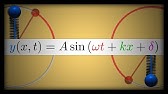00:00:00
in this video let's discuss about how we
00:00:03
can create a HTML slider uh in this
00:00:06
video we will be discussing about the
00:00:07
how we can Implement a slick slider so
00:00:10
slick starter is a library
00:00:12
which is useful for creating the sliding
00:00:15
inside the any HTML page
00:00:19
okay now uh you can have the overview of
00:00:23
that particular
00:00:26
liability over here with a can wheeler
00:00:29
GitHub github.io.c
00:00:31
this is a library that we are going to
00:00:33
use this is useful for creating the
00:00:34
multiple sliders inside the same page
00:00:36
and also helpful for the responsive
00:00:39
responsiveness as because these sliders
00:00:41
never break down on the any break point
00:00:43
on the HTML page to say now uh to
00:00:47
demonstrate all these things uh there is
00:00:49
this demos as well so what we will be
00:00:52
doing is like we will be going through
00:00:53
you know one or two demos from here and
00:00:56
we'll see how we can adjust and how we
00:00:58
can put them in the you can put them
00:01:00
into it together to make the website
00:01:03
very much
00:01:05
look beautiful okay so to get started
00:01:10
we will have to go here here it is the
00:01:13
you can see there are two links one is
00:01:15
the CSS link and one is the JS link CSS
00:01:17
CSS link is useful for you know styling
00:01:20
the whole this HTML slider
00:01:22
and JavaScript uh file is necessary for
00:01:25
you know like having the all the
00:01:27
necessary uh functions which are useful
00:01:32
for making this Library uh slight slider
00:01:36
basically
00:01:37
so let's have first of all we will uh we
00:01:40
will clear creating a uh one folder
00:01:43
where we will be storing our all the
00:01:44
project so I created one product called
00:01:46
slatter demo here I'm uh having these
00:01:49
four Images this is these four Images I
00:01:51
created from the photopia it's an online
00:01:54
tool for uh like a Photoshop where you
00:01:57
can create a
00:01:59
uh create edit the images basically so
00:02:03
and also I'm I make sure that this image
00:02:06
Dimension is the same with the for all
00:02:09
of the all the four Images are the same
00:02:11
of the same size the reason for this one
00:02:13
is like if you have the different width
00:02:16
and height images for the slider it will
00:02:18
not work why it will not work because it
00:02:20
will be showing up and down uh we can
00:02:22
have the look on that one as well in the
00:02:24
demo itself so then let's have the uh
00:02:29
demo start get started so I will be
00:02:30
creating home.html file here
00:02:33
okay now I will be heading towards the
00:02:36
like our basic bootstrap
00:02:41
fine
00:02:43
so I will as
00:02:45
I will be taking the basic template from
00:02:47
here startup template
00:02:49
and just copy this thing here I will
00:02:51
save it automatics hit save so now I
00:02:54
will be adding these two links I first
00:02:55
place this one
00:02:57
uh this will go below the bootstrap CSS
00:03:00
and the second one is this one's this
00:03:01
CSS this will go below the bundle of GS
00:03:06
right
00:03:08
oh I will be keeping it here so what I
00:03:11
will do is I will just make sure that
00:03:12
this slash structure will get removed to
00:03:14
https
00:03:17
slash
00:03:19
and also this slash slash
00:03:22
with this one uh okay now this looks
00:03:27
okay fine so I will be now having a
00:03:30
container and just created
00:03:34
container here
00:03:36
container is useful for you know holding
00:03:39
the
00:03:40
due to maxite or having the particular
00:03:42
width and height for our website that
00:03:45
will be very much helpful
00:03:47
so now okay
00:03:50
created this so I will be creating one
00:03:53
View
00:03:54
this is shortcut for the HTML because my
00:03:57
um slider or you can say
00:04:01
image demo
00:04:04
slider
00:04:08
right so in this one there will be
00:04:10
multiple images we will be showing so I
00:04:13
will create one ramper
00:04:16
image
00:04:21
like this and now I will be putting the
00:04:24
image here yes I see
00:04:27
slash cost
00:04:30
in class as a
00:04:34
image flowing image Pro is only making
00:04:38
sure that the image is making the whole
00:04:39
bit of the website
00:04:42
and height is auto holds so I made up
00:04:45
there are four Images so I'll make you
00:04:47
can support two
00:04:50
team
00:04:53
okay I'm just skipping at the name of
00:04:56
the image demo
00:05:00
fine so we have the page ready let's go
00:05:03
to our folder and open this inside
00:05:06
rather than here
00:05:09
other than here let's open it into
00:05:12
Chrome
00:05:15
see we have these four images to say
00:05:19
see these four Images are looks okay but
00:05:22
those are built one minute right so to
00:05:24
make the slider uh more effective what I
00:05:27
will do is first of all I will have to
00:05:28
create a window JS where I've been
00:05:30
putting the sliders code let's customize
00:05:32
code so I will creating the mid.js I
00:05:34
will just import that one here
00:05:37
uh like below the screen
00:05:42
Source Dot
00:05:44
minuteches
00:05:46
we can put the type
00:05:51
so I will refresh this side and speak I
00:05:55
will make sure that all the files are
00:05:56
here
00:05:58
okay jQuery is not defined fine so I
00:06:02
will we will have to download the jQuery
00:06:08
and I'm just going here
00:06:10
to this website this is the main website
00:06:13
for checkmate
00:06:14
[Music]
00:06:15
um
00:06:31
minified I will be keeping the minified
00:06:33
jQuery and I will just I will just
00:06:35
create a file which is really
00:06:39
those
00:06:42
let me just copy this name that will be
00:06:45
much more easy
00:06:46
you can name this copy paste
00:06:49
I'll copy paste this
00:06:53
so to have again we will have to add
00:06:57
that check with here
00:07:03
name of the file will be JPM
00:07:07
so I'll just refresh now
00:07:15
ah okay sleep call me not this okay okay
00:07:19
I will tell me I will make sure that the
00:07:21
jQuery is on the top of the uh all the
00:07:23
uh files there so see this error has
00:07:27
been gone so now I will just go to the
00:07:30
basic demo of this one like image or
00:07:32
Sleek I will just add this one
00:07:35
let's see how this will help us
00:07:38
keeping his name is copy paste it now
00:07:42
remember why I am taking this wrapper
00:07:44
only and not that this individual image
00:07:46
to make this link right so this uh
00:07:50
Whenever there is a slick slider we need
00:07:52
to make sure that the child or images or
00:07:55
child wrapper
00:07:57
on the image gets linked not the parent
00:08:00
one right so remember
00:08:02
here you can see the parent one is like
00:08:05
this one immediate parallel not the
00:08:08
parent Bank we need to make sure that
00:08:10
the parent of children is slit and we
00:08:14
need to initialize on that so I will be
00:08:16
only taking this one not the container
00:08:19
and passing the class name here like
00:08:22
this
00:08:23
now it should be good to go now see
00:08:27
Aaron has been gone the elements are in
00:08:30
the elements you can see now
00:08:32
here is our HTML see now the Slicks
00:08:35
initialize six six slider is been
00:08:37
initializing also the buttons has been
00:08:40
already been created by default by the
00:08:42
slick and then now you can see slick
00:08:45
drag it up draggable stick drag and now
00:08:47
you can see each and every image has
00:08:49
been slicked
00:08:50
let's see
00:08:51
slip clone uh we can discuss that one as
00:08:54
well uh these are the one two three
00:08:57
these are the four Images basically
00:08:59
which are the VR we have provided now
00:09:02
slick clone you can see here are the
00:09:04
replications or the duplication of the
00:09:06
same image there are four
00:09:09
five and six five five images has been
00:09:12
uh Chrome yeah so these are for this
00:09:15
this will go now if I click on previous
00:09:18
display slick like previous one going
00:09:20
backward
00:09:23
now this is infinite you can go backward
00:09:26
as as many times as you want right and
00:09:30
also the next one you can go as many
00:09:32
times as you need as you want
00:09:36
okay now uh let's make a more beautiful
00:09:40
now what I will do is I will just copy
00:09:43
this one
00:09:44
uh okay rather than copy I'm just
00:09:48
copying this one and what I will do I
00:09:51
will just pass on the
00:09:53
parameters
00:09:54
like this
00:09:57
let me format this code is little bit
00:10:01
okay
00:10:02
now you can see
00:10:05
uh what I'm doing I'm just keeping the
00:10:08
infinite through true like uh the Slick
00:10:11
loan will be there slide to show how
00:10:13
many slides I want to show if I keep
00:10:15
this three let's see what happened and
00:10:17
let's see if the slide score is
00:10:19
uh I'm just refreshing see now there are
00:10:22
three images showing in the same row if
00:10:26
I click on next only all the three will
00:10:29
be like
00:10:31
only one why it is only one here because
00:10:34
there is only one images which is the
00:10:36
actual image
00:10:37
so it's only getting Scroll once
00:10:42
like this one
00:10:44
this is the basic demo you can go with
00:10:46
now customizing this uh previous and the
00:10:49
next button is easy what we need to do
00:10:51
is like uh
00:10:58
um okay so what we need to do is just go
00:11:01
inspect the element
00:11:03
this inspect this element see now you
00:11:06
can see there is a thicknessed slick
00:11:08
arrow and there is this
00:11:22
you can enter all the CSS whatever you
00:11:24
wanted to have like background image you
00:11:26
can add also
00:11:29
there's a water pasty water like if I'm
00:11:33
passing the URL
00:11:38
compare this one for I'm just taking
00:11:40
this for example to show you you can
00:11:43
also
00:11:44
see current sources this one so what I
00:11:47
will do is I will just make sure that
00:11:49
this is clean yeah
00:11:53
see now that images has been here so you
00:11:55
can customize the all the arrows like
00:11:58
you wanted to have like here as well so
00:12:01
it's completely on the person and the
00:12:03
design you will be getting from the big
00:12:05
person
00:12:06
right so now uh you may want to add some
00:12:09
spacing around so other videos I was
00:12:12
just adding padding apx so now see this
00:12:15
has been added parameter padding so it's
00:12:19
wrapper
00:12:21
it is
00:12:24
what I will do is I will just uh
00:12:33
and I will just copy this one
00:12:44
now you have the spacing around here as
00:12:47
well now you can see the spacing also in
00:12:49
the right hand left hand side as well so
00:12:51
this also needs to be taken care of
00:12:54
this is a basic demo I wanted to show on
00:12:57
how quickly you can integrate this like
00:12:59
slider inside here now it doesn't matter
00:13:01
now uh where the images coming from like
00:13:04
this path Source path is coming from you
00:13:07
just need to make sure that you are
00:13:08
slicking those parent not the children's
00:13:10
and parent takes the image parent of the
00:13:14
children's like this one
00:13:17
that's it that's it for this demo and
00:13:20
you can also have the look on this Lake
00:13:23
slider
00:13:24
here as well there are multiple things
00:13:27
has been shown like this one this is
00:13:28
heading up
00:13:30
this can be also been added
00:13:34
okay and also you can also unselect for
00:13:37
particular that point as well this on
00:13:39
slick will be helpful for you friends uh
00:13:41
let's consider you wanted to have a
00:13:44
mobile in a select slider in the mobile
00:13:46
but do not in the desktop this may
00:13:50
happen to you so what you can do is like
00:13:52
you can keep the on sleek
00:13:54
and on the width of the particular on
00:13:57
viewport you can make this slider enable
00:14:02
this can be also been done
00:14:05
so this is just a little bit information
00:14:07
about how we can integrate this
00:14:10
slick title
00:14:13
thanks for watching see you in the next
00:14:15
one


![✴️[WoB24] ECONOMÍAS EMERGENTES: Bitcoin, Inflación, Remesas, Acceso Global@WOBitcoin](https://ruhnrawpgxrzdrgaohnf.supabase.co/storage/v1/object/public/images/video/Nju_czxuIyo/thumbnail.jpg)