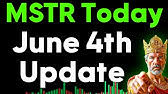00:00:00
While most to-do apps try to cram in as
00:00:02
many features as possible Google Tasks
00:00:04
takes a refreshingly minimal approach
00:00:07
with a clean and distraction-free design
00:00:10
and this is perfect for two types of
00:00:12
users those who just want to capture and
00:00:14
track tasks with minimal friction and
00:00:17
those looking for a seamless integration
00:00:19
with Google workspace tools and in this
00:00:22
video I'll go over seven little known
00:00:24
tips that help you stay organized using
00:00:26
this underrated app let's get started
00:00:29
all right first off before I found out
00:00:30
about this hidden feature I would keep
00:00:32
two Google Calendar Windows pinned in my
00:00:34
browser because I thought that clicking
00:00:36
this switch to tasks button was the only
00:00:39
way to access a standalone Google task
00:00:41
window on the web although this looks
00:00:44
fine there is this annoying bug where
00:00:46
pressing C is supposed to create a new
00:00:48
task but sometimes it creates a new
00:00:50
calendar event by mistake and when we
00:00:52
exit out by pressing escape it goes back
00:00:55
to the calendar view like Google we're
00:00:56
not trying to play Russian Roulette here
00:00:58
so instead we can P this URL in our
00:01:01
browser I'll leave this in the
00:01:03
description below and we can now have a
00:01:06
clean Standalone Google task view on web
00:01:10
uh zoom in a little bit and we can pin
00:01:12
this bookm market and most importantly
00:01:15
this won't revert back to a calendar
00:01:16
review for no reason now if you're
00:01:18
anything like me most of your work tasks
00:01:20
come from emails so from within my Gmail
00:01:22
inbox I have several options from within
00:01:25
an email I can press the keyboard
00:01:27
shortcut shift T to add the email as a
00:01:30
task in my Google task sidebar and pro
00:01:33
tip you always want to rename the task
00:01:35
to start with an action word adopt
00:01:38
Jeff's new uh email workflow and this is
00:01:41
a lot more meaningful than whatever the
00:01:43
default subject line was and after
00:01:45
assigning a due date don't forget to
00:01:48
Archive this email by pressing e or
00:01:50
clicking the archive button up top here
00:01:53
because remember the same task should
00:01:55
never exist in two separate locations by
00:01:57
the way if you really want to master
00:01:59
email management I've got a complete
00:02:01
task zero for Gmail system over at my
00:02:04
workspace Academy I'll leave a link down
00:02:06
below back to our inbox with the task
00:02:08
sidebar open we can also drag emails
00:02:12
over to the task list as well or select
00:02:15
multiple emails and click the add to
00:02:17
task button up top to add multiple
00:02:19
emails as tasks and of course from
00:02:22
within our gmao mobile app we can press
00:02:24
the three dots and click add two tasks
00:02:27
from here the best part about this
00:02:29
workflow is that all the emails are
00:02:31
linked within the task so if I were to
00:02:34
click that link for example from our
00:02:35
Standalone task list um the email is
00:02:38
opened up in a clean Standalone window
00:02:41
so that after I deal with it I can close
00:02:43
a window and I'm not sucked back into my
00:02:46
email inbox next up in keeping with the
00:02:48
theme of Google Tasks deep integration
00:02:51
with Google workspace I absolutely love
00:02:53
how I can send any message from a Google
00:02:56
chat conversation to my task list by
00:02:58
clicking the three dots add to tasks and
00:03:01
of course this works on both web and
00:03:03
mobile when I'm commuting or eating
00:03:05
lunch I receive a request over chat I
00:03:07
can't properly respond to it right then
00:03:09
and there and I also don't want to
00:03:10
forget about it so the most efficient
00:03:12
thing to do is to send it to my task
00:03:15
list and deal with it when I'm back at
00:03:17
my desktop now if you're passive
00:03:19
aggressive which I'm obviously not I
00:03:21
deal with conflict so well I'm like the
00:03:22
best at dealing with conflict um from
00:03:24
within a group chat in Google Chat we
00:03:27
can add a task within the group at a due
00:03:30
date and after assigning someone as the
00:03:33
owner the corresponding task will appear
00:03:36
in their task list which again I would
00:03:39
never do because I'm a mature and
00:03:40
grownup professional and I would never
00:03:42
avoid confrontation regardless of what
00:03:45
my performance review
00:03:47
says Pro tip from within the group tasks
00:03:50
view we can choose manual sort sort by
00:03:53
date or my preferred sort in this
00:03:55
specific situation sort by a s or owner
00:03:59
by the way if you're enjoying these
00:04:00
practical tips you can join my free
00:04:02
newsletter to receive an insanely
00:04:04
actionable Google workspace tip every
00:04:06
week link down below moving on from
00:04:08
within Google Calendar first make sure
00:04:11
the tasks view is enabled under my
00:04:14
calendars and when it comes to the
00:04:16
workflow there are two ways to go about
00:04:18
this and honestly it comes down to
00:04:20
personal preference option one you first
00:04:22
add visible blocks on your calendar like
00:04:25
deep work so your colleagues know not to
00:04:27
disturb you and on top of that you add
00:04:29
add time specific tasks to remind
00:04:32
yourself of the work you need to
00:04:33
complete option two you capture tasks as
00:04:37
all day tasks by default and assign a
00:04:39
due date then during your daily inbox
00:04:42
review sessions I'll talk about this in
00:04:44
a bit you review upcoming tasks create
00:04:47
calendar blocks for those tasks and
00:04:49
check them off your task list I
00:04:51
personally prefer option two just
00:04:53
because it's more flexible and honestly
00:04:55
we should be reviewing our tasks
00:04:57
throughout the day anyways I talk about
00:04:59
that a lot more in the workspace Academy
00:05:01
so check that out if you want next let's
00:05:03
talk about Google Tasks biggest unfair
00:05:05
advantage over other to-do apps the
00:05:08
Google sidebar when you're in the flow
00:05:10
of work in Gmail drive or even Google
00:05:13
Slides capturing tasks is just one click
00:05:17
away Pro tip from within Google Docs
00:05:20
free users can rely on the sidebar as
00:05:23
normal to add tasks but Google workspace
00:05:25
business users can create a checkbox
00:05:28
left bracket right bracket space type
00:05:31
the action item and assign tasks right
00:05:34
from the document itself which is a game
00:05:36
Cher for project meetings the reason I'm
00:05:39
making such a big deal about the sidebar
00:05:41
is that if we could capture tasks the
00:05:43
instant we think of them I.E reduce
00:05:46
friction to zero we never forget
00:05:49
anything and the sidebar takes us one
00:05:51
step closer to that dream scenario while
00:05:54
we're here a few more things to keep in
00:05:56
mind I like to sort my tasks by due date
00:05:59
to stay chronological I stick with just
00:06:01
using one master task list to avoid
00:06:04
context switching and for repeating
00:06:07
tasks the only way to delete them is
00:06:09
Click Three Dots and delete all
00:06:12
occurrences whether you're an Android or
00:06:14
iPhone user I highly recommend adding a
00:06:16
Google task widget right on your main
00:06:18
home screen so that you can add tasks
00:06:20
with just two clicks one to add a task
00:06:23
and second to assign a due date although
00:06:25
we mainly focused on the web version in
00:06:27
this video I'd say 70 to 80% of my tasks
00:06:30
are captured through the mobile app
00:06:31
since new ideas usually hit me at the
00:06:33
gym during my commute or when I'm trying
00:06:36
really hard to fall asleep all right
00:06:38
last and well maybe least we can create
00:06:41
tasks through Google Gemini from within
00:06:43
the web app we can type at tasks select
00:06:45
Google task uh create a task uh bring
00:06:49
gift into office
00:06:52
tomorrow and the action item will be
00:06:55
added to our task list quick heads up
00:06:58
you need to make sure your gem time zone
00:07:00
matches that of your Google Calendars
00:07:02
because there's currently a bug where
00:07:03
tasks created in Gemini follows your
00:07:06
Gemini time zone instead of your Google
00:07:08
Calendars also if you don't see the
00:07:10
Google task option head on over to
00:07:12
settings extensions and make sure your
00:07:15
Google workspace extension is turned on
00:07:18
this is available to free and paid users
00:07:21
and yes I totally agree using Gemini on
00:07:23
the web to create task is unproductive
00:07:25
but through the Gemini mobile app we can
00:07:28
enable voice commands and through
00:07:30
natural language describe the task and
00:07:33
tell Gemini when the due date should be
00:07:35
bonus tip for Google workspace users I
00:07:38
know it's tempting to capture tasks
00:07:40
ideas and thoughts all in Google Tasks
00:07:42
but trust me when I tell you I've made
00:07:44
this mistake it gets way too messy and
00:07:46
disorganized instead make sure to only
00:07:49
capture action items in Google Tasks
00:07:51
since those always have a due date and
00:07:53
ideas thoughts and quicknotes should be
00:07:56
captured in Google Keep where we can add
00:07:58
labels and include more context again if
00:08:02
you want to learn my entire workflow
00:08:03
check out the workspace Academy if you
00:08:05
enjoyed these tips check out my
00:08:06
workspace playlist next see you on the
00:08:08
next video in the
00:08:09
meantime have a great one