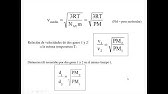00:00:00
hi guys in this video we're going to
00:00:02
turn this boring table of data into this
00:00:04
interactive dashboard where you can
00:00:06
easily see what's going on with the data
00:00:08
sounds like magic right and to do this
00:00:10
we're going to use just one tool and
00:00:12
that is chbd so you can have your data
00:00:15
in any format it can be an Excel file a
00:00:17
Google sheet or a CSV file we're going
00:00:19
to feed this data into chat GPD and get
00:00:22
it into a beautiful visual dashboard
00:00:24
where you can easily get clear insights
00:00:26
so what are you waiting for I'm brand
00:00:28
from upsite Learners and let's get
00:00:33
started so here's the data that I have
00:00:35
it's a sales data which we are going to
00:00:37
use as an example now if we directly add
00:00:39
this large amount of data into chat GPT
00:00:42
and ask it to create a dashboard it
00:00:43
won't be able to give us accurate
00:00:45
results as it can't process large
00:00:47
amounts of data so we're going to use a
00:00:49
different approach so instead of
00:00:51
uploading all the data to chat jbt we
00:00:54
are only going to ask you to create a
00:00:55
HTML web page that will process our data
00:00:58
directly into our web browser then it'll
00:01:00
show us the results just like this this
00:01:03
keeps our data private which means we
00:01:05
don't have to give our whole data to
00:01:06
chat GPT and it lets us work with larger
00:01:09
data sets that would exceed charge's
00:01:11
limits so to create the HTML web page
00:01:14
we're going to upload a small sample of
00:01:16
our data to chat jpt and then ask it to
00:01:19
come up with a plan on how to create a
00:01:21
dashboard so we are going to do this in
00:01:23
just three parts the first part is to
00:01:26
prepare the sample data to do that we
00:01:28
are going to do two steps
00:01:30
the first step is to download your data
00:01:32
as a CSP file so if you have Excel or
00:01:35
Google Sheets you can easily save the
00:01:37
file as CSV just go to
00:01:40
file click
00:01:43
export then select
00:01:45
CSV and click
00:01:48
save and your CSV file will be
00:01:50
downloaded to your computer now let's go
00:01:51
to step two which is to convert our CSV
00:01:54
file into a Json file before we ask Chad
00:01:56
jpt to create the dashboard we need to
00:01:58
provide a small sample of our data in a
00:02:00
structured format while our data is
00:02:03
currently in CSP format we'll convert it
00:02:05
into a Json format which is better
00:02:07
suited for creating webbased dashboards
00:02:09
to convert the file into a Json format
00:02:12
just go to Google Now search for CSV to
00:02:14
Json
00:02:16
converter click on the first
00:02:19
link and it will take you to this page
00:02:22
here click CSP to
00:02:23
Json then click choose file add your CSV
00:02:28
file and click
00:02:31
convert as you can see the file has been
00:02:33
converted into Json now click
00:02:36
download and the Json file will be
00:02:38
downloaded to your computer okay so now
00:02:40
we have successfully converted the CSV
00:02:42
file into a Json format now that we have
00:02:44
our data ready in Json format next let's
00:02:47
go to part two which is to generate
00:02:49
ideas to create our dashboard in this
00:02:51
part we'll get CH GPT to suggest
00:02:53
different ways we can visualize our data
00:02:55
in dashboards like charts graphs and
00:02:58
other visual elements that help us
00:03:00
understand our data better so to get
00:03:02
ideas from chat GPT first we need to
00:03:04
give a sample data to chat GPT and to do
00:03:07
that just copy part of the data from the
00:03:09
Json output here which contains the
00:03:11
column names and the values now make
00:03:14
sure to copy only the first few rows of
00:03:16
data so let's copy it and paste it to
00:03:22
chpd once you have pasted the sample
00:03:25
data here next let's ask for ideas for
00:03:27
our dashboard to do that just copy the
00:03:30
first prompt given in the description
00:03:32
below and paste it here here I've asked
00:03:35
chat GP to understand the data structure
00:03:37
and suggest five key data metrics to
00:03:39
create the dashboard and explain each
00:03:41
one in
00:03:43
detail as you can see chat GP has given
00:03:46
us five visualization BS based on the
00:03:48
data that we gave it also suggest us the
00:03:50
type of charts that we can use along
00:03:52
with a detailed explanation for each one
00:03:54
of them if you want to change any
00:03:56
visualization metric you can directly
00:03:57
ask charp to change it so let's ask it
00:04:00
to change the visual metric for the
00:04:01
second one and let's ask it to convert
00:04:04
it into a pie
00:04:09
chart and as you can see the visual type
00:04:11
has been changed from a heat map to a
00:04:13
pie chart okay now that we've got the
00:04:16
visual ideas we can start creating the
00:04:18
dashboard web page with these particular
00:04:19
ideas so next let's go to the final part
00:04:22
which is to create the dashboard to
00:04:24
create the dashboard we're going to do
00:04:25
three simple steps the first step is to
00:04:28
ask CH GPD to generate the HTML code for
00:04:30
our dashboard and to do that just copy
00:04:33
the second prompt from the description
00:04:36
and paste it to chat
00:04:41
GPD
00:04:43
and you can see that it has generated
00:04:46
the HTML code for the dashboard also it
00:04:48
has given us detailed descriptions on
00:04:50
how to use it now instead of manually
00:04:53
adding this code to HTML file we can
00:04:55
just ask chat GPT to create a
00:04:56
downloadable HTML file which we can just
00:04:59
open and upload a Json file so let's go
00:05:01
to step two which is to download the
00:05:03
HTML file now to download it just copy
00:05:06
the third font to the description and
00:05:08
add it to CH
00:05:09
GPT and as you can see it has given us a
00:05:13
downloadable link for the HTML file so
00:05:15
just click on
00:05:17
it and it will download to your computer
00:05:20
once you have downloaded the HTML file
00:05:22
let's go to the final step which is to
00:05:23
create the dashboard by uploading the
00:05:25
Json file and to create the dashboard
00:05:28
let's open the HTML file
00:05:30
and as you can see we've got the HTML
00:05:32
web page which has the upload file
00:05:33
option as mentioned in the prompt let's
00:05:36
click choose
00:05:37
file and upload the Json file that we
00:05:39
downloaded earlier and you can see our
00:05:42
sales dashboard has been created with
00:05:44
the data that we provided with five
00:05:46
different visuals now if you want to
00:05:48
change the design of your dashboard
00:05:49
simply tell chat GPT what you have in
00:05:52
mind and ask it to create a downloadable
00:05:53
file with a new design so just copy the
00:05:56
fourth prompt in the description below
00:05:58
and paste it in CHP
00:06:01
here I've asked you to change the
00:06:02
dashboard style and adjust the width of
00:06:04
the charts to 40% and give it as a HTML
00:06:07
file as you can see we have got the file
00:06:09
so let's download
00:06:11
it and now if you upload the Json file
00:06:15
you can see that we have a new style for
00:06:17
our sales dashboard okay guys before we
00:06:19
move on I want to quickly show you a
00:06:21
tool that will be super useful if you're
00:06:23
trying to rank Your Business website on
00:06:25
Google so check this out I'll just go to
00:06:27
the tool enter the key that I want to
00:06:30
rank for on Google and then click create
00:06:32
outline now the tool will create a blog
00:06:34
outline that targets this keyword now if
00:06:36
I click generate all you can see that I
00:06:38
get an SEO friendly blog with stunning
00:06:40
images now if I click here I can publish
00:06:42
the blog on my website and start getting
00:06:44
traffic from Google it's that easy so if
00:06:46
you're looking to rank your website on
00:06:48
Google then you can grab this tool from
00:06:49
grav.com at just $97 per year okay so
00:06:54
now that you've created our dashboard
00:06:56
but how do we confirm the data present
00:06:58
in the dashboard is based on the that we
00:07:00
provided to verify that let's compare
00:07:02
the data in the dashboard with our
00:07:04
original Excel data just look at the
00:07:06
chart here it says that the overall
00:07:07
sales in the technology category is
00:07:09
$836,000 let's confirm this with the
00:07:12
Excel sheet first I'll filter the
00:07:14
technology category to do this click on
00:07:17
the category
00:07:18
column go to the data
00:07:21
Tab and click
00:07:24
filter next click here to open this drop
00:07:26
down deselect everything
00:07:30
select
00:07:32
technology and then click
00:07:35
okay as you can see the technology
00:07:37
category is now
00:07:39
filtered next I'm checking the sales
00:07:41
column and the total sales value for
00:07:43
technology is 836 th000 which matches
00:07:47
the chart this confirms that the data in
00:07:49
our dashboard matches the data in our
00:07:51
Excel file okay so that's it guys this
00:07:54
is how you can create interactive sales
00:07:56
dashboard using chat GPD but before we
00:07:59
wrap up
00:08:00
I want to remind you about gravity right
00:08:01
an AI tool that helps you write 3,000
00:08:03
plus words of well researched blogs
00:08:06
effortlessly you can get it for one full
00:08:08
year at just $97 check out the link in
00:08:11
the description for more details and
00:08:13
guys if you like this video do give it a
00:08:15
thumbs up and make sure you subscribe to
00:08:17
website learners for more cool videos
00:08:19
like this one thanks for watching I'll
00:08:21
see you in the next video Until then
00:08:24
take care bye-bye
00:08:30
[Music]