Skill up: CLO Livesync for Unreal Engine
概要
TLDRI denne workshop lærer deltagerne om CL Life Sync plugin til Unreal Engine 5, som gør det muligt at integrere Clow projekter i Unreal Engine. Workshoppen dækker de grundlæggende funktioner i Unreal Engine, herunder realtids rendering og forbedrede visualiseringer, og demonstrerer, hvordan man nemt kan synkronisere og importere 3D-modeller og animationer. Deltagerne introduceres til Metahuman som et værktøj til at skabe realistiske avatarer og lærer, hvordan man tilpasser materialer og lys i Unreal Engine for at skabe imponerende 3D-scener. Workshoppen slutter med en Q&A-session, hvor eventuelle spørgsmål om brugen af Unreal Engine eller CL Life Sync plugin besvares.
収穫
- 🎮 Unreal Engine 5 tilbyder realtids fotorealistisk rendering.
- 🔗 CL Life Sync plugin forenkler projektintegration mellem Clow og Unreal.
- 👗 Fashion industrien kan drage fordel af hurtigere rendering.
- 🖼️ Brug Quixel Bridge til adgang til 3D assets.
- 🤖 Metahuman skaber ultra-realistiske avatars.
- ⚙️ Materialeinstanser gør det let at tilpasse materialer i Unreal.
- 🎞️ Animationer kan nemt importeres og anvendes på avatarer.
- 💡 Lumen forbedrer lys og skygge i 3D scener.
- 🔄 Plugin'en kræver ingen manuel filhåndtering.
- ✨ Simulering af tøj kan udføres direkte i Unreal Engine.
タイムライン
- 00:00:00 - 00:05:00
Introduktion til en workshop om CL Live Sync-plugin til Unreal Engine 5, der dækker værktøjets funktioner og anvendelse i forskellige industrier, herunder mode.
- 00:05:00 - 00:10:00
Oplagt til brug i modeindustrien, da Unreal Engine 5 tilbyder hurtigere renderings- og animationsmuligheder sammenlignet med traditionelle motorer, især med den nye Lumen-funktion.
- 00:10:00 - 00:15:00
Installation af CL Live Sync-plugin fra hjemmesiden og dele af installationsprocessen er forklaret i detaljer.
- 00:15:00 - 00:20:00
Åbning af Unreal Engine 5 med fokus på projektindstillinger, sikkerhed for at plugins er aktiverede, og justering af specifikke grafikindstillinger for at undgå problemer som crashes og fryse.
- 00:20:00 - 00:25:00
Forklaring af brugen af Live Sync-indstillingen i Unreal Engine til at forbinde Clow og Unreal, herunder visse animationer og mesh-ændringer, der giver en bedre importproces.
- 00:25:00 - 00:30:00
Fremhævelse af at vælge imellem forskellige typer mesh ved import og fordele ved at importere køretøj eller skelet mesh for avatarer.
- 00:30:00 - 00:35:00
Gradvis forklaring af eksport processen gennem Live Sync, inklusive algoritmerne bag eksporten og betydningen af at vælge den rigtige type cache.
- 00:35:00 - 00:40:00
Gennemgang af hvordan man justerer materialer i Unreal Engine efter import, ved hjælp af instanser for at ændre materialets egenskaber, som farver og normal mapping.
- 00:40:00 - 00:48:43
Opsummering af hvordan man skaber komplekse miljøer med Quixel Bridge og hvordan man tilføjer forskellige 3D-assets og planter til scener, samt fordele ved at bruge Metahuman til avatarer.
マインドマップ
ビデオQ&A
Hvad er Unreal Engine?
Unreal Engine er en grafisk motor udviklet af Epic Games, brugt til videospil og 3D visualisering.
Hvordan får jeg CL Life Sync plugin?
Plugin'en kan downloades fra CL's hjemmeside under Connect og kræver ikke yderligere installation i Clow 7.3.
Hvilke funktioner har Unreal Engine 5?
Den nyeste version indeholder forbedringer som realtids global illumination og ray tracing.
Kan jeg bruge Unreal Engine til andre industrier?
Ja, det bruges i både bilindustrien, virtuel produktion for film, samt i AR/VR og mobile applikationer.
Hvad gør CL Life Sync plugin?
Det muliggør nem synkronisering af projekter mellem Clow og Unreal Engine uden manuel eksport og tilpasninger.
Hvad er Metahuman?
Metahuman er en avatar skaber fra Epic Games, der giver brugeren mulighed for at skabe realistiske humanoide figurer.
Hvilke systemkrav er der for Unreal Engine 5?
Du skal bruge version 5.3 eller nyere for at kunne installere og anvende plugin'en.
Hvordan håndterer jeg materialer i Unreal Engine?
Materialeinstanser i Unreal Engine gør det nemt at justere egenskaber som farve og normal map intensitet.
Hvordan kan jeg importere animationer til Metahuman?
Animationer kan eksporteres fra Unreal Engine og anvendes på Metahuman figurer.
Hvilken type filer kan jeg eksportere fra Clow til Unreal Engine?
Du kan eksportere statiske meshes eller geometriske caches fra Clow til Unreal Engine.
ビデオをもっと見る

Unfulfilled at Work? | AM I AN ENTREPRENEUR?

2025 Big Changes For 401Ks, IRAs & ROTHs

2007 Cadillac Escalade Overland Build | 33" Tires | 403 HP 6.2 V8 | #overlanding #overland #offroad

Life in 1940 - Finding Your Life's Work (1940) - CharlieDeanArchives / Archival Footage
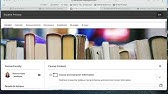
Course Overview- ENG102 Online

Upfest 2016 - Street Art & Graffiti Festival - Crowdfunding
- 00:00:01hello and welcome to our new skillup
- 00:00:03workshop for the CL life sync plugin for
- 00:00:06Unreal Engine 5 in this Workshop you
- 00:00:09will get a quick introduction of Unreal
- 00:00:12Engine about its features and
- 00:00:14functionalities as well as we going to
- 00:00:17Showcase a workflow for our
- 00:00:20plin what actually is Andre Lon for
- 00:00:23everyone who never heard about it anion
- 00:00:26was developed by epic games in 1998 as a
- 00:00:30video games Graphics engine later epic
- 00:00:33games decided to Market their realtime
- 00:00:36graphic engines so other developers can
- 00:00:39use it as
- 00:00:40well in April
- 00:00:432022 the latest version of iral engine 5
- 00:00:46was developed with big improvements for
- 00:00:483D
- 00:00:50visualization this is why the software
- 00:00:51is now also used in other Industries
- 00:00:54like the automotive sector virtual
- 00:00:57production for movie industry product
- 00:01:01visualization or augmented reality and
- 00:01:03virtual reality as well as for mobile
- 00:01:07applications but what's the benefit for
- 00:01:09the fashion indistry to use this
- 00:01:12software where conventional render
- 00:01:14engines require a long time to generate
- 00:01:17these photo realistic images Andre
- 00:01:19engion 5 comes to
- 00:01:20shine with the latest development called
- 00:01:23Lumen you it's possible to create
- 00:01:26stunning photo realistic images in uh
- 00:01:30real time Global elimination raid racing
- 00:01:33included as you can imagine it will be
- 00:01:35way faster to create animations of
- 00:01:38multiple colorways with the same level
- 00:01:40of detail which you have in
- 00:01:43Clow on top Android engine can be used
- 00:01:45to create any kind of environment for
- 00:01:48your garments epic games has a huge
- 00:01:51Content Library called quixel bridge
- 00:01:53where you can find different 3D assets
- 00:01:56or materials ready to use it also comes
- 00:02:00with a direct integration for metahuman
- 00:02:03avatars which looks super
- 00:02:07realistic and this is the reason why we
- 00:02:10came up with the Clow life sync plugin
- 00:02:12for Unreal Engine you can Bridge the
- 00:02:15project between Clow and Unreal Engine
- 00:02:18just with a few clicks it's super easy
- 00:02:20to use and guarantee you that your
- 00:02:23garments look the exact
- 00:02:25same it's always subdivided between you
- 00:02:28can send the garments the Avatar and all
- 00:02:32kind of Animation without going the
- 00:02:35manual way from of exporting obj fbx or
- 00:02:39almic files and readjusting the material
- 00:02:43Properties or fixing the orientation or
- 00:02:47scale where can you get it and how do
- 00:02:50you install it the latest plugin can be
- 00:02:56found uh on our CL website on connect
- 00:03:01just go there and download the plug-in
- 00:03:03and extract the
- 00:03:06folder the integration on clide is
- 00:03:10already part of it with close
- 00:03:137.3 there's no further installation
- 00:03:15needed for
- 00:03:18Clow once you've downloaded the
- 00:03:22file you have to extract
- 00:03:28it I did this already
- 00:03:30so here I got my extracted
- 00:03:32folder and you copy the folder inside
- 00:03:36like here you can see all the content
- 00:03:39you copy this folder with copy paste
- 00:03:45inside program
- 00:03:49files epic
- 00:03:51games Android engine the latest version
- 00:03:54it has to be at least 5.3 or
- 00:03:58newer
- 00:04:02engine
- 00:04:06plugins market place and here you can
- 00:04:09see I've already copied this one inside
- 00:04:12please do the
- 00:04:14same another thing is we need the
- 00:04:17substance plugin as well to make our
- 00:04:19shaders work
- 00:04:21properly in this case you have to start
- 00:04:25the epic games
- 00:04:26launcher go to Marketplace
- 00:04:37search for
- 00:04:41substance here it is substance 3D for
- 00:04:44Unreal
- 00:04:47Engine and download and install to your
- 00:04:50current engine I've already done this so
- 00:04:54this is why I get this
- 00:04:58message after this is done you can now
- 00:05:01start the andreal
- 00:05:25engine you can see plenty of presets
- 00:05:28some of them are for video games other
- 00:05:30ones more for the movie and video
- 00:05:33industry architecture and automotive and
- 00:05:37product design so if you want to start
- 00:05:39from scratch I recommend you to go with
- 00:05:42the automotive product design and then
- 00:05:45here's the plank one it has a camera
- 00:05:47already and some basic
- 00:05:49light in our case I already have one
- 00:05:54project file prepared called scaleup
- 00:05:57which I'm going to open instead
- 00:06:28for
- 00:06:33when your project file is opened then
- 00:06:36you have to do a few changes so first of
- 00:06:40all at the top right corner you can find
- 00:06:43the settings if you click on it we want
- 00:06:46to make sure that the cl Live Sync
- 00:06:49plugin is properly installed and also
- 00:06:51activated same goes for the substance
- 00:06:54plugin so click on settings then
- 00:06:57plugins search for
- 00:07:03CL and make sure that you have a check
- 00:07:06here next to Clow life sync if this is
- 00:07:10not the case it will always ask you to
- 00:07:12restart don't do it now because we have
- 00:07:15a few more changes to
- 00:07:17do next look for
- 00:07:20substance substance for u5 already
- 00:07:23installed and activated this is
- 00:07:26fine and we can close the window
- 00:07:30also we need to do a few changes for our
- 00:07:33actual projects unrelated to the plugin
- 00:07:36click on settings at the top right
- 00:07:38corner once again and open the project
- 00:07:42settings there's plenty of different
- 00:07:45project settings which you can adjust so
- 00:07:48this is why we simply look for
- 00:07:53rhi and here we can see we are currently
- 00:07:56running with direct
- 00:07:58X11 by default this should be direct X12
- 00:08:02so please make sure to downgrade to
- 00:08:05direct X11 just to make sure you are not
- 00:08:08facing any crashes or
- 00:08:12freezes also look for Trend
- 00:08:17lency and there should be one checkbox
- 00:08:21which says enable support for order
- 00:08:24independent transparency on translucent
- 00:08:27surfaces you want to make sure that this
- 00:08:29one is activated as
- 00:08:31well so you can see any kind of
- 00:08:34transparency of your Fabrics properly
- 00:08:37again it says here at the top bottom
- 00:08:40corner that any changes requires a
- 00:08:43restart so now it's time to click on
- 00:08:46restart now and wait for a bit until the
- 00:08:50project file opens up
- 00:08:58again
- 00:09:22now the plugin is ready to use you can
- 00:09:24find it at
- 00:09:27window and at the very bottom glow life
- 00:09:30sync
- 00:09:35editor it has a 3D
- 00:09:38viport and two columns on the left and
- 00:09:42right if you want you can undock this
- 00:09:46window by click and holding the left
- 00:09:48Mouse
- 00:09:49button and dock it next to
- 00:09:53your map so here I have a environment
- 00:09:57level and you can always undock it you
- 00:10:00can also exchange the position so you
- 00:10:03have it more on the left and here's the
- 00:10:05map and you can always easily switch
- 00:10:07through instead of having a second
- 00:10:10window now it's important that CL is
- 00:10:14running in the
- 00:10:16background I do have already a project
- 00:10:18file
- 00:10:21open here this futuristic sci-fi outfit
- 00:10:26which I want to bring into Unreal Engine
- 00:11:29from pattern
- 00:11:30tool or simply press contrl h
- 00:11:35a scroll down in your property
- 00:11:38editor under
- 00:11:41miscellaneous and there you can find the
- 00:11:43mesh type by default this one is set to
- 00:11:46Triangle but you can convert the
- 00:11:49polygons into quats as well this will
- 00:11:52reduce the phase count and vertex count
- 00:11:54a lot without keeping all the details of
- 00:11:58your wrinkles and
- 00:12:05folds now since this is done you can
- 00:12:09theoretically save this project file and
- 00:12:13then go back to UNR
- 00:12:16lenion all you need to do now is Click
- 00:12:19onto the live sync button here on the
- 00:12:21top left
- 00:12:23corner it will give you a warning make
- 00:12:26sure that the simulation is turned off
- 00:12:28so please double check if you
- 00:12:31accidentally
- 00:12:32simulated make sure that you're in the
- 00:12:34simulation mode neither in the UV editor
- 00:12:37mode or in the animation mode and also
- 00:12:40make sure that you're not accidentally
- 00:12:42recording some kind of Animation in the
- 00:12:45background so no misunderstanding
- 00:12:48animations are perfectly fine to import
- 00:12:51but don't record any animation meanwhile
- 00:12:54because otherwise it won't work confirm
- 00:12:57with okay
- 00:13:59and press the F key this one will Center
- 00:14:02it out and zoom in if you now press alt
- 00:14:06on your keyboard plus the left Mouse
- 00:14:08button you can rotate
- 00:14:10around if you press and hold alt plus
- 00:14:13the right Mouse button you can zoom in
- 00:14:16and if you press and hold the middle
- 00:14:18Mouse button including alt you can move
- 00:14:22up and down so this is basically a very
- 00:14:26good way to navigate around
- 00:14:30you can see all the details have been
- 00:14:32and materials and fabrics have been
- 00:14:34already loaded I can also see I get some
- 00:14:37nice transparency there's some kind of
- 00:14:40mesh fabric I can see what's
- 00:14:43below and now there's a few steps how we
- 00:14:47can
- 00:14:51proceed now there's a few options on how
- 00:14:54we can further proceed at this step the
- 00:14:57Fess split between garment and Avatar
- 00:15:00you always have to choose which one you
- 00:15:03want to
- 00:15:04import for garment you can click onto
- 00:15:08the safe selected objects icon and
- 00:15:11choose either static mesh if you only
- 00:15:14want the
- 00:15:16geometry or geometry cache geometry
- 00:15:20cache will include the animation as
- 00:15:24well for Avatar you can also save static
- 00:15:28mesh and the skeletal mesh which will
- 00:15:31include the rig so if you have any
- 00:15:33further animation sequences these ones
- 00:15:36can be easily applied to your skeletal
- 00:15:39mesh of your
- 00:15:40avatar let's proceed with the Garment
- 00:15:43and choose geometry cache because
- 00:15:46there's some nice animation
- 00:15:53also it's preparing the mesh now so
- 00:15:57instead of exporting an a file waiting
- 00:16:00until the alambic is exported everything
- 00:16:02is has will be done in the
- 00:16:11background give it some time it's quite
- 00:16:14a long
- 00:16:26animation once the mesh has been
- 00:16:28generated
- 00:16:29a new window will pop up where you can
- 00:16:32Define uh where you want to save this
- 00:16:36geometry
- 00:16:37cache let's choose the my content folder
- 00:16:40you can click on the triangle to open it
- 00:16:42up and there's another subfolder called
- 00:16:45Clow garments below you can give it a
- 00:16:48different name I'm going to stay with
- 00:16:49geometry cache and I click on
- 00:16:53Save now it's actually saving the
- 00:16:58file
- 00:17:27e
- 00:17:39all right it's finished now let's bring
- 00:17:41this garment into our
- 00:17:44scene I click at the top tab where it
- 00:17:47says
- 00:17:48environment and I'm going to open up the
- 00:17:51content drawer the content drawer can be
- 00:17:53found at the bottom left corner you can
- 00:17:56also press control and the space bar
- 00:18:01we have to navigate inside the same
- 00:18:03folder where we saved our geometry cache
- 00:18:06it was in my
- 00:18:08content Clow garments and here you go
- 00:18:12here you can find the geometry
- 00:18:16cache I'm going to quickly press and
- 00:18:18hold the right Mouse button to adjust my
- 00:18:21viewp a bit open up the content drawer
- 00:18:24again and drag and drop my file in into
- 00:18:29the
- 00:18:30scene and that's
- 00:18:32it exporting the files from CL and
- 00:18:36importing them in and engine manually
- 00:18:38would take much more time especially
- 00:18:41when it comes to adjusting the materials
- 00:18:43and texture for Andre Engine 5 but by
- 00:18:46using the plugin you already get
- 00:18:48everything the textures and rotation and
- 00:18:52the scale correctly set
- 00:18:55up every geometry Cache can
- 00:18:59with material
- 00:19:01instances if you go inside the geometri
- 00:19:04cach folder here you can find plenty of
- 00:19:07material instances each one for each
- 00:19:11fabric with material instances it's way
- 00:19:14easier to adjust the material properties
- 00:19:17like the normal map intensity the color
- 00:19:20and so on usually this would be a super
- 00:19:23complex notary which is not very easy if
- 00:19:27you're new to Android Engine 5
- 00:19:30but with material instances it's just a
- 00:19:32matter of a few clicks so let's take a
- 00:19:35look I'm going to zoom in by the way you
- 00:19:38can also navigate by press and holding
- 00:19:41the right Mouse button and use W S A and
- 00:19:46D or and Q and E like in a video game
- 00:19:50and then you can see I'm kind of missing
- 00:19:53the intensity of my my um leather
- 00:19:57texture here
- 00:19:59the normal map
- 00:20:01intensity this is where I'm going to go
- 00:20:03to my content drawer open up this
- 00:20:06leather material
- 00:20:10here and I'm going to undock
- 00:20:13it so I can see directly here in
- 00:20:173D scroll down until you see the normal
- 00:20:20map here you can see it
- 00:20:22already and look for the normal map
- 00:20:25intensity it's super low so increase it
- 00:20:29until it looks more
- 00:20:32realistic and here we go we have a
- 00:20:35better normal
- 00:20:36map I'm going to close this window and
- 00:20:40I'm going to do the same maybe here for
- 00:20:42the second met um metallic
- 00:20:46material I'm going to undock
- 00:20:49it scroll
- 00:20:52down and increase here the normal map
- 00:20:57intensity Maybe to
- 00:21:0110 and now I can see the structure
- 00:21:04showing up
- 00:21:09properly changing colors is also
- 00:21:11possible I'm going to open up the
- 00:21:13material instance for my
- 00:21:17tarp and dock
- 00:21:21it look for the base color it's here
- 00:21:25click inside the color field and then
- 00:21:28you can easily change the
- 00:21:31color and give it a different tint so
- 00:21:35maybe let's make
- 00:21:36something dark
- 00:21:44red something like
- 00:21:46this confirm with
- 00:21:48okay and we have a new colorway
- 00:21:56created just like in glow it's possible
- 00:21:59to set up a studio light system I can
- 00:22:02see I do have some lights already placed
- 00:22:05here let a spherical light there's a
- 00:22:09rectangle
- 00:22:10light and let me zoom out a bit
- 00:22:13more there's another rectangle
- 00:22:16light and a
- 00:22:19spotlight or you can also make a more
- 00:22:21natural light like in a natural
- 00:22:24environment if you want to hide these
- 00:22:27icons you can press G on your keyboard
- 00:22:30then the icons will be gone and you can
- 00:22:33take a look without any
- 00:22:38graphics it's also possible to create a
- 00:22:42complete environment with the help of
- 00:22:45quixel
- 00:22:47prdge open up your content draw
- 00:22:50again and click on
- 00:22:55ADD and say add quixel Bridge quixel
- 00:23:07content when you open up quixel Bridge
- 00:23:10the first time you might have to log in
- 00:23:13with your epic games login credential
- 00:23:15once
- 00:23:16again but once you Lo in you can search
- 00:23:20over 14,000 different assets which are
- 00:23:24categorized in 3D assets 3D plants
- 00:23:28surfaces decals and
- 00:23:31Imperfections so for example if you
- 00:23:34search for
- 00:23:36rock you can find a mixture of rock
- 00:23:39materials and rock
- 00:23:423D objects but if you go to the category
- 00:23:46surfaces and search for rock
- 00:23:49again you only get to see the rock
- 00:23:54materials if you decide to download one
- 00:23:57of those
- 00:23:59selected there you can Define the
- 00:24:03quality click on
- 00:24:05download and once it's downloaded you
- 00:24:08can click on ADD and add it to your
- 00:24:10content
- 00:24:12drawer I don't have to do this because I
- 00:24:15already have my content inside my
- 00:24:18content drawer downloaded and
- 00:24:21imported whenever you download a new
- 00:24:23content this Mega scans folder will be
- 00:24:26created under 3D
- 00:24:29assets you can find this Forest Rock in
- 00:24:32my case double click and there you can
- 00:24:35find all the necessary assets so we have
- 00:24:38a material instance again the static
- 00:24:41mesh itself and the
- 00:24:43textures if you can't see the icons all
- 00:24:46you need to do is you need to select all
- 00:24:48five of those and drag and drop by
- 00:24:52holding the left Mouse click a tiny bit
- 00:24:56and then you can see the thumbnails
- 00:24:59properly you want to grab the uh static
- 00:25:03mesh and drag and drop it into your
- 00:25:05current
- 00:25:06scene and here we
- 00:25:08go we have a
- 00:25:11rock you can do this multiple
- 00:25:15times somehow like
- 00:25:18this or you can also press and hold the
- 00:25:21ALT key and use the arrow of your
- 00:25:25Gizmo to create a duplicate
- 00:25:30if you press space you can easily switch
- 00:25:33between different types of Gizmo like
- 00:25:36rotation
- 00:25:39scale and positioning I'm going to make
- 00:25:42another
- 00:25:43duplicate and if you do a right Mouse
- 00:25:46click onto these 3D static mesh you can
- 00:25:50also access the transform
- 00:25:52functionalities in the rightclick menu
- 00:25:55and for example mirror it on the x-axis
- 00:25:59maybe something like this maybe a bit
- 00:26:01more to the front to the
- 00:26:05bottom somehow like
- 00:26:08this so This Could Be My Rock
- 00:26:10environment I do like it and maybe I now
- 00:26:15want to add a few more
- 00:26:19things at the top bar you can change
- 00:26:23from selection mode also to foliage mode
- 00:26:26with foliage it's super easy to create
- 00:26:29different kind of trees plants with
- 00:26:33downloaded assets from your quixel
- 00:26:35bridge for
- 00:26:37example I do have in my mega scans
- 00:26:40folder already a subfolder called 3D
- 00:26:44plans here we
- 00:26:46go these static mesh assets will be
- 00:26:50recognized already as
- 00:26:53foliage all I need to do is I need to
- 00:26:56select the ones which I want to play
- 00:26:59maybe those
- 00:27:00three you can also Mark them by press
- 00:27:05and holding shift and do some changes
- 00:27:08for example you can have a variation in
- 00:27:11the scale
- 00:27:12here and then I need to brush them over
- 00:27:17the
- 00:27:18surface maybe the scale of your sphere
- 00:27:21is quite big and looks like this make
- 00:27:23sure the brush size of your sphere is
- 00:27:26set to a lower value like one
- 00:27:29100 and then you simply
- 00:27:33brush along the
- 00:27:37area where you want to
- 00:27:39place some plants maybe the last one I
- 00:27:42don't like maybe one more here here we
- 00:27:48go afterwards I go back from foliage
- 00:27:51mode into my selection
- 00:27:57mode
- 00:28:03that's it the camera animation is now up
- 00:28:06to you give it a try create something
- 00:28:09amazing uh there's quite a few tutorials
- 00:28:12out there where you can learn everything
- 00:28:14about camera animation and its
- 00:28:17properties and also about the sequencer
- 00:28:19which you need to create a camera
- 00:28:27animation at the top bar you can also
- 00:28:30find the play button if you click this
- 00:28:33button you're actually running your
- 00:28:36level now and you can also see your
- 00:28:39garment in
- 00:28:40motion isn't this
- 00:28:54amazing let's talk about metum met human
- 00:28:58is epic games new Avatar
- 00:29:01Creator simply go
- 00:29:03to meta human. unrealengine.com
- 00:29:08and choose your Unreal Engine version so
- 00:29:135.3 it's completely browser based and
- 00:29:16easy to use you can work with pre-made
- 00:29:19metahuman avatars and customize
- 00:29:22them so I'm going to click on start
- 00:29:25meter human
- 00:29:27Creator and and once everything is
- 00:29:31loaded I'm ready
- 00:29:33to create my own unique meta human
- 00:29:57Avatar
- 00:30:09click on
- 00:30:13Create and choose one of the presets
- 00:30:15which you want to start
- 00:30:23with and at the bottom you can create
- 00:30:27the character
- 00:30:30you can change anything regarding the
- 00:30:34facial
- 00:30:35look you can choose
- 00:30:39between um 18 different body shapes from
- 00:30:44small average and
- 00:30:48Tall the important thing
- 00:30:52is that you don't apply any clothing
- 00:30:56because you want to later
- 00:30:58apply the Garment in
- 00:31:06Clow once you're happy all the changes
- 00:31:09will be automatically saved
- 00:31:12and linked to your quixel
- 00:31:16Bridge it can be downloaded the same way
- 00:31:19as we just did for the 3D assets at the
- 00:31:22quixel bridge the rocks for
- 00:31:26example going back to Unreal
- 00:31:29Engine I have another map another level
- 00:31:34prepared I open my content
- 00:31:38draw go to
- 00:31:40maps and open up the
- 00:31:43studio it will ask me if I want to save
- 00:31:46the current changes in this level
- 00:31:49including this um garment I say save
- 00:31:56selected and then
- 00:31:58the studio level will be
- 00:32:11loaded just for you as a repetition so
- 00:32:14if you want to add this meta human I
- 00:32:16have my meta human already here
- 00:32:19imported but you might need to do it on
- 00:32:22your own click on ADD open the quixel
- 00:32:26content the quixel bridge
- 00:32:29again and here you can find the
- 00:32:38metahumans under my
- 00:32:41metahumans this is where you should see
- 00:32:44your current newly created
- 00:32:56metahumans I'm going back to my studio I
- 00:32:59closed the
- 00:33:00bridge and you can Dr and drop the meter
- 00:33:03human into your scene file make sure
- 00:33:06that the location of the meter human is
- 00:33:08set to 0 0 so you select it and null it
- 00:33:16out and then create a new level sequence
- 00:33:21there's multiple ways how to import the
- 00:33:23meter human now into Clow the easiest
- 00:33:26I'm going to show you
- 00:33:28here we can see this icon you can create
- 00:33:31a new level
- 00:33:33sequence I have a subfolder already
- 00:33:35created I recommend you to keep your
- 00:33:38folder structure nice and
- 00:33:41tidy and I call this
- 00:33:44one meter
- 00:33:47human level sequence and I click on
- 00:33:53Save I select the Met human it will be
- 00:33:56also automatic selected in my outliner
- 00:33:59and I drag and drop it from the outliner
- 00:34:03into my
- 00:34:12sequencer here you can see the full
- 00:34:16Ricks and
- 00:34:18handle there's the body
- 00:34:20below and here's the control
- 00:34:23rig you can set a key frame at zero
- 00:34:30move forward maybe 30 frames as a
- 00:34:33transition and then animate the a pose
- 00:34:37into a more relaxed pose so for example
- 00:34:41I'm going to zoom in I click on this
- 00:34:44handle and I'm going to rotate this arm
- 00:34:48and that arm down by 20
- 00:34:52de this one as well by
- 00:34:5610
- 00:34:58and
- 00:35:00maybe a few degrees back 20 degrees to
- 00:35:05the
- 00:35:06back something like this you can do the
- 00:35:10same for the feed as well but I think
- 00:35:12this one looks quite
- 00:35:14good and then you have to scroll to the
- 00:35:18top
- 00:35:19again to see the control
- 00:35:21rig and create once again next to the
- 00:35:26control rig another key frame at frame
- 00:35:2930 if you scrub back and forth you can
- 00:35:32see you now have a key frame animation
- 00:35:35going from the a pose into the relaxed
- 00:35:40pose so it's up to you which pose you're
- 00:35:42going to
- 00:35:44create afterwards right click onto the
- 00:35:50body and say create linked animation
- 00:35:54sequence we always do need an animation
- 00:35:57sequence
- 00:35:58in order to export the uh metahuman
- 00:36:02Avatar Into
- 00:36:05CL you can leave the folder path where
- 00:36:09it is confirm with
- 00:36:12okay you can leave the settings to its
- 00:36:16default and you say export to animation
- 00:36:21sequence after this is done at the
- 00:36:24bottom right corner you can see the
- 00:36:27animation quence has been created click
- 00:36:29on
- 00:36:32open and then you have the animation and
- 00:36:37a new window and also you notice we have
- 00:36:41the live sync button once
- 00:36:43again before we're going to export this
- 00:36:46one I'm quickly going to create a new
- 00:36:49project so I'm click on file new project
- 00:36:53I want something empty
- 00:36:56now
- 00:36:58then I go back to
- 00:37:00Unreal click onto the live sync button
- 00:37:04say skeletal
- 00:37:07mesh leave the settings as they are and
- 00:37:11then select
- 00:37:14export you can see our Avatar has been
- 00:37:17properly imported into glow it doesn't
- 00:37:20come with any textures it's completely
- 00:37:22white because we only need it for the
- 00:37:25traping purpose we later going want to
- 00:37:27render it again in
- 00:37:30unreal let's quickly apply some
- 00:37:34garment I simply going to choose this
- 00:37:37basic female
- 00:37:44t-shirt adjust its
- 00:37:49position
- 00:37:53simulate change the mesh uh mesh type to
- 00:37:57quats
- 00:38:09maybe reduce the particle
- 00:38:21distance and apply a new
- 00:38:25fabric to this one
- 00:38:28let's go with cotton
- 00:38:30canvas and maybe change the
- 00:38:34color to something more
- 00:38:38interesting like
- 00:38:42green and
- 00:38:55simulate if you go to the the animation
- 00:39:01modee you can see the animation is also
- 00:39:05included to your avatar so if you want
- 00:39:09you can record the animation now so it
- 00:39:11comes with the animation in our case we
- 00:39:14already have done a geometry cache like
- 00:39:16we already imported animation let's go
- 00:39:19for a static mesh this
- 00:39:22time so go back into the simulation mode
- 00:39:26make sure the SIM simulation is turned
- 00:39:29off back to
- 00:39:32Unreal go to the life sync editor I have
- 00:39:35this TP already open if it's closed then
- 00:39:39simply go to your
- 00:39:42level here that's the Live Sync
- 00:39:45editor and click on
- 00:39:53update that's it the Garment and the
- 00:39:57avatar has been
- 00:40:00loaded I'm going to click onto the
- 00:40:04Garment save it as a static
- 00:40:07mesh choose my content CL gments the
- 00:40:12name static mesh is fine and confirm
- 00:40:15with
- 00:40:23okay
- 00:40:24afterwards I'm going to leave the
- 00:40:26sequencer you can close it
- 00:40:31here open the content
- 00:40:34drawer go to my content clog garment
- 00:40:37static
- 00:40:42mesh it's actually here under glow
- 00:40:45garments there's the static mesh drag
- 00:40:48and drop it into your
- 00:40:50scene to match the position you simply
- 00:40:53have to apply the same location
- 00:40:55coordinates which were 0 0 0 and now
- 00:41:01she's wearing the
- 00:41:09Garment since we still have some time
- 00:41:12let's do something more complicated and
- 00:41:14apply an idle animation onto our
- 00:41:18metahuman open the content
- 00:41:20drawer and go to your meter humans
- 00:41:24folder inside there I can find my
- 00:41:27current meta
- 00:41:30human I do a rightmost click inside the
- 00:41:33content draer under
- 00:41:36animation I go to the bottom where it
- 00:41:39says
- 00:41:40retargeting and I create a ik
- 00:41:45retargeter I can call it I
- 00:41:49retargeter
- 00:41:51MH don't use any
- 00:41:54space and open this one
- 00:42:00at the right side this is where the
- 00:42:02interesting thing is happening you
- 00:42:04always need a source for an animation so
- 00:42:08the source for
- 00:42:10animation could be any kind of other
- 00:42:14animated avatar from Unreal
- 00:42:18Engine by default Unreal Engine comes
- 00:42:21with these mannequin avatars if you
- 00:42:24don't have those avatars inside
- 00:42:27your content drawer yet you can simply
- 00:42:30open the content drawer say
- 00:42:34add and
- 00:42:36then add feature and content pack and
- 00:42:41use the third person content pack then
- 00:42:44you get this Avatar including its
- 00:42:46animation imported so you can also use
- 00:42:50meter human to run around like
- 00:42:53this this one is already done so I can
- 00:42:56click here
- 00:42:59use the ik
- 00:43:02mannequin oops it's quite
- 00:43:05big that's the male one so maybe I can
- 00:43:10search for
- 00:43:15Quinn Quinn is the female one so this is
- 00:43:20my source Rick and the source
- 00:43:23Smash and then I want to apply it to my
- 00:43:26meter human so I choose the meter human
- 00:43:29ik meter
- 00:43:31human and here we go this is what I want
- 00:43:36I can offset
- 00:43:38it not on the top maybe here to the side
- 00:43:44so I can see them next to each
- 00:43:49other and then I can choose between all
- 00:43:53these different animations in my asset
- 00:43:55browser which are already applied to
- 00:43:58this Quinn character so we have this
- 00:44:01idle animation here quite in the
- 00:44:06center double click and now you can see
- 00:44:10our met human is doing the exact
- 00:44:16same once this one is selected with a
- 00:44:19double click you can click on export
- 00:44:22selected animation to animation
- 00:44:26sequence
- 00:44:27so let's choose our meta human folder I
- 00:44:30have an animation folder here created
- 00:44:32and I say
- 00:44:39export here we
- 00:44:44go you can go back to your level the
- 00:44:47studio
- 00:44:49level select your meter
- 00:44:53human down here where it says body
- 00:44:56inside the detail
- 00:44:58you can change the animation mode from
- 00:45:01Custom to animation
- 00:45:05asset and then apply a different
- 00:45:09animation maybe the idle animation which
- 00:45:12we've just
- 00:45:14created here we
- 00:45:16go now our metahuman is idling but my
- 00:45:21t-shirt of course doesn't fit anymore so
- 00:45:23I need to delete this
- 00:45:26one so maybe I need to create a new
- 00:45:32one um double click onto the is
- 00:45:35animation which just has been
- 00:45:38saved since this is the
- 00:45:42um animation sequence
- 00:45:45window I can now once again click onto
- 00:45:48the live sync
- 00:45:50button save a skeletal
- 00:45:54mesh and click on export
- 00:46:02then I go back to
- 00:46:07Glow you can see the animation has been
- 00:46:10loaded I only need to quickly adjust my
- 00:46:14drape so something like
- 00:46:25this I will do the Now
- 00:46:50quickly looks good so
- 00:46:54far then I go to my animation window
- 00:47:01simulate my
- 00:47:17animation okay I think that's
- 00:47:24enough go back to unreal
- 00:47:29the Liv sync editor tab click on
- 00:47:32update oh this one won't work good that
- 00:47:36I have this warning on
- 00:47:39because I have to leave the animation
- 00:47:41sequence I have to go back to
- 00:47:44simulation and then I can confirm with
- 00:47:50okay so you can see it's quite easy it's
- 00:47:55always the same process
- 00:47:58and super
- 00:48:03intuitive so thank you for joining um I
- 00:48:07hope this session gave you an idea of
- 00:48:10the power of unre engion 5 in
- 00:48:12combination with cl life sync plugin
- 00:48:16please take a closer look at what you
- 00:48:18can do with meuman and its official edit
- 00:48:21official website for the next 5 to 10
- 00:48:24minutes we will try to answer any
- 00:48:26question questions you have regarding
- 00:48:28UNR lenion or CL also please let us know
- 00:48:32in the chat or through the survey which
- 00:48:34other topics you are interested in for
- 00:48:37our next skillup
- 00:48:42Workshop
- Unreal Engine
- CL Life Sync
- 3D Visualization
- Metahuman
- Animation
- Rendering
- Lumen
- Epic Games
- Fashion Industry
- Virtual Production