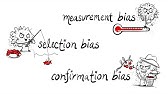00:00:00
welcome back to the Clara CFO group
00:00:01
Channel this video is going to be
00:00:04
talking about using QuickBooks Online
00:00:06
for just a regular old month a regular
00:00:09
month of bookkeeping how do we how do we
00:00:12
do the bookkeeping for one month and
00:00:15
that is what this video is going to be I
00:00:17
did a video called how to use Qbo in
00:00:20
2022 and it got a lot of attention but
00:00:24
it also got a little bit of
00:00:28
um I got I got a little bit of of um
00:00:30
Flack I guess for not having the video
00:00:33
be a true how-to it was kind of more of
00:00:35
a what is Qbo because it was kicking off
00:00:38
a series with lots of other videos
00:00:39
showing you how to do stuff
00:00:42
um so I was like you know what that's
00:00:43
actually really good feedback I
00:00:45
appreciate that and I like when you guys
00:00:47
comment and say like hey this is this is
00:00:50
not what I thought it was going to be
00:00:51
you know I never like click bait and so
00:00:53
what I want to do is really give you
00:00:55
guys tools to really use it in your
00:00:58
business and especially if you've gotten
00:01:00
QuickBooks online because you used one
00:01:03
of my discount links
00:01:04
um you know I want to support you and be
00:01:06
in being able to be successful with the
00:01:08
tool so what this video is going to be
00:01:10
we're going to take a month's worth of
00:01:12
data in an account and we're going to
00:01:15
upload it and I'm going to show you guys
00:01:17
how to
00:01:19
um like what you need to be thinking
00:01:20
about in order to sort of complete the
00:01:23
financials for one month so what we're
00:01:25
going to do is we're going to have this
00:01:26
QuickBooks file that we're going to look
00:01:28
at and then we will import A month's
00:01:31
worth of data if you were actually if
00:01:33
you were able to have your bank directly
00:01:36
connected that's always ideal but
00:01:38
because I'm doing this sort of fake I
00:01:42
can't actually connect to a real fake a
00:01:44
bank account so I'm going to import a
00:01:46
file and we're going to go through the
00:01:47
process of classifying transactions and
00:01:50
then reconciling a bank account and then
00:01:53
going and looking at the financials from
00:01:55
there and so I'll point out some tips
00:01:57
along the way but this should be pretty
00:02:00
comprehensive to what you need to do on
00:02:02
a monthly basis so any questions that
00:02:04
you guys have please make sure to put
00:02:07
them in the comment section below this
00:02:08
is a really basic example you can do a
00:02:11
lot of things with QuickBooks online
00:02:12
I've done a lot of other videos showing
00:02:14
you a couple other things and then we
00:02:16
also have some other resources we can
00:02:18
direct you to so if you're looking to do
00:02:20
something more complex in QuickBooks
00:02:22
online check out the description box
00:02:24
below and we'll send you to a couple
00:02:25
other resources or if you're looking to
00:02:27
do something very specific put it in the
00:02:30
comments section okay and we'll try to
00:02:31
help you out
00:02:32
all right well let's go ahead and get
00:02:34
into really how to use QuickBooks online
00:02:37
on a month-to-month basis with the
00:02:40
example of one month in particular here
00:02:42
we go
00:02:43
okay so let's go ahead and get started
00:02:46
on one month of bookkeeping and before
00:02:49
we get started make sure that you are in
00:02:52
the accountant view because that's the
00:02:53
view that we are going to be using here
00:02:55
that looks like this so if yours does
00:02:58
not look like this especially this left
00:03:00
sidebar you can go over here to the gear
00:03:02
icon
00:03:03
and go to switch so let me show you what
00:03:06
yours would look like first
00:03:08
so if yours looks like this and you want
00:03:11
to look more like what I have to be able
00:03:14
to follow along better let's go up to
00:03:16
the gear icon and go to switch to
00:03:18
accountant view okay then we're going to
00:03:21
be in a view that this is how I like to
00:03:24
look at things and will also help as you
00:03:25
follow along with these videos so you're
00:03:28
going to go into the banking section
00:03:30
and if you're getting started for the
00:03:32
first time what you're going to want to
00:03:34
do is connect your bank accounts so
00:03:37
you'll actually go in here and connect
00:03:39
any bank accounts or credit cards that
00:03:40
you have and you'll link directly to
00:03:43
your bank so let's say you want to go
00:03:44
ahead and connect a bank account you can
00:03:46
search for banks here so if you have a
00:03:49
very specific bank you can look for that
00:03:51
but here's some of the top Banks let's
00:03:54
just say you have a Wells Fargo account
00:03:56
you'll click through here click continue
00:03:58
and then you will actually log in
00:04:01
directly now this does have a secure
00:04:04
connection so you can be comfortable
00:04:06
with that and this gives QuickBooks read
00:04:08
only access to pull your transactions
00:04:10
directly into the system it does not
00:04:13
give QuickBooks any ability to push any
00:04:16
information to your bank okay so it's
00:04:18
just recording transactions it's
00:04:20
basically like giving QuickBooks access
00:04:23
to a bank statement that type of thing
00:04:25
so if you are so for the purposes of
00:04:27
this video we are going to pretend like
00:04:30
we've uploaded and we've connected the
00:04:32
banks but what we're going to do instead
00:04:35
and this is also an opportunity for me
00:04:36
to show you how to do this if for some
00:04:38
reason your bank does not connect or
00:04:40
maybe you're having connectivity issues
00:04:42
or maybe you have a pretty obscure Bank
00:04:44
where it does not have a connection to
00:04:47
QuickBooks online now I haven't really
00:04:48
run into that with any of my clients but
00:04:51
if for some reason you need to upload
00:04:52
transactions and I'm I'm going to upload
00:04:55
them so that you will see kind of the
00:04:58
manual version if you ever need to do
00:05:00
that and I'm going to give you one
00:05:01
example and then I'm going to fast
00:05:03
forward and do the rest of them really
00:05:04
quick so remember you can always bring
00:05:06
in your transactions automatically
00:05:08
highly recommended it's recommended by
00:05:10
QuickBooks it's recommended by me this
00:05:12
is the best way to pull your information
00:05:14
into QuickBooks now the backup is doing
00:05:17
it manually so we're going to go ahead
00:05:19
and select one of the accounts that I
00:05:22
have here so I'm going to go ahead and
00:05:23
pull in some data that I've prepared for
00:05:26
this video and we're going to click
00:05:28
continue and then what you're going to
00:05:30
do is you're going to decide which so
00:05:33
these transactions that you're uploading
00:05:34
which account do they need to be
00:05:36
associated with and I'm going to go
00:05:38
ahead and Associate them with the
00:05:40
checking account that I have and I went
00:05:42
ahead and set up this account
00:05:45
and then this is where you tell it some
00:05:47
information so that it knows how to read
00:05:49
the data and I've got the file over here
00:05:52
opened up so I can answer questions
00:05:54
about it and I'm going to show you guys
00:05:56
this file real quick
00:05:58
because this will show you the input
00:06:02
data and then you can answer the
00:06:03
questions better okay so it's going to
00:06:07
say first of all does it have a row
00:06:09
header and it's yes the answer is yes
00:06:11
and then it's going to ask how many
00:06:13
columns show the amount so sometimes
00:06:15
you'll have a positive and a negative or
00:06:17
a debit and a credit and in this
00:06:20
situation we have the positive and the
00:06:22
negative all in one column instead of
00:06:25
debits and credits so we're going to
00:06:26
select yes it has a front a first row
00:06:29
header and then yes it's in one column
00:06:32
and then it's going to ask the date file
00:06:34
format or the date format so we have
00:06:36
month day year separated here
00:06:39
and then we're going to tell it what
00:06:41
Fields does it need to pull in so we're
00:06:44
going to go back and look at our file
00:06:45
real quick so we have the date column is
00:06:48
going to be assigned to date and then we
00:06:51
have the description so this is what
00:06:53
QuickBooks has in its fields and this is
00:06:56
what we want to pull in from our file
00:06:58
because I had five columns in this file
00:07:00
and so we need to associate it to the
00:07:03
right thing so for example I actually
00:07:06
don't want it to pull description I'd
00:07:08
rather it pull vendor here so I'm going
00:07:12
to change this to vendor as the
00:07:13
description because if you look at my
00:07:16
what's actually labeled as description
00:07:17
it's just saying deposit or withdrawal I
00:07:21
actually don't want that information I
00:07:23
want it to pull this which gives me the
00:07:25
vendor information because that's going
00:07:26
to be the information that will tell me
00:07:28
what this transaction was related to
00:07:30
okay and then we're also going to pull
00:07:33
in the amount all right so we're just
00:07:34
going to go ahead and click continue and
00:07:37
this is a place that you can review your
00:07:38
information so if something looks like
00:07:41
it's not pulling in correctly you can
00:07:43
make sure that it that you you know pull
00:07:45
that out maybe you need to enter in
00:07:47
something manually but everything looks
00:07:49
great here I'm going to select all these
00:07:51
transactions to import and then you'll
00:07:54
click yes
00:07:56
great so this is what it's going to look
00:07:58
like now that you have
00:08:01
imported those transactions this is also
00:08:04
what it will look like if you have
00:08:06
pulled and connected your bank directly
00:08:09
now one thing you'll see here is that my
00:08:12
bank is not connected because it's
00:08:14
showing my bank has a zero balance and
00:08:17
this means that it's not reading a live
00:08:18
balance of what my my bank is saying so
00:08:21
this tells me that it's not connected
00:08:23
and if I wanted to go ahead and connect
00:08:25
it you always can but right now it's not
00:08:28
a live connection between the bank and
00:08:31
QuickBooks since I uploaded these
00:08:32
transactions okay so give me a couple
00:08:35
seconds I'm going to go ahead and
00:08:38
connect the other two accounts that
00:08:40
you'll see here and then we'll get into
00:08:42
our one month of bookkeeping
00:08:59
okay so here we are in the bank feed
00:09:02
section so you get to this section by
00:09:04
going to Banking and then you should be
00:09:07
right here once you have these connected
00:09:09
or you have some transactions uploaded
00:09:11
it will show these each it will show a
00:09:14
different card for each bank or each
00:09:16
account that you've connected and
00:09:18
remember you want to connect any bank
00:09:20
account and you also want to connect any
00:09:22
credit card so that you have a separate
00:09:25
card here and all the transactions
00:09:27
should be included we don't want to
00:09:29
leave anything out okay
00:09:31
um
00:09:31
so let's go ahead now one thing that
00:09:33
it's pushing me to do right now is it's
00:09:36
pushing me to confirm a paired credit
00:09:39
card statement so QuickBooks has
00:09:41
identified that
00:09:43
um there is a payment to a credit card
00:09:46
so I'm going to go ahead
00:09:47
um I'm actually just gonna close this
00:09:49
out it's like yes I'm happy that you did
00:09:51
that but right now we're we're not
00:09:53
looking at that we're just going to go
00:09:54
through one by one and identify these
00:09:56
transactions so um you can change the
00:09:59
date range so if you want to go oldest
00:10:01
to newest or if you want to go newest
00:10:03
oldest it's up to you
00:10:05
um and what we're going to do is we're
00:10:07
just going to walk through like now is a
00:10:10
process where maybe your bookkeeper is
00:10:12
sitting down or maybe you are sitting
00:10:13
down to do your books for the first time
00:10:15
and you're trying to figure out you know
00:10:16
what do what steps do I need to complete
00:10:19
in order to you know quote unquote have
00:10:21
my bookkeeping done and this is what I'm
00:10:24
going to show you so first thing is is
00:10:26
you need to make sure that all of the
00:10:28
transactions from the month have been
00:10:30
properly included in your account so
00:10:33
we're going to look at the month of
00:10:34
August so what I'm looking at here is
00:10:37
that I've got the full month of August
00:10:38
transaction so I have my first
00:10:41
transaction happen on the second in the
00:10:43
checking account and then it's going all
00:10:44
the way to the 31st I also have all the
00:10:47
August transactions from my credit cards
00:10:50
here and then on also on my American
00:10:52
Express okay so what I am going to do
00:10:56
from this point
00:10:58
as we're going to categorize each one of
00:11:01
these items individually and we're going
00:11:03
to tell QuickBooks where to put it
00:11:05
because we need to just because it's
00:11:07
here doesn't mean it's all the way into
00:11:09
our accounting system yet this is kind
00:11:12
of just a holding tank until we can
00:11:14
categorize it and put it into the right
00:11:16
category and then you add it you have to
00:11:18
take an action over here in order to get
00:11:20
it officially into your books okay and
00:11:23
I'll show you here so um this is because
00:11:27
I doctored up these files before I had
00:11:30
them uploaded I just made this generic
00:11:32
and called it a payroll provider okay so
00:11:35
um we're gonna just go ahead and add
00:11:38
quote-unquote payroll provider
00:11:41
as a vendor and we're gonna go ahead and
00:11:44
categorize this so we are going to add
00:11:48
this vendor this is a quick ad so we can
00:11:50
quickly add a vendor I always recommend
00:11:51
adding a vendor name and then we're
00:11:53
going to click save and then we're going
00:11:55
to go ahead and find a payroll account
00:11:57
so we're gonna put this I'm just going
00:11:59
to make this really generic right now
00:12:02
and just call it payroll expenses
00:12:04
um most payroll providers have a way
00:12:06
that you can link up and get like a
00:12:08
journal entry or something directly into
00:12:10
QuickBooks online so I would highly
00:12:11
recommend that so that properly
00:12:14
separates out payroll taxes from wages
00:12:16
but since we're not doing that for the
00:12:18
purposes of this video we're just going
00:12:20
to go ahead and categorize it to payroll
00:12:22
and everything looks good and we're
00:12:24
going to go ahead and click add
00:12:27
okay so here we are with an American
00:12:30
Express payment so I can tell it's
00:12:32
American Express from the description
00:12:33
and then also from the detail here so it
00:12:36
says ACH payment to Amex it's an
00:12:38
e-payment so we're going to go ahead and
00:12:40
create that vendor
00:12:45
we're going to save that and then this
00:12:48
is where we actually go to we can go
00:12:51
record as a credit card payment
00:12:54
we can also record as a transfer but
00:12:57
let's go ahead and do record as a credit
00:12:59
card payment and then we're going to go
00:13:01
ahead and and select the credit card
00:13:03
that we want it to pay which is the
00:13:06
American Express and we're going to
00:13:07
click add
00:13:08
all right and now here's another
00:13:10
transaction that is just this is
00:13:12
merchant services so these are the fees
00:13:14
that are being charged for this
00:13:16
consulting company whenever they're
00:13:17
receiving client payments so what we can
00:13:20
expect coming into the bank account is
00:13:22
client payments coming in because this
00:13:24
consulting company has their clients on
00:13:27
retainer and all this is just made up
00:13:29
you guys I'm just using some real data
00:13:31
that I've doctored into a couple
00:13:32
different things just to give you a
00:13:34
really great example of a real life
00:13:36
scenario
00:13:37
um but you know this client receives
00:13:39
money from a separate invoicing system
00:13:42
and when it comes in they also get
00:13:45
charged some merchant service fees so
00:13:47
we're just going to call this payment
00:13:49
system as a quote unquote vendor name
00:13:53
and then we are going to call this
00:13:56
merchant service fees
00:13:58
okay so that's merchant account fees
00:14:00
typically
00:14:02
um I like to keep those in cost of goods
00:14:04
sold as some of you may know but um
00:14:07
we're going to leave that there now
00:14:08
here's something that it's the same
00:14:11
thing this time money is received so
00:14:13
it's coming in and this is coming from
00:14:15
our our payment system
00:14:18
so I just you know created that vendor
00:14:20
so we're going to find it again and this
00:14:22
time this is coming from sales of
00:14:24
services I'm going to see if they have
00:14:26
any other I could create a new account
00:14:29
at this point but right now we're just
00:14:30
going to put it towards sales and I have
00:14:33
a whole separate video on chart of
00:14:34
accounts customization so if you want to
00:14:36
look at that you can but this is sales
00:14:39
we're going to go put that to sales but
00:14:42
you know what this happens a lot in this
00:14:44
account so what I'm going to do is save
00:14:46
myself a little bit of time and go ahead
00:14:47
and create a rule so I'm going to say
00:14:50
every time so I'm going to label this
00:14:52
incoming
00:14:55
Consulting payments
00:14:57
and then anytime money is coming into
00:14:59
the checking account I am going to say
00:15:02
if the description contains this service
00:15:06
client payments and it's a deposit I'm
00:15:10
going to categorize it to Sales and put
00:15:14
the payee as payment systems so it read
00:15:17
all of this based on the rule like what
00:15:19
I had already entered in on that
00:15:21
transaction
00:15:22
um let's go ahead and keep the existing
00:15:25
Bank memo and we're not going to Auto
00:15:26
add it right now because I want you guys
00:15:28
to see the rules and whether or not it's
00:15:30
working but if you want to Auto add you
00:15:32
can and then this is save okay so it's
00:15:35
already identified that rule that I just
00:15:37
created it's identified a couple of
00:15:39
these payments for me and then so all I
00:15:41
have to do is review them at that point
00:15:43
and if I think they look good I just can
00:15:45
just click add really quick all right so
00:15:49
this person also or this consulting
00:15:52
company also sells some products and
00:15:54
those come in through stripe which is
00:15:55
the payment processor so we're going to
00:15:58
go ahead and click stripe or create the
00:16:00
vendor name of stripe
00:16:02
and we're going to also just put this to
00:16:07
sales for now now if it was a product
00:16:09
sales versus a service actually I came
00:16:11
in I can't even do that oh here we go
00:16:13
sales of product income we're going to
00:16:15
put it into a separate line item I was
00:16:17
like I just can't I can't have
00:16:19
Consulting and sales in the same line
00:16:21
item so we need to have those in
00:16:22
separate items and knowing that this is
00:16:25
something that happens regularly we're
00:16:26
going to also go ahead and create a rule
00:16:28
again
00:16:29
and we're going to have straight
00:16:30
payments you can name these whatever you
00:16:33
want
00:16:35
um and then I like all of these rules
00:16:37
here or everything looks great we're
00:16:39
going to click save and look now look
00:16:41
how many of our transactions have now
00:16:44
been categorized as a rule you guys this
00:16:46
is what makes QuickBooks online so
00:16:50
efficient and this when you have
00:16:52
recurring transactions over and over and
00:16:53
over again in your business these rules
00:16:55
can save you boatloads of time okay
00:16:59
um so we're going to go ahead and just
00:17:01
add some of these that we see were just
00:17:04
created by our rules okay now we have an
00:17:06
expense here by a vendor called websites
00:17:09
R Us
00:17:10
um someone's websites RS I'm going to go
00:17:14
ahead and create the vendor now if I if
00:17:16
this was a vendor that was a 1099 I
00:17:19
would stop here because this would be
00:17:21
somebody that I need to track as a 1099
00:17:23
because it's somebody who's done
00:17:24
services for me I would stop right here
00:17:26
and fill in as much of this information
00:17:28
as I can so like you know make sure my
00:17:31
spelling is right
00:17:33
and then I would go down here to track
00:17:35
payments for 10.99s if you have the
00:17:37
business ID you can go ahead and put it
00:17:39
in there but this will help keep track
00:17:42
of things that you need to identify for
00:17:46
1099s at the end of the year so if you
00:17:49
have paid a vendor take the extra second
00:17:52
to just click the details and click that
00:17:55
check box even if you do nothing else
00:17:56
you can gather all the information later
00:17:58
I highly recommend getting a W-9 at the
00:18:01
very beginning of working with somebody
00:18:02
but if you don't you at least have this
00:18:05
tracked so you can keep an eye on vendor
00:18:07
payments okay and then we're going to
00:18:10
click add to that oh if you so if this
00:18:13
is great if I accidentally did something
00:18:15
and I didn't put it into the right
00:18:17
category I can go here and I can click
00:18:19
undo and then I can go back here and
00:18:23
then make sure that I put this in the
00:18:24
right category so let's see if they have
00:18:27
a website so they don't have a website
00:18:29
account for us maybe do they have a
00:18:32
marketing we're going to go ahead and
00:18:33
put this in advertising and marketing
00:18:35
I'm breaking some of my rules here but
00:18:37
this is all just to make sure that this
00:18:38
is done kind of quickly I would normally
00:18:41
have a separate line item for website
00:18:43
charges I don't like putting things in
00:18:45
the top account if there are sub
00:18:47
accounts underneath it but that's
00:18:48
personal preference
00:18:50
um I would probably have a separate
00:18:52
website account actually okay and so
00:18:56
here is a payroll tax okay so this is
00:18:59
coming from that payroll provider
00:19:02
payroll provider and then this is a
00:19:05
payroll
00:19:07
it's actually payroll taxes and then
00:19:10
here we go with some more of these rules
00:19:12
so we just go one by one and we say what
00:19:14
is this what is this what is this what
00:19:15
is this and we put in the right category
00:19:17
so it's very very straightforward
00:19:20
um
00:19:21
so here we're going to add these things
00:19:23
that are already
00:19:25
that already have rules applied we're
00:19:28
reviewing them
00:19:29
and then here's an interesting one so
00:19:31
this is a payroll provider charge but
00:19:34
it's for a flat fee and I actually know
00:19:36
that this is a contractor payment now if
00:19:38
I had my payroll provider linked then I
00:19:41
would have that contractor payment
00:19:42
pulled over and it would be very clear
00:19:44
but because I don't have that I'm going
00:19:48
to go ahead and knowing what this charge
00:19:50
is I'm going to put contract labor for
00:19:53
the payroll provider but what I might
00:19:54
even do is actually put a contractor
00:19:57
name in here so let's um just call it
00:20:02
Jessica Jones and we will also knowing
00:20:06
that she's a contractor we're going to
00:20:08
go ahead and track that for 10.99s and
00:20:11
we're going to click add okay
00:20:15
um now we
00:20:18
are going to just add everything that is
00:20:21
abiding by the rules
00:20:24
and then here's the payroll provider so
00:20:26
QuickBooks will do this when it
00:20:28
recognizes that you put something with
00:20:31
the same description it will be smart
00:20:32
enough to do the same thing that you did
00:20:34
last time but this is actually my
00:20:37
payroll run I don't want to do that so
00:20:39
what I have to do instead is change it
00:20:42
back
00:20:43
to payroll provider and you can set up
00:20:45
rules to you know identify this kind of
00:20:47
stuff
00:20:49
but again if you're connecting your
00:20:51
payroll provider that's the best way to
00:20:53
go with QuickBooks online and then we
00:20:56
will make this payroll
00:20:59
okay
00:21:02
and see Look it's even going to prompt
00:21:03
you it says hey do you want to make sure
00:21:05
that this is all the same and I'm going
00:21:07
to skip that for now but you know it's
00:21:09
nice that it kind of reminds you all
00:21:11
right and here's a stripe transfer we're
00:21:13
going to go ahead and click add and then
00:21:15
here is a credit card payment so we're
00:21:18
going to double check this it's
00:21:20
identifying as a credit card payment
00:21:22
it's seeing okay that this is paying the
00:21:27
Bank of America card
00:21:30
um that looks good that looks good
00:21:37
all right there you go
00:21:39
um
00:21:40
and then we're going to keep on adding
00:21:42
things and reviewing things that are
00:21:44
identified with the rules that all looks
00:21:47
good
00:21:48
looks good looks good all right here's a
00:21:51
legal payment
00:21:53
this is a company called LegalShield
00:21:56
and
00:21:58
we're going to save that and then we're
00:22:00
going to see if this has like legal and
00:22:02
Professional Services which it does
00:22:04
we're going to go ahead and click add
00:22:06
now on any of these transactions you can
00:22:09
always attach a receipt you can attach
00:22:12
it right here and you know you can go
00:22:16
and search for your receipts now you can
00:22:19
do it this way there's also some
00:22:20
software that can connect directly with
00:22:23
QuickBooks and you can push receipts
00:22:25
directly into the system so that's like
00:22:27
dext is a software and hub Doc is a
00:22:30
software so that is an option but you
00:22:34
know if it's something that you like
00:22:36
especially like meals I like to make
00:22:38
sure that a receipt is attached and then
00:22:40
or that you can find a receipt for every
00:22:43
transaction because remember if you get
00:22:45
audited by the IRS you need to have
00:22:47
support for every single thing that you
00:22:51
spend money on or you receive money on
00:22:53
so you neither have need to have
00:22:54
invoices or you need to have receipts
00:22:57
okay
00:22:58
so that's just kind of a quick reminder
00:23:00
but that's how you can you know at any
00:23:02
point in time if you need to attach and
00:23:04
something you can attach it there
00:23:07
um we're going to go ahead and continue
00:23:09
on here here's another payroll
00:23:13
um this is a payroll expense
00:23:17
and then payroll provider this is
00:23:20
actually money that came in so that's a
00:23:22
little confusing maybe it was a refund I
00:23:25
would want to make sure I know exactly
00:23:26
what this is for
00:23:28
um maybe it was something like
00:23:31
um maybe you referred business for your
00:23:33
payroll provider and your apparel
00:23:35
provider actually gave you a commission
00:23:37
or something let's say that that's what
00:23:39
this is if that's what it is I would
00:23:42
call this maybe we call this other
00:23:45
income for the purposes of
00:23:48
um
00:23:49
let's call it other income all right so
00:23:51
kind of weird usually we're paying
00:23:53
payroll providers so just seeing it
00:23:54
coming in as an incoming you want to
00:23:56
think about well why would I have be
00:23:58
paid by this person and usually it might
00:24:00
be a refund but in this situation since
00:24:03
it was a flat fee it reminded me oh yeah
00:24:05
I you know we provided uh we sent the
00:24:08
name of somebody to of somebody a
00:24:10
business contact to our paper provider
00:24:12
and that person started using the
00:24:14
services so we got a commission okay
00:24:16
that's called an affiliate commission
00:24:19
and you know that's always great when
00:24:21
that money comes in
00:24:22
all right here's some more product sales
00:24:25
we're going to add that
00:24:27
um and then what is this okay this is
00:24:29
actually so this is something called
00:24:31
Bank NYC
00:24:32
um this was actually interest expense on
00:24:34
a loan
00:24:35
okay so and I I you know I'm using this
00:24:39
as an example of something that might
00:24:41
come in
00:24:42
and
00:24:46
we're going to add Bank NYC as a vendor
00:24:49
and this would absolutely be something
00:24:50
that we could create a rule for
00:24:54
um knowing that it's something that
00:24:55
might happen again
00:24:59
we're going to add that and then we've
00:25:01
got more rules to apply
00:25:05
and this you guys this is where I just
00:25:08
find QuickBooks to be so much more
00:25:10
efficient and I've used other accounting
00:25:12
systems before but when you can identify
00:25:14
rules in your business it can create so
00:25:18
much
00:25:19
um
00:25:20
so much efficiency overall
00:25:22
since most of these are rules I think
00:25:24
you guys get the point at this point I'm
00:25:26
going to go ahead and classify the rest
00:25:32
foreign
00:25:35
so let's get into the credit cards and
00:25:37
the way that this business is structured
00:25:39
is that the bank account is really
00:25:41
mostly just for receiving money and then
00:25:43
paying out like the credit card bills
00:25:45
most of the detailed
00:25:47
um you know software subscriptions and
00:25:49
miscellaneous charges and expenses are
00:25:52
not going to be out of the bank account
00:25:53
they're going to be on the credit card
00:25:54
and you know having this you know be my
00:25:57
mythological client I highly recommend
00:26:00
this so this is where the checking
00:26:02
account is very very basic with incoming
00:26:05
money and then outgoing larger bills and
00:26:07
payroll and then all of the smaller
00:26:11
transactions are on credit cards to earn
00:26:13
those points and then the credit cards
00:26:15
are paid off every single month
00:26:17
um where you don't incur any interest so
00:26:20
the transactions that we have here so
00:26:22
these are a couple things that you're
00:26:24
going to see on a regular basis so these
00:26:26
are kind of more the operating expenses
00:26:27
of the business so for example this is
00:26:29
take command health for our HRA
00:26:34
and we're going to go ahead and save
00:26:36
that as a vendor and this is a payroll
00:26:41
um it's actually a payroll expense or
00:26:43
you know we could probably even call
00:26:45
that
00:26:50
so we're going to call that a payroll
00:26:51
expense and go ahead and click add and
00:26:54
I'm not being too picky on the
00:26:56
categorize categories again you guys you
00:26:59
know um
00:27:02
here's an example of one of those
00:27:03
softwares that records receipts so we
00:27:06
can put that in here
00:27:09
this is a software
00:27:13
social media scheduling software
00:27:19
we're just gonna pretend that that's the
00:27:21
name of the company is social media
00:27:22
scheduling and you want to put a vendor
00:27:24
name in there because
00:27:26
um it runs reports better when you have
00:27:29
a vendor name so it is good to keep that
00:27:31
and we've categorized that as software
00:27:33
I'm going to go ahead and click add
00:27:35
convertkit is an email marketing system
00:27:40
this is also a software
00:27:47
their co-working space
00:27:50
we're going to call this rent
00:27:57
rent
00:28:03
Amazon so we know that this was let's
00:28:07
say we had a receipt in this situation
00:28:09
that this was
00:28:10
um
00:28:11
a new monitor for example so let's go
00:28:14
ahead and this would be something I
00:28:16
would definitely want to either you know
00:28:18
get Amazon for business
00:28:21
um actually synced up with QuickBooks
00:28:23
Online which I have a separate video for
00:28:24
that or make sure that you attach a
00:28:27
receipt
00:28:29
we're gonna go office long-term office
00:28:32
equipment I don't want to put this as a
00:28:33
fixed asset because it's not over the
00:28:36
threshold so I like to call this just
00:28:39
like office equipment
00:28:43
click up is a software
00:28:50
so we're going to add that and you don't
00:28:52
have to add a new vendor every time it's
00:28:56
just this is a a scratch QuickBooks
00:28:59
account that I have never you know fully
00:29:01
set up before so I'm having to add these
00:29:04
vendors this first time but once that's
00:29:06
done these vendors are really easy to
00:29:08
pop up so once you start typing a couple
00:29:10
letters you'll be able to choose from a
00:29:12
drop down menu so this is a FedEx charge
00:29:16
let's add FedEx as a vendor and then
00:29:19
this should be like shipping
00:29:23
shipping and postage
00:29:26
and then here's kind of a more expensive
00:29:28
Consulting software so
00:29:31
um we're going to call this Analytics
00:29:33
software
00:29:36
as the vendor name and then it is
00:29:39
showing up as software
00:29:41
I mean you know QuickBooks tries to do a
00:29:44
good job with recognizing the
00:29:45
information coming in and and suggesting
00:29:47
a category but it's not always right so
00:29:50
don't rely on them
00:29:53
always do a review and then set up your
00:29:56
rules
00:29:59
here's another FedEx one and it
00:30:00
recognized that FedEx did you see that
00:30:03
so it read FedEx and then it suggested
00:30:06
the vendor name this time
00:30:08
based on that last time
00:30:10
that I had done it oh and here's a
00:30:12
Consulting World Conference so this is a
00:30:17
um
00:30:19
you can make the vendor maybe it's put
00:30:23
on by Consulting world
00:30:25
and this is
00:30:29
let's see
00:30:31
um we would actually maybe call this
00:30:33
business development
00:30:38
so it doesn't look like they have
00:30:39
something like that maybe they have an
00:30:41
education
00:30:43
continuing education I will put it in
00:30:45
continuing education for now I probably
00:30:47
it's kind of depending on the purposes
00:30:49
of a conference is it more to go and get
00:30:51
more business or is it really just
00:30:52
training if it's just training and
00:30:54
education then you can put it into
00:30:56
education
00:30:59
remember like the biggest thing about
00:31:01
bookkeeping is looking at every single
00:31:03
transaction and saying to yourself what
00:31:05
is this transaction for and putting it
00:31:08
into the right category
00:31:10
um so Green Design was a graphic design
00:31:13
company
00:31:15
um we're gonna go ahead
00:31:19
and add this as a vendor but also make
00:31:21
sure we're tracking them for 1099
00:31:23
payments since they're a vendor and
00:31:26
we're going to
00:31:28
let's say that that was for actually a
00:31:32
graphic design for ads let's go ahead
00:31:35
and add that
00:31:36
and then here's a chamber of commerce
00:31:39
so chamber of
00:31:42
Commerce for your city
00:31:45
and we're going to actually go here and
00:31:48
say that this is dues because
00:31:52
well there's no do's and subscriptions
00:31:58
oh memberships and subscriptions they
00:32:00
changed it used to be called do's and
00:32:02
subscriptions
00:32:04
um
00:32:04
all right so memberships and
00:32:06
subscriptions save all right so now
00:32:09
we've added everything from the checking
00:32:10
account everything from the Bank of
00:32:12
America let's go to the AmEx
00:32:15
um you'll also notice that I just pulled
00:32:17
in the information from this past
00:32:18
statement so I just didn't go all the
00:32:20
way back to August 1st and that is just
00:32:24
a choice that I made to prep for this
00:32:25
video okay so let's go ahead for Dropbox
00:32:28
this is a software
00:32:33
Adobe is a software
00:32:35
Comcast is
00:32:37
needs to be added
00:32:43
and this is internet
00:32:50
professional organizations this is a
00:32:53
dues memberships and dues
00:32:59
I'm just going to call it Prof org
00:33:02
and this is memberships
00:33:09
add
00:33:12
ubereats so this is actually a situation
00:33:14
where the business owner accidentally
00:33:16
charged ubereats onto a business card
00:33:19
and it was for a personal meal so we're
00:33:22
going to go ahead and still add this as
00:33:23
a vendor name
00:33:24
but what we're going to do here instead
00:33:26
is put this as a draw because we don't
00:33:29
want this to show up on our p l as a
00:33:31
business expense so what we do in that
00:33:33
situation if there's a personal expense
00:33:35
on a business card we book it to an
00:33:38
owner's draw and we click add and I
00:33:40
think I saw one more charge down here
00:33:42
this Uber Eats one down here is actually
00:33:45
the exact same situation so we're going
00:33:48
to go ahead and click that
00:33:50
it's not always going to be a owner's
00:33:55
draw so we're going to not create a rule
00:33:56
for that
00:33:58
um here's another membership
00:34:04
this is a monthly membership
00:34:07
[Music]
00:34:07
um
00:34:09
and so you would always put the name of
00:34:11
the actual vendor I just wasn't creative
00:34:12
enough to come up with fake names for
00:34:15
all these vendors
00:34:17
um
00:34:17
I'm gonna put this as a membership
00:34:19
actually it's really
00:34:21
maybe it's more continuing education you
00:34:24
know sometimes you're gonna have to make
00:34:26
a decision well is it more like this or
00:34:28
is it more like that
00:34:30
um here's some meals this is for travel
00:34:34
oops actually I'm gonna do restaurant
00:34:38
[Music]
00:34:39
I don't add
00:34:42
um every single name of a restaurant
00:34:44
ever
00:34:45
um sometimes I just put restaurant
00:34:46
generic and then you can attach the
00:34:49
actual
00:34:51
um receipt here but if you feel the name
00:34:54
to add every name of a restaurant that's
00:34:55
fine I just don't like to bloat the
00:34:58
number of customers that are in the
00:34:59
system and then I will put this to
00:35:02
travel meals
00:35:06
same thing travel meals
00:35:11
I'm not going to save that right now and
00:35:14
here's a payment
00:35:15
um
00:35:17
so this is recorded as a transfer
00:35:20
automatic payment so we're actually in
00:35:22
September transactions right now so I
00:35:25
don't really need to do this part but
00:35:27
I'm going to because we're going to
00:35:30
reconcile all of these transactions as
00:35:32
well
00:35:33
so let's go ahead and go in here
00:35:40
this is going to be a
00:35:43
page from the checking account
00:35:46
and then we're gonna add Microsoft as
00:35:49
vendor
00:35:58
which was these next two as well
00:36:02
yeah let's go ahead and create a rule
00:36:04
for Microsoft I like that
00:36:07
T-Mobile
00:36:08
is phone
00:36:15
make sure that you look at the drop down
00:36:17
and say because if you look at that
00:36:19
phone and give you two options and this
00:36:21
is in your chart of accounts it gave
00:36:23
long-term assets which is a phone
00:36:25
category or the actual expense category
00:36:28
under utilities and that's what I wanted
00:36:30
to choose
00:36:32
so you can go in if you want to
00:36:34
deactivate anything that's throwing you
00:36:36
off if you accidentally select the wrong
00:36:40
thing over and over again and you know
00:36:41
you never will have that other account
00:36:43
you can deactivate the account that's
00:36:45
messing you up
00:36:47
um
00:36:50
okay and then here's a CRM big annual
00:36:53
purchase of a CRM and we're just going
00:36:56
to call this CRM
00:37:06
and then let's say this is a design
00:37:08
software
00:37:21
okay so now that you have all your
00:37:24
transactions in
00:37:26
um you can do a couple things the first
00:37:27
thing I would do before you even
00:37:29
reconcile
00:37:35
so the first thing I would do before you
00:37:37
even reconcile is go to reports and then
00:37:40
do a quick profit and loss review so you
00:37:43
would actually look at the last month
00:37:45
since this is being recorded in
00:37:48
September we can go to last month to
00:37:50
just show us August
00:37:54
um and I would just look through and see
00:37:56
like does this look reasonable is there
00:37:58
anything that looks out of whack is
00:37:59
there anything that's uncategorized that
00:38:01
we need to look at
00:38:03
um is there anything that we need to
00:38:05
investigate maybe we've put into the
00:38:07
wrong account you know does this make
00:38:09
sense is this the sales that we were
00:38:11
kind of anticipating and you can just do
00:38:13
a detailed review or maybe like like
00:38:15
this is suspicious to me contract labor
00:38:18
of negative 1700
00:38:21
um this is where I would go hmm that
00:38:23
thirty five hundred dollars that I put
00:38:25
in there that might not be the right
00:38:27
thing so I need to go and see why there
00:38:29
was a deposit of thirty five hundred
00:38:32
dollars because I'm not entirely sure so
00:38:34
you need to investigate that okay
00:38:37
um so let's say I investigated it and I
00:38:41
know that it wasn't actually for a
00:38:44
payroll provider like that and it
00:38:45
actually was a commission payment let's
00:38:49
just say you got a really big you made a
00:38:51
really big referral and you got a really
00:38:52
big commission payment
00:38:55
um actually we put commission payments
00:38:56
into other income
00:38:59
so if that's the case you would save and
00:39:02
close and just fix it
00:39:03
okay
00:39:05
you know again I'm working with some
00:39:07
hypothetical situations here so I'm just
00:39:09
trying to make it work with some real
00:39:11
data
00:39:12
okay so in that situation the other
00:39:15
income has now moved down here and
00:39:19
we are looking at everything that has
00:39:22
come through so we are looking at
00:39:25
payroll expenses being extremely high
00:39:28
for the income that came in so that
00:39:29
would be something that I would be
00:39:31
double checking does that make sense
00:39:33
we're at a net loss for the month I'm
00:39:35
not loving that but this is not a
00:39:37
financial review this is just a this is
00:39:41
just a review of trying to get
00:39:42
everything in here but we're looking for
00:39:43
reasonableness you want to do that and
00:39:46
you can also look at the balance sheet
00:39:48
and look for reasonableness make sure it
00:39:50
makes sense
00:39:52
um you know looking at checking accounts
00:39:54
nothing really wacky has been hit like
00:39:56
if you accidentally put something to a
00:39:58
asset account when you shouldn't have
00:40:00
this is where you can um look at that
00:40:03
and you can change the date range up
00:40:04
here
00:40:06
um the next thing I would do is we want
00:40:08
to go ahead and reconcile our bank
00:40:11
accounts and that really closes out the
00:40:13
month to make sure that we are you know
00:40:15
doing everything
00:40:16
um really kind of putting a bow on all
00:40:19
of the accounts and this helps us make
00:40:21
sure that we are actually
00:40:24
um including everything that the bank
00:40:26
shows okay
00:40:28
so if we go to the bank register you can
00:40:31
go up here and click reconcile
00:40:33
and on the other screen over here I'm
00:40:36
going to be looking at a bank statement
00:40:40
and I'm going to
00:40:42
hide that from you because it's an
00:40:45
actual bank statement that remember I'm
00:40:47
kind of using this from Doctor data
00:40:51
um
00:40:53
so what we're going to do since I set up
00:40:57
this information from scratch and then I
00:41:00
put in a beginning balance into
00:41:03
um
00:41:05
into the system I'm going to go ahead
00:41:07
and put the ending balance of my
00:41:09
statement so this is the statement
00:41:10
ending 8 31 of 2022 we're going to make
00:41:14
that ending balance
00:41:21
and we're going to make sure the ending
00:41:22
date is 8 31. okay now
00:41:28
you'll see the system will automatically
00:41:31
basically want to highlight everything
00:41:34
that we've added all those transactions
00:41:36
that we told the system where to go to
00:41:37
it has added them let me get rid of
00:41:40
these
00:41:41
it's added everything there which is
00:41:43
great but you can see this big fat
00:41:45
difference right there well the
00:41:46
difference is is that there was a
00:41:48
beginning balance that we didn't have
00:41:50
that I didn't show you guys because I
00:41:53
had to manually put in a beginning
00:41:55
balance before I started this video so
00:41:58
now once I select that beginning balance
00:42:00
which if you have been doing your
00:42:03
bookkeeping consistently you would
00:42:04
already have a beginning balance so that
00:42:06
would be naturally assumed and then you
00:42:08
would just be adding the new activities
00:42:10
now the system recognizes hey everything
00:42:14
matches and also it's all been pulled in
00:42:16
and matched to something that came
00:42:17
directly from the an upload in the bank
00:42:20
so you'll see here like this little sign
00:42:22
means that these have been added from
00:42:24
the bank feeds these green little check
00:42:26
boxes and if it doesn't have that it
00:42:29
means it was more of a um
00:42:31
a direct transaction that was added into
00:42:34
the system so I I actually typed it in
00:42:37
myself with this opening balance knowing
00:42:39
that I would need that in order to
00:42:40
recognize reconcile
00:42:42
okay so we're going to go ahead and
00:42:44
click finish now and that's it you
00:42:46
reconcile the account you're done
00:42:47
reconciliations and QuickBooks Online
00:42:49
are super duper easy now you also want
00:42:52
to reconcile your um your credit cards
00:42:56
so let's do that real quick
00:42:58
okay so here we are in the Bank of
00:43:00
America credit card and I'm just going
00:43:02
to show you an example of how to
00:43:03
reconcile One credit card and just
00:43:05
assume that the other credit card is the
00:43:06
same as well what you'll notice with
00:43:08
credit card statements is that they
00:43:10
usually end in off Cycles bank
00:43:13
statements always end at the end of the
00:43:14
month but um credit cards will sometimes
00:43:16
end in the middle of the month so be
00:43:18
sure to be really careful about your
00:43:20
date range so in this situation I'm
00:43:22
looking at a statement that ends on
00:43:24
August 15th and the ending balance is
00:43:27
3605
00:43:30
84.
00:43:32
and then we're going to go ahead and
00:43:33
start reconciling and so the same thing
00:43:36
happened here where it's automatically
00:43:38
checking everything that we've added
00:43:40
from the bank feeds but there's this
00:43:42
opening balance that will put us in
00:43:44
Balance okay because you know you have a
00:43:47
balance and then you have activity
00:43:48
during the month and then you have a new
00:43:50
balance okay so with that once we do and
00:43:54
we've checked everything and there's no
00:43:56
pending transactions we're going to go
00:43:57
ahead and finish now
00:44:00
okay and then we're going to do the same
00:44:02
thing with the AmEx card but I'm not
00:44:03
going to show that to you guys because
00:44:05
it's basically the same process but you
00:44:07
want to reconcile all bank accounts and
00:44:09
all credit cards every single month okay
00:44:12
so that has you at a one month of
00:44:16
bookkeeping and now you can look at your
00:44:19
profit and loss look at your balance
00:44:20
sheet one more time make sure you're
00:44:21
happy with it make sure your date range
00:44:23
is correct always make sure you are
00:44:25
looking at this from the correct date
00:44:28
range so we want to look at last month
00:44:30
and we're going to run it on a cash
00:44:31
basis most of us will be on a cash basis
00:44:34
do a review go in and edit anything if
00:44:37
you need to and then you can use your
00:44:39
financial statements or if you're a
00:44:40
bookkeeper you can send it to your
00:44:42
client at this point in time all right
00:44:44
well thank you guys so much please let
00:44:46
me know if you have any questions in the
00:44:48
comment section below alright you guys
00:44:50
well I hope that was really helpful and
00:44:52
please give me any questions you have in
00:44:54
the comment section below I am happy to
00:44:56
answer those and if you haven't already
00:44:58
grabbed your copy of QuickBooks Online
00:45:00
make sure to use the discount that we
00:45:02
have because it gives you a full year of
00:45:04
discount rather than the three months
00:45:05
you can get from the QuickBooks website
00:45:09
directly so we've got a special deal
00:45:10
with Intuit make sure you check that out
00:45:12
all right thanks so much bye everybody