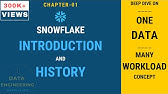00:00:00
- Can your boss and your
company track your emails,
00:00:03
your search history, your team's messages,
00:00:05
and even things like your
files on your machine?
00:00:08
What if I told you, your
boss can also find out
00:00:11
what you've been doing
today by asking copilot
00:00:13
and getting back an answer
that looks like this.
00:00:16
Netflix is accused of hiring executives
00:00:18
who are talking bad about
their bosses in a private
00:00:21
message on Slack.
00:00:23
Companies have let go
a number of employees
00:00:25
for using things like mouse jiggers
00:00:27
to fake activity at their workplace
00:00:30
with our digital footprint at
work, growing every single day
00:00:34
with things like teams,
outlook files, search history,
00:00:38
and other things inside
the Microsoft ecosystem.
00:00:41
We're gonna show you in
this video what your boss
00:00:44
and your company can track about you.
00:00:46
We're also assuming that there's
no extra stuff installed,
00:00:48
no third party apps,
00:00:50
no monitoring devices
installed on the device itself
00:00:53
and just what Microsoft is
providing your company about you.
00:00:57
The first question we're going to ask is,
00:00:58
what does Microsoft know
about your search history?
00:01:01
Let's imagine, for
example, you use Bing, one
00:01:03
of the Microsoft products,
00:01:04
and you have gone in the top right
00:01:07
and signed in with your
company credentials
00:01:09
or maybe your personal
credentials up in that top right.
00:01:12
That stuff is tracked,
00:01:14
but that does not bubble
up to your company.
00:01:17
You can see things like
the most requested searches
00:01:20
that are more company-based searches,
00:01:22
but you're not able to
see other things as far
00:01:24
as your website traffic.
00:01:26
Microsoft is not actually tracking that.
00:01:28
Even if you're using an Edge
browser now they're tracking it
00:01:30
for you personally.
00:01:32
It stays on the device or
it might stay in the cloud,
00:01:35
but your company does
not have access to that.
00:01:37
If you are at the office
especially, you've gotta assume
00:01:40
that every type of search you do
00:01:42
and every type of of website
00:01:45
that you visit is being tracked.
00:01:46
The next question is, can my boss
00:01:49
or my company see my email messages?
00:01:52
Can they also see my team's messages?
00:01:54
Well, the short answer is
yes. Let's find out how.
00:01:57
First of all, I'm going to
go to the admin center here.
00:02:00
Once in the admin center, I'm
gonna go on the left side, go
00:02:03
to show all and the click on compliance.
00:02:06
This compliance center
allows our company to look
00:02:08
for things like security
vulnerabilities that we might have.
00:02:12
This content search
will allow me to go in,
00:02:14
type in whatever name I
wish, click on next, specify
00:02:19
where I want to search.
00:02:20
In this case, I'm gonna search
through exchange mailboxes,
00:02:23
SharePoint sites, which are inclusive
00:02:24
of things like my team sites
and my team's messages.
00:02:29
Click on next and then
I can build a query,
00:02:31
whether it be a query that
you're seeing here, a KQL query,
00:02:34
or I can build my own query here.
00:02:36
I can also then select things
like I only wanna search
00:02:39
for things from a certain
sender, from a certain receiver.
00:02:42
We can also look for subject
lines of certain caliber.
00:02:45
I'm gonna type the
keyword in here, YouTube,
00:02:47
and then click on next.
00:02:48
What we're basically searching
for here is when has Zane had
00:02:52
a word YouTube in a teams
message or in an email?
00:02:56
It's then going to run a
query. Now this query can take
00:02:58
- It to five minutes to
run, at least in many cases.
00:03:01
As you can see, now we
have completed the search.
00:03:04
We can then select on this, this query,
00:03:07
and we can see all the
parameters of the search.
00:03:10
Now, this is not the interesting part.
00:03:11
We can see how many items were
were returned in that search,
00:03:14
how many locations were
searched, as well as the size
00:03:17
of those, those files that
are going to be returned.
00:03:20
In this case, you can
see how many hits we had.
00:03:23
We had zero hits in number of those areas,
00:03:25
and if I went through actions,
00:03:27
I could then hit export results.
00:03:29
If I were to export these results,
00:03:31
it will spend another four
00:03:32
or five minutes creating a new PST file
00:03:35
and Outlook file with
all the messages I want
00:03:38
inside that file.
00:03:39
Now, what would your
company ever need this?
00:03:41
If Zane in our case is
leaving the organization
00:03:44
and they want to get a
backup of all of his messages
00:03:46
that were pertaining to
a certain case perhaps
00:03:49
or pertaining to a certain type
00:03:51
of work item he's working
on, this would allow them
00:03:53
to create a PST file as that backup.
00:03:55
In addition, we can also
go back to the admin center
00:03:58
and look up Zane here,
00:03:59
and if I'm an IT person in this
case, I can go over to mail
00:04:03
and then add myself to read
writes to Zane's inbox.
00:04:07
What we're gonna see here
is when I go to that read
00:04:09
and manage permissions, I can become Zane
00:04:12
and see every message
that Zane has has sent
00:04:15
and received like, I'm Zane.
00:04:17
This is excellent if Zane is about
00:04:19
to lead the organization also,
00:04:20
because now I can now have access to all
00:04:23
of his support inbox before
he left the organization.
00:04:25
Microsoft also gives you things,
00:04:27
other reports like insider risk management
00:04:30
where I can write queries of anything
00:04:31
that might be controversial
00:04:34
or put my company at risk in this case.
00:04:36
If I do that, I will see any
files, any email messages,
00:04:39
any teams messages that might
be questionable in that case.
00:04:43
Also, so your company can read this,
00:04:45
you'll see in my case the trial,
00:04:47
but if I activate that
trial, we can also see
00:04:49
that information here as well.
00:04:50
Next, let's go to teams
00:04:52
and what can my manager see
about my teams activity?
00:04:55
Let's start with my usage reports.
00:04:58
I'm first gonna go over
to the teams admin center.
00:05:01
Once they're, I wanna find out what type
00:05:05
of activity at a high
level my users are doing.
00:05:08
I'll then go to analytics and reporting
00:05:11
and go to usage reports.
00:05:12
There's a lot of rolled
up reports here, like
00:05:14
what apps are being used, what
phone calls are happening,
00:05:17
but the one I really care about
is a team's user activity.
00:05:21
Here I'm gonna do this over 30 days
00:05:23
and find out how active
certain folks have been.
00:05:26
As you can see here, first
of all, that all these I,
00:05:29
all the usernames are these
GUIs that you're seeing.
00:05:31
Microsoft's trying to protect
the employee from over
00:05:34
surveillance of their company.
00:05:36
However, these can be turned off to
00:05:38
where I can see the username
00:05:39
or I can do a lookup
to find each username.
00:05:41
Also, we'll get a report
showing the activity of each
00:05:44
of these users, how many
teams messages they've done,
00:05:47
how many files they've done,
how many meetings they've done,
00:05:51
how many minutes, how many
phone calls, all this kind
00:05:53
of information, including
their last activity date
00:05:56
- Inside ecosystem here
inside of teams in this case.
00:05:59
What else can I find out about Zane here?
00:06:02
I'm gonna go ahead and
look him up one more time
00:06:03
to get more information about Zane.
00:06:05
Once I search for him,
we'll get a profile shot
00:06:08
of everything about Zane
00:06:09
and once I go here, we'll
notice that under meetings,
00:06:13
that he's in a meeting
right now with 30 people,
00:06:16
and if I select that meeting,
00:06:17
we can see more information
about it, like you know
00:06:19
what the participation is in
that meeting, what's going on
00:06:22
inside there, but let's find a meeting
00:06:24
that's a little bit more intimate.
00:06:26
There's two types of meetings
we can have here, one's
00:06:28
that are more a full on meeting
00:06:31
and one's that are more calls.
00:06:33
Let's open up a conference first.
00:06:35
This is the meeting between Matt and Zane.
00:06:37
We can see Matt showed up a
00:06:39
little bit late for this meeting.
00:06:40
Zane got there early
and we can also find out
00:06:43
what time they did, how
much participation was
00:06:45
and how much traffic there was
on their network while how,
00:06:49
how good the quality of the network was
00:06:51
During this meeting as well.
00:06:52
Microsoft's providing us
00:06:53
to you more from a a diagnostic
information, so if I go back
00:06:58
to this again and I
look up more of a call,
00:07:01
we're gonna get a ton of
diagnostic information about Zane
00:07:04
right down to what microphone he used
00:07:06
and even things like how,
00:07:08
how full his battery
was in his microphone.
00:07:10
So as you can see, if I
open up a call, for example,
00:07:13
this call right here, let's
take a look at it was two people
00:07:15
in this call, and if you look at this,
00:07:17
we're gonna see the diagnostic
information about this call.
00:07:20
So the left side, we see
Zane on the right side,
00:07:22
we see Matt, and as we select
the left side, we can see
00:07:24
what kind of connectivity he had
00:07:26
and all that information, including his
00:07:28
headset stats as well.
00:07:30
We can also, as we're doing
this, go to the advanced tab
00:07:33
and see even more information.
00:07:35
Now, as you look at this, you
might be a little bit freaked
00:07:37
out at first that there's
something called jitter in there.
00:07:40
It's more about the network
jittering in this case,
00:07:43
how many blips there were in the networks,
00:07:44
and as you can see, the
latency is pretty darn good,
00:07:47
but nothing really
controversial can be found
00:07:49
inside this panel.
00:07:51
In this case, as you can
see, building these reports
00:07:54
to see your team's activities
is not very difficult,
00:07:57
but later I'm gonna
show you how AI is going
00:08:00
to make this even easier for your manager.
00:08:02
Also, the next question we have is
00:08:05
what about the presence of Zane?
00:08:07
Microsoft in this case has not
00:08:09
provided a rolled up report
00:08:11
to the employers about
your presence details.
00:08:15
They provide you a state
a point in time image of
00:08:19
that while your employer
00:08:21
and your team can see whether
you're online right now,
00:08:23
by you turning green
like you see above me,
00:08:26
they can't see a rolled up version of
00:08:27
how long you've been green each day.
00:08:29
Microsoft has turned off that ability.
00:08:31
However, your employer can
still get that, whether it be
00:08:35
through third party applications
00:08:37
or whether it be by
building a, a shell script,
00:08:41
a PowerShell script by
using these three words.
00:08:43
You see right here above me,
00:08:45
these three words are using
something called the graph API,
00:08:48
which allows you to manage and
read data at a Microsoft 365.
00:08:53
In this case, I could pass
00:08:54
- A ID in and get back their presence.
00:08:57
As you can imagine, this can be automated.
00:09:00
We can also ask what is everybody's
presence at the company?
00:09:03
And that can be automated
to run every 30 seconds,
00:09:06
five minutes, one hour, whatever you wish,
00:09:08
and that would tell your employer at
00:09:10
that point whether Brian has
been available for meetings
00:09:13
or for whatever, every
single hour of the day.
00:09:16
So be weary, even though
there's no rolled up report
00:09:19
by Microsoft, your employer
could still build something like
00:09:22
that to gather that information.
00:09:24
The next question is what files
do I have access to of Zane?
00:09:28
If I'm his employer, an IT staff
00:09:31
or an admin, I can simply create a link
00:09:33
by selecting Zane's account
00:09:35
and hitting that create
shareable link right there.
00:09:38
Once I do that, it's
going to give me a link
00:09:40
where I can see any files
that Zane has saved over
00:09:44
to OneDrive for business.
00:09:45
Why would I ever wanna do this?
00:09:47
Well, if Zane is leaving the organization,
00:09:48
this is the way I can back up those files
00:09:51
or there's been some type of litigation,
00:09:53
I can back those files up.
00:09:54
Also, once I paste that link
in, I can see every file
00:09:57
that you're seeing right
here that Zane has saved
00:10:00
to OneDrive for business.
00:10:02
I can go inside the folders
and even open up the files
00:10:04
and keep in mind, Zane does
not even know I'm doing this.
00:10:07
The last area is artificial
intelligence using copilot.
00:10:11
What can I ask about Zane
in artificial intelligence?
00:10:16
I'm also gonna paste in a quick question.
00:10:18
I'm about to do a one-on-one with Zane.
00:10:20
What are my last, what is
Zane working on right now?
00:10:22
What are my last interactions with Zane?
00:10:24
All I have to do is put
a forward slash here
00:10:27
and I can type in Zane's information.
00:10:29
Once I do that, I can get everything
00:10:31
that Zane might be talking
about on in the public teams,
00:10:34
channels, everything are
the files he's working on,
00:10:37
that he shared any kind of
messages with myself as his boss.
00:10:42
And there we go. We get the
nice little bulleted list here
00:10:44
of all those conversations.
00:10:46
As you can see, I can hover over
00:10:47
and link to any of those
conversations files
00:10:50
and email messages.
00:10:51
I can also ask additional questions.
00:10:54
One of my additional questions could be,
00:10:55
is there anything inappropriate
in these messages?
00:10:58
We'll get a synopsis
from copilot, finding out
00:11:01
that Zane is clean as a whistle.
00:11:03
If this AI stuff really interest you,
00:11:06
we recently did a YouTube
series on it, you'll find
00:11:09
that link above me now,
00:11:10
or you can go to pragmatic works.com.
00:11:12
To get way more information about AI
00:11:15
and copilot, simply go
to pragmatic works.com
00:11:18
and you'll find a learning
management tool, a whole bunch
00:11:21
of classes from Devon and myself
00:11:23
and others, how you can use copilot.
00:11:25
You can also use a coupon code Brian 40
00:11:27
to get a 40% discount on that.
00:11:30
So what does Microsoft think of all this?
00:11:32
Well, Microsoft has recently
posted a number of articles
00:11:35
where there are really slamming companies
00:11:37
for overly tracking their employees,
00:11:39
and they've actually
restricted some of the reports
00:11:42
that were previously
available to those employers.
00:11:45
So what do you think of this?
00:11:46
Where do you think the
line between surveillance
00:11:48
and productivity is in
the comments window?
00:11:51
Let us know what you think
and let's have a conversation.