Install ArcSWAT Add-in for ArcGIS Pro - Beta Version
概要
TLDRThe video provides a step-by-step guide for installing the SWAT 2012 version add-in for ArcGIS Pro. It begins by directing viewers to the SWAT website to download the necessary ARX plugin and the SWAT editor. The narration emphasizes ensuring that the ArcSWAT database file is located in the SWAT editor's databases folder before proceeding with the add-in installation. After running the setup for both the SWAT editor and the ARX plugin, the video stresses the importance of refreshing ArcGIS Pro to make the new plugin accessible. It concludes by confirming the successful installation of the ARX plugin and suggests that users can explore further tutorials on using the interface effectively for SWAT modeling.
収穫
- 🖥️ Visit the SWAT website to download necessary files.
- 📂 Ensure the ARX database file is in the correct folder.
- ⚙️ Follow the installation wizard for SWAT Editor.
- 🔄 Restart ArcGIS Pro to see the new plugin tab.
- ✅ Confirm installation success by locating the ARX tab.
タイムライン
- 00:00:00 - 00:09:42
The video details the installation process for the SWAT 2012 version add-in on ArcGIS Pro. The first step involves visiting the SWAT website to download both the ARX plug-in and the SWAT editor. If the SWAT editor is not installed, users must do so, ensuring the ARX SWAT database file is present in the databases folder. Following the download of the necessary files, the SWAT editor is installed by running the setup, where users follow the installation wizard steps. Post-installation, it is crucial to verify the presence of the ‘arvat pros 2012.MDB’ file in the databases folder, signifying readiness to proceed with the ARX plug-in installation. As part of the preparation, users check their ArcGIS Pro version to ensure compatibility. After downloading and attempting to install the ARX plug-in, a message confirms successful installation. However, if the ARX tab does not appear initially, users must restart ArcGIS Pro for changes to take effect. Successful installation is confirmed when the ARX tab appears between the Share and Help tabs, allowing users to start using the plug-in effectively for SWAT modeling.
マインドマップ
ビデオQ&A
What is the first step in installing the SWAT add-in?
Visit the SWAT website and download the ARX plugin and SWAT editor.
Is it necessary to install the SWAT editor if I already have it?
No, if you already have the SWAT editor installed, you can skip its installation.
How can I confirm if the ARX plugin is installed successfully?
After installation, check for the ARX tab in ArcGIS Pro; if it appears, the installation was successful.
What should I do if the ARX tab does not appear in ArcGIS Pro?
Close and reopen ArcGIS Pro to refresh it, as the program needs to be restarted for the plugin to appear.
What versions of ArcGIS Pro does the ARX plugin support?
Currently, the plugin is available for ArcGIS Pro version 3.2.
ビデオをもっと見る

As Grandes Civilizações - A Grécia Antiga / Parte 1

Overview of Marketing for MKT243

How To Find Your Niche: The Secret to Winning Clients! - The Online Fitness Coach Course

New Research Reveals How AI “Thinks” (It Doesn’t)
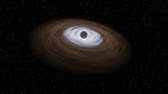
The Spooky Possibility that the Universe is a Rotating Black Hole

Report Text Lengkap | Teks Laporan Bahasa Inggris | Function, Structures, Language Features
- SWAT 2012
- ArcGIS Pro
- ARX Plugin
- Installation Guide
- SWAT Editor
- Database Configuration
- Modeling
- Research
- Setup Instructions
- GIS Software