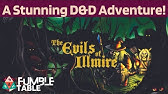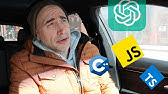00:00:04
hello fellow o doers my name is hosio
00:00:07
it's stealthy wood we love our products
00:00:09
and we want to make sure we always have
00:00:11
them on hand with our thriving business
00:00:13
we're constantly dealing with new
00:00:14
vendors and changing prices it's kind of
00:00:17
awesome that we have so many options but
00:00:19
sometimes it can kind of be a hassle to
00:00:21
try to sort through different prices and
00:00:24
Lead times and everything when we just
00:00:25
want to order some products luckily and
00:00:28
this is always the case purchase that
00:00:30
makes it easy with requests for
00:00:32
quotations or RFQ for my acronym lovers
00:00:36
our ordering process is neatly organized
00:00:39
which means that we can track orders and
00:00:40
products easily and efficiently so I
00:00:43
think it's time for me to say it but
00:00:44
enough chitchat let's hop into Ste
00:00:45
stealthy Woods purchase app just to see
00:00:47
what rfqs are all about so from our
00:00:50
purchase app dashboard over here we have
00:00:52
an overview of our company's rfqs and
00:00:54
purchase orders or POS for my acronym
00:00:57
lovers so I can actually see the total
00:00:59
number of all rfqs up here on the top
00:01:01
left in these nice purple boxes and
00:01:03
we're going to go over those numbers in
00:01:04
quite a few seconds so at the top of the
00:01:06
page we also happen to have my rfqs in
00:01:08
these nice little gray boxes right below
00:01:10
them so let's start with the farle to
00:01:13
send so rfqs in the tosend stage have
00:01:16
not been sent to the vendor rfqs
00:01:18
rightfully so in the waiting stage have
00:01:21
been sent by email but are waiting on
00:01:22
vendor confirmation and that's important
00:01:24
distinction right there and finally rfqs
00:01:27
in the late stage is a sad stage because
00:01:29
they have exceeded their order deadline
00:01:32
so enough of that let's talk about more
00:01:33
things on this dashboard now the
00:01:34
purchase app dashboard also has a handy
00:01:36
summary of our orders so we can actually
00:01:39
have our average order value calculated
00:01:41
over here automatically for us our
00:01:44
average purchase lead time which is
00:01:46
right below it and that's how many days
00:01:48
it will take to receive our orders also
00:01:50
having to have the total dollar amount
00:01:52
that we've purchased in the last week
00:01:54
and how are many of those rfqs we've
00:01:57
been sending in the last week so like I
00:01:59
said we love our products love them and
00:02:02
so I think it's time for us to order one
00:02:04
of those let's get started with that so
00:02:07
to create a new RFQ we're going to
00:02:09
actually click on the new button in the
00:02:10
top left corner and here we have it our
00:02:13
new RFQ form so we're going to start by
00:02:15
assigning a vendor we have quite a few
00:02:17
that we trust but today let's order from
00:02:19
our contact uh Ted wabby very real name
00:02:22
at AER interior and it happens to be the
00:02:24
first one that I can select that was by
00:02:27
Magic I kid you not so from here we also
00:02:30
have the option to add a vendor
00:02:31
reference right beneath it and what is
00:02:33
that well this points to the sales and
00:02:35
delivery order num sent by the vendor so
00:02:38
let's type in what ours are and I am
00:02:41
100% making this up as I go follow along
00:02:43
with me okay now this is going to come
00:02:46
in handy once that we receive our
00:02:47
products and we need to match our po to
00:02:49
the delivery order so next we also need
00:02:52
an order deadline because I'd like to be
00:02:54
punctual so our calendar is going to be
00:02:56
set to one week from today 7 days it's
00:02:59
good enough time this is super important
00:03:01
because it gives the vendor a due date
00:03:02
to confirm their agreement to send us
00:03:04
our products and then we have this last
00:03:07
field expected arrival so the ORD
00:03:10
expected arrival well it's blank right
00:03:12
now but once that we start adding our
00:03:14
products to the RFQ it's going to be
00:03:16
automatically calculated based on the
00:03:17
order deadline as well as the vendor
00:03:20
lead time so both of those two things
00:03:22
this is also the vendor's promise
00:03:23
delivery date of when we can expect to
00:03:25
receive our order so now that we have
00:03:27
all of that vendor of info I think it's
00:03:29
the time for us to start adding those
00:03:30
products so let's go over to the
00:03:32
products tab so let's start by selecting
00:03:35
add a product and what do we want to
00:03:37
order today well I actually don't know
00:03:39
so let's select our drop down over here
00:03:41
and decide on what we want we can start
00:03:43
typing or we can select that little
00:03:44
arrow so today I think we should be
00:03:46
ordering one of my favorites which
00:03:48
happens to be the te wood table right
00:03:50
there I'm going to select that now we
00:03:52
also happen to have special pricing for
00:03:54
merer interior if I ordered 12 tables or
00:03:56
more our unit price happens to be $100
00:03:59
and if you don't believe me well I'm
00:04:02
going to change this to one right there
00:04:04
would you look at that I'm not a liar
00:04:05
and it happened to change on its own
00:04:07
unit price went up but lucky for us I
00:04:10
somehow need exactly 12 of these tables
00:04:12
so let's go back and change that right
00:04:14
over there so because odu's apps are all
00:04:17
connected I can also click on this Taqua
00:04:19
table that we have right here and then
00:04:21
we have this nice little arrow right
00:04:23
there which happens to be an internal
00:04:24
link that appears to open its product
00:04:26
page now I'm going to go in there real
00:04:28
quick I'm just checking to make sure I
00:04:30
have the absolute best pricing with azer
00:04:32
interior so right now we're going to
00:04:34
head to the purchase tab over there
00:04:37
and I can view and edit the different
00:04:38
vendors that Supply our products and
00:04:41
yeah I mean looking at this we're still
00:04:43
going to go with azer interior but how
00:04:46
do I get back OD doers well we can
00:04:47
actually just head back using our
00:04:49
breadcrumbs so we're going to click back
00:04:50
on that new s SW one that we had over
00:04:54
there and we're back over here to our
00:04:55
RFQ and this is great and now we have
00:04:59
our newly entered vendor reference still
00:05:02
here present and it even shows us that
00:05:03
right there so now back over here to the
00:05:06
products tab we can also create new
00:05:07
products to order if needed let's say I
00:05:10
just happen to get off the phone off the
00:05:13
phone with my buddy over there at azer
00:05:16
interior and he gave me some Insider
00:05:18
information on a sweet new chair that
00:05:19
would probably go perfect with this
00:05:21
table all I have to do is Click add a
00:05:24
product once again and this time he
00:05:27
tells me it's going to be called the te
00:05:29
wood chair I know what you're
00:05:33
thinking wow it's very phenomenal so now
00:05:37
would you look at that well actually I'm
00:05:39
going to go back to that if you notice
00:05:41
from that drop down menu that we saw
00:05:42
right there we also had the option where
00:05:44
if we had started typing we could create
00:05:46
an edit and it also reveals a create
00:05:49
product popup window where I could add
00:05:50
even more detail to the newly created
00:05:52
product as well so in our case I think
00:05:56
it's time for us to create a small and
00:05:58
sillery product for our te wood
00:06:00
collection so let's look at all of these
00:06:03
that we have right now so in our case I
00:06:05
think it's time for us to once again add
00:06:07
a product and then in this case we need
00:06:10
to do the te Wood
00:06:12
Lamp and then this time we're going to
00:06:14
add a little bit more to this one we
00:06:17
going to call this one lamp two so I'm
00:06:19
going to select create an edit and I'm
00:06:21
going to show you why actually let's
00:06:23
make this one Teakwood white lamp just
00:06:27
to match a little bit of what I have
00:06:28
going on here as well
00:06:30
so from this pop-up window I can
00:06:32
configure my new product just like a
00:06:33
normal product page for instance I can
00:06:36
add a cost for my lamp by typing in in
00:06:38
my case well this happens to be $30
00:06:41
that's what it's going to cost us and
00:06:43
then I could adjust these other fields
00:06:45
as well as I want but in my case I'm
00:06:48
just going to click save and close for
00:06:50
now so once that I did that my buddy
00:06:52
also gave me a special code that I can
00:06:54
use to order brand new products so I'm
00:06:56
going to add that info by clicking on
00:06:58
add a note right there below and look at
00:07:01
that it happens to be what I want to
00:07:03
start typing so we're going to do use
00:07:05
code in my case he told me it's te for
00:07:09
life with very good spelling right there
00:07:12
so for products I can manually fill out
00:07:14
the quantity and unit pricing on the
00:07:16
product line but for example inside of
00:07:20
the tqu chair product line that we have
00:07:21
right there if I wanted to I can
00:07:23
actually just type in 36 into the
00:07:26
quantity
00:07:27
field and then I can go over here to the
00:07:30
other one which happens to be our unit
00:07:32
price and I can type in 50 right there
00:07:34
and we can just do this directly so now
00:07:36
that I'm done filling in my products
00:07:38
this RFQ is ready to send so let's go
00:07:40
send that so we actually have a few
00:07:42
options on how to send our RFQ over to
00:07:44
our vendor if we click on the send by
00:07:47
email button that we have at the top ODU
00:07:50
opens a composed email window with a
00:07:53
handy template that has all of my order
00:07:55
info and it's building up a PDF right
00:07:57
there that my order already exists and
00:08:00
it's already loaded right there and all
00:08:02
I'd have to do now is just click on the
00:08:03
word send right there but let's click
00:08:06
out of this one right there so we're
00:08:08
just going to click out and let's see
00:08:10
what happens when I hit a different
00:08:12
button so clicking the print RFQ button
00:08:15
in this case well you guessed it it's
00:08:18
printing out my RFQ right now so from
00:08:21
here once that it loads that I'm going
00:08:23
to click on that right there and it's
00:08:27
already downloaded actually that
00:08:28
happened automatically which is really
00:08:29
nice on my windows side of things so
00:08:33
then I need to print this out and I
00:08:35
think I'm going to have to hand it over
00:08:36
to
00:08:37
Ted and wouldn't you know it that
00:08:40
approved it great so that means that now
00:08:44
when we click on confirm our order over
00:08:47
there this turns the RFQ into an active
00:08:51
purchase order or po now notice how the
00:08:54
order now says purchase order as well
00:08:57
and we happen to have a very nice thing
00:08:59
up the status bar it's changed the
00:09:01
purchase order portion at the end as
00:09:03
well and that's always like really nice
00:09:06
to see up there on the
00:09:07
top so on the new po the order deadline
00:09:10
as well if you notice over here it
00:09:13
changes now to a confirmation date which
00:09:15
is the date and time that we confirm the
00:09:17
order so now that our products are on
00:09:19
the way and because we already have the
00:09:21
inventory app installed ODU set up our
00:09:23
next St first which happens to be
00:09:25
receiving the products as well which I
00:09:27
just did so as interior has lighning
00:09:30
quick delivery so I can actually go
00:09:31
ahead and also validate this over there
00:09:34
and then I can receive my tables and my
00:09:36
chairs now this tells Odo that the
00:09:38
products have been received into the
00:09:39
inventory and it's Teakwood time and
00:09:42
that's your first RFQ thanks for
00:09:43
exploring the purchase app with me today
00:09:46
I'm going to go check out my new tables
00:09:47
and chairs but I'm going to see you next
00:09:50
time out doers go grab a snack