Dell EMC Storage Unity Family: Remove/Install 2.5" Disk Drive Replacement
概要
TLDRThe video provides a step-by-step guide on replacing a 2.5-inch disk drive in a Unisphere system. The process begins by logging into Unisphere using the admin account and examining the system health in the dashboard where issues with a disk in the Disk Processor Enclosure (DPE) are identified. After determining the faulty disk, the physical replacement is demonstrated: identifying the disk using an amber light, carefully removing it, and installing a new disk. Post-replacement, the video checks system status and confirms that operations return to normal, concluding with acknowledging alerts and logging out.
収穫
- 🔍 Log into Unisphere with admin account.
- ⚙️ Identify hardware issues via system health dashboard.
- 🗺 Locate faulty disk in Disk Processor Enclosure (DPE).
- 🚨 Confirm disk alert status via alerts page.
- 🔧 Amber LED indicates faulty disk for replacement.
- 🕒 Wait for 30 seconds after initial disk removal for spin down.
- 💽 Align new disk for installation with guides.
- ✅ Verify disk activity via system view post-replacement.
- 📈 Confirm system normalcy on alerts page after replacement.
- 🔒 Acknowledge alerts and log out post-replacement.
タイムライン
- 00:00:00 - 00:02:50
The video provides a step-by-step guide for replacing a faulty two-and-a-half-inch disk drive in an EMC Unity storage system. The process begins with logging into Unisphere using the admin account to assess the system's health, identifying two hardware issues, and locating disk 23 in the Disk Processor Enclosure (DPE) which requires attention. The video instructs to check alerts confirming the faulty disk status and details the physical process of removing the faulty disk using the amber fault LED for identification, and replacing it with a new disk, ensuring proper alignment and handling. After replacement, it guides logging back into Unisphere to verify normal operation and clearing the alerts, concluding the demonstration.
マインドマップ
ビデオQ&A
What account is used to log into Unisphere?
The admin account is used to log into Unisphere.
Where is the faulty disk located in the system view?
The faulty disk is located in the Disk Processor Enclosure (DPE) with disk number 23 needing attention.
How is the faulty disk identified physically?
The faulty disk is identified by the Amber fault LED light.
What should be done after pulling the disk out by one inch?
Wait 30 seconds for it to stop spinning before pulling it completely out of the slot.
How is the replacement disk aligned for installation?
Align the replacement disk with the guides in the slot, with the disk carrier latch fully opened.
ビデオをもっと見る

Phil Spencer The Head of Xbox Speaks at Xbox E3 2019 Briefing

100 Years Ago, a Miracle Drug Saved Millions of Children—and Created a Powerful Myth

Lecture 11 The Neurobiology of Addiction The Reward Pathway
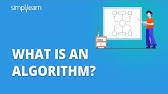
What Is An Algorithm? | What Exactly Is Algorithm? | Algorithm Basics Explained | Simplilearn

Lecture #3: Plot Part 2 — Brandon Sanderson on Writing Science Fiction and Fantasy

INDIA'S GOT LATENT | EP 02 ft. @GamerFleet @JokeSingh @KaranSinghMagic
- disk replacement
- Unisphere
- system health
- DPE
- replacement guide
- disk drive