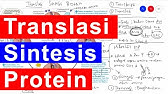00:00:00
hello everyone this is Mustafa from
00:00:02
skills build training today I'm going to
00:00:04
highlight 20 most common computer
00:00:07
problems with Solutions so keep watching
00:00:09
the video till the end maybe you get the
00:00:11
solution to a problem you are
00:00:22
encountering problem number one your
00:00:25
system gets slow the most common problem
00:00:27
we experience that our system is slow
00:00:30
down we keep on refreshing the computer
00:00:32
either pressing F5 key or clicking
00:00:35
Refresh on right click menu to be honest
00:00:37
it won't get you anywhere near the
00:00:39
solution we need to understand that why
00:00:42
this is happening over the time we
00:00:44
install new softwares and new files the
00:00:46
system becomes full so the solution you
00:00:49
need is to clean the drive by deleting
00:00:51
and uninstalling The Unwanted softwares
00:00:54
in the control panel open the programs
00:00:56
and uninstall The Unwanted softwares it
00:00:59
will leave some space to make the room
00:01:01
for the processor to work efficiently
00:01:04
the other possibility is that system
00:01:06
Drive C is full C drive needs to have
00:01:09
more space to make the software work
00:01:11
efficiently as it saves temporary files
00:01:14
which are required for the working over
00:01:16
the time these temporary files and the
00:01:18
files in recycle wiin takes up the space
00:01:21
so we need to clean the drive you can
00:01:24
open up the properties of C drive and
00:01:26
click the dis cleanup check all the
00:01:28
boxes and press okay okay normally there
00:01:31
are some applications which start
00:01:33
running on the startup so you can check
00:01:35
if there is any unwanted application is
00:01:37
running in the background for that you
00:01:39
need to open up the task manager and in
00:01:41
the startup tab you can see different
00:01:43
applications running leave the system
00:01:46
applications running and disable all the
00:01:48
other applications so hopefully this
00:01:50
will resolve this problem problem number
00:01:52
two softwares run slow you notice
00:01:56
sometimes that the softwares you are
00:01:58
using are becoming slower and slower
00:02:00
over the time there are two possible
00:02:02
reasons for this problem either you are
00:02:05
low on processing power or you are
00:02:07
having lower memory low processing power
00:02:10
means that your processor is not
00:02:12
providing enough resources to the
00:02:14
softwares to run properly low memory
00:02:16
means that you are not having enough
00:02:18
volatile memory that is Ram so in that
00:02:22
scenario you need to upgrade the system
00:02:24
with the processor and RAM I have
00:02:26
mentioned the table in which you can see
00:02:29
that there are different processors
00:02:31
arranged according to the usage along
00:02:33
with the clock speed ryzen are AMD
00:02:37
processors I series processors are for
00:02:40
Intel ryzen 3 and I3 are both available
00:02:43
for normal usage ryzen 5 and I5 are
00:02:47
available for gaming purposes and other
00:02:49
lowlevel Graphics applications i7 and
00:02:52
ryzen 7 are both available for graphical
00:02:55
processing and editing videos whereas I9
00:02:59
and r Ryon 9 are available for high-end
00:03:01
usage and recently i11 processor has
00:03:04
been launched in the market to give a
00:03:07
better user experience you can upgrade
00:03:10
your processor according to this table
00:03:12
problem number three hanging off system
00:03:15
sometimes while using the system your
00:03:17
system gets hang in the middle of
00:03:18
something this is very annoying and
00:03:20
frustrating sometimes computer hang
00:03:22
because of a virus and for that you
00:03:24
should have an updated and licensed
00:03:26
antivirus software there can be faulty
00:03:29
SM PS SM smps stands for switched mode
00:03:32
power supply that deliver the power as
00:03:35
per your requirements if the SM smps is
00:03:37
faulty it should be replaced at once
00:03:40
otherwise Excess power may cause serious
00:03:42
damage also there are cooling fans in
00:03:44
our system which provide ventilation for
00:03:47
the components on the motherboard to
00:03:48
work effectively and continuously if
00:03:51
system gets hang often it can be assign
00:03:54
that cooling system is not providing
00:03:55
enough cooling so cooling fans needs to
00:03:58
be replaced and and you need to turn on
00:04:00
automatic update and keep your operating
00:04:03
system updated as the updates include
00:04:06
the fixes of different bugs in operating
00:04:08
system problem number four blue screen
00:04:11
while using your computer suddenly a
00:04:13
blue screen pop ups and it shut Downs
00:04:16
your windows this error is caused by
00:04:18
mainly two problems first one blue
00:04:21
screen shows memory error or memory dump
00:04:23
problem second blue screen shows an
00:04:26
error code and a hardware driver problem
00:04:29
for the memory problem you need to
00:04:31
detach RAM and reinsert it then restart
00:04:34
your computer if still the problem
00:04:36
persist then change the ram it will
00:04:39
solve the memory problem for a blue
00:04:41
screen with an error on it you need to
00:04:43
copy that code and search it online the
00:04:46
online forms will surely provide you
00:04:48
Solutions on the specific error code
00:04:51
problem number five boot error when you
00:04:54
boot the system it runs into an error
00:04:56
and shuts down upon restarting it
00:04:59
displays a boot error so you can either
00:05:01
use a recovery mode to repair the
00:05:03
windows or you can enter safe mode to
00:05:05
undo the L changes you did on your
00:05:08
system if still the problem persist and
00:05:10
system does not boot properly you can
00:05:12
reset your PC by entering into trouble
00:05:15
shoot by pressing f8 as soon as you boot
00:05:18
the windows problem number six internet
00:05:21
is not working the internet is not
00:05:23
working on your PC if you are using
00:05:25
Wi-Fi connection you can restart your
00:05:27
modam you can check the drive driers of
00:05:30
Wi-Fi adapter of your PC by opening the
00:05:32
device manager from the control panel if
00:05:34
there is a yellow sign on network
00:05:36
adapter it means there is a problem with
00:05:38
your network adapter if Lan is not
00:05:40
working fine and Wi-Fi is not working
00:05:43
you need to update the driver and
00:05:45
restart your PC you can solve it either
00:05:47
by updating the driver or fixing the
00:05:49
adapter by getting it fixed from a
00:05:51
technician or replace it if everything
00:05:54
is working fine at your end then the
00:05:56
problem is with your network connection
00:05:58
you need to contact your network service
00:06:01
provider hopefully it will fix the
00:06:02
problem problem number seven hard drive
00:06:05
failure for some reason if your hard
00:06:08
drive crashes then you would need to
00:06:10
install a new hard drive and an
00:06:12
operating system otherwise your PC won't
00:06:14
work you need to regularly back up your
00:06:16
files on a cloud storage or an external
00:06:19
drive so that you don't lose your data
00:06:21
due to hard drive failure problem number
00:06:24
eight computer won't turn on if your
00:06:27
computer won't turn on it can a
00:06:29
frustrating issue but luckily there are
00:06:32
several steps you can take to diagnose
00:06:34
and potentially fix the problem number
00:06:37
one ensure that your computer is
00:06:39
properly plugged into a working power
00:06:41
outlet number two ensure the power cable
00:06:45
is securely connected to both the
00:06:47
computer and the power source number
00:06:49
three you need to make sure that the
00:06:51
power button on your computer is not
00:06:54
stuck or damaged press it firmly to make
00:06:56
sure that it's making proper contact
00:06:59
number four hard reset your computer if
00:07:02
your computer is a laptop disconnect it
00:07:05
from the charger and remove the laptop's
00:07:07
battery then press and hold the power
00:07:09
button for about 15 to 20 seconds this
00:07:12
will discharge any residual power number
00:07:15
five for desktop computers unplug it
00:07:18
from the power source wait a minute or
00:07:20
two then plug it back in and turn the
00:07:22
power switch back on number six
00:07:25
disconnect all the external devices
00:07:28
including USB Dev devices monitors and
00:07:30
printers and try turning on the computer
00:07:33
with only the essential components
00:07:35
connected problem number nine keyboard
00:07:38
and mouse failure sometimes you feel
00:07:40
your pointing and input devices like
00:07:43
mouse and keyboard are not working so
00:07:45
there are three possible solutions for
00:07:47
it first one is to check if your system
00:07:50
is hanged or not if the system is hanged
00:07:53
then you need to do what I have told you
00:07:54
earlier to solve the hanging problem
00:07:57
second is to detach and and reattach the
00:08:00
mouse and keyboard I hope this will
00:08:02
resolve the problem if still this
00:08:04
doesn't work then try to attach any
00:08:07
other mouse or keyboard to make sure
00:08:09
that your keyboard and mouse are working
00:08:11
fine or not problem number 10 frozen
00:08:15
screen sometimes you encounter the
00:08:17
frozen screen problem generally this
00:08:20
problem is automatically fixed by
00:08:21
Windows 10 and later otherwise you can
00:08:24
press control all delete temporarily
00:08:27
resolves the problem however if the
00:08:29
problem still persist then you need to
00:08:32
fix any hardware issues or you need to
00:08:34
get your motherboard checked for such
00:08:36
issues problem number 11 fan noise if
00:08:41
you are using your computer you hear fan
00:08:43
noise very loud and even when you have
00:08:46
plugged in your laptop the fan is
00:08:48
working at full Pace it makes so much
00:08:51
noise that you get annoyed at your
00:08:53
computer well the solution to that
00:08:55
problem is pretty much easier you can
00:08:58
open the power option options from
00:08:59
control panel and select change plan
00:09:02
settings and then in change Advanced
00:09:04
plan settings you need to find processor
00:09:07
power management in processor power
00:09:09
management you need to change the values
00:09:11
from 100 to 97 or 98 whichever works for
00:09:15
you in both plugged in and in battery
00:09:18
module if the fan noise is still loud
00:09:21
then you have to get them clean using
00:09:23
condensed air so that the dust can be
00:09:25
cleaned from fan and motherboard problem
00:09:28
number 12 overheating overheating in a
00:09:32
laptop happens when the internal
00:09:34
components of your machine such as
00:09:36
processor graphic card or hard drive
00:09:38
gets too hot think of your laptop as a
00:09:41
small compact machine that does a lot of
00:09:44
work when it's running it generates heat
00:09:47
as a natural part of its operation but
00:09:50
sometimes either because of heavy use
00:09:52
poor ventilation or dust accumulation
00:09:55
the temperature inside the laptop can
00:09:57
rise to a point where it becomes a
00:09:58
problem problem overheating can cause
00:10:01
your laptop to slow down freeze or even
00:10:04
shut down abruptly to prevent damage it
00:10:06
can also lead to long-term damage to the
00:10:09
internal components if not addressed so
00:10:12
that's why try to stay in a cool and
00:10:14
ventilated environment while using your
00:10:16
laptop and use cooling pads if necessary
00:10:20
problem number 13 unable to install a
00:10:23
software if you buy a software and it's
00:10:26
not getting installed in your system
00:10:28
it's a serious problem because you have
00:10:30
invested the money in buying that
00:10:32
software there can be multiple reasons
00:10:35
to this problem which includes
00:10:37
compatibility issues minimum
00:10:39
requirements of the system are not met
00:10:41
less physical memory or there are some
00:10:44
missing files in the software Suppose
00:10:46
there is a software which is working
00:10:48
fine on another computer but not being
00:10:51
installed on your windows it means that
00:10:53
you need to update your windows or you
00:10:55
need to complete the hardware and
00:10:57
software requirements and provide enough
00:10:59
storage for the software to get
00:11:01
installed the other possible solution is
00:11:04
to run the executable file using the
00:11:06
option of run as administrator on the
00:11:09
file right click on it and you will see
00:11:11
an option run as administrator below the
00:11:14
open option the third possible solution
00:11:16
for this specific problem is to download
00:11:19
the missing files again or download a
00:11:21
new copy of the software as there is a
00:11:23
chance that installation file is
00:11:25
corrupted another step which you can do
00:11:28
is that switch off the antivirus and
00:11:30
then run the installation file again I
00:11:32
hope any of these will resolve the
00:11:34
problem problem number 14 automatic
00:11:37
restarting of system you encounter few
00:11:41
automatic restarts while using the
00:11:43
computer in middle of your task if the
00:11:45
operating system is freshly installed on
00:11:47
your computer then you don't need to
00:11:49
worry at all as the system is installing
00:11:51
updates in the background to make
00:11:53
operating system up toate and free of
00:11:55
bugs if the system is not new then you
00:11:58
need need to check your power supplies
00:12:01
as sometimes fluctuation in power can
00:12:03
make your system restart you also need
00:12:05
to check your power cables if any of
00:12:08
your power cables is heating up it means
00:12:10
your power cables are not delivering
00:12:13
enough power and need to be replaced if
00:12:16
you can't resolve the problem with any
00:12:18
of these solution then you need to visit
00:12:20
the service center to get the power
00:12:21
circuits checked problem number 15
00:12:25
display not showing anything if your
00:12:27
monitor isn't showing anything upon
00:12:29
switching on your system you can fix
00:12:32
this problem by following these steps
00:12:34
number one deach and reattach the power
00:12:37
cables and Signal cable of your display
00:12:40
number two de attach and reattach the
00:12:42
ram of your system number three traffic
00:12:46
card needs to be fixed or replaced
00:12:48
hopefully any of these will resolve the
00:12:50
problem problem number 16 USB port not
00:12:54
working when a USB port is not working
00:12:57
it can be frustrating because because it
00:12:59
can affect your ability to connect and
00:13:01
use various devices you can try to
00:13:03
attach the device on a different port on
00:13:05
the PC see if the port is physically not
00:13:09
damaged clean the port using a pin and
00:13:12
cotton to make sure that the device and
00:13:14
Port are connected without any dust
00:13:16
check the drivers of USB in the device
00:13:19
manager and see if the driver is
00:13:21
properly installed and update the driver
00:13:24
by clicking update on the right click
00:13:26
menu you also need to open the
00:13:28
properties of the port and uncheck the
00:13:30
option that says allow the computer to
00:13:33
turn off this device to save power also
00:13:36
you need to check the BIOS and see if it
00:13:38
has enabled all the USB ports after
00:13:42
updating the drivers restart your system
00:13:44
we hope it will work problem number 17
00:13:48
error
00:13:50
0x83
00:13:53
0024 this error occurs when you are
00:13:55
installing Windows on your SSD s SSD is
00:13:59
a solid straight drive and it's faster
00:14:01
than normal hard drive to solve this
00:14:04
problem you need to open the case of
00:14:06
your computer and remove the hard drive
00:14:09
attached to your PC attach your SSD and
00:14:12
install Windows after installation you
00:14:14
can attach your hard drive as before
00:14:17
this will solve this error problem
00:14:20
number 18 Microsoft Edge is not working
00:14:23
sometimes you encounter this problem
00:14:25
when you open Edge and it's not working
00:14:28
to fix this is in the settings of edge
00:14:30
browser click privacy search and
00:14:33
services and then select clear the
00:14:35
browsing data do check the cache and hit
00:14:38
okay another option is that you need to
00:14:41
reset the settings in the settings of
00:14:43
edge browser problem number 19 YouTube
00:14:46
videos are not playing a lot of users
00:14:50
face this problem when they try to play
00:14:52
YouTube videos on browser the YouTube
00:14:54
videos doesn't play this can be solved
00:14:57
by opening internet options from
00:14:59
Internet Explorer open the advanc tab
00:15:01
and check this option which says use
00:15:04
software rendering instead of GPU
00:15:07
rendering problem number 20 The Print
00:15:09
Spooler service stops unexpectedly in
00:15:12
Windows while working in an office one
00:15:15
can encounter such problem for solution
00:15:18
open up control panel and go to programs
00:15:21
and features click turn Windows feature
00:15:24
on or off under print and Document
00:15:26
Services check LPD print service and LPR
00:15:30
Port monitor this will fix the spooler
00:15:33
problem and that's the WRA these were
00:15:36
top 20 computer problems with Solutions
00:15:39
hopefully if you encounter any of these
00:15:41
issues you know how to resolve it if
00:15:44
this video was any help to you don't
00:15:45
forget to like this video also subscribe
00:15:48
to channel to get more content like this
00:15:51
I'll see you in the next one