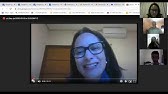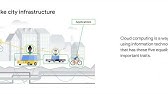00:00:00
If you upload videos on YouTube, but
00:00:02
your videos don't get views, your videos
00:00:04
don't go beyond a certain number of
00:00:05
views. For example, your videos don't go
00:00:08
beyond 100 views, your videos don't go
00:00:10
beyond 500 views, your videos don't go
00:00:12
beyond 1K views, it literally means that
00:00:14
you started uploading videos on YouTube
00:00:17
minus turning on some settings and minus
00:00:20
turning off some settings. Now, in this
00:00:22
video, I'm going to show you a number of
00:00:24
settings that you have to turn on and
00:00:27
off to help YouTube push your content to
00:00:30
make YouTube push your content and break
00:00:33
that barrier of not getting views on
00:00:35
YouTube. Hey, what's up guys? Welcome
00:00:37
back to my YouTube channel, welcome back
00:00:38
for another video. If this is your first
00:00:40
time to be on my channel, you're most
00:00:41
welcome. My name is Ben and on this
00:00:43
channel, I make videos about tools,
00:00:45
tips, and strategies on how to grow on
00:00:46
YouTube. So, subscribe right now and
00:00:48
turn on notifications so that every time
00:00:50
I upload, you get notified. Let's grow
00:00:52
together. Now, the first thing you need
00:00:54
to do is to access your studio
00:00:56
dashboard. Remember, all settings on
00:00:58
YouTube begin from the YouTube studio
00:01:00
dashboard. I'm talking about the YouTube
00:01:02
studio dashboard. So, you have to go to
00:01:03
your Chrome or any browser and search
00:01:06
for YouTube Studio dashboard as you see
00:01:09
this right here. And this website will
00:01:11
pop up. So, you literally click on the
00:01:13
website. Now after clicking on the
00:01:15
website this will come next. This will
00:01:17
pop up okay your videos latest comments
00:01:20
and stuff. Now what you do next is to go
00:01:22
directly to settings. The reason why I
00:01:25
actually teach you guys on how to log
00:01:27
into your YouTube studio dashboard. I
00:01:29
understand very well many people don't
00:01:31
know how to log into their YouTube
00:01:33
studio dashboard. Now once you click on
00:01:35
settings the first feature that you have
00:01:37
to turn on to optimize your channel for
00:01:40
views it is right here at upload
00:01:42
defaults. So you click on upload default
00:01:45
right here and then after that you
00:01:47
actually scroll a little bit down and
00:01:50
you're going to see visibility. Now
00:01:53
whatever you're setting here it is work
00:01:55
is going to be default for your uploads.
00:01:58
So you have to always make sure that
00:02:00
when you're setting visibility for your
00:02:02
new uploads it is private. Now one of
00:02:05
the reasons to why you have to put your
00:02:07
new uploads to private it is about
00:02:10
copyright. In case you upload a video
00:02:12
and that video has a corporate, a
00:02:14
corporate that can actually lead your
00:02:16
channel to be stried when you put that
00:02:19
video to private, YouTube will not
00:02:21
strike your channel in case a video has
00:02:24
an issue of strikes or an issue with
00:02:27
copyrights. YouTube is going to notify
00:02:29
you that your video has a copyright
00:02:31
strike or your video has a copyright
00:02:33
claim. And if your video is private,
00:02:36
even if it has a copyright claim or a
00:02:38
copyright strike, YouTube is not going
00:02:40
to strike your channel. Instead, they
00:02:42
are going to send you an email informing
00:02:44
you. The second reason you have to put
00:02:46
your videos to private first before
00:02:49
publishing them to public is to give the
00:02:51
algorithm time to analyze your video, to
00:02:54
give the algorithm time to read the data
00:02:56
about your video so that the algorithm
00:02:58
organizes your video for the right
00:03:00
audience that are interested in watching
00:03:03
your videos. Now, if you just upload
00:03:05
your videos directly to public without
00:03:07
putting your videos to private or
00:03:09
unlisted, it literally means that you're
00:03:11
not giving the algorithm enough time to
00:03:13
analyze your video, enough time to see
00:03:15
the right audience to recommend your
00:03:17
video once your video is set to public.
00:03:20
Another feature is right here under
00:03:22
upload defaults. You go to advanced
00:03:25
settings. Okay. Now, under advanced
00:03:28
settings, you scroll a little bit down.
00:03:31
You're going to see this option option
00:03:34
category. Now some of YouTubers mostly
00:03:37
the new YouTubers will upload videos on
00:03:39
YouTube without telling the YouTube
00:03:42
algorithm under which kind of category
00:03:44
does our videos fall into. And most of
00:03:47
the times the YouTube algorithm will
00:03:49
fail to recommend our videos to the
00:03:51
right audience just because we didn't
00:03:53
tell it which kind of content we make,
00:03:56
which kind of category our content fall
00:03:59
into. So when you click on category
00:04:01
right here, if you make videos about
00:04:03
cars, luxury, you have to take autos and
00:04:07
vehicles. If you do skits, comedy and
00:04:10
such kind of content, you have to choose
00:04:13
comedy. And if you do education like
00:04:16
teaching kids and stuff, uh nursery
00:04:19
rhymes and stuff, you have to take
00:04:22
education right here. If you do music,
00:04:25
take entertainment. There is film and
00:04:28
animation. If you do animation,
00:04:30
cartoons, African tales, you have to
00:04:33
take film and animation. Now, if you're
00:04:36
a musician, I mean official musicians
00:04:38
like Chris Brown, just Bieber Barana,
00:04:41
that kind of music, you have to check
00:04:44
music. But if you produce music for
00:04:47
content like Brown music and stuff, you
00:04:50
have to take entertainment. So by doing
00:04:52
this, you're actually helping the
00:04:55
YouTube algorithm to know which kind of
00:04:58
category your videos fall to. And by
00:05:01
doing this, it is going to be very easy
00:05:03
for the YouTube algorithm to recommend
00:05:05
your videos to the right audience that
00:05:07
actually watch that kind of category
00:05:10
mostly. And when the YouTube algorithm
00:05:12
actually recommend your videos to the
00:05:14
people that actually watch that kind of
00:05:16
category mostly, those people are going
00:05:18
to watch your videos because they
00:05:19
interested in that kind of content. All
00:05:21
right, let's go to the next setting
00:05:23
right here. So the next feature, it is
00:05:26
under advanced settings still. So we
00:05:28
scroll a little bit down and you're
00:05:31
going to see this feature. This is a new
00:05:34
feature. It's called automatic dabbing.
00:05:36
Now this feature it is very very amazing
00:05:38
when it comes to getting more audience
00:05:41
getting more views earning more money on
00:05:43
YouTube. This feature has helped me so
00:05:46
much to get audience from different
00:05:47
parts of the world. I've got viewers
00:05:49
from India. I've got viewers from
00:05:51
France, Spain, Portugal. Now the best
00:05:54
part about this feature is that when I
00:05:56
make my videos in English, this feature
00:05:59
will actually translate my voice to
00:06:03
actually Spanish. And then if someone in
00:06:06
Spain is watching my video, that person
00:06:10
will not hear me talking in English.
00:06:12
They'll hear me talking in Spanish, even
00:06:15
if I made my video in English. This
00:06:17
feature doesn't just stop there. It's
00:06:19
going to also change the title of my
00:06:21
video. Now, in case my video it is
00:06:24
titled How to Get 1,000 subscribers in
00:06:27
one week, this feature is going to
00:06:30
change that title into Spanish. And when
00:06:33
someone doesn't know how to read
00:06:35
English, they will be able to know the
00:06:38
title of the video in their local
00:06:40
language or in their language.
00:06:42
Portuguese, Spanish, French, Indian
00:06:45
language and no other language. I get
00:06:48
viewers from Indonesia, I get viewers
00:06:51
from China. So always make sure that you
00:06:53
actually turn this feature on. Now this
00:06:56
feature has two options. You can allow
00:06:58
automatic dabbing and you can manually
00:07:01
review dabs before publishing. Now
00:07:04
another feature it is still under
00:07:06
advanced setting and this feature we are
00:07:08
going to turn it off. So we scroll down
00:07:10
a little bit and I show you the feature
00:07:13
which is show how many viewers like this
00:07:16
video. Now when you turn off this
00:07:19
feature as you see it is turned off on
00:07:22
my channel. Okay. So when you turn off
00:07:24
this feature, it literally means that
00:07:26
your viewers are not going to see how
00:07:28
many likes are on your video. Now I
00:07:30
realize that if you turn off the likes
00:07:33
of your videos, people tend to like your
00:07:35
videos more. But when people see the
00:07:38
likes of your videos, they don't like
00:07:40
your videos. I don't know why, but I've
00:07:42
done an experiment and I realized that
00:07:45
people actually like the videos that
00:07:48
don't show likes than the videos that
00:07:50
show likes. And in most cases, if your
00:07:53
videos have fewer likes, people will not
00:07:55
like your videos. Okay? So, if you know
00:07:58
that you don't have more likes on your
00:08:00
videos, turn off this feature because
00:08:03
when you turn off this feature, people
00:08:05
are going to like your videos because
00:08:07
they will not know how many likes are on
00:08:09
your videos. But when you leave them on,
00:08:12
you're not going to get likes. And
00:08:14
remember, when people likes your videos,
00:08:16
it sends a positive signal to the
00:08:18
YouTube algorithm. It tells the YouTube
00:08:20
algorithm people like your videos and by
00:08:23
that the YouTube algorithm is going to
00:08:25
keep on recommending your video. Now,
00:08:27
let me show you something. So, this is a
00:08:30
video of mine and this video it has over
00:08:34
354,000 views. But when you look at the
00:08:36
likes of this video, the likes are
00:08:39
turned off. Okay. But when I go to my
00:08:41
YouTube studio, I can see the number of
00:08:43
likes I have on this video. So, let's
00:08:46
check out and see how many likes this
00:08:48
video has. This video is titled How to
00:08:49
Get More Views on YouTube. Okay, let's
00:08:52
see it. So, this is the video right
00:08:54
here. How to get more views on YouTube.
00:08:56
As you see, the video has this number of
00:08:59
views. And then these are the likes this
00:09:01
video had. As you see right here, this
00:09:03
video has got 19,000 likes. Even if
00:09:07
viewers are not seeing the number of
00:09:09
likes this video has, they keep on
00:09:11
liking it. Now, if you want to get more
00:09:13
likes on your videos, don't show how
00:09:15
many likes your videos have. So turn off
00:09:18
this feature. Don't turn on but turn it
00:09:21
off. Now another feature that you have
00:09:23
to actually turn on. It is right here at
00:09:25
channel. So you click on channel right
00:09:28
here and then you go to advanced
00:09:30
settings and you scroll a little bit
00:09:33
down. Now there is do you want to set
00:09:36
your channel as made for kids. Now some
00:09:38
creators actually upload videos on
00:09:41
YouTube without setting this part. Now,
00:09:44
if you don't set this part correctly,
00:09:46
you're not going to get views on
00:09:47
YouTube. For example, if you set your
00:09:50
videos as made for kids, your channel
00:09:52
cannot live stream and your channel
00:09:54
cannot actually do a lot of stuff. Tell
00:09:57
the YouTube algorithm that no, set this
00:10:00
channel as not made for kids. But if you
00:10:03
don't set this, you're going to suffer
00:10:05
with views. You're not going to get
00:10:06
views. And at the end of the day, you'll
00:10:08
think that your videos are not good.
00:10:10
Your videos have the problem. But the
00:10:12
problem is not with your videos. The
00:10:14
problem is with your setting. All right,
00:10:17
let's scroll down from more features.
00:10:19
Another amazing feature is right
00:10:22
here. Automatic product tagging. Now,
00:10:25
this is actually for channels that are
00:10:27
monetized. But even if you're not
00:10:29
monetized, you need to note this. Once
00:10:31
you get monetized, you should not do
00:10:33
this mist. Now, if you mention any
00:10:35
product in your video and you forget to
00:10:37
tag that product, YouTube is going to
00:10:40
help you to tag that product. And when
00:10:42
YouTube tag that product in your video
00:10:44
and then your viewers purchase that
00:10:46
product or anyone purchase that product
00:10:49
from your channel, you're going to earn
00:10:51
more money. Okay, let's go to another
00:10:53
feature. So on the same page, we scroll
00:10:55
down a little bit and you're going to
00:10:57
see allow viewers to clip my content. So
00:11:01
you have to turn off this feature. Now
00:11:03
when you upload your content and then
00:11:06
viewers clip your content some people
00:11:09
actually after clipping your content
00:11:12
they'll claim that that video that that
00:11:15
content is theirs not you as you the
00:11:18
original creator. Now if they claim your
00:11:21
channel is going to be at risk you may
00:11:24
even end up getting strikes. So instead
00:11:27
of going into such kind of risks always
00:11:30
turn off this feature. Okay, let's go to
00:11:34
another setting. So on the same page, we
00:11:36
still scroll
00:11:38
down. Okay, so this is another amazing
00:11:42
feature that you have to always turn on.
00:11:45
Third party training allow third party
00:11:48
companies to train AI models using my
00:11:52
channel content. Now, when you turn on
00:11:55
this feature, it literally means that
00:11:57
you're giving YouTube rights to allow AI
00:12:02
companies to train their
00:12:04
models using your videos. First of all,
00:12:08
this feature is going to help AIS
00:12:10
promote your content. Now, for example,
00:12:13
let's say you're using chat GPT and then
00:12:15
you search about how to get more views
00:12:18
on YouTube. Chat GPT is going to give
00:12:21
you it is alternatives. is going to give
00:12:23
you the ideas on how to get more views
00:12:26
on YouTube. And after that, it's going
00:12:29
to pin some videos from YouTube that
00:12:32
teach about how to get more views on
00:12:35
YouTube. And if you turn this feature
00:12:38
on, your video is going to have more
00:12:40
chances to pop up to the user that is
00:12:43
asking Chat GPT how to get more views on
00:12:46
YouTube. If you found this video
00:12:47
helpful, please don't forget to like it,
00:12:49
smash that like button, and don't forget
00:12:51
to subscribe for more videos like this.
00:12:53
Watch this video if you don't know how
00:12:55
to upload your videos the right way. In
00:12:56
this video, I teach about how to upload
00:12:59
videos on YouTube the right way, how to
00:13:01
optimize everything about uploading your
00:13:03
videos the right way to help your video
00:13:05
get views on YouTube. All right, thank
00:13:07
you so much for watching. See you in the
00:13:09
next one.