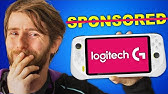00:00:00
in this video I want to introduce you to
00:00:02
apoai who is also the sponsor of today's
00:00:04
video afai is essentially like having a
00:00:07
zoto and a Chachi PT together where you
00:00:10
can annotate on PDFs and organize it
00:00:12
with a very very similar setup to zota
00:00:15
before I jump into showing you f I do
00:00:17
want to let you know that there is a
00:00:19
link in the description below and there
00:00:20
is also a discount code you can use to
00:00:23
get 10% off if you're interested in
00:00:25
upgrading to one of their paid plans the
00:00:28
nice thing is they do have a free plan
00:00:30
if you're not wanting to use a lot of
00:00:31
the AI features you can definitely use
00:00:33
the free plan and get a lot of these
00:00:35
benefits if you are going to be more
00:00:36
heavy on the AI you can use one of the
00:00:38
paid plans and you can get 10% off with
00:00:41
the discount code below so you can see
00:00:43
here this is my apar and you can see
00:00:45
that I've already been working in it to
00:00:47
work on different projects that I'm
00:00:48
currently on but I'm going to create a
00:00:51
new collection specifically for you to
00:00:53
see here so I'm going to click up here
00:00:57
and then I can click create folder to
00:00:59
create a new col collection and then I'm
00:01:01
going to call
00:01:04
this so I'm naming this caffeine and
00:01:07
performance and what I'm going to do is
00:01:08
I'm actually going to import one of my
00:01:10
zoto libraries to work with so to do
00:01:13
that I can click import items and then
00:01:15
I'm going to add to click to add my bib
00:01:17
text
00:01:22
file and so what it's going to do and
00:01:24
this is one of the features I really
00:01:26
like about it is it's automatically
00:01:28
going to look Andy try and find the PDF
00:01:31
for you so these didn't have the PDFs in
00:01:33
them they're a bid text file they can't
00:01:35
hold that data within them but it went
00:01:38
and looked online to try and see if they
00:01:41
could find the PDFs for them and then
00:01:43
you can see there were three that it
00:01:44
wasn't able to find the PDF and so what
00:01:47
I can do is if I have the PDF I can
00:01:49
click this button here and it will allow
00:01:51
me to upload the PDF for it so that it
00:01:55
can process in if it doesn't if it can't
00:01:57
find the PDF then it won't upload it
00:02:00
into the system and then I can click
00:02:07
upload and so you can see that it's now
00:02:10
uploaded in the ones that had a PDF or
00:02:12
it was able to find a PDF for them so
00:02:15
within here this is a really similar
00:02:17
view to zoto if you're familiar with
00:02:19
zoto so if I click on one you can see I
00:02:22
have the info I have the citation
00:02:25
information in here I have the notes for
00:02:28
it and then I have the ability to view
00:02:29
the file I can also search up here so
00:02:32
with this one it won't if you search up
00:02:34
here it won't specifically search the
00:02:36
PDFs but it will search the title the
00:02:39
abstract and the notes that you have as
00:02:42
well and one of the things that I really
00:02:44
like about this is that you can view the
00:02:46
file and they essentially have this nice
00:02:48
PDF reader that you can use to annotate
00:02:51
and do all of these different things on
00:02:52
it so if I click view
00:02:56
file it opens up in a new tab the PD PDF
00:03:00
for that specific reference and we have
00:03:03
a few things up here so we can zoom in
00:03:04
and out we can rotate left or right we
00:03:07
can go to different pages and then we
00:03:09
have a few annotation tools so we have
00:03:11
the ability to set the highlight color
00:03:14
the ability to toggle on and off
00:03:16
highlight one of the things that's
00:03:17
really nice about this is it does have
00:03:19
those keyboard shortcuts for these so if
00:03:21
we hold s and t together we'll get
00:03:23
highlight If We Hold s and a together
00:03:25
we'll get an area highlight which is
00:03:27
basically a box that you can do and if
00:03:29
you s and in together you can do a
00:03:31
sticky note I can also come over here
00:03:34
and I can just write in quick notes as
00:03:37
I'm doing it I don't have to add the
00:03:38
notes into here I can just write in
00:03:40
notes here and this is actually the
00:03:42
first place that I'm going to show you
00:03:44
that has the AI built in so what you can
00:03:47
do is you can actually do at and you can
00:03:49
choose the model that you want to work
00:03:51
with so for this I'm just going to
00:03:53
choose
00:03:54
gp40 and then I can type in my question
00:03:57
so I can say something like summarize
00:04:00
this
00:04:02
paper and so what it's going to do is it
00:04:04
automatically adds that as a note and
00:04:06
then if I click here you can see it
00:04:09
actually brings up the comment under it
00:04:12
so you have um the information in it the
00:04:17
key points that are in it as well and
00:04:20
then this paper concludes that while the
00:04:22
data available is promising further
00:04:24
research is warranted to fully
00:04:25
understand the potential benefits and so
00:04:28
if we kind of
00:04:31
scroll down to the
00:04:34
conclusion we can see that basically
00:04:37
they are saying what they said is it is
00:04:40
effective um and that there are um at
00:04:43
least three main gaps to um continue to
00:04:46
pursue and then we can analyze um the
00:04:49
summary there the other things we can do
00:04:52
so we can chat within there but we can
00:04:54
also do things like highlighting so I'm
00:04:56
going to hold s and t on my keyboard and
00:04:59
you see that that highlight changed so
00:05:01
I'll do it again but you can see that
00:05:03
it's unselected if I hold SNT it
00:05:05
automatically selects it this is
00:05:06
something I really like because it means
00:05:08
I don't have to keep clicking around in
00:05:09
order to do all of the different things
00:05:11
I need to do and then I can go ahead and
00:05:14
highlight part of my
00:05:16
text the thing that I really like about
00:05:18
this and I like it a lot better than
00:05:20
zoto's way of doing this is that it
00:05:24
automatically includes that highlight
00:05:26
into the notes so you can see that
00:05:29
highlight is here and then I can write
00:05:31
in
00:05:34
here and here a comment so like if I
00:05:37
wanted to highlight something and take
00:05:38
notes on it I can do that and so now
00:05:42
that note appears in here so if I go
00:05:44
back into my library and I click on
00:05:49
um my creatine and I go to the notes you
00:05:52
can see both of those notes now appear
00:05:54
in here and I can easily see the
00:05:56
information from both the chat and from
00:05:59
my highlight highlights and my comments
00:06:00
on those highlights I can also do an
00:06:03
area highlight so I can click the area
00:06:06
highlight and if I just drag and drop
00:06:08
and let's say I include all of that you
00:06:11
can see it now pulls it in as an image
00:06:13
so it's not exactly going to be
00:06:14
searchable it takes an image of it and
00:06:16
includes it within the note and if I do
00:06:19
SN I can create a sticky note so if I
00:06:22
come down here maybe I want to create a
00:06:24
sticky note on this and let's say I'm
00:06:26
going to do let's do another AI chat so
00:06:29
we're going to go to the same
00:06:31
one and we're going to do can you
00:06:35
explain the blood brain
00:06:39
barrier and why it is important
00:06:44
for
00:06:47
creatinin
00:06:49
supplementation okay so basically asking
00:06:52
it to explain
00:06:54
something and so we can see it's
00:06:56
included there and it's also included
00:06:58
Here and Now get the response as well so
00:07:02
it talks about the Transporters for it
00:07:05
the endogenous synthesis different
00:07:07
things like that that we can easily get
00:07:09
that's both stored within this paper but
00:07:11
it's also accessible so now if I took
00:07:14
something like
00:07:17
GAA and I search for it it's going to
00:07:21
bring this one up because it has a note
00:07:23
that's associated with it even though
00:07:25
that note came from an AI bot and this
00:07:27
is something that I think a lot of
00:07:28
people hav't implemented in is the
00:07:30
ability to search AI results um which is
00:07:34
included in here and you can see that
00:07:36
those two notes aren't showing up here
00:07:38
and the reason for that is it just needs
00:07:40
a refresh so if I go to my station and
00:07:42
go back to my notes you see that they're
00:07:43
now showing up the two that I just did
00:07:45
there and so that's the way to interact
00:07:48
with the AI within a specific PDF you
00:07:51
can take notes on it you can write
00:07:53
comments on it all of these things are
00:07:55
available and I think the way that they
00:07:56
have done it is really nice you can also
00:07:59
sort these notes and filter them so if I
00:08:01
just want to see what my text highlights
00:08:03
are that's there if I just want to see
00:08:05
what my quick notes are which are the
00:08:07
ones that I just type into the bar um
00:08:09
it's the ones that I type in down here
00:08:12
so they're they're not on the
00:08:14
actual page they're just um within the
00:08:18
notes section I can specify to those I
00:08:21
can specify to my sticky notes I can
00:08:23
specify to all of this and I can also
00:08:25
organize them as well the other thing
00:08:27
very similar to zoto is does have tags
00:08:31
and you can always click over here to
00:08:32
see all the keyboard shortcuts and you
00:08:34
can see that to create a shortcut you
00:08:37
can do CT and so if I hold down C and T
00:08:41
you can see a tag pops up here and I can
00:08:45
just type
00:08:47
in
00:08:49
creatine and drag and drop it and now
00:08:53
this you can see has a DOT here and it
00:08:55
also um is now going to have that tag
00:08:59
there and so that's essentially ways you
00:09:01
can do it you can also add in the tags
00:09:03
here the other part of aari that I think
00:09:07
is really cool is the fact that they
00:09:09
have an AI research assistant and So
00:09:12
within here there's basically three
00:09:14
different modes that you can use there
00:09:16
is the document retrieval mode which
00:09:17
means you can hook it up to one of your
00:09:19
libraries or multiple libraries and have
00:09:21
it pull in to give you results on it
00:09:23
there's the semantic scholar mode so
00:09:24
this could be like things that you
00:09:26
haven't even started developing papers
00:09:29
on um but if I just did semantic scholar
00:09:32
mode then I'm going to pull in the
00:09:33
papers from semantic scholar and then
00:09:35
there's Google search mode so if you
00:09:36
just want to use Google search you can
00:09:38
use that mode as well so the first mode
00:09:40
I'm going to do is I'm going to go ahead
00:09:42
and add in semantic scholar and I'm
00:09:44
going to ask it what is the best level
00:09:49
of supplementation
00:09:53
of creatine
00:09:58
for
00:10:00
bodybuilders and I can send
00:10:06
that so what we get is we get
00:10:09
information and what we also get is
00:10:11
references so this pulled three
00:10:13
different papers um and then it
00:10:16
summarized those papers together so it
00:10:18
talked about for muscle growth creating
00:10:20
supplement supplementation for brain
00:10:22
health and then physical exercise and
00:10:25
oxidative stress markers then it talks
00:10:28
about the dosage that they um those
00:10:31
papers discuss and then timing and
00:10:34
consistency so if we click on these we
00:10:36
can click um visit site and this will
00:10:39
take us to the semantic scholar site and
00:10:43
we can
00:10:44
also click on upload URL and that will
00:10:47
actually upload it into our um Library
00:10:50
so if we go back to our
00:10:52
library you can see that in unsorted
00:10:55
it's added this in so now we can drag
00:10:57
and drop it into our new Library
00:11:00
here and so that's the way to
00:11:02
automatically Pull It in I do believe
00:11:04
that is a pro feature so that's one of
00:11:06
the paid features if you're interested
00:11:07
in being able to directly pull in from
00:11:09
semantic scholar so if we go back to our
00:11:12
research assistant now what I'm going to
00:11:14
do is I'm going to switch it to document
00:11:15
retrieval and when I do that I'm going
00:11:18
to first use connect files so this
00:11:20
allows you to control which files it
00:11:21
pulls in and reads to give you the
00:11:23
results so if I click connect files this
00:11:26
is already set to my caffeine and
00:11:28
performance which is exactly what I want
00:11:30
it to be set to if it wasn't then I
00:11:33
would need to um set it obviously click
00:11:36
the check mark there to uh set it to
00:11:38
that so I'm going to click
00:11:40
confirm and now I can say how
00:11:45
does creatine
00:11:49
supplementation
00:11:51
effect muscle
00:11:54
growth and hit send so once it reads the
00:11:58
different papers you can see up here it
00:12:00
was reading the papers it basically
00:12:02
gives you a few different things so it
00:12:03
talks about the mechanism of action
00:12:05
muscle creatine levels muscle mass and
00:12:08
function and then dosage strategies and
00:12:10
you can see it gives us all of the um
00:12:13
citations that it pulled the data from
00:12:14
there and so if I click this you can see
00:12:16
I can go straight from here to view file
00:12:18
and go ahead and confirm that
00:12:20
information um and then it gives me the
00:12:23
like abstract down there so I can always
00:12:25
click here and go ahead and view the
00:12:27
file this will bring it up over here and
00:12:29
this this allows me to be able to
00:12:30
determine if this is actually what it
00:12:32
said and read further about whether I
00:12:35
want to further investigate this as well
00:12:37
and if you open up the bottom you can
00:12:40
actually get be able to copy this you
00:12:42
can copy with the citations or without
00:12:44
the citations and be able to paste it
00:12:46
somewhere else or you can regenerate the
00:12:48
answer both of those are good options um
00:12:51
if you need to use either of that so
00:12:53
that's really two different ways that
00:12:55
you can use this research assistant you
00:12:57
can use it to first start out and pull
00:12:58
things in from something like semantic
00:13:00
scholar and then you can also use it to
00:13:03
summarize or ask questions about the
00:13:05
references that are already within your
00:13:07
own libraries you can always go back and
00:13:09
go into the individual ones to be able
00:13:11
to add in those comments or chat with
00:13:13
one um PDF
00:13:15
specifically now you can also export
00:13:18
your items so let's say you added a
00:13:19
bunch of items into this and then you
00:13:22
want to export it out for citations or
00:13:24
something like that with zoto if you
00:13:26
want to just export a collection you can
00:13:28
rightclick on any collection and you can
00:13:30
export those citations and so you can
00:13:32
export it as a bib text a bibl text a
00:13:35
bib text an RIS or a CF file and so I
00:13:39
any of those zoto will take in and so
00:13:42
you can do that you can also download
00:13:44
the files generate the citations you can
00:13:47
come from a specific one and use with AI
00:13:49
that'll use the document retrieval
00:13:50
function there um and then you can
00:13:52
always rename create a subfolder under
00:13:55
that so if you want to have multiple
00:13:56
subfolders like you do in zoto you can
00:13:58
also do that
00:13:59
um you can move it to a different folder
00:14:01
and then obviously delete the folder and
00:14:03
delete the folder and the files in it
00:14:05
you do have a trash as well so whenever
00:14:07
you go to delete things by click move to
00:14:11
trash I click this one move to trash
00:14:15
it'll go into your trash so it won't
00:14:17
automatically delete it and then to
00:14:18
empty your trash you do have to click
00:14:20
and hold if you just click once it won't
00:14:22
do anything if you are interested in
00:14:25
signing up for arar I will have a link
00:14:27
in the description below and there is
00:14:30
also a discount code I will leave it on
00:14:32
the screen now so that you can use that
00:14:35
to also get 10% off if you're interested
00:14:37
I hope you enjoyed this video and I look
00:14:40
forward to seeing you in the next one