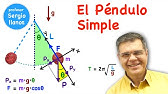00:00:00
number one you can isolate the vocals in
00:00:02
any song I mean completely remove the
00:00:04
instruments easy to do let's say you got
00:00:06
a Taylor Swift song like this
00:00:11
one sounds great if you want to just
00:00:13
hear the vocals only you make sure the
00:00:15
clip is highlighted in the timeline you
00:00:17
select audio basic and you scroll down
00:00:20
to vocal
00:00:25
isolation is that amazing or what that's
00:00:27
because I had keep vocal selected but
00:00:30
what if you wanted to like karaoke a
00:00:31
Taylor Swift song and you wanted
00:00:33
Taylor's voice to be gone all you do is
00:00:35
you click remove vocal and it'll just
00:00:37
start playing right away
00:00:41
ready it's cool that's what I tell them
00:00:44
no rules in breakable heaven
00:00:48
but okay some people probably shouldn't
00:00:50
seen karaoke but you can do that number
00:00:52
two what if you don't want to be on
00:00:54
camera but you want some artificial
00:00:55
intelligence that looks like a person to
00:00:57
be your on camera talent super easy to
00:00:59
do you just jump in here into text click
00:01:02
on default drag it down to the timeline
00:01:04
jump up here under text basic and type
00:01:07
in your text got some stuff ready I'm
00:01:10
going to turn it into paragraphs by
00:01:12
clicking and hitting the return key on
00:01:13
my keyboard so you can see everything at
00:01:15
once and then you just select AI
00:01:18
characters and if it's your first time
00:01:19
using the AI characters will take him a
00:01:21
second to upload then you scroll down
00:01:23
and find one you like got a lot to
00:01:24
choose from guys and girls oh she's cute
00:01:26
let's click on her hey good to see you
00:01:28
and that gives you a little sample if
00:01:30
that's who you want to use you just
00:01:31
click add and then you wait and it may
00:01:33
take a second for her to figure out how
00:01:35
to say what you want her to say now
00:01:37
we've got this text generate I can see
00:01:39
that I have her speaking down here I
00:01:40
don't need this text anymore so I'm
00:01:42
going to move it over here for something
00:01:43
later and she's on a black background we
00:01:46
can modify her a little we just click on
00:01:47
her and drag her up there's a bunch of
00:01:49
other options you can mess with and we
00:01:50
can go ahead and put her on a background
00:01:52
if you jump over here into media and
00:01:54
select library and you type in inside a
00:01:58
house for example you can find a nice
00:02:01
background that looks kind of cool right
00:02:03
so I'm going to just click this download
00:02:05
button looks good enough I'm just going
00:02:06
to drag it under Esther here wow now
00:02:08
she's on a background now you'll notice
00:02:10
that the background doesn't fit so I'm
00:02:11
just going to scale it up a little by
00:02:12
clicking here and dragging it up and
00:02:13
there's Esther inside my house I'm going
00:02:15
to move her over here right in front of
00:02:16
the window and let's see how she sounds
00:02:19
I'll say anything you want you fuzzy
00:02:21
little man
00:02:22
Peach number three insanely good
00:02:26
built-in text animations that would be
00:02:28
super hard to do or impossible in
00:02:30
something like premere Pro without some
00:02:32
additional plugins look at this you just
00:02:33
highlight the text select text animation
00:02:36
and we have in out and Loop in brings
00:02:39
text onto the screen like this bam makes
00:02:41
it appear out helps it leave the screen
00:02:44
you just click to try one and that's how
00:02:46
it would leave the screen and loop click
00:02:47
on Loop and then you just click on the
00:02:49
one you want to try out it let you do
00:02:50
all kinds of cool stuff like let's try
00:02:52
this gradient that's fancy jiggly wobble
00:02:56
how about drift up that's pretty cool
00:02:59
number four what if you want to put the
00:03:00
text behind you let's go ahead and grab
00:03:03
me right here throw some text on top I'm
00:03:05
going to make it as long as I'm speaking
00:03:08
and we'll just kind of leave what we've
00:03:09
got going on here but it's in front of
00:03:11
me and it's a big mess and how cool
00:03:13
would it be if it just like fluttered up
00:03:14
behind me well all you got to do is
00:03:17
duplicate this layer of me I'm going to
00:03:18
hold down the option can Mac the ALT key
00:03:20
on a PC and click and drag it up to
00:03:22
duplicate that layer like magic and I'm
00:03:24
going to take this text layer and just
00:03:26
drag it beneath here and I'm going to
00:03:28
line these up so they kind of fit nearly
00:03:30
perfectly I can't see me yet in other
00:03:32
programs this would be super hard to do
00:03:34
like Premiere this would be a freaking
00:03:35
pain to remove me then I just click on
00:03:38
this top layer right here and I select
00:03:40
video cutout and I scroll down to Auto
00:03:43
cutout notice that it says only human
00:03:45
figures can be cut out but maybe someday
00:03:47
in the future that will change right now
00:03:48
it's only human figures I click on autoc
00:03:50
cutout I wait a second for it to process
00:03:52
and then go to the beginning here
00:03:55
deselect me because this white box
00:03:57
around me is annoying going to deselect
00:03:58
me by clicking just here above in the
00:04:00
timeline and what all that text is
00:04:02
magically going up behind me that's
00:04:04
insane do you know how hard that would
00:04:05
be to do in other programs you can do
00:04:07
this in a matter of seconds number five
00:04:09
tracking and tracking has gotten better
00:04:11
since I last tried it so here's a clip
00:04:13
of me I'm intentionally moving around a
00:04:14
whole bunch so that cap cut has
00:04:16
something to track and I can have cap
00:04:17
cut track anything if I want to have
00:04:19
some text or graphic near me it can it
00:04:21
can follow me this is how now notice
00:04:23
that when I click on this clip of me the
00:04:24
option to track isn't here I need to put
00:04:26
something above it so I'm going to jump
00:04:27
in here into stickers and going to type
00:04:31
in I don't know subscribe that's
00:04:33
something that a lot of us YouTubers
00:04:35
want there's kind of a cool little
00:04:36
subscribe thing I'm going to grab it I'm
00:04:39
going to make it last the duration of my
00:04:41
clip right here and you'll notice that
00:04:43
now that I have this graphic above me
00:04:45
and selected tracking appears so I'm
00:04:47
going to click on tracking and I'm going
00:04:49
to just scale this so it's the right
00:04:51
size something like this right there
00:04:54
would probably work I'm going to
00:04:55
position my head in one of these more
00:04:57
extreme positions so it knows I want to
00:04:59
track my head and it has kind of a good
00:05:01
starting reference point then I just
00:05:03
select motion track I want to track both
00:05:05
directions and this box I just put it
00:05:07
over my face so it knows what the heck
00:05:10
I'm tracking and I'll give it this
00:05:12
bounding box to kind of find me pretty
00:05:15
easily and then I'll select Direction
00:05:17
Bol it'll track it back and forth and
00:05:19
scale allows the object to get bigger
00:05:20
and smaller if my head gets closer or
00:05:22
farther away and distance follows the
00:05:24
tracking object so I'm going to just hit
00:05:25
start and watch this it's going to do
00:05:26
its thing it's trying to follow my face
00:05:29
it's not perfect but dude check this out
00:05:31
and you notice that it kind of rescaled
00:05:33
the box cuz my whole body was moving and
00:05:35
let's see how it
00:05:37
did that's that's pretty insane to
00:05:40
manually do that with key frames would
00:05:41
take forever this is nuts numer say what
00:05:45
if you want it to feel like there's
00:05:46
somebody there with you and there's a
00:05:47
camera tracking you well cap cut can do
00:05:50
that too I'm going to click on this clip
00:05:52
of me it's the same clip of me I'm going
00:05:53
to jump into video basic and I'm going
00:05:55
to scroll down to camera tracking right
00:05:58
here it can track my face my body or my
00:06:00
hand it gives you some options that you
00:06:01
can mess with I can have it be kind of
00:06:03
shaky or kind of not shaky so I'm just
00:06:04
going to turn the shake down I can to
00:06:05
have it fit to the canvas because you
00:06:07
can see already that when it's not fit
00:06:09
to Canvas it just blurs it out and it
00:06:12
looks like you know stuff's off screen
00:06:13
that's not great so we're just going to
00:06:15
select fit to Canvas and it'll
00:06:16
automatically zoom in a whole bunch and
00:06:18
we've got some other options we're not
00:06:20
going to worry about now but watch this
00:06:22
it's already tracked me so I'm going to
00:06:24
UNH highlight this by clicking somewhere
00:06:26
here above it move my play to the
00:06:28
beginning so you can watch it and see
00:06:29
how it does keeping me sort of in the
00:06:31
middle of the frame I'm Gonna Make It
00:06:32
full screen dude that's that's really
00:06:35
cool it's like there's a camera actually
00:06:37
following me around number seven I'm
00:06:40
swallowing my pride for this one because
00:06:42
I cannot dance but I'm going to dance
00:06:44
for you just just for a second so you
00:06:45
can see how this works it's a feature
00:06:47
called AI movement and it's another
00:06:48
tracking feature which keeps you in the
00:06:50
middle of the frame for dancing in more
00:06:52
kind of extreme stuff than that other
00:06:53
camera tracking thing it's super cool
00:06:55
watch this here's a clip of me trying to
00:06:57
dance it's it it's not pretty and I've
00:07:00
got some Taylor Swift below me of course
00:07:02
because Taylor Swift and all you do is
00:07:04
you click on this clip of me and I go to
00:07:07
video basic and I go down to AI movement
00:07:10
this is a pro feature but dude it it's
00:07:13
worth it I click on AI movement and I
00:07:15
select Dynamic that's going to be the
00:07:17
fun one and it gives you a bunch of
00:07:20
options once it's done processing it
00:07:23
here's scale rotation distance you can
00:07:25
mess with those but just with the
00:07:27
default settings it looks like this with
00:07:29
Taylor and me jamming together at last
00:07:33
you
00:07:33
[Music]
00:07:38
ready what you got to try this this is
00:07:41
too much fun number eight did the camera
00:07:43
add 10 lbs or maybe you just had too
00:07:45
many Twinkies before the shoot cap gets
00:07:48
got you covered just select the clip of
00:07:49
you that you want to enhance go to video
00:07:53
enhance and you can fix your face I'm
00:07:56
sure your face doesn't need fixing mine
00:07:58
often does or let's go go down to uh
00:08:00
facial Beauty no no no no we'll just go
00:08:02
down to body for this one just just kind
00:08:04
of for fun so we're going to click on
00:08:07
body and oh what if I want straighter
00:08:10
shoulders I can uh make my shoulders a
00:08:12
little bigger I can widen my shoulders
00:08:14
naturally arms well they think you want
00:08:16
to get skinnier I want mind to be I want
00:08:18
mind to be bigger so you can mess with
00:08:19
all these things and you can make your
00:08:21
body a little skinnier like that change
00:08:23
your waist I don't know if you can find
00:08:24
my waist yeah it's finding my waist and
00:08:27
what if my head's too big or too small I
00:08:29
can adjust it you you can kind of mess
00:08:31
with these things to see and here's the
00:08:33
thing when you do this it messes up the
00:08:35
background too but it's kind of fun and
00:08:37
if you have a plain background like if
00:08:38
you're shooting against a white wall or
00:08:39
a green screen it it works pretty cool
00:08:41
but here it look look kind of funny CU I
00:08:43
want to extreme on these things but I
00:08:44
just want you to see this I'm going to
00:08:46
deselect it make it full screen for you
00:08:49
and you can see the the background
00:08:51
wobbling and stuff but still man that's
00:08:53
that's a pretty cool feature number nine
00:08:55
you're on Tik Tok you're on YouTube and
00:08:57
everybody's got these cool capses or
00:08:59
animated and colors and all this stuff
00:09:00
and you think okay I know how to add
00:09:02
text now I can type one text at a time
00:09:04
but what if you just automatically add
00:09:05
insanely cool captions you can let's
00:09:07
jump over to that same clip of me with
00:09:09
my enhanced shoulders and natural
00:09:11
enhanced Beauty and let's say we want to
00:09:14
add captions you just click on text you
00:09:17
scroll on autoc captions and you choose
00:09:20
your language I have no idea why mine is
00:09:22
defaulting to Chinese because my Chinese
00:09:24
isn't great I do know a little bit if
00:09:25
anyone speaks Chinese let me know if I
00:09:27
said this
00:09:28
right that means do you speak Chinese I
00:09:31
think so I'm going to choose English
00:09:32
because my English is considerably
00:09:34
better and I spoke English here and I'm
00:09:36
just going to hit create watch this you
00:09:38
can see that it added captions for me
00:09:40
right here and if we zoom out by hitting
00:09:41
shift Z to see the entire timeline we
00:09:43
can see that it tried to add captions
00:09:45
for the whole thing when it heard words
00:09:46
you can click and modify them by
00:09:48
selecting a caption and clicking
00:09:50
captions up here on the top left and we
00:09:52
can see if got everything correct and I
00:09:54
can scroll through here and go yeah it
00:09:56
looks like that's all right which is
00:09:57
cool it's done it did everything and it
00:09:58
did it correct irly so it's fine like
00:10:00
this but what if you want it to be fancy
00:10:02
like all those cool ones you see on Tik
00:10:04
Tok super easy you simply select text
00:10:06
you select templates and scroll down
00:10:08
here to captions and you have these
00:10:11
really cool awesome captions you can
00:10:13
test them by clicking on them some of
00:10:15
them are pro some of them are free
00:10:17
here's one I really like watch this
00:10:19
we're going to just select it and try it
00:10:21
here's another secret most fancy looking
00:10:23
animated graphics mostly consist of
00:10:25
cutting stuff out and moving it what
00:10:29
looks great maybe it's kind of small so
00:10:31
we just want to select one of them and
00:10:33
make sure that apply to all is selected
00:10:35
and selected by default and then we're
00:10:37
going to select basic and just scale it
00:10:39
up a tiny bit maybe eight or so and it
00:10:42
looks like this now consists of cutting
00:10:45
stuff out and what if you don't like the
00:10:46
green well make sure you got some green
00:10:47
up there so you can see what the color
00:10:48
is going to change so you just click on
00:10:50
this green right here under text basic
00:10:52
and we probably want you know pink
00:10:54
because pink dope there's some pink and
00:10:56
now looks like this consist of cutting
00:10:59
stuff out dude in like 30 seconds you
00:11:01
can have insanely cool looking animated
00:11:05
captions number 10 so we already fixed
00:11:07
the body but what if you're having a bad
00:11:08
skin day can cap cut help you with that
00:11:11
too yeah so we're going to highlight
00:11:12
this text delete it and I'm just going
00:11:15
to zoom in on my face Where My Eyes Are
00:11:17
Open just by clicking the slider here
00:11:19
and dragging it up a little bit and I'm
00:11:21
going to drag me down just so you can
00:11:22
see my face and you know it's not a
00:11:24
horrific skin day but it could be better
00:11:26
so I'm just going to select video basic
00:11:29
and I'm going to scroll down to image
00:11:31
enhancement which is right here before I
00:11:32
do bear in mind that it is going to
00:11:35
upload this video to the server and then
00:11:37
redownload it's going to take a second
00:11:38
because I've already done it it'll be
00:11:39
instant but when you do it it might take
00:11:41
a minute especially if it's a really
00:11:42
long video and it'll ask your permission
00:11:44
but watch this here's me before image
00:11:46
enhancement here is after before after
00:11:50
before after you can make money with
00:11:52
YouTube whether it's to promote your
00:11:53
widgets sell houses or grow to the point
00:11:55
you're making money with AdSense but you
00:11:57
got to learn to edit first man the
00:11:59
fastest way to learn to edit is to get
00:12:01
good and comfortable on cap cut it is
00:12:03
the best editing program for beginners
00:12:05
has insane and easy effects built in and
00:12:07
you can learn it in like 2 days with my
00:12:09
course Master capcut I'll also tell you
00:12:11
how to get people to watch your videos
00:12:13
I'm guessing no one's watching your
00:12:14
videos right now am I right so stop
00:12:16
screwing around and take that step to
00:12:17
start actually making money with video
00:12:20
click right here or hit the link in the
00:12:21
description there's like no risk dude if
00:12:23
you hate it just say I hate you Trevor
00:12:25
and I'll just give you all your money
00:12:27
back Trevor don't say it Kevin