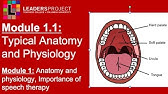00:00:00
chat GPT is amazing when it comes to
00:00:01
automating tasks but only if you know
00:00:03
how to use it right often times people
00:00:05
are left copying and pasting stuff into
00:00:07
chat GPT and outside of chat GPT and
00:00:10
ultimately that wastes time so in this
00:00:13
video I'm going to show you how you can
00:00:14
stay in your GPT and pull in relevant
00:00:17
information whether it be from WordPress
00:00:20
Google Docs Google Sheets social media
00:00:23
posts emails whatever it is you have the
00:00:25
ability to stay in your GPT click a
00:00:28
button and retrieve that information in
00:00:30
seconds you also have the ability to
00:00:32
send that information maybe you want to
00:00:34
send an email maybe you want to update a
00:00:35
row in your Google Sheets from your GPT
00:00:38
without leaving your screen maybe you
00:00:40
want to create a Google doc analyze a
00:00:42
PDF whatever it is you have the ability
00:00:45
to automate that and stay within your
00:00:46
GPT the entire time and in this video
00:00:48
I'm going to show you how it's done I'm
00:00:50
going to be giving you so many resources
00:00:51
I'm going to be giving you a
00:00:52
step-by-step checklist and I'm just
00:00:54
going to ultimately walk you through how
00:00:56
to do this and how to see success when
00:00:59
automating Tas ask in chat GPT listen AI
00:01:02
should be saving you hours of your time
00:01:05
right now if it's not then you're doing
00:01:07
something wrong that's why the AI
00:01:09
foundations Community was created it was
00:01:11
created in order to enable you to be
00:01:13
more efficient and more productive
00:01:15
whether that be tasks in your personal
00:01:17
life or tasks in your work life we show
00:01:20
you the steps to get there if you want
00:01:22
to learn how to leverage AI in your
00:01:23
industry to become more efficient and
00:01:25
more productive as a person then join
00:01:27
this community using the link in the
00:01:29
description or the top pend comment you
00:01:31
will not regret it before we get into
00:01:33
chat gbt and we start learning how to
00:01:35
actually automate things let's
00:01:36
understand real quick how it's working
00:01:38
under the hood and some of the
00:01:39
terminology I'm going to be using so the
00:01:41
red line is representing getting
00:01:43
information from an external application
00:01:46
the blue line is representing performing
00:01:48
actions on other applications okay so
00:01:51
you start off in your GPT this is big
00:01:53
chat GPT logo and you can either send a
00:01:55
get or a post request a get request is
00:01:58
the red line because you're getting
00:02:00
information from other sources the post
00:02:02
request is the Blue Line because you're
00:02:04
posting information on other sources or
00:02:06
to other sources so let me show you a
00:02:08
quick example of a get request I might
00:02:10
prompt to my GPT how many new emails do
00:02:12
I have today and it will send that
00:02:13
request to make and run through an
00:02:15
automated Gmail process on make because
00:02:17
it connects to Gmail and fetch my email
00:02:20
contents and how many emails I have and
00:02:22
the body content of those Etc and it
00:02:24
might form back a response of you have
00:02:26
five new emails an example of a post
00:02:28
request might be me saying write a story
00:02:30
about a dog and send it to my Google
00:02:31
Docs when complete my GPT would take
00:02:34
that request in the form of a post
00:02:35
request which I'll show you how to set
00:02:37
up contact make with the content that
00:02:40
I've provided the story about the dog
00:02:42
and send it to a new document within my
00:02:44
Google database and what I've even
00:02:46
provided for you is a step-by-step
00:02:48
checklist down in the description that
00:02:49
you can just follow along as we're doing
00:02:51
this video together for everything you
00:02:53
need I've even provided you a custom GPT
00:02:56
for this system to help you when I'm not
00:02:59
here to help on on the video so first
00:03:01
you need to understand what you want
00:03:02
automated and I'm sure you have some
00:03:04
ideas right now uh even just by watching
00:03:06
this first part of the video but let's
00:03:08
say for me I don't have much time to
00:03:11
create LinkedIn post but I read a lot of
00:03:13
artificial intelligence news articles
00:03:16
and I have specific websites I like
00:03:17
going to so for me a good example of
00:03:20
creating a GPT that is completely
00:03:22
automated and post on LinkedIn for me
00:03:24
would be step number one using a get
00:03:26
request so I can aggregate all of my
00:03:28
news articles and bring them back into
00:03:31
chat GPT so that chat GPT can
00:03:33
automatically create LinkedIn post for
00:03:36
me based on the relevant content from
00:03:38
the news feeds that I like so I'm
00:03:41
pulling articles into my GPT creating
00:03:43
posts using chat GPT that's why we would
00:03:46
go to chat gbt for this and then I would
00:03:48
send off those posts to my LinkedIn
00:03:50
automatically that's what we're going to
00:03:51
be building today so let's get right
00:03:53
into it step number one what we need to
00:03:54
do as you can see on our GPT automation
00:03:57
checklist is we need to create our G PT
00:04:00
so we need a name a description a
00:04:02
profile picture instructions and
00:04:04
conversation starters if you want a more
00:04:06
in-depth guide on creating this version
00:04:08
of your GPT like creating a very good
00:04:10
GPT with amazing instructions I'll leave
00:04:12
a link to that video in the upper right
00:04:14
hand corner where I go much more in-
00:04:16
depth on that so real quickly I'm going
00:04:18
to create this GPT and then I'll report
00:04:20
back to you once I'm done and kind of go
00:04:22
through what I did what I'm going to do
00:04:24
is in the upper right hand corner I'm
00:04:25
going to go to my gpts and then I'm
00:04:27
going to select create a GPT here I can
00:04:30
give it a name description instructions
00:04:31
conversation starters and a profile
00:04:33
picture and again since I am automating
00:04:36
my LinkedIn post I can give it a name of
00:04:38
the LinkedIn master and then I can give
00:04:40
a little description of what it does
00:04:42
this is actually an image of the
00:04:43
LinkedIn logo that I got generated for
00:04:46
this on Gro which is another language
00:04:48
model I can hit open and just like that
00:04:50
we have a profile picture name
00:04:51
description and now we need instructions
00:04:53
and this is kind of going to be
00:04:55
instructions for how your GPT needs to
00:04:57
run all the actions you want it to
00:04:58
complete and how it's going to contact
00:05:00
your web hooks so for that I put you are
00:05:03
a LinkedIn growth specialist now this is
00:05:05
basics of prompt engineering if you
00:05:07
don't know this yet then you definitely
00:05:09
need to learn it before you get into
00:05:10
fancy automations but I basically give
00:05:12
it a roll and tell it its job I tell it
00:05:15
what it's going to receive and then I
00:05:17
say right here when I say fetch articles
00:05:20
contact my web hook and get me the most
00:05:22
recent articles on AI this is going to
00:05:24
be a sendoff command to start the get
00:05:26
request which is going to be important
00:05:28
as you can see it says when I say fetch
00:05:30
articles in order to make my job easier
00:05:32
I can copy fetch articles and make a
00:05:34
conversation starter so now I can hit
00:05:36
this button and say fetch articles and
00:05:38
it will automatically run through that
00:05:40
process for me since I set it up like
00:05:42
this in my instructions and then I
00:05:44
basically tell it to receive the URL
00:05:46
read the content and create a LinkedIn
00:05:48
post and I give it a custom output
00:05:50
format for each LinkedIn post now I can
00:05:53
go back to our GPT automation checklist
00:05:56
and step one is complete we have a name
00:05:58
description profile picture instru
00:05:59
instructions and conversation starters
00:06:01
next this is where the real fun begins
00:06:03
we need to create the connection in
00:06:05
make.com by creating a web hook and
00:06:07
creating our make.com Automation and a
00:06:10
lot of the times it'll take 10 or 20
00:06:12
minutes to create an automation but it
00:06:14
will save you hours of time on the back
00:06:16
end and I even give you a GPT to walk
00:06:18
you through this step by step and it's
00:06:19
right here in a link so it's called the
00:06:21
schema ninja and I created this just for
00:06:23
this video and what you have the ability
00:06:25
to do is hit get request or post request
00:06:27
and that will actually send off a set of
00:06:30
instructions to the schema ninja in
00:06:32
order to help you create that so if we
00:06:34
go back to my instructions what you'll
00:06:35
notice right now is I need to first set
00:06:37
up a get request because right now I say
00:06:40
when I say fetch articles get me the
00:06:42
most recent articles on AI so how am I
00:06:45
going to do that because I need to get
00:06:46
that information back into chat GPT
00:06:48
therefore it's a get request so I can go
00:06:50
to my schema ninja and select get
00:06:52
request and it's going to walk you
00:06:54
through step byep what you need to do in
00:06:56
order to create this request as you can
00:06:58
see step one create a hook and make and
00:07:00
then change it to these settings right
00:07:02
here I even give example images for each
00:07:05
step so you can see what I'm talking
00:07:07
about as you're using this GPT but keep
00:07:09
in mind I'm using a free make account
00:07:11
for this okay I'm not using anything
00:07:13
paid other than my GPT plus plan which
00:07:15
I'm sure if you're watching this you
00:07:16
might have right now what we want to do
00:07:18
is we want to select create a new
00:07:20
scenario and then follow the
00:07:21
instructions from the schema ninja so I
00:07:23
need to create a web hook and change my
00:07:25
settings to get request headers yes and
00:07:27
get HTTP method yes so so I can do that
00:07:30
by once I create a new scenario this box
00:07:32
will pop up I can type in web Hooks and
00:07:35
then I want to select custom web hook
00:07:38
and here you need to add a web hook so
00:07:39
I'm going to hit add you can give it any
00:07:41
name you want I'm going to name it
00:07:43
posting for
00:07:46
LinkedIn beautiful I'll hit show
00:07:48
advanced settings and turn on these top
00:07:50
two and then hit save then I can hit
00:07:53
stop and okay beautiful so now we have
00:07:56
the ability to contact this specific URL
00:07:59
in order to start an automation that
00:08:02
follows this we can start an automation
00:08:04
by adding modules here and connecting to
00:08:07
so many different apps like Facebook for
00:08:09
example or Instagram and we have the
00:08:11
ability to download Media get media we
00:08:14
could contact notion and create database
00:08:16
items we could contact Google Sheets for
00:08:20
example and we can create rows we can
00:08:22
create sheets create sheets from a
00:08:25
template so as you can see there's
00:08:26
multiple different things you can do
00:08:28
after this web hook URL is contacted
00:08:31
with our GPT which I'm going to show you
00:08:33
how to set that up now so you can just
00:08:35
keep walking through this we've created
00:08:37
our web hook in our settings so I'll
00:08:38
just say complete and it's going to keep
00:08:40
giving you step-by-step instructions for
00:08:42
what you need to do so now it says
00:08:44
create your automation using make
00:08:46
modules so the tool I use for
00:08:48
aggregating my news articles is a tool
00:08:50
called RSS doapp this allows me to
00:08:53
create feeds and connect with
00:08:54
information from multiple different
00:08:56
sources I have articles pulling in from
00:08:58
MIT news artificial intelligence news
00:09:01
open AI research and Tech crunch so this
00:09:04
URL Aggregates every new post that comes
00:09:07
from those websites I can actually
00:09:09
connect to that and make so once this
00:09:10
web Hook is triggered I can type in RSS
00:09:13
and then I can retrieve feed items from
00:09:15
a specific feed that I create so I can
00:09:17
put in my URL and then I can have a nice
00:09:20
custom date from and date to most of you
00:09:22
won't be needing this complex of a
00:09:24
format for date from and date 2 but I
00:09:27
just want to set this up so I can be
00:09:28
receiving information from yesterday
00:09:31
maximum number of returned items how
00:09:32
many articles do I want coming in at
00:09:34
once maybe I only want five I can hit
00:09:36
okay and now I need to format this data
00:09:38
so that it's ready to be put in a web
00:09:40
hook response so I have this set up I'm
00:09:43
pulling in the URL title and author I
00:09:45
can hit okay and now I can aggregate
00:09:47
this data in order to pull in each
00:09:49
article CU right now it would only pull
00:09:51
in one article so I have to make one
00:09:53
text strand for all of them so I did
00:09:56
that that was very very simple in the
00:09:58
text aggregator side of things and many
00:09:59
of you won't have to do this complex of
00:10:02
tools in order to aggregate some
00:10:03
information but next after we've created
00:10:05
our automation we can take a look at
00:10:08
everything we've done so we've created
00:10:10
our web hook and now we need to finish
00:10:11
creating our automation so we can do
00:10:13
that by just talking to our schema and
00:10:15
just some more I'm just going to say
00:10:16
complete right there and now the next
00:10:18
step after we have our automation done
00:10:20
which is these three steps right here
00:10:22
what we need to do now is create a web
00:10:25
hook response and map our data so the
00:10:28
web hook response is important because
00:10:29
this is what your GPT is actually going
00:10:31
to receive so if I go here and I select
00:10:34
web hooks again and I select web hook
00:10:37
response in this body field this is what
00:10:39
information is going to be given to your
00:10:41
GPT so I've set up this information in a
00:10:44
way to where all I need to do is get my
00:10:47
text from my array aggregator and if I
00:10:50
have five articles then I need to make
00:10:52
five responses of that array aggregator
00:10:55
in the body of that web hook response
00:10:58
but you can just put normal text in here
00:11:00
too maybe you just want to put hey with
00:11:02
a couple exclamation points this
00:11:04
response will be received back in your
00:11:05
GPT but when you're using these
00:11:07
applications you actually have the
00:11:09
ability to map specific data to your web
00:11:12
hook response and this is where the
00:11:14
dynamic ability of your automation comes
00:11:16
in play here so I can hit okay beautiful
00:11:19
now we have this automation pretty much
00:11:22
all up and running we've created our web
00:11:24
hook response just as the schema ninja
00:11:26
has told us we have an example image
00:11:28
here too now I can just say complete
00:11:30
what do we do next now we need to create
00:11:32
the schema for this get request so we
00:11:34
can actually use chat gbt to pull in the
00:11:36
information to our GPT here which in
00:11:39
this case is the LinkedIn master so if I
00:11:42
go back to the checklist actually what
00:11:43
we've done is we've created our
00:11:44
Automation and now we're on the step
00:11:45
three which is creating our GPT action
00:11:48
so we need to go back into our GPT that
00:11:50
we've created and actually find a way to
00:11:52
connect to this automation here so the
00:11:55
schema ninja told us to create open AI
00:11:57
schema for the get request take a
00:11:58
screenshot shot of your web hook
00:11:59
response body and upload it here or you
00:12:02
can just give it the information it
00:12:03
needs in order to create that schema so
00:12:07
that it knows which information to pull
00:12:09
for now I can just go to my tools here
00:12:11
and I can paste in a screenshot of this
00:12:13
information that I want chat gbt to be
00:12:17
pulling in url title and author so we
00:12:20
need to take a screenshot of the
00:12:21
information we want pulled in or we can
00:12:23
just tell it maybe I want article URL
00:12:26
article author article content whatever
00:12:28
it may be you can give it all that
00:12:30
information that it needs in order to
00:12:32
create the schema then you can tell it
00:12:33
the goal which one and two kind of go
00:12:36
together this is just to get an idea of
00:12:37
how to create your schema for the get
00:12:39
request and step number three it tells
00:12:41
you to provide it with your make web
00:12:43
hook URL that you created in the first
00:12:46
module right here so this URL this blue
00:12:49
URL under your web hook action so I'm
00:12:51
just going to keep following this
00:12:52
stepbystep process I'm going to upload
00:12:55
my screenshot of the things that I
00:12:57
wanted pulled in or again you could just
00:12:59
tell it the things you want pulled in as
00:13:00
well I just want to show you an example
00:13:02
of this multimodality and then what you
00:13:04
want to do is copy your web hook URL the
00:13:06
entire thing and paste it in so I can
00:13:09
say I've provided everything create my
00:13:14
schema and send it off and it's
00:13:16
automatically going to create your
00:13:17
schema for you in the Json format that
00:13:19
you need this is what you're going to
00:13:21
paste in to the action section of your
00:13:23
GPT this is that long string of text
00:13:26
that is always very intimidating
00:13:27
whenever you want to automate something
00:13:28
so we we go back to our GPT now and we
00:13:31
scroll all the way down to the bottom
00:13:33
where it says actions down here we have
00:13:36
the ability to hit create new action
00:13:39
here we need to upload the schema that
00:13:40
was just created by the schema ninja
00:13:43
based on all the properties you want
00:13:45
pulled in from your automation so I can
00:13:47
copy this code head back to chat gbt and
00:13:50
paste in the schema just like that we
00:13:52
now have a get request with our specific
00:13:55
path our operation ID and it's very
00:13:58
beautiful so now we can even test this
00:14:01
but before we test it we can just go
00:14:03
back to our schema ninja and we can say
00:14:06
complete now that we've uploaded this
00:14:08
there was no errors nothing went wrong
00:14:10
we have a beautiful action in here ready
00:14:12
to go and this right here when we hit
00:14:14
test is going to contact this web hook
00:14:17
which will trigger the automation we
00:14:19
just created and after it runs through
00:14:21
this three-step process in the middle of
00:14:23
the red modules what it will do is send
00:14:25
back what it got from running through
00:14:27
that process okay so I'm going to turn
00:14:29
this on in the bottom left hand corner
00:14:32
and then I'm going to hit save on my
00:14:33
automation because once you hit complete
00:14:35
in your schema ninja that's what it's
00:14:37
going to tell you to do is to save and
00:14:39
test your information then we can send
00:14:41
off a test so I'm going to hit test and
00:14:43
what it should do is pull in all the
00:14:46
information that we're getting from my
00:14:48
RSS feed which is an external app that I
00:14:50
wanted connected so I'm going to hit
00:14:52
always allow up here and it's going to
00:14:54
talk to this web hook it's giving me the
00:14:56
post now from my RSS feed Fe so this
00:14:59
information is very custom because it's
00:15:01
coming from my specific feed that I
00:15:03
wanted in that external app and it's
00:15:05
actually making LinkedIn post out of
00:15:07
these right now so the data came in but
00:15:09
maybe it didn't come in in the format
00:15:10
you want or maybe it didn't come in in
00:15:12
the exact way you wanted as long as you
00:15:15
get response received with a status code
00:15:17
of 200 then it means your automation is
00:15:19
working you have the ability to change
00:15:22
whatever comes after this web hook
00:15:24
update your schema that you've created
00:15:27
with the schema ninja and actually pull
00:15:29
in whatever information you'd like based
00:15:31
on this web hook URL as you can see
00:15:33
though it's just giving me the post and
00:15:35
it's not showing me the title author and
00:15:37
URL first maybe first I want to actually
00:15:40
read the article then tell it to create
00:15:42
a post based around it so I can change
00:15:44
the instructions and edited around at
00:15:46
this point but we've completed our get
00:15:48
request so as you can see I've added in
00:15:49
some very basic instruction updates I
00:15:51
say before you create LinkedIn post
00:15:53
provide me with the following author
00:15:55
author here title Title Here url url
00:15:58
here then ask me which article would you
00:16:00
like to create a LinkedIn post around
00:16:01
that way I have a little bit more
00:16:02
control and it's a little bit more of a
00:16:04
process rather than just creating
00:16:06
articles and post right from the jump so
00:16:09
now I can go back and I can test this
00:16:11
again by hitting fetch articles now that
00:16:13
we have our get request set up since we
00:16:15
set up the instructions to contact the
00:16:17
get request once we say fetch articles
00:16:19
our conversation starters will be
00:16:20
working so I can hit fetch articles and
00:16:22
test this out again to see if it's
00:16:23
pulling in data how I want it to so as
00:16:25
you can see now it's coming back with
00:16:27
everything I asked for it's giving me
00:16:28
the author and then the title and the
00:16:31
title is actually in the form of a
00:16:32
hyperlink which is beautiful so now I
00:16:33
can actually click on these articles and
00:16:36
go to the source where they're coming
00:16:38
from and then it ask me which article
00:16:39
would you like to create a LinkedIn post
00:16:41
around I could just type out a number at
00:16:43
this point I could just say number three
00:16:44
for instance then it's actually going to
00:16:46
create that post around the article so
00:16:48
it's starting off with what if we could
00:16:50
design proteins to revolutionize
00:16:52
medicine and Beyond going a little bit
00:16:54
in depth and then having a CTA and then
00:16:56
it asks me the question would you like
00:16:58
me to send this as your LinkedIn post I
00:17:00
could say yes but we don't have that
00:17:02
action set up yet so if we go back to
00:17:03
our checklist we now have the ability to
00:17:05
check off the remaining things because
00:17:07
we've created our GPT action and we've
00:17:09
tested our GPT action we've grabbed test
00:17:11
data from the get request now what if we
00:17:13
actually want to send these LinkedIn
00:17:15
post well then we need to revise our
00:17:17
schema because our schema right now if
00:17:19
we go to our actions only has one method
00:17:24
of using the HTTP request which is get
00:17:26
right now so we only have one avail
00:17:29
action right here and that's to get web
00:17:31
hook data or in other words get our
00:17:33
feeds into our news articles from that
00:17:36
app what if we wanted to send this well
00:17:38
then we would need to add to our
00:17:40
Automation and we'd also need to revise
00:17:44
that schema in order to make it
00:17:46
available to have another method of HTTP
00:17:49
request and in order to edit this first
00:17:51
we need to have test data with our web
00:17:53
hook so we can dynamically map fields
00:17:56
and the web hook data needs to be the
00:17:58
LinkedIn post we need to figure out a
00:18:00
way to pull in Dynamic LinkedIn posts to
00:18:02
this web hook so we can do that very
00:18:04
simply first we can go to our schema
00:18:08
ninja GPT and type in a new prompt and
00:18:11
make sure you're staying in the same
00:18:12
chat thread for this so what I'm doing
00:18:14
here is I'm basically staying in the
00:18:17
same thread because we know that this
00:18:19
schema is working and this GPT is
00:18:22
designed to create schema that works so
00:18:24
what I can do very simply is add in
00:18:27
another http method to the schema that's
00:18:30
already working and that and it already
00:18:32
exists and then later we can change
00:18:34
around our automation after we send it
00:18:35
some test data but I say using this same
00:18:38
schema add in a poster request with the
00:18:41
get request I want this poster request
00:18:42
to be able to send my content to the web
00:18:44
hook the content in this case would be a
00:18:46
LinkedIn post help me revise the web
00:18:48
hook in order to be able to add another
00:18:50
HTTP method of post where I can send
00:18:53
information to my web hook in the form
00:18:55
of a post I keep reiterating in the form
00:18:57
of a post so at this step if you want to
00:18:59
not only get information into your GPT
00:19:01
but be able to post it elsewhere which
00:19:03
some people are fine with just pulling
00:19:04
in the information and then working with
00:19:06
it and then doing whatever with it later
00:19:08
a lot of the times that's the hardest
00:19:09
part is getting that information in but
00:19:11
we can actually revise our schema to add
00:19:13
a post action to do something else so I
00:19:16
can send this off I recommend just using
00:19:18
a similar prompt if you're trying to add
00:19:20
to your schema to get a post request
00:19:22
query but what it's going to do is it's
00:19:24
going to use the same URL it's going to
00:19:26
use your same web hook path except
00:19:28
underneath get it will have your entire
00:19:31
get operation and then it's going to go
00:19:33
into a post operation so we're going to
00:19:35
send a LinkedIn post to our web hook
00:19:38
very very cool it gives us our updated
00:19:40
schema so right away what we can do is
00:19:42
we can copy this updated schema that it
00:19:44
gives us go to our GPT and actually
00:19:47
paste it in but first you want to delete
00:19:49
your old schema which might be a little
00:19:51
scary but then you can paste in new and
00:19:54
what's going to happen is you're going
00:19:55
to see another method down here so now
00:19:57
we have the ability with our GPT to get
00:19:59
information and post information but as
00:20:01
you can see we have some required Fields
00:20:03
down here it says post title and post
00:20:05
content this is what we want our GPT to
00:20:07
format our information with we want a
00:20:10
post title and post content in order to
00:20:12
actually send these posts to our web
00:20:15
hook so now we need to go edit our
00:20:17
instructions to ensure that whenever it
00:20:19
creates a LinkedIn post it formats it in
00:20:21
this Json format and it actually with
00:20:23
our schema ninja gives us that format
00:20:25
that we need and it gives us
00:20:27
instructions for a poster request so
00:20:29
what I can do is I can just copy these
00:20:31
instructions head back to our GPT and
00:20:34
then go paste those instructions in our
00:20:37
instructions so I can leave these at the
00:20:39
very bottom and these are going to be
00:20:41
instructions for the Post request when
00:20:43
using this post request you'll need to
00:20:44
send a Json body that contains post
00:20:47
title I can put those in quotations and
00:20:50
post content Fields because you need a
00:20:52
structured way to send your data to your
00:20:54
web hook in order to be able to use that
00:20:56
data dynamically so that's why we're
00:20:58
doing it in Json format so underneath
00:21:00
these instructions for post request I
00:21:02
can then put that example Json body I
00:21:04
can say here is an example of how to
00:21:08
structure this data and I can go back to
00:21:11
the schema ninja and copy this code the
00:21:14
example Json body for post request and
00:21:15
if it didn't give this to you just ask
00:21:17
for this stuff and the schema ninja is
00:21:19
really good at doing that for you and
00:21:21
then I can paste it in beautiful we have
00:21:23
the structure of how this should look I
00:21:25
can then hit close and now we can go
00:21:27
test our post request to make sure it's
00:21:29
actually running so I can go to actions
00:21:31
and under available actions where it
00:21:33
says post I want to test this so I can
00:21:36
hit test on post and it will send an
00:21:39
example post to your automation on make
00:21:42
just so we have data to pull from when
00:21:44
we do create the rest of this automation
00:21:46
I can hit confirm and I can kind of run
00:21:49
through this process I'll just say
00:21:50
article three and then I can say post
00:21:53
and when I send that off it should
00:21:54
perform the action of the post method
00:21:57
and it says the LinkedIn post has
00:21:58
successfully been sent what I'm going to
00:22:00
do now is actually map this data to our
00:22:02
web hook and create a LinkedIn post
00:22:04
around it like physically create the
00:22:06
automation that we can use from the data
00:22:09
that we're receiving from our GPT here
00:22:12
so I'm going to unlink in between right
00:22:15
here and I want to have a router because
00:22:18
a router is going to allow us to go to
00:22:21
different methods so I can select router
00:22:23
and this is going to be the router to go
00:22:25
to our get request this will be a
00:22:26
fallback method and I'll explain what
00:22:28
that that means in a minute but now I
00:22:29
can add the Linked In and once I hit
00:22:33
LinkedIn I can just do create a user
00:22:35
text post and add that to the router so
00:22:37
now we have two different routes to go
00:22:39
the post request method and the get
00:22:40
request method in order to make sure
00:22:42
that it's filtering out correctly what
00:22:45
we need to do is set up a filter on our
00:22:47
post request we can select the wrench
00:22:50
hit set up a filter label this can just
00:22:52
be condition setting and then for
00:22:56
condition we can have meth
00:22:58
is equal to post and we can just make
00:23:02
equal to case insensitive and then I can
00:23:04
hit okay so now if it is a post it will
00:23:08
go here first and this will be a
00:23:10
fallback route we can set up this filter
00:23:12
in between the RSS feed and the router
00:23:14
to be a fallback route and this will be
00:23:17
the first condition it sees and checks
00:23:19
if it can go to next what you need to do
00:23:21
is you just need to hit send data again
00:23:23
this is just going to make sure that
00:23:24
your data is being sent in your test
00:23:26
feed and I just do this in order to make
00:23:28
sure the fields are pulling in because
00:23:30
sometimes when you go here and your
00:23:32
automation isn't saved when you try to
00:23:34
map in your content to the dynamic
00:23:36
fields in your web hook they won't pull
00:23:38
in so what you need to do if it's not
00:23:40
pulling in is save your Automation and
00:23:42
hit this little back arrow and then go
00:23:44
to your GPT where you've been testing
00:23:46
and just hit send data again and then
00:23:48
when you click back in here you should
00:23:50
be able to dynamically pull in that
00:23:52
content so now I can pull in post
00:23:54
content just like that so this would be
00:23:56
an example of setting up a post request
00:23:58
we need to be able to pull in
00:24:00
information dynamically from our web
00:24:02
hook that's coming from our GPT like
00:24:03
shown I can hit okay I can save this
00:24:06
Automation and now we can put this to
00:24:07
the test I'm going to go to my checklist
00:24:10
check off the post request again you
00:24:12
don't have to do a post request optional
00:24:14
depending on your Automation and then
00:24:15
what I can do is I can come to my GPT
00:24:17
now that all the testing is done in the
00:24:18
upper right hand corner I can hit create
00:24:21
and then I can make access invite only
00:24:24
and then I can hit update or I can
00:24:25
create it for the first time if that's
00:24:27
what you're doing then I can hit view
00:24:29
GPT next I can just walk through this
00:24:31
process and do it so I can hit fetch
00:24:33
articles then I can hit always allow on
00:24:35
that web hook because it needs
00:24:36
permission to talk to it and that's
00:24:38
going to give me all the recent articles
00:24:40
from my feed that I can create post
00:24:42
around based on the last 254 hours so
00:24:45
maybe I could say post number three and
00:24:48
send that off and now we have this
00:24:50
automated process to where I don't even
00:24:51
have to leave my GPT screen and it's
00:24:53
going to give me a post draft it's going
00:24:55
to give me this beautiful LinkedIn post
00:24:57
based on the article and I could say
00:25:00
revise it to attribute content to the
00:25:04
author at the end of the post you can
00:25:07
even revise these posts and you can
00:25:09
revise your content and chaty BT is
00:25:11
basically your assistant now you can ask
00:25:13
it to go get things for you then you can
00:25:14
ask it to post things for you so I'm
00:25:16
telling you to provide a link of the
00:25:17
article at the bottom instead of the
00:25:19
inspired by comment because I don't want
00:25:20
it to just say content inspired by I
00:25:22
want it to provide a link to where I am
00:25:24
uh getting these thoughts or these ideas
00:25:26
from so now it ask me would you like to
00:25:28
send this post to the web hook for
00:25:29
LinkedIn posting I can say yes
00:25:32
absolutely so as you can see I'll just
00:25:33
have to hit confirm really quick very
00:25:35
easy and then it's going to post that on
00:25:37
LinkedIn your LinkedIn post has been
00:25:39
successfully published it used the
00:25:41
information that it got from here very
00:25:43
quick and a very automated system as you
00:25:45
can see if I go on my LinkedIn and go to
00:25:48
posted just now I can click this and it
00:25:50
did post literally everything in a
00:25:53
matter of seconds just like that that's
00:25:55
how Innovative this is that's how
00:25:57
efficiency works within AI now if you
00:26:00
enjoyed this and you want to even become
00:26:02
more efficient then again I recommend
00:26:04
the AI foundations Community to anybody
00:26:07
I mean since just recording this video
00:26:09
we already have two new members in the
00:26:10
past hour people are joining in order to
00:26:12
leverage efficiency with AI and people
00:26:14
that are applying this stuff in their
00:26:16
business and their personal life are
00:26:17
succeeding with it there's so many
00:26:19
different Industries in here leveraging
00:26:20
artificial intelligence and you could be
00:26:22
one of them so if you want to learn more
00:26:24
cool things like this to save you hours
00:26:25
of your time using this technology of
00:26:27
the future then I don't want you to fall
00:26:29
behind and I want you to join the
00:26:30
community we have so much to offer there
00:26:32
live calls courses Etc in order to get
00:26:35
you from A to B but with that being said
00:26:36
I hope you enjoyed this Automation and I
00:26:38
hope it helped you if it did Please
00:26:39
Subscribe and like this video I will be
00:26:41
coming out with more content like this
00:26:43
if you'd like me to go more in depth
00:26:44
just let me know I be happy to answer
00:26:47
your comments record more videos
00:26:49
automate more things so I can help save
00:26:50
you time with AI all right I'll see you
00:26:53
in the next video