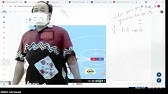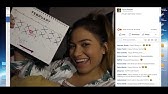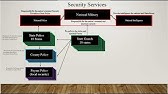00:00:00
hi guys and welcome back to the channel
00:00:01
it's time for another video and today
00:00:02
we're looking at what's called clipboard
00:00:04
Ai and clipboard AI is a new product
00:00:07
from uipath in fact it's so new that
00:00:09
it's not even out yet it's out in what
00:00:11
is called a public preview that means
00:00:12
that there might be glitches and
00:00:14
features that aren't quite implemented
00:00:15
yet but it also means that you can try
00:00:18
it out for free so without any more
00:00:20
delays let's just have a look
00:00:28
[Music]
00:00:34
so the first thing you want to do is you
00:00:36
want to go into the uipath website and
00:00:38
I've included the link to this exact
00:00:39
page in the description below so you go
00:00:42
into the page you basically just click
00:00:43
try it now you will see that it
00:00:45
downloads and I've cheated a little bit
00:00:47
so I have the download sitting here on
00:00:49
my desktop so you don't pick the
00:00:52
installer
00:00:55
you accept the license agreement click
00:00:58
next
00:00:59
click install
00:01:07
and in just a few seconds you have
00:01:09
installed the product and you can click
00:01:10
finish to complete the installation
00:01:16
so clipboard AI loads and you'll see it
00:01:19
as these icons at the top of your screen
00:01:21
so the basic idea behind clipboard AI is
00:01:24
to supercharge your copy and paste
00:01:25
operations so you can for example copy
00:01:27
data from an Excel worksheet into a form
00:01:30
that you want to fill out or you can
00:01:32
copy data from an invoice into an Excel
00:01:36
sheet so you get all of the invoice data
00:01:38
in your Excel sheets and I'll show you
00:01:39
how to do both now
00:01:41
so what I have here is basically an
00:01:43
Excel worksheet with some employee data
00:01:45
and then I have this form that I want to
00:01:47
fill out with that employee data so what
00:01:49
I want to do is I want to select all of
00:01:51
the data in my worksheet go up to
00:01:54
clipboard AI copy the cells and then I
00:01:56
want to go over to my form here and then
00:01:59
I want to paste it
00:02:00
and what happens when I do that is that
00:02:02
you get what is called the mapper
00:02:04
displayed and the mapper is basically
00:02:07
something that shows you a preview of
00:02:09
the data that it has found and where it
00:02:11
wants to paste that data into your form
00:02:13
so the full name field over here has
00:02:16
been matched with the name column from
00:02:19
our Excel worksheet and the department
00:02:21
radio buttons here have been matched
00:02:24
with the Department column from DXL
00:02:27
worksheet and of course language is
00:02:29
spoken language is spoken age age higher
00:02:32
date higher rate and salary to salary so
00:02:35
all of this actually looks pretty good
00:02:36
you know it's found some values that do
00:02:39
sort of make sense so if I click paste
00:02:41
here what it'll do is paste all of that
00:02:44
data into the right fields in my form
00:02:47
and now it's basically done pasting for
00:02:50
the first employee now I can click save
00:02:52
over here and that will clear the the
00:02:54
form and then it has automatically moved
00:02:57
on to input row two out of three and if
00:03:00
I click paste on that then it's going to
00:03:02
paste that data into the right Fields
00:03:05
again with the new data and now we're
00:03:07
done with the Jennifer Olsen data now we
00:03:09
can save that it clears the form we can
00:03:12
see that it has now moved on to the last
00:03:14
row Kyle Brown we paste that in and it
00:03:17
happens
00:03:19
so clipboard AI enables us to copy from
00:03:21
One Source in this case a tabular data
00:03:23
source such as Excel into a form
00:03:26
destination and it will figure out how
00:03:29
to match those fields and if it doesn't
00:03:30
know how to match the fields you can do
00:03:33
that in the mapper and let's have
00:03:34
another look at the mapper because you
00:03:35
can do some pretty cool stuff in there
00:03:37
so I've cleared the form again and we
00:03:39
still have that same data here now if I
00:03:42
select the data again
00:03:44
and copy the cells
00:03:46
select our form window and paste into
00:03:50
that it's going to show us the mapper
00:03:53
and that by the way is an option you can
00:03:55
set if you want to have the mapper shown
00:03:57
every time so what we can do now for
00:03:59
example is we can take the salary and if
00:04:02
we hover over it we can see that there's
00:04:03
this little transformation or transform
00:04:05
value button and if we click that we get
00:04:08
another text field that we can enter
00:04:10
something into and it even gives us some
00:04:12
hints as to how you can transform this
00:04:14
data and you can see up here that it
00:04:16
says USD US Dollars to Euros we could do
00:04:20
that we could also convert to another
00:04:21
currency so we will convert this from US
00:04:24
dollars to Danish crowns DKK and once I
00:04:28
hit enter it actually does a live
00:04:30
conversion of that data so when I paste
00:04:32
this data into the form it's going to
00:04:35
transform that data
00:04:38
okay so I just changed the the form a
00:04:40
little bit so that this field that used
00:04:42
to be a list of these languages spoken
00:04:45
by the person now simply defines whether
00:04:47
or not the person speaks Spanish and
00:04:50
also this field that used to be the age
00:04:51
field now defines whether or not the
00:04:54
person is really really old and really
00:04:55
really old is defined as being older
00:04:58
than 50 and I can say that because I'm
00:05:01
really really old by this definition so
00:05:03
I'm not shaming anyone I'm just saying
00:05:05
they're really old all is not bad it's
00:05:07
just this is old okay
00:05:09
good so we'll try and now copy some data
00:05:12
into this field but do some slightly
00:05:15
different Transformations than what we
00:05:16
did before so I'll um I'll select the
00:05:19
data over here in my Excel sheet I'll
00:05:21
copy the cells I will go to my form
00:05:24
I will paste into the form and now it'll
00:05:27
show us the mapper again and now we'll
00:05:28
make some slightly different changes so
00:05:31
first of all we can go to the higher
00:05:33
date here and and I don't like this date
00:05:35
format it has the month then the day and
00:05:37
then the year so we can change that
00:05:40
click the transform value button and
00:05:43
then we can Define that we want this
00:05:46
month month
00:05:49
Day Day year year format to now be
00:05:54
day day month month and then yeah yeah
00:05:58
and if I hit the enter button we'll see
00:06:00
the result of those Transformations
00:06:02
right away
00:06:04
for this speaks Spanish field we'll
00:06:06
indicate that we want to use the
00:06:08
languages spoken field to actually
00:06:10
retrieve the value then we'll click the
00:06:12
transform value button and then
00:06:15
just simply write this
00:06:18
employee speak Spanish
00:06:24
and we see that it will actually since
00:06:27
this initial value has English and
00:06:28
German in it that means that this person
00:06:31
does not speak Spanish and then it will
00:06:33
type that into the field when we're
00:06:34
doing the pasting and finally is the
00:06:37
person really really old we will still
00:06:39
use the age field from the Excel sheet
00:06:42
but we will do a transformation asking
00:06:45
is employee all older
00:06:50
then 50.
00:06:52
and hit the enter button and then that
00:06:55
will be answered in this case by no as
00:06:57
the initial value of 39 is less than 50
00:06:59
so the answer will be no so if I paste
00:07:02
this data into my font now
00:07:04
we will get some slightly different data
00:07:06
than we did before we'll see that Joe
00:07:07
Miller
00:07:08
does not speak Spanish he is not really
00:07:11
old the date format has been transformed
00:07:13
into this let's call it more European
00:07:15
date format and the salary well that has
00:07:18
not been transformed because we didn't
00:07:20
do that currency conversion this time so
00:07:22
we'll just click save
00:07:24
paste the next set of data
00:07:28
and we will see that this person
00:07:30
Jennifer Olson actually does speak
00:07:32
Spanish she's uh 51 years old so she's
00:07:35
older than 50 that makes her really
00:07:37
really old and we will save her data
00:07:40
then paste the last data set and that
00:07:43
will show us that uh Carl Brown does not
00:07:46
speak Spanish he's not very old and
00:07:48
employment date and salary and all of
00:07:50
that so this is just another way of
00:07:52
copying and pasting as you can see but I
00:07:54
want to show you one more example so
00:07:55
I'll close these two and I'll open this
00:07:58
invoice I have here and I'll open this
00:08:00
orders Excel workbook and the orders
00:08:02
Excel workbook well that's completely
00:08:04
empty I will just resize things and
00:08:07
place them as I want here
00:08:10
like that so now we have the order here
00:08:12
on the left and the Excel workbook on
00:08:15
the right so if I now go into the aura
00:08:17
here sorry invoice here and then copy
00:08:21
the window
00:08:23
then I go into my Excel workbook and
00:08:27
paste the data it's going to show us the
00:08:30
map again and now it shows us all of
00:08:33
these fields that it finds in the PDF
00:08:36
document as it is in this case invoice
00:08:39
number it looks like it is the right
00:08:41
invoice number the invoice date is the
00:08:44
correct date due date is correct vendor
00:08:47
name addresses all of that it has
00:08:50
actually done that and done a very very
00:08:51
good job of finding that and then at the
00:08:54
bottom here it has the table items and
00:08:56
those are the line items in the invoice
00:08:59
and it has found Apple's oranges and an
00:09:02
office chair that looks like it's
00:09:03
correct it has found quantities unit
00:09:06
prices and line amounts so before I
00:09:09
paste this this data I just want to make
00:09:10
clear that all of this data the Header
00:09:13
information for this invoice they are
00:09:15
not enabled so they are going to be
00:09:18
ignored when I paste into my Excel sheet
00:09:19
and I want that I just want the line
00:09:22
items
00:09:24
so I click paste data
00:09:26
and it pastes the description quantity
00:09:29
unit price and line amount of these
00:09:31
products in this invoice and it gets
00:09:35
them perfectly this time and in fact if
00:09:38
I do it again so I just select my PDF
00:09:41
window here copy that go into my Excel
00:09:44
sheet and paste once more
00:09:47
it's going to show me the map of because
00:09:49
that's what I've opted that it should
00:09:50
always show me the mepa and then when I
00:09:52
paste the data it's only going to paste
00:09:54
the data and not the data header because
00:09:57
that was already there so this is just
00:09:58
one example that there is some
00:10:00
intelligence in this product that
00:10:01
actually kind of knows what it is you
00:10:03
expect from it when you do these copy
00:10:05
and paste operations now there are some
00:10:07
features I haven't shown you and there
00:10:09
are even some capabilities that I
00:10:10
probably don't even know about yet
00:10:12
but I'll do a deep dive once the product
00:10:15
is released I don't know when that will
00:10:16
be I don't know what the pricing will be
00:10:18
like but I do know that there are some
00:10:21
features that will be really really
00:10:22
awesome for example you'll be able to
00:10:24
select what a machine learning model
00:10:27
from the Enterprise platform do you want
00:10:30
to use so you can increase the
00:10:32
likelihood of success when you're
00:10:33
extracting data from or copying data
00:10:35
from for example plain text documents or
00:10:39
semi-structured documents stuff like
00:10:41
that it's really really really well
00:10:43
thought out and it will integrate very
00:10:45
nicely with the Enterprise platform and
00:10:47
I'm sure that's you know you know on
00:10:49
uipath's mind when they release this
00:10:51
stuff I hope they'll make the pricing
00:10:53
very attractive because that integration
00:10:56
with the Enterprise platform will
00:10:59
probably help move some customers into
00:11:00
the Enterprise platform and I like that
00:11:03
as a consultant that's how I make my
00:11:04
living nut by making YouTube videos
00:11:06
trust me so without any more uh Chit
00:11:09
Chat uh let's let's just move on I hope
00:11:12
you enjoyed the video If you did give it
00:11:13
a thumbs up subscribe to my channel hit
00:11:15
the notification Bell and hopefully I'll
00:11:17
see you in the next video take care bye