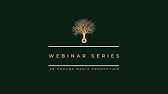00:00:00
foreign
00:00:00
[Music]
00:00:06
here we will be creating a repository
00:00:08
I'm giving a name as a short URL I'm
00:00:11
keeping a description then repository
00:00:14
visibility as a public then I'm not
00:00:16
checking any kind any check boxes here
00:00:19
so I will just go and create a project
00:00:21
just click on the create a repository
00:00:24
this will create a repository for us on
00:00:26
our GitHub account
00:00:28
so this is the commands that we need to
00:00:30
run uh basically on our project there
00:00:33
are two types of commands firstly so you
00:00:35
can initialize the repository from
00:00:37
beginning or you can push the existing
00:00:38
text repository to one GitHub account
00:00:40
inside the project just copy paste the
00:00:43
First Command that is so creating the
00:00:45
Eco short URL to redmi.amd this will
00:00:48
create a file and that will write down
00:00:49
the short URL inside it after that one
00:00:51
just initialize the repository getting
00:00:54
it this will initialize the gate inside
00:00:57
our project after that one just create a
00:00:59
gate ignore file uh this should be a
00:01:02
start with a dot inside that we will be
00:01:04
excluding the project folder or the
00:01:06
files that we don't want to push to our
00:01:08
our GitHub account like a SQL database
00:01:12
then URL project that is our
00:01:14
virtual environment then after that one
00:01:16
the migrations files and the py cache
00:01:18
files this these are the important files
00:01:20
that we need to exclude
00:01:22
after excluding this file just go to our
00:01:24
account and just copy paste the second
00:01:26
command that is third command sorry git
00:01:28
add redmi.amd and with that one uh we
00:01:31
will just copy pasting that in that one
00:01:33
inside our terminal and that will add to
00:01:35
our tracked file so after uh with that
00:01:38
one also we also need to add all the
00:01:41
files from the project to track to track
00:01:44
it down so uh just add a DOT operator
00:01:47
there and that will add all the files to
00:01:50
that
00:01:51
now after that one just write down the
00:01:52
commit message and just hit enter
00:01:55
that will give a message to our first
00:01:58
comments after that one just switch to
00:02:00
our main branch because we were on the
00:02:02
master Branch previously
00:02:04
after that one just add the origin of
00:02:06
the project that is the kit uh origin
00:02:09
where this project needs to be pushed
00:02:11
let's after that one just copy paste
00:02:13
another command and that will push all
00:02:15
the project to our GitHub before that
00:02:18
one you need to authenticate yourself
00:02:19
that you are the person who has have the
00:02:21
authenticity for this
00:02:24
edible
00:02:25
add the username password click login
00:02:28
and this it will just push all the data
00:02:31
to our main GitHub account
00:02:33
so now just visit the GitHub account and
00:02:35
you can see we have the projects uh data
00:02:39
on our repository just click on the code
00:02:41
or refresh the page that will show the
00:02:43
project
00:02:44
you can say the first commitment is a
00:02:46
message that we provided and uh
00:02:55
after pushing the project to the GitHub
00:02:57
now let's move on to the python anywhere
00:02:59
so here I have the deploying
00:03:01
documentation for python anywhere here
00:03:03
you can see there are four step involved
00:03:05
inside here that is uploading the
00:03:06
project to the python anywhere then
00:03:08
setting up the version environment and
00:03:09
installing the chunk other dependency
00:03:11
then setting up the or creating a new
00:03:13
app inside the python anywhere with that
00:03:15
one setting up the static files so you
00:03:18
can see the First Command we will have
00:03:20
to run is like taking the work
00:03:22
GitHub project to our this python animal
00:03:25
terminal or you can say on machine
00:03:28
so you can do that one here as well with
00:03:31
that one also here are the some of the
00:03:33
commands for creating a version
00:03:35
environment then setting up the
00:03:36
requirements like installing the
00:03:39
requirement.txt file and all these
00:03:41
things
00:03:41
so let's go and uh copy our first
00:03:47
file
00:03:53
just copy the https URL from GitHub and
00:03:57
just come to the python animal click on
00:04:00
bash inside the console here you can it
00:04:03
will start a new terminal for us
00:04:05
it will take some little bit time to get
00:04:07
set up on initial
00:04:18
okay let's do first of all the ALS to
00:04:21
see anything what is here so you can see
00:04:23
redmi docs txt file is already there
00:04:26
let's clone the water repository we have
00:04:30
uploaded with this one with this command
00:04:33
that's gig clone repository uh git https
00:04:36
name this will create a new folder that
00:04:38
is shorty button so now let's try to
00:04:41
install our virtual environment first of
00:04:43
all because that is a necessary
00:04:47
here I am using a next command that is
00:04:48
make a virtual environment my virtual
00:04:50
environment is the name of the virtual
00:04:51
environment with the python path of that
00:04:55
and I am removing a 10 with the
00:04:58
8 so this should be creative virtual
00:05:00
environment for us so this will install
00:05:02
all the requirements for the python that
00:05:04
is set up to pay for Bill
00:05:07
once this has been done you can see
00:05:09
there is a path of the virtual
00:05:11
environment as well
00:05:13
now let's install the PIP install uh
00:05:15
sorry let's install the Django here with
00:05:18
the pp install Django this will install
00:05:19
the latest version of the Django to our
00:05:21
terminal once that has been installed
00:05:24
now we don't have any requirement.txt
00:05:26
file here so we don't have to run this
00:05:28
next command that this requirement uh
00:05:31
installing the dependencies from that
00:05:32
but in the larger project we will have
00:05:35
to install that one as well so in our
00:05:37
case it's not there so we are going to
00:05:39
ignore it
00:05:40
so now let's uh after this one we will
00:05:43
have to create a app manually inside our
00:05:46
python anywhere
00:05:47
to create an app after creating app we
00:05:49
will have to set up some of the things
00:05:51
for the same that is a folder path then
00:05:53
virtual environment path and then wha
00:05:55
file path
00:05:56
now let's face it to the dashboard our
00:05:58
dashboard then inside here just click on
00:06:01
the open Vapor tab
00:06:04
that will open a window and just click
00:06:07
on add a new web app
00:06:09
so we are not using any premium account
00:06:11
here we will be going with the existing
00:06:13
Administration that is my username with
00:06:15
the python anywhere
00:06:17
click on next choose a manual
00:06:19
configuration then click on also next
00:06:23
here it's showing that uh we need to
00:06:25
edit the whji file for this manual
00:06:28
configuration
00:06:29
just click on next
00:06:34
okay our app is has been created
00:06:36
successfully so you can see we need to
00:06:38
provide the source code path then
00:06:40
version environment path
00:06:42
and also if there any status files you
00:06:44
can also provide a static file URL as
00:06:46
well so now let's visit our URL you can
00:06:50
see our web is working fine
00:06:52
so now uh
00:06:54
let's go to the version environment
00:06:56
where we can provide the name so you can
00:06:58
see uh virtual environment path should
00:07:00
be like your username then app name then
00:07:03
virtual environment path to find out
00:07:06
that one what we can do is like we could
00:07:08
go with again uh files
00:07:11
uh here you can see virtual environments
00:07:13
uh third link just click on that one
00:07:16
and after clicking on that one now you
00:07:19
can see there is a my virtual
00:07:20
environment as well
00:07:32
copy that path just paste it inside the
00:07:34
virtual environment path click on OK so
00:07:37
this will have the path of the virtual
00:07:39
environment
00:07:40
after that one let's provide the source
00:07:42
code path I guess so
00:07:45
yeah we should provide a source code so
00:07:47
source code which should be a working
00:07:49
directory or
00:07:53
so the working directory for our project
00:07:55
is like I will go to Administration then
00:07:58
short URL
00:08:05
click on it then short URL again that is
00:08:09
the app our project name
00:08:11
and here is heaven we have our source
00:08:13
code
00:08:18
also remember that one source code file
00:08:21
uh path should be where your manage.pify
00:08:23
file lives in so I'm just copying this
00:08:27
path because there is a manager of your
00:08:28
file inside here
00:08:30
and providing that path to the source
00:08:32
code
00:08:32
click on OK
00:08:35
this should be okay to go now the final
00:08:38
part for this project is to edit whj
00:08:40
file
00:08:42
foreign
00:08:45
you know to provide some of the things
00:08:47
like here in the documentation you can
00:08:49
see we need to enable this part of the
00:08:51
Django where you are importing importing
00:08:53
OS system and the configuration so here
00:08:57
am I in my web app I'm just clicking on
00:09:00
that file name WJR configuration file
00:09:02
that will open a new tab
00:09:06
where there will be a this uh all the
00:09:09
HTML so what we need to do is like
00:09:11
remember we need to enable the Django
00:09:12
part and remove the existing whatever
00:09:14
the
00:09:16
part is there
00:10:19
remember my side will be the name of
00:10:21
your project so it should be
00:10:24
you can verify that one going to your
00:10:27
file path that is home at this
00:10:29
Administration then
00:10:34
name of the project once the test has
00:10:36
been that has been done just reload the
00:10:37
save the this file and reload the app
00:10:40
you can do by click on that button as
00:10:42
well
00:10:58
also go to the web app and also do to
00:11:01
refresh to refresh there as well so we
00:11:04
have the complete a refresh of the work
00:11:06
project so once that is written done you
00:11:09
can see there is a error that is
00:11:10
Administration python animal dot on is
00:11:12
need to be added to the allowed host
00:11:14
because we are we haven't added that one
00:11:17
to our device right now so I will go to
00:11:19
my GitHub account
00:11:21
and uh I will find out that setting.url
00:11:24
dot sorry setting.pure file and I will
00:11:27
directly going to edit here itself on
00:11:29
the gator power itself
00:11:31
so ins click on the edit
00:11:36
paste allow to instant allowed host and
00:11:39
save the file or commit the file to the
00:11:40
directly mailbox
00:11:42
we are keeping the debug true and the
00:11:43
secret key as insecure because this is
00:11:46
not going to get covered inside this
00:11:47
tutorial but in the future we you should
00:11:50
or if you are doing some uh major update
00:11:53
to our project you should change the
00:11:55
secret key and also the debug should be
00:11:57
a false on the production remember that
00:11:59
one that's setting
00:12:00
so once that has been done and we will
00:12:02
have to
00:12:03
take the new
00:12:05
version of our project with this uh this
00:12:08
on this console so I will just go to our
00:12:11
short URL directory
00:12:13
doing a city
00:12:14
and just do a get a git push sorry gate
00:12:18
pull
00:12:19
so that will bring out all the necessary
00:12:21
changes to our this terminal
00:12:23
after doing that one we will also going
00:12:25
to
00:12:27
refresh our page as well
00:12:30
just go to the app and reload our
00:12:32
administrator
00:12:34
project
00:12:43
it should now working but you can see we
00:12:47
haven't applied the migrations and them
00:12:49
so it will fail it will give us some
00:12:51
errors on the database level so you can
00:12:53
see the short URL app is not existing or
00:12:56
the operation is not allowed
00:12:58
so to do so we will going to run the
00:13:00
migration scope for whole project and
00:13:03
for app as well so that will solve this
00:13:06
error as well
00:13:14
now if I enter the again you can see the
00:13:18
site is working fine we have the URL if
00:13:20
I click on it it opens the necessary
00:13:23
page as well
00:13:26
so this is it for this Pro whole project
00:13:29
or a whole tutorial for deploying the
00:13:31
your projector
00:13:33
python animal.com
00:13:35
so if you have any kind of a queries
00:13:37
regarding the same do comment it out so
00:13:39
I could reach a reach out immediately
00:13:41
and uh looking forward thank you so much