NetSuite Secrets Hidden in Your Implementation - Dashboards & Reporting in Projects
Summary
TLDRDans cette présentation, Rob Josek de Onecladex explique les fonctionnalités avancées qu'ils ont développées pour le tableau de bord NetSuite, destiné aux entreprises de services professionnels ou aux sociétés de logiciels. Le tableau de bord est conçu pour aider à la gestion des projets, des personnes, et du suivi des jalons et des calendriers. Une démonstration a récemment été réalisée pour un client potentiel, montrant comment les informations peuvent être facilement visualisées sur tablette ou mobile grâce à l'utilisation de tuiles, de formats conditionnels et de rapports de rentabilité. L'accent est mis sur la visibilité continue des coûts de projet et de la consommation budgétaire. Grâce à l'application de gestion des tâches de projet, les commandes et les factures fournisseurs peuvent être facilement gérées et visualisées. Rob partage des astuces pour configurer les éléments visuels du tableau de bord, rendant l'outil accessible et pratique pour le suivi proactif de projets. En conclusion, il invite les spectateurs à interagir et à donner leur avis sur YouTube.
Takeaways
- 💼 NetSuite facilite la gestion de projets pour les entreprises de services.
- 📊 Le tableau de bord utilise des tuiles et des rapports enregistrés pour afficher les données.
- 🎨 Les éléments visuels incluent un plan de ressources coloré pour les affectations de tâches.
- 📈 Les rapports de rentabilité et le suivi budgétaire sont intégrés dans le tableau de bord.
- 🕒 La visualisation en temps réel des coûts par rapport au budget est possible.
- 📅 Les jalons de projet sont mis en évidence avec un formatage conditionnel.
- 🔍 La fonction d'agrandissement permet une vue complète dans le tableau de bord.
- 💳 Les ordres d'achat et factures sont gérés via une application spécifique de NetSuite.
- 💻 Le tableau de bord est accessible sur tablettes et mobiles.
- 👍 Rob invite les utilisateurs à donner leur feedback sur YouTube.
Timeline
- 00:00:00 - 00:04:58
Rob de Onecladex présente un tableau de bord NetSuite conçu pour les entreprises de services professionnels ou de logiciels utilisant des projets. Ils ont développé une interface pour que les cadres puissent accéder aux informations depuis des appareils mobiles. La démonstration comprend l'utilisation de tuiles et de la mise en forme conditionnelle pour suivre les jalons, la rentabilité des projets et le suivi des tâches par rapport au budget. Le tableau de bord permet une visibilité en temps réel des tâches de projet, avec un plan de ressources coloré montrant l'affectation des individus à chaque tâche. Il montre comment configurer et personnaliser les tuiles du tableau de bord avec des recherches sauvegardées qui affichent des estimations de coûts. Enfin, il détaille comment publier des rapports de rentabilité directement sur le tableau de bord NetSuite en utilisant une application disponible sur leur boutique d'applications pour suivre les ordres d'achat par tâche.
Mind Map
Video Q&A
Quel est l'objet de la vidéo ?
La vidéo présente des fonctionnalités du tableau de bord NetSuite pour la gestion de projets.
Quelles industries peuvent bénéficier de ce tableau de bord ?
Les sociétés de services professionnels, les entreprises de logiciels ou toute organisation utilisant des projets.
Quelles sont les principales fonctionnalités présentées ?
Le tableau de bord inclut la gestion des projets, des personnes, des jalons, des calendriers et des rapports de rentabilité.
Comment les informations sont-elles présentées sur le tableau de bord ?
Elles sont affichées via des tuiles et des rapports enregistrés, avec formatage conditionnel pour les jalons.
Pourquoi ce tableau de bord est-il utile ?
Il permet une visibilité en temps réel des coûts des projets par rapport au budget et à la consommation réelle.
Quels sont les éléments graphiques utilisés ?
Des tuiles de tableau de bord colorées, un plan de ressources et une visualisation de la durabilité des projets.
Comment sont gérés les ordres d'achat ?
Par l'application Project Task Procurement qui crée des onglets séparés pour les commandes dans NetSuite.
Comment les utilisateurs peuvent-ils visualiser les projets ?
En utilisant la fonction d'agrandissement à deux flèches pour voir des vues complètes sur le tableau de bord.
Quel type de rapport est intégré au tableau de bord ?
Des rapports de rentabilité de projet provenant des recherches enregistrées NetSuite.
Quels appareils peuvent afficher ce tableau de bord ?
Les tablettes et les appareils mobiles.
View more video summaries

Les MEILLEURS CONSEILS pour ENFIN MIEUX DORMIR | EXPERT DU SOMMEIL |

Le discours intégral de Tebboune devant les agriculteurs

Le président Abdelmadjid Tebboune prononce un discours à la nation

How To Train Your Central Nervous System - Unlock Your FULL Strength & Performance
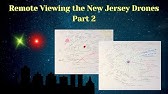
Remote Viewing (TransDimensional Mapping) the New Jersey Drones Part 2

Proof, DNA contamination report
- NetSuite
- tableau de bord
- gestion de projet
- rapports
- visibilité
- formats conditionnels
- résultats financiers
- planification des ressources
- budgétisation
- applications mobiles