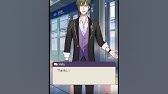00:00:00
Hey everyone, Spokes here. Or maybe I
00:00:02
should say Spike here. Yeah, somebody in
00:00:04
the comments told me I sound like Spike
00:00:05
Spiegel from Cowboy Bebop, and it's
00:00:07
going to take me a long time to get over
00:00:09
that one. But I'll try to make myself
00:00:10
stop talking like Spike long enough to
00:00:12
do this video. Just as important as the
00:00:14
settings you should turn on in ESO are
00:00:16
those that you should turn off. Again,
00:00:18
for quality of life reasons, the goal is
00:00:20
to make your game as smooth and fluid
00:00:23
and enjoyable to play as possible. So,
00:00:25
in addition to the top 11 settings you
00:00:27
should turn on from my video last week
00:00:29
linked above and below, here are seven
00:00:31
you should turn off. Things the game
00:00:33
does automatically that you may not
00:00:35
like. And by turning them off, you might
00:00:37
improve your quality of life
00:00:38
considerably. Let's start with
00:00:39
tutorials. Go to gameplay and then
00:00:41
scroll all the way down if you're on
00:00:43
console. There you'll see a simple
00:00:44
toggle tutorials on or off. If you don't
00:00:47
turn these off, tutorial notifications
00:00:49
will keep showing up on your screen
00:00:51
telling you how to do basic stuff. Now,
00:00:52
if you need the tutorials, keep it on
00:00:54
for as long as you want. But for those
00:00:56
of us who already know how to play the
00:00:57
game, these can be super annoying.
00:00:59
Number one setting to turn off, in my
00:01:01
opinion, in ESO. Also, under gameplay,
00:01:03
we have auto loot stolen items. Now, for
00:01:06
whatever reason, Zos and their wisdom
00:01:07
set this to automatically be on. So,
00:01:09
that means anytime you're in an area
00:01:11
where there's stuff laying around on
00:01:13
tables, such as when you're just trying
00:01:14
to go to a guild trader and elden route,
00:01:16
you will sometimes grab a stolen item
00:01:18
and then be chased down by the guards.
00:01:20
The simple fix for this is just turning
00:01:22
auto loot stolen items to off. Then you
00:01:24
will receive a popup confirming that you
00:01:26
actually want to do it and you have a
00:01:28
chance to back out before it's too late.
00:01:30
Unless you're going for a thief tune.
00:01:31
This will save you a lot of time and
00:01:33
pain. Similarly, under gameplay, we have
00:01:35
prevent attacking innocents. Again, this
00:01:37
is automatically set to off, which means
00:01:39
that if you target an NPC and try to
00:01:42
attack them, you will. Stealing is one
00:01:44
thing, but killing innocents, the guards
00:01:46
really don't like that. So, unless you
00:01:48
want to have a huge bounty and get
00:01:49
chased everywhere you go, go ahead and
00:01:51
turn this one off. This does mean, I
00:01:53
believe, that you won't be able to even
00:01:55
kill them if you want to with Blade of
00:01:56
Wo or as a vampire. So, if you end up
00:01:59
becoming a murderous freak, just come
00:02:01
back here and turn it back to off. For
00:02:03
the next setting, we're going to go to
00:02:04
the social section. This one is a
00:02:06
lifesaver. If you don't want to know
00:02:08
whenever any random stranger in your
00:02:09
guild happens to do something kind of
00:02:11
interesting, go ahead and turn
00:02:13
leaderboard notifications off.
00:02:15
Otherwise, these will flood your inbox
00:02:16
and drive you crazy. I mean, it's cool.
00:02:19
GG. You did well in the Citadel or
00:02:21
whatever, but I have no interest in
00:02:23
knowing about that every 5 seconds. So,
00:02:25
I have always turned leaderboard
00:02:27
notifications off. Honestly, I think I
00:02:28
should have put this at the top of the
00:02:29
list. In terms of saving your quality of
00:02:32
life in the game, this has got to be the
00:02:33
top one. Now, here's one I honestly
00:02:35
didn't know about until recently. You
00:02:37
can turn your quest tracker entirely
00:02:39
off. That's a thing up there in the
00:02:41
corner that keeps track of your quest.
00:02:43
But if you want to go fully immersive,
00:02:45
it's kind of in the way and annoying.
00:02:46
Your quests will still be tracked. They
00:02:48
just won't be up there in the corner of
00:02:49
your screen. Go ahead and set that to
00:02:50
off. And there you go. Your screen is
00:02:52
all clean. You don't have that yellow
00:02:53
and white text up there bothering you.
00:02:55
Similarly, it might annoy you to
00:02:57
constantly see chat bubbles appear over
00:02:59
people's heads whenever they're using
00:03:00
the say or emote form of text chat. And
00:03:03
if so, you can turn quick chat off.
00:03:05
These chat items will still show up in
00:03:07
the chat window, but they won't show up
00:03:09
over people's heads, which can unclutter
00:03:11
your interface, make your experience of
00:03:13
hanging out in social areas in Tamreel
00:03:15
much more enjoyable. All right, last but
00:03:17
not least, ESO did introduce an
00:03:19
accessibility mode a year or two ago.
00:03:21
And when you're first setting up the
00:03:22
game, it can be relatively easy to turn
00:03:24
this on by mistake. So, if you're seeing
00:03:26
a bunch of accessibility notifications
00:03:28
come up, etc., you might want to go down
00:03:30
to accessibility and make sure this is
00:03:32
turned off. Of course, these settings
00:03:34
are great for people who need them, but
00:03:36
for most of us, it just gets in the way.
00:03:37
I'm sure there are even more annoying
00:03:39
settings in this game that I didn't
00:03:41
mention, and that's where you guys come
00:03:42
in. Please do leave your comments with
00:03:45
any information you have on settings you
00:03:47
hate that you turn off immediately on
00:03:49
new characters. Also, please do comment
00:03:51
with any video ideas, any other feedback
00:03:54
on the video, or even the channel
00:03:55
overall. I definitely want to hear how
00:03:57
good my Spike voice is. I don't know if
00:03:59
it's actually that good, but this guy
00:04:00
told me in the comments I sound like
00:04:02
Spike. And then I tried it out and I was
00:04:04
like, "Oh god, that's spooky, actually."
00:04:05
And then I had to watch the ending of
00:04:07
Cowboy Bebop again, which is so sad. But
00:04:09
I'm linking it below to share the curse.
00:04:11
And if you like it when I go off on
00:04:12
tangents, now is the time to join the
00:04:14
spokes army. I am finally starting to
00:04:16
add members only videos. Maybe I'll do
00:04:18
one where I just talk like Spike the
00:04:20
entire time while I explain Chinese
00:04:22
geopolitics, the rise of AI, any other
00:04:25
topics that might occur to me that I
00:04:27
think my most loyal subscribers might be
00:04:29
interested in. You can join the
00:04:31
Spokesopes Army for as little as a
00:04:32
dollar a month and there's going to be a
00:04:34
lot of content to access once I really
00:04:35
get going with my membersonly videos.
00:04:37
So, thank you being a subscriber. Please
00:04:39
do subscribe if you haven't and consider
00:04:40
joining the Spokes Army to support me
00:04:42
and gain access to a closer view as to
00:04:45
who I am and my real thoughts on life,
00:04:47
the universe, and everything. And as
00:04:49
always, please do like and share the
00:04:50
video with others. And make sure
00:04:52
notifications are on so you'll know when
00:04:54
I have a new video out. It's going to be
00:04:55
a busy week with U46 launching on
00:04:58
console. I will be streaming Wednesday,
00:05:00
Thursday, and Friday. So, don't miss
00:05:02
your first look at Solstice and
00:05:04
subclassing on the PS5 Pro. Thank you
00:05:07
all so much for watching. I give all
00:05:08
glory to God for the video. Thank you,
00:05:10
Lord. Thank you guys for being here.
00:05:12
I'll be back soon with more content.
00:05:22
[Music]